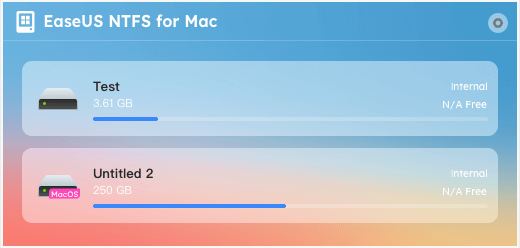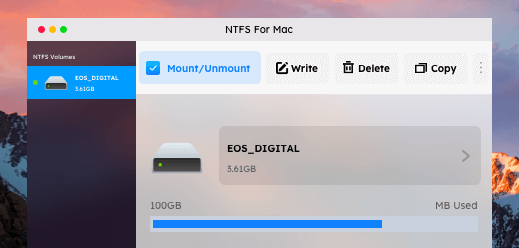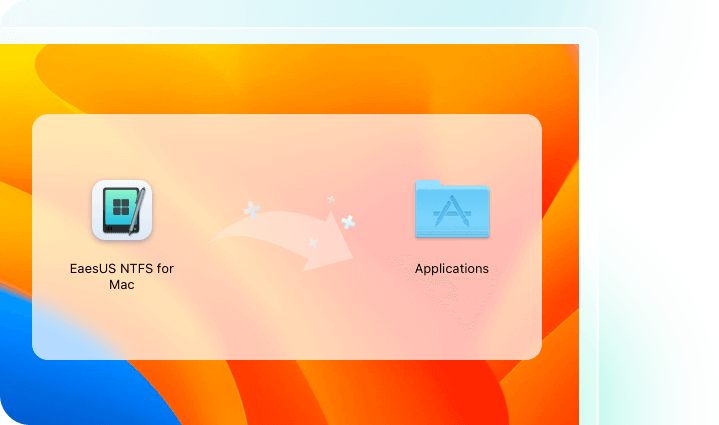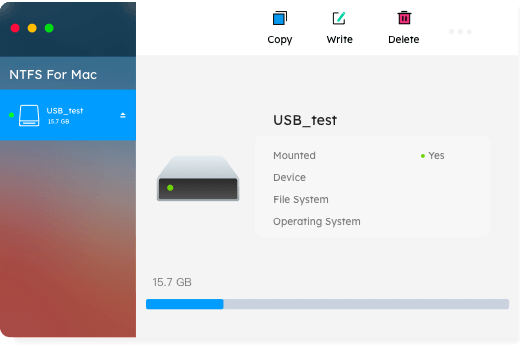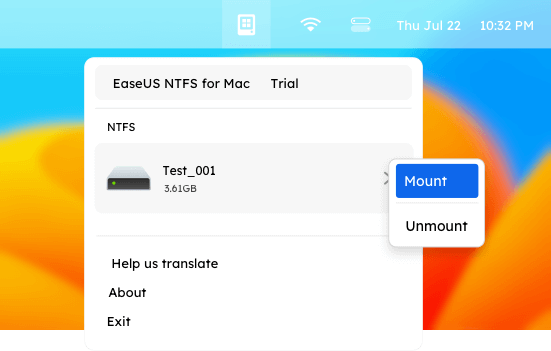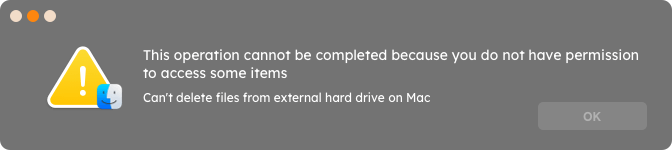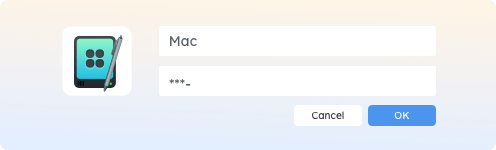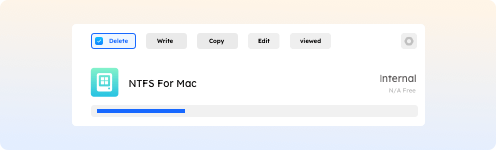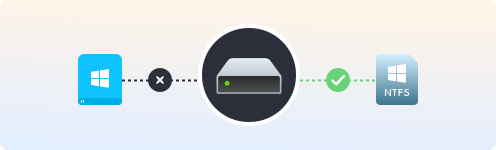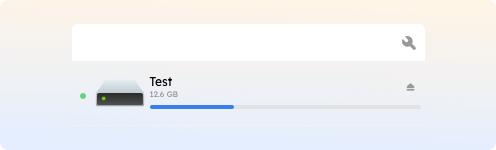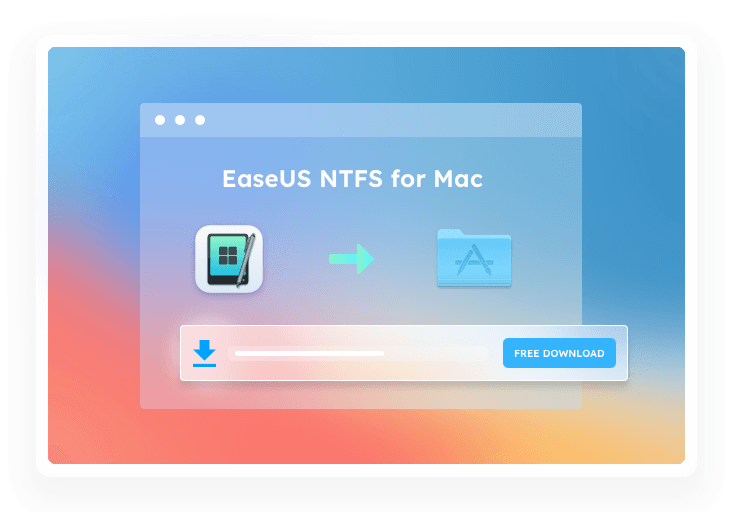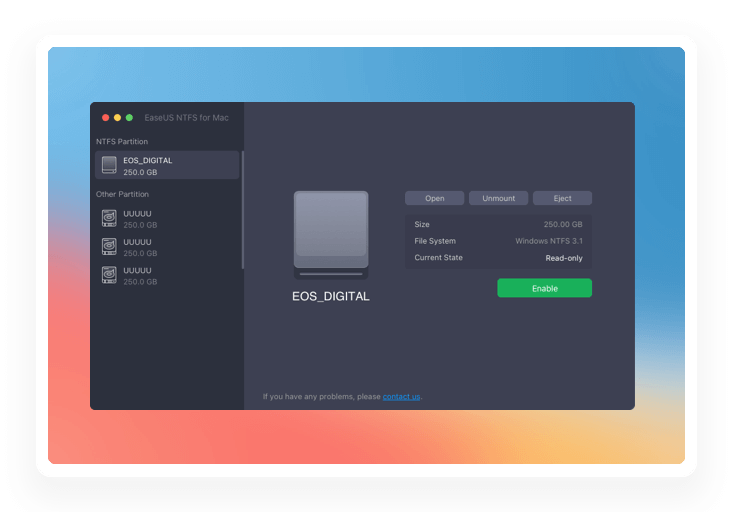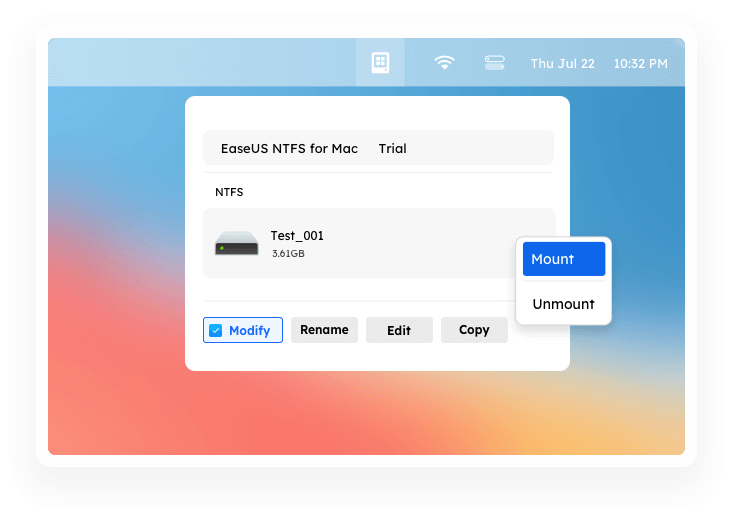- Products
- Store
- Partner
-
Support
Support CenterGuides, License, ContactDownloadDownload installerChat SupportChat with a TechnicianPre-Sales InquiryChat with a Sales Rep
NTFS is the default file system of the Windows NT family, and has also been widely used on series of removable storage devices like HDD, SSD, or flash drives formatted under Windows. However, macOS can only read it, and if you want to write files that are stored under the NTFS file system, what you need is a NTFS for Mac solution.
NTFS for Mac is a file system driver that allows Mac OS to read and write files on NTFS drives, and EaseUS NTFS for Mac is such a tool that works with all NTFS-formatted drives, even external drives. You can easily and freely mount, unmount, read, write, copy, delete, import, and export files without reformatting drives!
EaseUS NTFS for Mac is an easy-to-use NTFS driver that provided a reliable, convenient yet fast way to read and write your NTFS drives on your Mac. With it, you can easily import and export your important documents, videos, photos, and other files on the NTFS drive without worrying about formatting NTFS format or compatibility issues.
If you are searching for the software to fully read and write your NTFS drives on Mac, just free download the full version to grant access.
macOS only gives access to read NTFS drives, but cannot modify, copy, write, or delete files. EaseUS NTFS for Mac is a powerful yet easy-to-use Microsoft NTFS for Mac free software that helps solve the Mac can't write NTFS drives problems in 1 click. It gives unlimited read-and-write access to Microsoft NTFS-formatted hard drives, SSD, USB flash drives, etc. Now, you can do everything with Windows-formatted drives on your Mac!
External hard drive won't mount Mac? Now, with EaseUS NTFS for Mac mounter, you are free to mount and unmount NTFS hard drives - you don't have to fiddle with terminal commands to manually mount partitions anymore, and it's just a click away to make it! It helps reside your NTFS disk in the Mac status bar, so that you can get quick access to view, copy and write files for NTFS volumes from the status bar.
Have you ever met problem like "can't delete files from external hard drive on Mac", or "don't have permission to write to external hard drive on Mac"? As most external hard drives are pre-formatted NTFS file systems, EaseUS NTFS for Mac enables the built-in NTFS driver to directly make it readable, writable, and editable for external hard disks from Western Digital, Seagate, Sandisk, etc. - all NTFS read-only problems can be fixed with ease!
With built-in advanced NTFS driver technology, it immediately enables NTFS on Mac and grants the read-write right to fully access the content of the NTFS disk, even formats to NTFS, exFAT, FAT32, HFS+, and APFS.
Not only for internal hard drives, but it also accesses external disk. From now on, no Mac USB read-only issues again, and all hard drives can be opened, viewed, edited, deleted, and renamed, even save or copy between your drive and Mac.
This Microsoft NTFS for Mac software gives you direct and immediate access to open and view files from Windows NTFS-formatted drives on Mac computers.
WD passport not showing up on Mac? So is the issue of Lacie Not showing up on Mac? Now, it's a piece of cake to solve such kinds of issues. All mounted, and not showing up drive concerns can be easily fixed.
Choose the best plan that's right for you
To get EaseUS NTFS for Mac license key, you have two options. One is to directly purchase the license key from the product page of EaseUS NTFS for Mac here.
The second option is to download and install EaseUS NTFS for Mac on your Mac first, then purchase a license key from the software.
Yes, EaseUS NTFS for Mac has a 7-day free trial option that all Mac users can enjoy and obtain its full features for free. In other words, you can directly use EaseUS NTFS for Mac for free within 7 days so as to edit, write, delete NTFS drive data, and mount NTFS drives without any issues.
To get the full version of EaseUS NTFS for Mac, you have two steps to go here:
1. Download EaseUS NTFS for Mac and install it on your Mac.
2. Activate it from the software or purchase a license key from the product page here. Then, activate EaseUS NTFS for Mac to full version with the license number.
To format NTFS on Mac, you can follow the tips here for help:
1. Enable NTFS disk read and write right to Mac computer with EaseUS NTFS for Mac.
2. Copy or back up all valuable data from the NTFS drive to another location on Mac.
3. Open Disk Utility and select the NTFS drive, click "Erase" to start formatting the NTFS drive on Mac.
1. Connect the NTFS drive on Mac.
2. Launch EaseUS NTFS for Mac.
3. Select the NTFS drive, and click "Enable Writable".
When the status of the NTFS drive becomes writable, you are good to edit and modify the data in the NTFS drive on your Mac computer now.
Here is a list of the best NTFS for Mac software that all types of Mac users could apply to enable and write NTFS drives on Mac computers in 2023:
1. EaseUS NTFS for Mac (7-day Free Trial)
2. Paragon NTFS for Mac
3. Mounty for NTFS
4. Tuxera NTFS for Mac
5. NTFS-3G
6. FUSE for macOS
Yes, EaseUS NTFS for Mac fully supports the latest MacBook Air, MacBook Pro, and Mac mini with Apple Silicon M1, M2 and M3 chips. It also fully supports 14-in and 16-in MacBook Pro with M1 Pro or M1 Max chip.
Here you'll get more NTFS drive tips and solutions

Do you have a hard drive formatted in NTFS that you cannot copy or move data into on your Mac? It is because Mac does not support NTFS natively. Find out more about can Mac use NTFS in this guide.
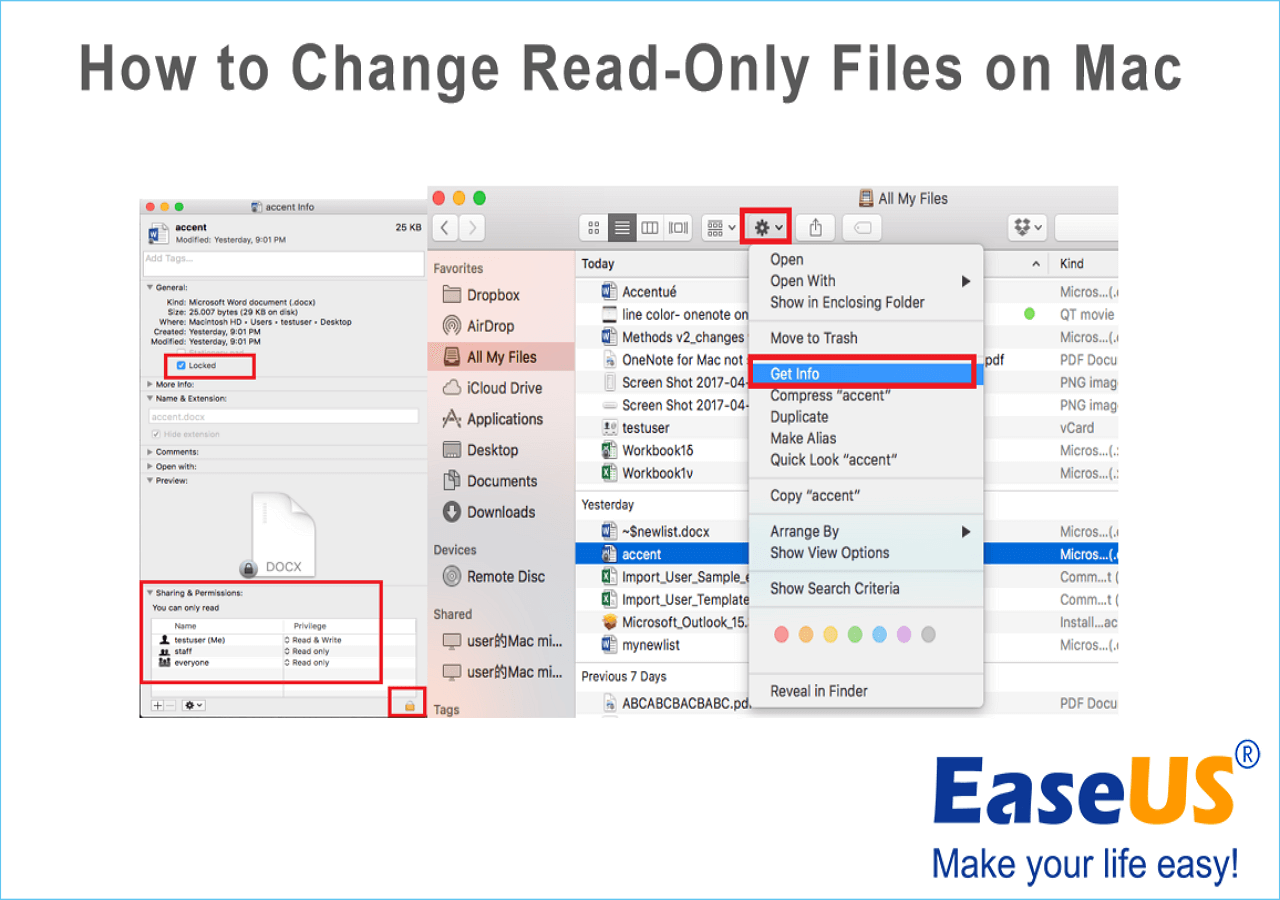
How to change read-only files on Mac? Don't worry. This article focuses on this issue, lists the reasons behind the issue, and provides detailed ways to fix this error.
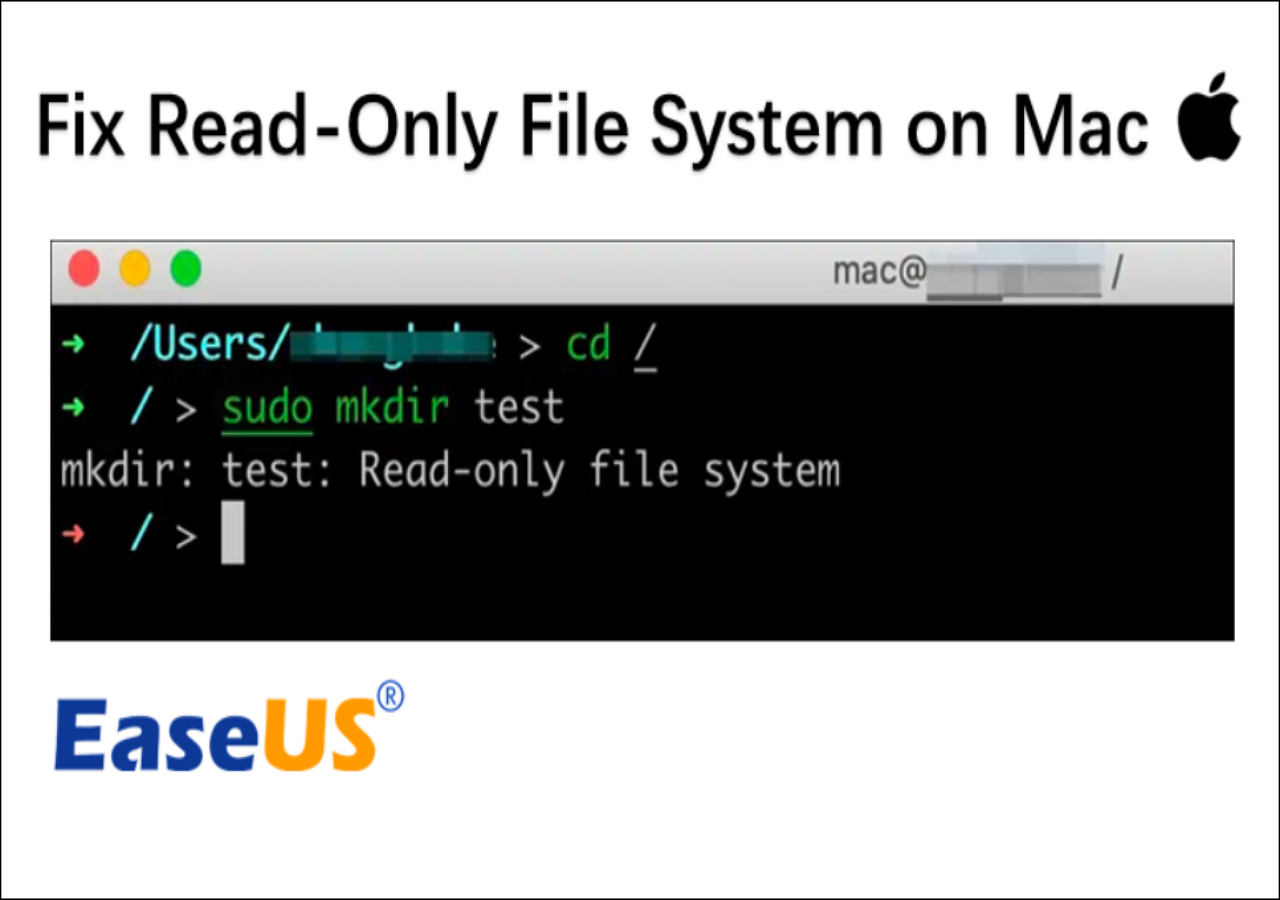
This passage will help you figure out the reasons and find corresponding solutions about the read-only file system on Mac. You will get detailed step-by-step guides and a powerful tool to help you solve the error on macOS.
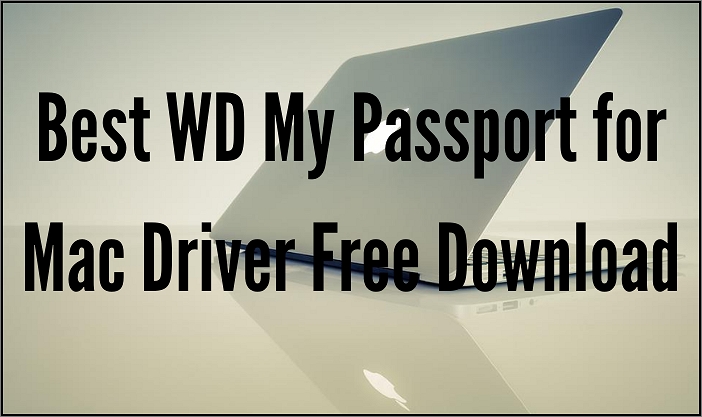
Is your WD My Passport for Mac Driver not working as it should? Do you want to know how to use it? In this article, you will learn about one of the best tools to solve any issue regarding WD My Passport for Mac Driver and how to download and install it on your computer.
1-Click to Read and Write NTFS Drive on macOS & Mac OS X