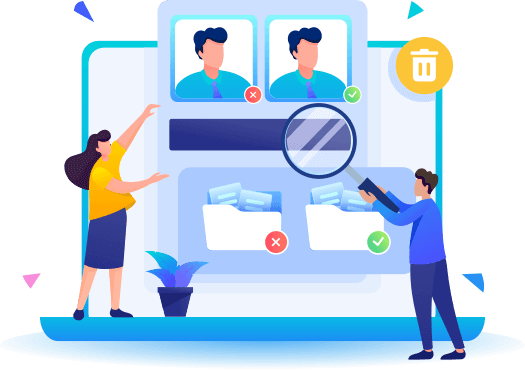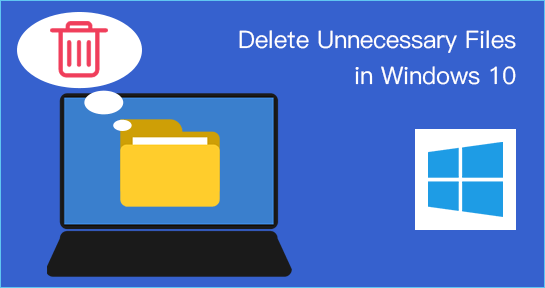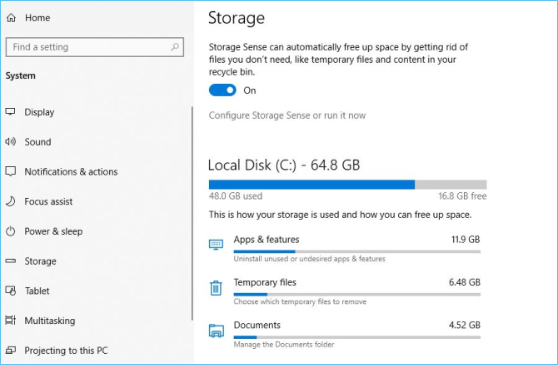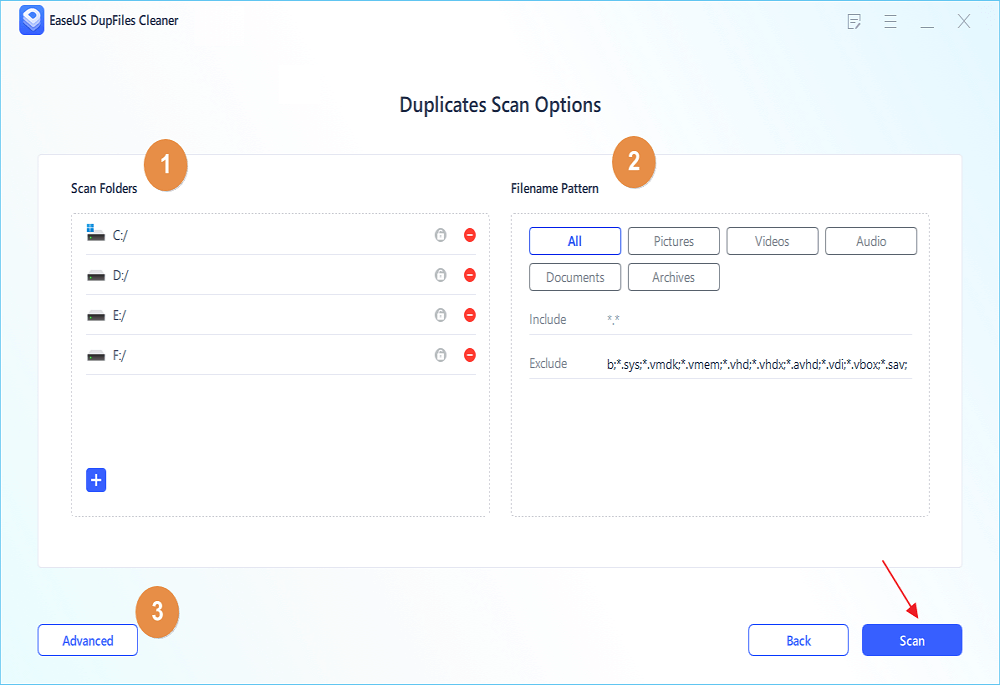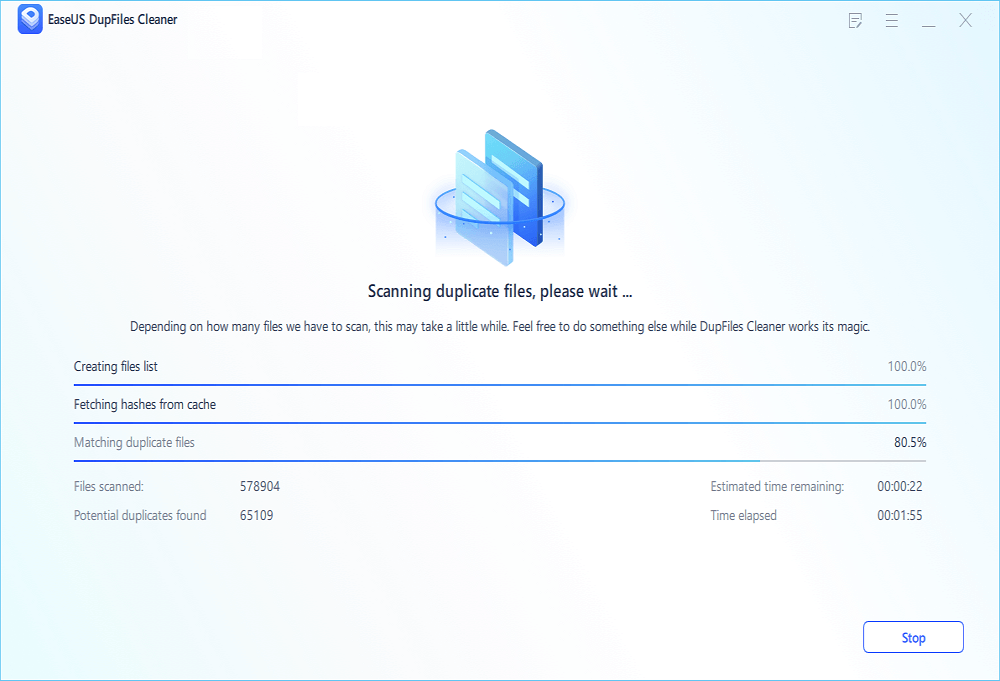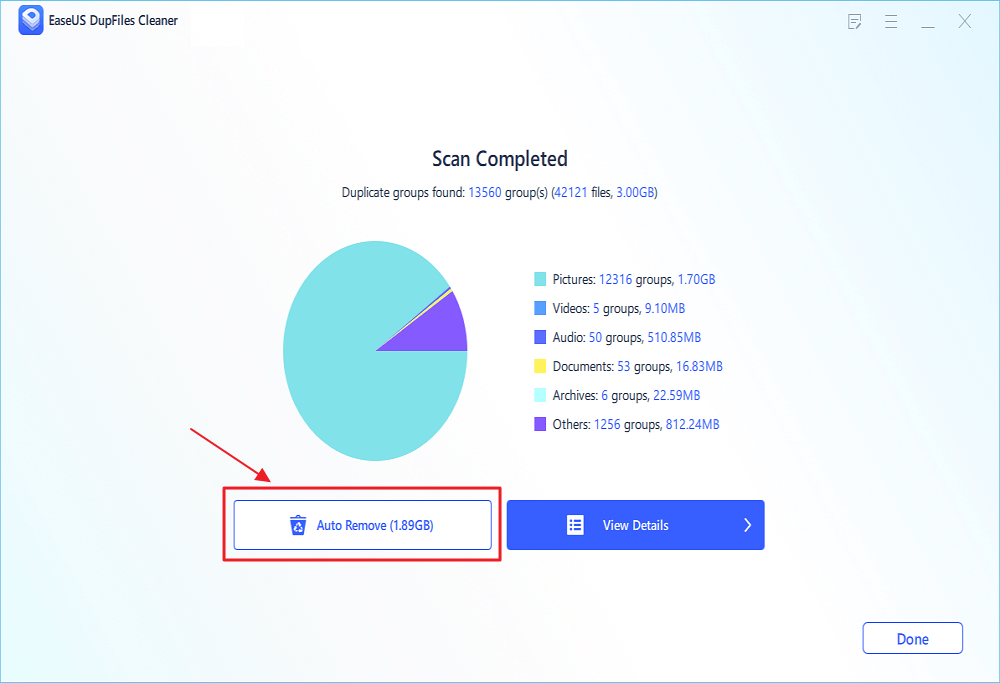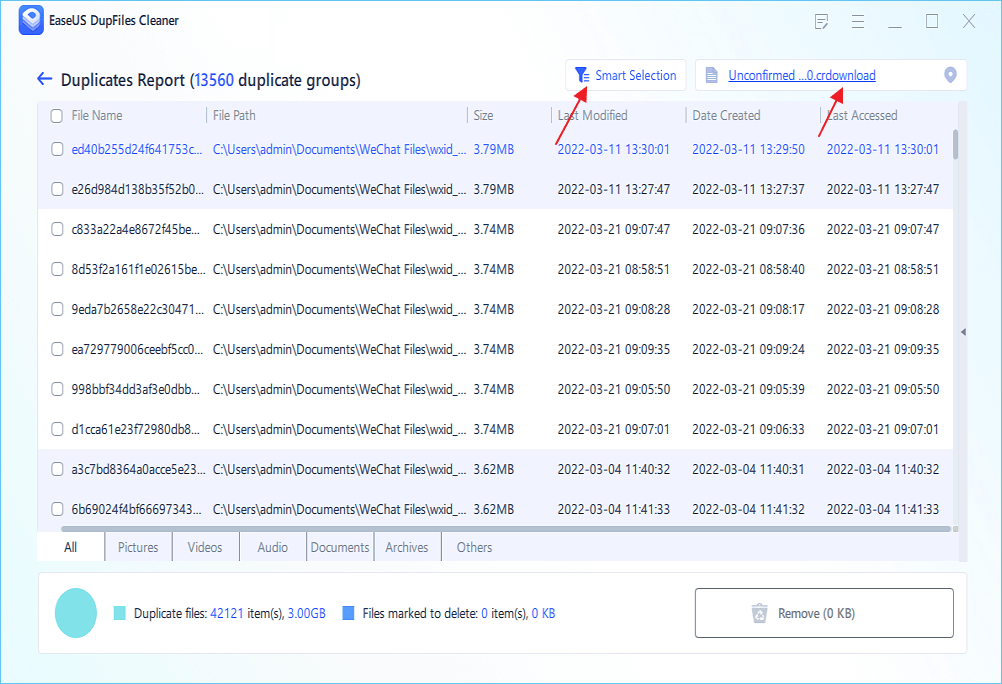Quick Navigation:
- 1. What Are Unnecessary Files in Windows 10
- 2. Why It's Important to Delete Unnecessary Files in Windows 10
- 3. Tips for Deleting Temporary and Junk Files (2 Effective Methods - Easy and Quick)
- 4. Tips for Deleting Duplicate Files in Windows 10 (Efficient Software Recommended!)
- 5. How to Prevent Accumulation of Unnecessary Files in the Future
The unnecessary on Windows are not a new thing. You are bound to accumulate unnecessary files over the years. Over time, such files can get quite huge, and it is always essential to remove them or delete them. Let us find the choices for how to delete unnecessary files in Windows 10 for thorough PC cleaning.
![delete unnecessary files in windows 10]()
What Are Unnecessary Files in Windows 10
The junk or unnecessary files can accumulate over the years, resulting from various apps and software tools. Almost every software and tool can lend a hand in collecting the debris and unwanted files.
Some of the unwanted files include:
- The files in Recycle bin: Your deleted files end up in recycle bin. They will not get deleted unless you delete them permanently.
- Junk files: This can include a wide range of accumulated files as part of the processes not needed after the operation is over. The redundant files can also result from temporary Windows files.
- Downloads: Downloads can include unwanted installers, images, videos, and other content.
There can be several other sources of unnecessary files which need to be deleted for effective performance. The duplicate files can be yet another possible reason that can disturb the performance of your system. Images, movies, audio, documents, and other types of files with the same name, size, and content may be saved many times. Sometimes, there may be even duplicates with different names but same content.
It should be of prime importance to remove the junk files and duplicate files from your system to enhance your system's performance.
Why It's Important to Delete Unnecessary Files in Windows 10
Junk files do not serve any practical purpose. They can instead make your system get bloated unnecessarily. Many unwanted files can make your storage quite challenging to manage. If you have limited storage on your computer, you may have insufficient storage on your device for the essential tasks.
Removing unwanted files can help you keep your files and folders organized. That can be a great way to win back a lot of precious storage space. Deleting the unnecessary files can also help you improve the system performance to a considerable extent.
Tips for Deleting Temporary and Junk Files
Using the built-in tools can be one of the most straightforward and accessible options for deleting temporary and junk files. Both the Disk CleanUp and Storage Sense are excellent means in providing you access to one of the prime means for almost everyone's needs you may have.
- Method 1. Deleting Temporary and Junk Files by Disk CleanUp
- Method 2. Deleting Temporary and Junk Files by Storage Sense
Method 1. Deleting Temporary and Junk Files by Disk CleanUp
The Disk Cleanup tool is a competent tool for cleaning files and folders. Instead of deleting the files manually, you can delete a range of genres of files in one go. It can also be a great option to avoid human error, which can remove an important file by mistake.
Here is how you can make use of the Disk Clean Up tool
Step 1. Search for the Disk CleanUp tool from the Windows Search and pick it from the relevant results.
![Open Disk CleanUp tool from the Windows Search]()
Step 2. Select the drive that you want to clean up.
![Select the drive to Clean up]()
Step 3. Let Windows scan the drive for the files that can be deleted.
![Click on Clean up system files]()
Step 4. Hit the Clean up system files button.
Method 2. Deleting Temporary and Junk Files by Storage Sense
Another excellent method is to use Storage Sense. It is a feature that helps you monitor the device and automatically free up the space. If it finds that the computer is low on storage, it simply deletes the Junk files. It will also clear out the files from the Recycle Bin. You can enable Storage Sense from Windows Settings.
Follow the steps to enable Storage Sense
Step 1. Click on Windows Start > Settings > System > Storage.
Step 2. Now, Click on the toggle switch to turn on the Storage Sense. That's it. See the picture below.
![Enable Storage Sense]()
How often should you remove junk files from your computer? That would primarily be based on the number of junk files you will likely generate. If you have been using the computer for prolonged periods per day, you will need to delete the junk files more frequently. That will also be a necessity if you tend to download a massive number of files.
Tips for Deleting Duplicate Files in Windows 10
One of the possible reasons for accumulating junk files can be because of duplicate files. It may be cumbersome to locate the duplicate files and remove them. It may be pretty annoying to delete the duplicate files manually. However, if you have chosen the right duplicate files finder, things would become easier.
This is where EaseUS DupFiles Cleaner can prove to be quite handy. The tool can be most effective and efficient in finding the duplicate files and then deleting the duplicate files relatively easy enough. It can find and remove duplicate photos, audio, documents, videos, archives, and other commonly used file types within just a few clicks.
Highlights of EaseUS DupFiles Cleaner
The tool comes with an excellent set of technologies that can go a long way in deleting duplicate files through advanced search and file organization options. It can even work efficiently in helping you delete the duplicate files from the backup drives or external drives. You can be assured of the perfect safety of your system files.
You can follow the steps below to experience its high efficiency:
Step 1. Open EaseUS Dupfiles Cleaner and click Scan Now to start cleaning. EaseUS Dupfiles Cleaner will automatically select all data in all partitions. You can delete partitions you don't want to clean up by pressing the "-" sign in Scan Folders and choose the file types in Filename Pattern.
* You can click Advanced to customize the scan, and the system will turn on file protection mode by default.
Step 2. The scanning process begins, please wait patiently. The time depends on how many files you have to scan.
Step 3. After the scan is completed, you can click Auto Remove to achieve a one-click cleanup.
Step 4. If you still have some concerns, you can choose to click View Details to have a check.
* You can click Smart Selections to further check which type of files you need to clean up and if you cannot identify the content from the file name, you can directly click the file name in the upper right corner to preview it.
How to Prevent Accumulation of Unnecessary Files in the Future
Like the junk collected in your backyard or even in your home, the junk files on Windows can be pretty annoying. They do not look good and need to be deleted. In addition to improving the look of your drives and folders, it can also help you improve the performance of your system.
The simple built-in solutions and the other tools explained here should ideally help access one of the most enjoyable and exciting ways. If you need a powerful tool for deleting duplicate files, EaseUS DupFiles Cleaner should be something that you would find unique in almost every right.