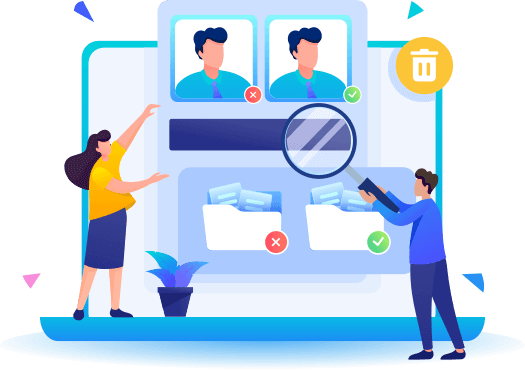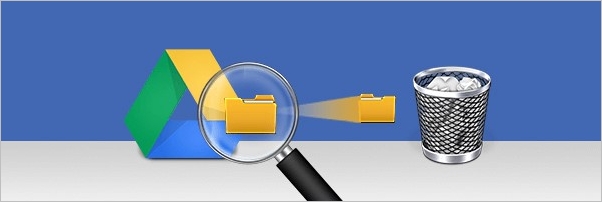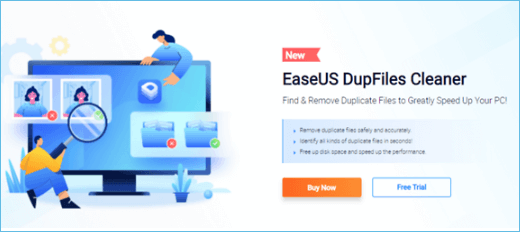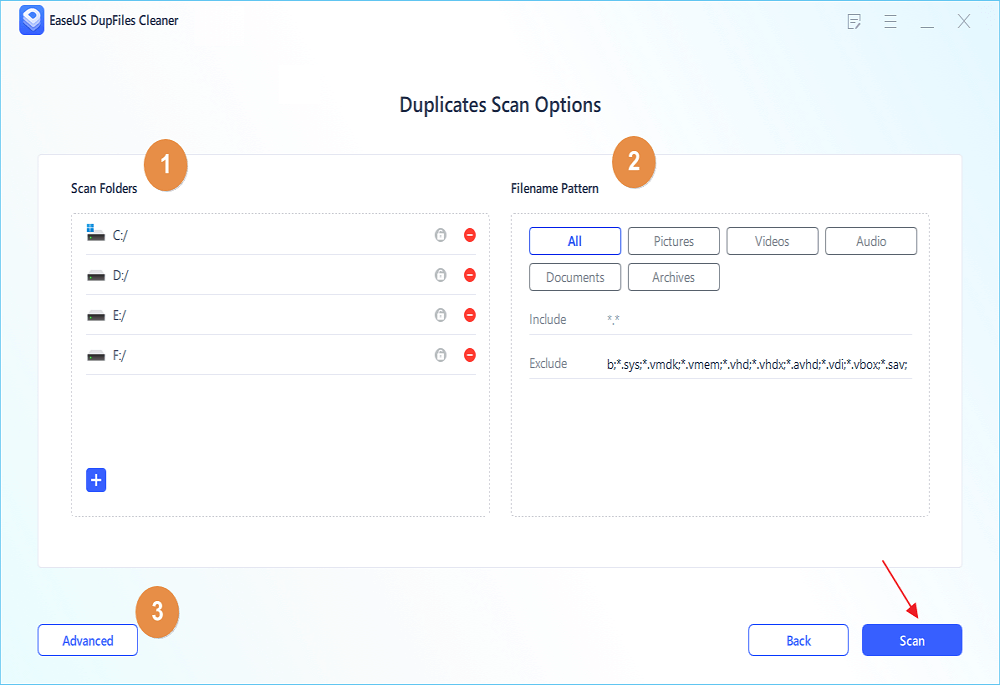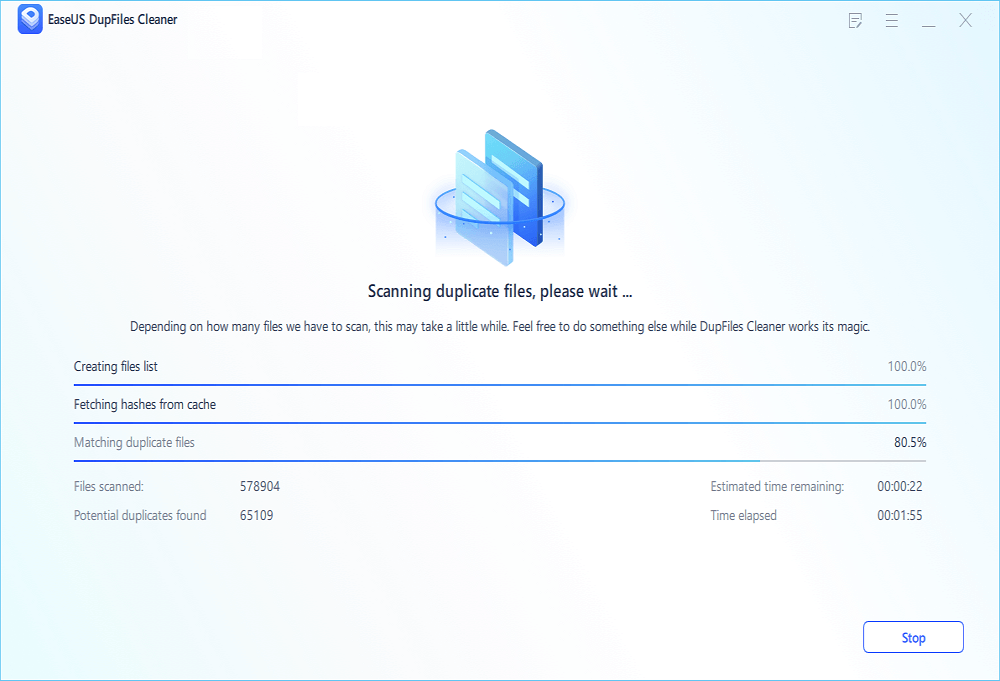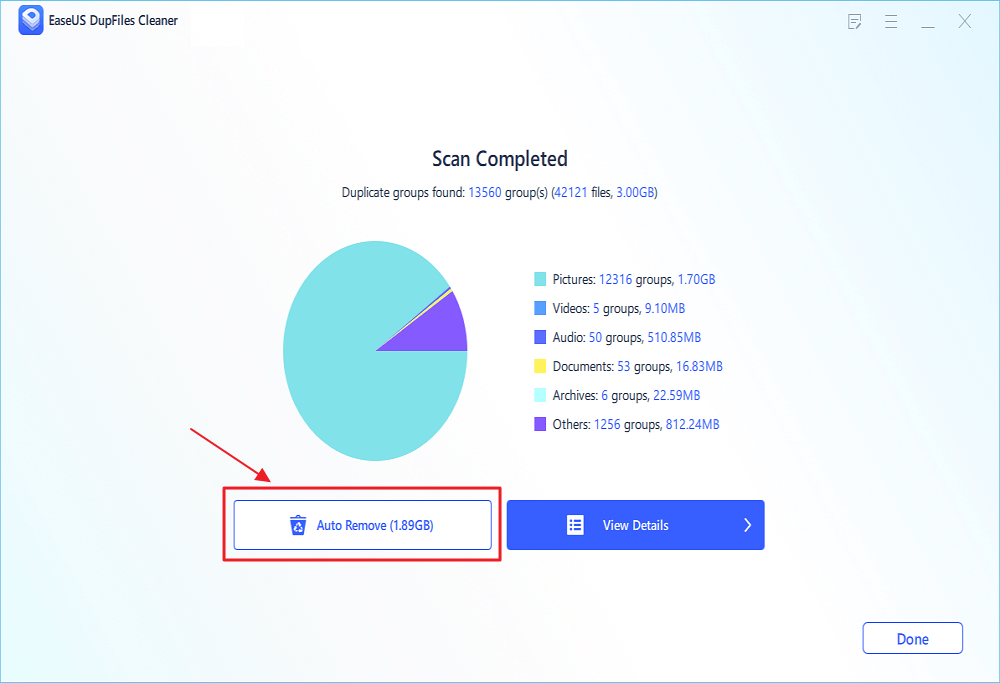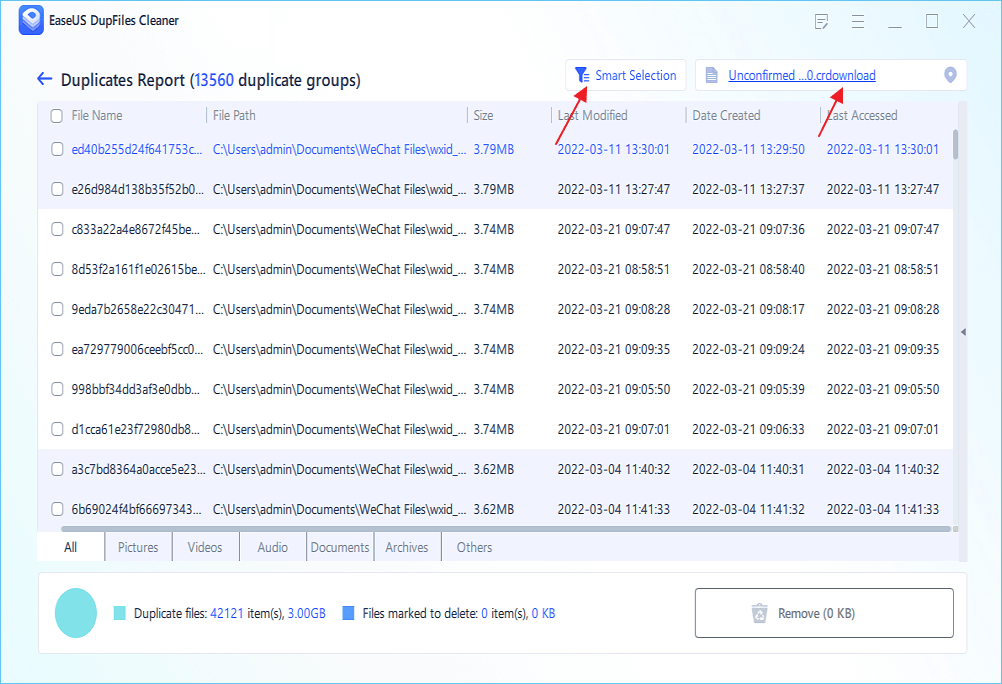Google Drive is a famous cloud storage service where you may keep files, photos, films, and records. But it has a storage limit. If you want extra storage, you must pay for an advanced plan.
If you use Google Drive often, you'll be surprised at how many duplicate files you have and how much space they take up. Google Drive duplicates are identical copies of existing files. You will see the Duplicate file upload warning notice, and the duplicate copy will be skipped if there is an existing file with the same name and format in your Google Drive.
If you rename a file without editing it, duplicates will still show. Your team members may upload duplicate material if they don't realize you have.
![remove duplicate files fromm google drive]()
How Duplicate Files Are Generated in Google Drive
A duplicate file, usually unnecessary files or junk files, is a copy of another file in your Google Drive identical to the original. Google Drive, being one of the most widely used cloud services, allows people to sync their data securely worldwide. Aside from desktops and laptops, Android-powered smartphones and tablets allow users to access their data wherever they are.
On the other hand, the file synchronization feature makes life easier for users while simultaneously causing confusion and inconveniencing due to the constant creation of duplicates. Google Drive may fail to recognize duplicate files, resulting in several uploads of the same file, wasting storage space and causing frustration.
However, a warning notice "Duplicate file upload" will appear when you attempt to upload a file to Google Drive if there is an existing file with the same name and format in your Google Drive.
Why Should I Remove Duplicate Files in Google Drive
The free storage space of 15 gigabytes (GB) may seem like a great quantity, but there is a chance that you may exhaust it sooner or later. The first option available to customers who do not want to upgrade their account is to release part of the storage space they have reserved in Google Drive.
Commonly, duplicate files can eat up significant space in your Google Drive account. As a result, removing duplicate files from your Google Drive account is an effective strategy for freeing up storage space and preventing your account from reaching its maximum capacity.
In addition to this, removing duplicate files in Google Drive may also help you eliminate duplications of your work. This will allow you to spend less time organizing your file library and will also allow you to arrange your documents more effectively. In addition, you will save time and reduce the amount of bandwidth used while syncing files using the Google Drive desktop program if you get rid of duplicates.
How to Remove Duplicate Files in Google Drive
There are two methods to remove duplicate files in google drive. Here, we will give the full steps of each method. You can choose the most suitable one for yourself and then follow the instructions to finish it. You can also skip the steps and use the Filerev app to find and quickly remove your duplicate files in Google Drive.
- How to delete duplicate files in Google Drive manually
- How to delete duplicate files using the Google Android app
Method 1. How to delete duplicate files in Google Drive manually
Duplicate files on Google Drive might have a variety of origins, and, understandably, you'd want to know how to get rid of them. Duplicate files can't be found in Google Drive; therefore, you have to go through each one at a time and remove them one by one. In the next section, we'll show you how to get rid of redundant files in Google Drive manually. Using photographs as examples, we'll show you how to eliminate Google Drive duplicates:
Step 1. To begin, log in to your Google Drive. In the top right corner, choose "List View".
![choose list view]()
Step 2. Your files will be saved here. Long-press the control key and click all "Copy of" or "same name, number" duplicates.
![choose files]()
Step 3. Right-click a file and click remove to eliminate all duplicates in Google Drive.
![click remove]()
Method 2. How to delete duplicate files using the Google Android app
If you're on a mobile device, you may use Google's Files by Google app to remove duplicates. However, since the program primarily relies on local rather than online storage, this functionality isn't always stable and effective. Google Drive has a built-in feature that may automatically eliminate duplicate files
Step 1. On your Android phone, open the "Google Files" app.
Step 2. Tap on "Clean" at the bottom of the screen to finish this step.
![click on the clean icon]()
Step 3. Swipe down to "Cleaning" options and hit on "Clean".
Step 4. On the next page, as shown, click on "Select Files".
![select duplicate files]()
Step 5. Click "Delete" on the duplicate files screen that appears.
![click on delete duplicate files]()
Step 6. Tap "Delete" one again to confirm the deletion.
![delete file permanently]()
Additional Guidance: Remove Duplicate Files from Hard Drives
Duplicate files may lurk in your system for years if you're not paying attention to them, and they pile up, creating confusion. However, there are several ways these unwanted files might impair the window's performance. As a result, removing and repairing these duplicate files is essential to maintaining a tidy window and system.
EaseUS is the finest choice for finding and removing duplicate files correctly and without errors. EaseUS DupFiles Cleaner is a simple and up-to-date option for removing duplicate files. When it comes to removing the clutter of duplicate files, EaseUs is a breeze. When you use this program, you'll have access to the newest technologies for finding and deleting all of your system's duplicate files.
Key Features:
- Find and eliminate duplicate images, files, audio, and videos.
- Securely remove duplicate files and save up storage space on your computer.
- A speedy scan and cleanup help speed up your computer's performance.
- Marking tools that need one click to replicate
- Apply some filters to your search for duplicates.
The program makes it easy to rapidly discover duplicates of any type and clear up huge files to acquire more storage space and enhance the system's performance.
It does this by comparing the names of the files with the contents of the files, which it does with the help of a Smart Algorithm. By using this tool, find and get rid of photographs that are almost similar to one another yet have subtle differences.
Here, we will provide you with the full steps to remove duplicate files from the hard drive. You can follow the instructions to complete it.
Step 1. Open EaseUS Dupfiles Cleaner and click Scan Now to start cleaning. EaseUS Dupfiles Cleaner will automatically select all data in all partitions. You can delete partitions you don't want to clean up by pressing the "-" sign in Scan Folders and choose the file types in Filename Pattern.
* You can click Advanced to customize the scan, and the system will turn on file protection mode by default.
Step 2. The scanning process begins, please wait patiently. The time depends on how many files you have to scan.
Step 3. After the scan is completed, you can click Auto Remove to achieve a one-click cleanup.
Step 4. If you still have some concerns, you can choose to click View Details to have a check.
* You can click Smart Selections to further check which type of files you need to clean up and if you cannot identify the content from the file name, you can directly click the file name in the upper right corner to preview it.
Conclusion
In addition to being inefficient, duplicate files also clog up your Google drives storage space to a point where dealing with unwanted duplicate files might be a problem. It becomes more efficient and time-saving when duplicate files are removed.
The easiest way to eliminate duplicate files is using the above methods or third-party software. This article will show you three easy ways to get the job done quickly and easily. It can be done manually through the google android app or EaseUS Duplifiles Cleaner Software. The EaseUS DupFiles Cleaner is the best application for swiftly eliminating duplicate files without deleting the wrong one.