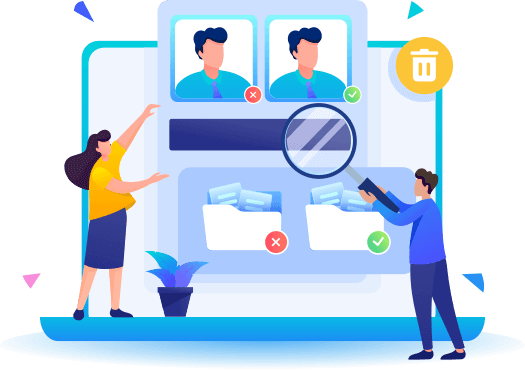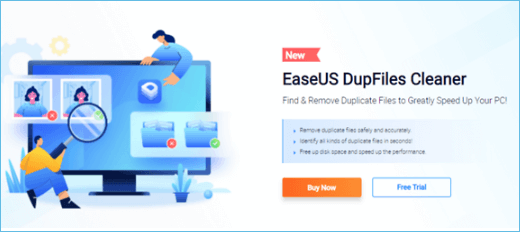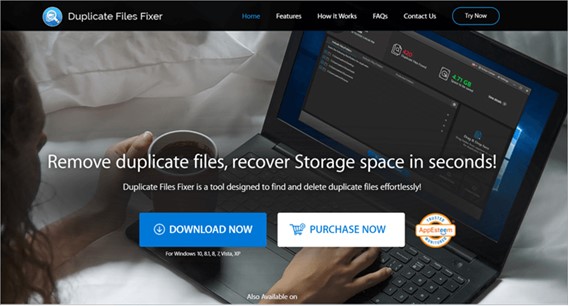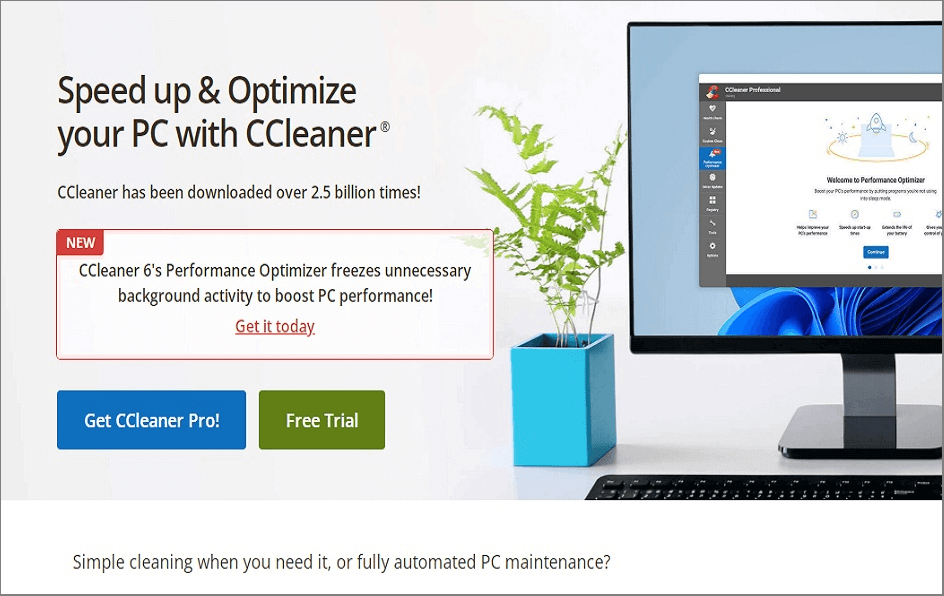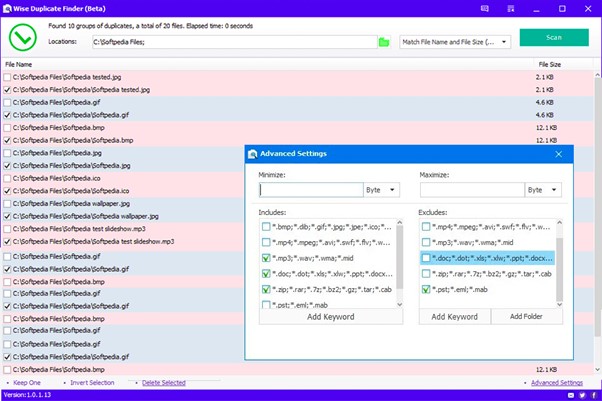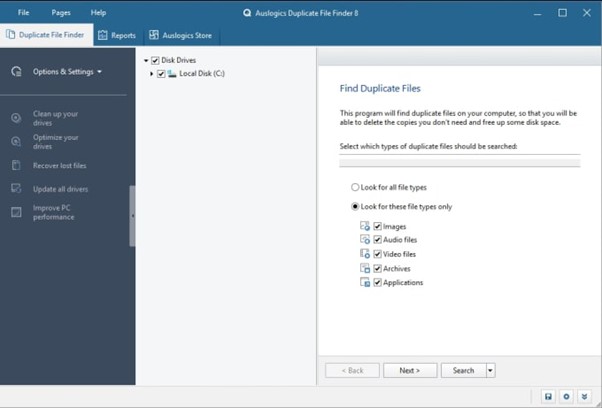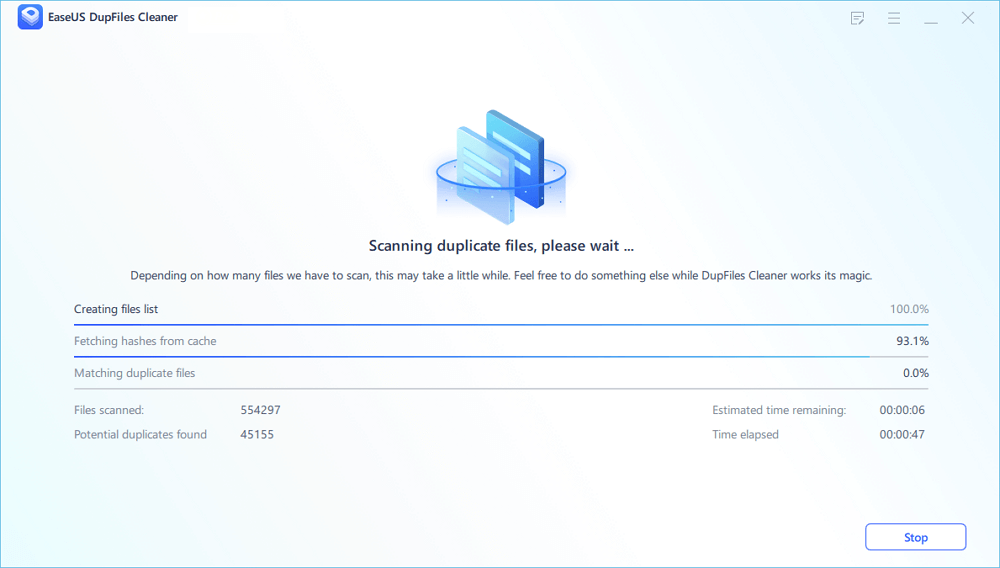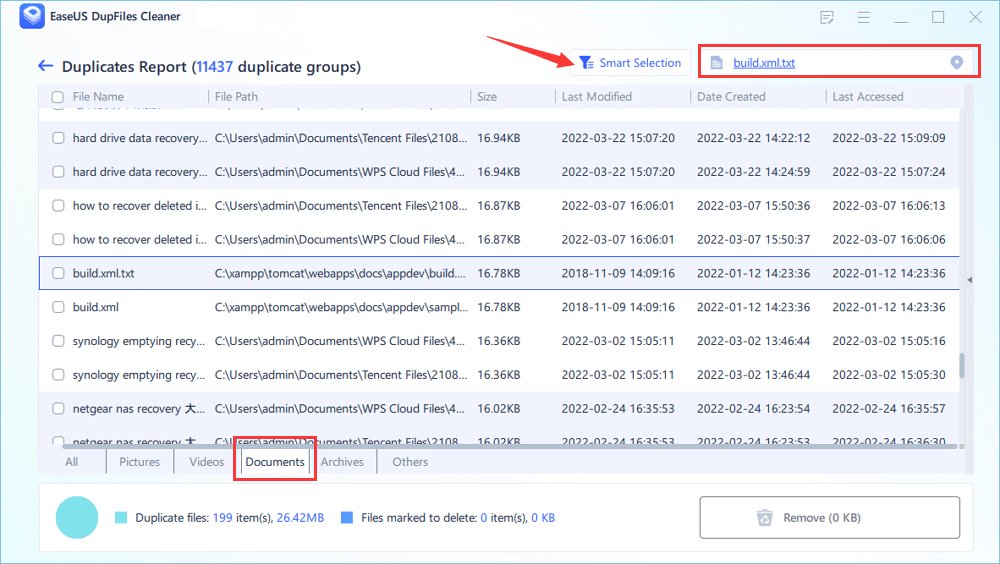PAGE CONTENT:
- 1. EaseUS DupFiles Cleaner
- 2. Duplicate File Fixer
- 3. CCleaner
- 4. Wise Duplicate Finder
- 5. Auslogic Duplicate File Finder
Duplicate files are like unnecessary junk that clutter your device space and negatively affect your computer's performance. The more junk files you have on your computer, the more crowded and slow it becomes. People think they can declutter their disk space by themselves; however, a small mistake might put your PC at so much of a risk that it may become unbootable.
Therefore, removing duplicate files using third-party tools is highly recommended. These tools perform an excellent job of cleaning out your hard disk space while boosting your system's performance. This guide will reveal some of the best duplicate file finders in Windows 11 to help you declutter your system.
What Are Duplicate Files and Why Need to Remove?
Duplicate files are the copy of the original files that might be created by you intentionally or accidentally. But once these files pile up in your disk space, they develop problems like slowing down your system's performance.
An increasing number of duplicate files will make your device full and make a pile of junk files of no use. That's the reason these need to be removed from your computer. You will see significant changes in your computer as you do so, like,
- Boost the speed of your computer.
- Enhance your hard disk space.
- Sort and organize all your existing files.
- Increase your productivity.
The 5 Best Duplicate File Finders for Windows 11
Below are the best duplicate file finder Windows 11 tools. The tools we're about to discuss support all Windows types and are also compatible with macOS and Android. Their exceptional features are what make them the best and highly recommended. Let's look at these 5 best duplicate file finders for Windows 11.
1. EaseUS DupFiles Cleaner - Highly Recommend
Among all the duplicate file finders, EaseUS DupFiles Cleaner is the best one and is highly recommended. It comes with the handiest features and is simple to use. You can find and delete duplicate files on your computer, and you don't need to add any special instructions to scan and remove your files.
![easeus dupfiles cleaner]()
Features
Here are the following features of this tool:
- It can help you remove duplicate files safely.
- It can scan your location and identify and remove all the files within a few minutes.
- This software can scan and delete multiple file types.
- Because its algorithm can look for the file names and content to search and remove the duplicate content.
Pros
- It supports all Windows types.
- You'll get a free trial of the software.
- View and select duplicates in a variety of ways.
- The best duplicate file cleaner for Windows users with limited computer skills.
Cons
- Some of the free scans were slow and produced false findings.
Pricing
You also get a free trial that helps you determine the worth of the software, and after that trial period, you can buy its subscription for only $39.95. Trust us; once you try it, you'll understand it is worth each penny you spend.
Supported systems
The software supports Windows 7, Windows 8.1, Windows 10, and Windows 11.
2. Duplicate File Fixer
There are thousands of duplicate file checkers available, but Duplicate File Fixer software is the fastest duplicate file finder. It's so good to be true that this software comes with the most powerful algorithm that fastens the process of finding the files and removing them.
![duplicate file fixer]()
Pros
- To detect duplicate files, it employs a powerful algorithm.
- A robust scan engine that finds and deletes deleted files from every corner of your computer, Google Drive, and Dropbox.
- It is user-friendly and intuitive.
- All file formats are supported.
Cons
- Features might confuse users.
- It only offers 15 files in the free version.
Pricing
You can find and delete any file format ranging from GIF, JPG, and PNG to text, audio, video, and images. It offers the first 15 files for free, but you need to buy its premium version after that, which costs you $39.95.
Supported systems
It is compatible with Windows (Win 11/10/ 8.1/8/7 - 32 & 64 Bit) and supports Mac and Android.
3. CCleaner
CCleaner Duplicate Finder is another software that is easier to use and comes with awesome features. The software offers a variety of custom settings that make it easier for users to use. It would not affect any of your files. It will just detect the duplicate files and keep a keen eye on the Windows registry. Hence, it is the wisest duplicate file finder Windows 11 option that supports all the Windows types.
![ccleaner]()
Pros
- Help in the removal of clutter-causing programs and duplicate files.
- Remove passwords and internet files that have been cached.
- Boost boot time and speed by managing system startup.
- Real-time scanning for duplicate files or extensions loaded on web browsers is available in the pro edition.
Cons
- The interface might not be responsive sometimes.
- Scanning might affect the free version.
Pricing
You can get the software for only $24.95. If you want to buy the Pro Plus version, it would cost you $39.95.
Supported systems
It's compatible with all the Windows types from Windows 7 to XP.
4. Wise Duplicate Finder
Wise Duplicate Finder introduces the most advanced algorithm that can easily detect duplicate files and is compatible with all types of Windows. It can also detect zero-size files by sorting all the files and helping free your space efficiently. And most importantly, it creates a backup for all the files before deleting the duplicate file. This software can scan every nook and corner of your disk space to find the duplicate file, making it one of the best duplicate file finders for Windows 11.
![wise duplicate finder]()
Pros
- Simple to use Include and omit files you want to scan.
- Choose a minimum and maximum file size for the scan.
- Multilingual assistance with zero file size deletion.
Cons
- Scanning for exact matches takes a long time.
- There is no possibility to save the scan list.
Pricing
You can get its premium version only for $19.95.
Supported systems
This software is compatible with Windows 7 and Windows 8.
5. Auslogic Duplicate File Finder
Auslogic Duplicate File finder is known for its responsive interface and intelligent duplicate file scanner. It helps you in getting rid of low disk space and helps you in clearing up the clutter on your PC. The most important aspect of this software is that it is free to use but still offers the best features compared to other duplicate file finders in Windows 11.
![auslogics duplicate finder]()
Pros
- Various file types are supported.
- Identify duplicates based on content.
- Offer options for scanning, searching, and filtering.
- Find duplicate music files with accuracy.
Cons
- Customer support is not available in the free version.
Pricing
The software is available for free.
Supported systems
This free software is compatible with Windows 7, 8.1, and 10.
How to Remove Duplicate Files in Windows 11 Using EaseUS DupFiles Cleaner?
Suppose you're wondering how you can use this software, no worries. Let us take the example of EaseUS DupFiles Cleaner, our recommended top choice to show our readers how to remove duplicate files with duplicate file finders. Once you've downloaded the accessible version of the software, install it on your PC, and follow the below steps:
Step 1. To begin, click "Scan Now" in the Duplicate Files Finder. Then select locations and set a "Documents" pattern. You can also customize file protection and other adjustable file settings in the "Advanced Scan Section". Once you've made all of your options, click the "Scan" button.
Step 2. Now we've come to the scanning stage. Please note that the scanning time is determined by the size and number of documents stored in the disks and folders.
Step 3. Click "Auto Remove" to clean up those scanned duplicate documents.
Step 4. To see more document details, click "View Details" and select "Documents" in the bottom bar.
- Click "Smart Selections" to enjoy a one-click manual file marking and deleting feature.
- You'll be directed to the original location of a pecific document if you click it in the top right corner.
- Choose whether to permanently delete the duplicate documents or to move them to the Recycle Bin or a specific folder.
Conclusion:
Within this article, we have reviewed the 5 best duplicate file finders for Windows 11. After reviewing them, we find EaseUS DupFiles Cleaner the best solution to delete unwanted files. It's one of the best and everyone's first choice. In addition, it can help you find duplicate files on external hard drive.