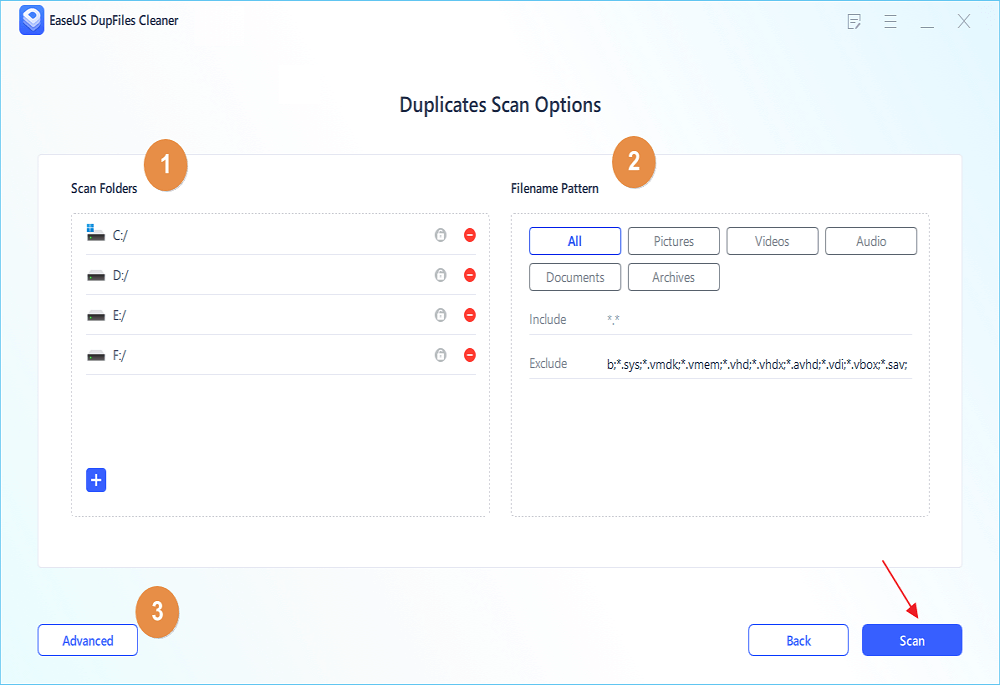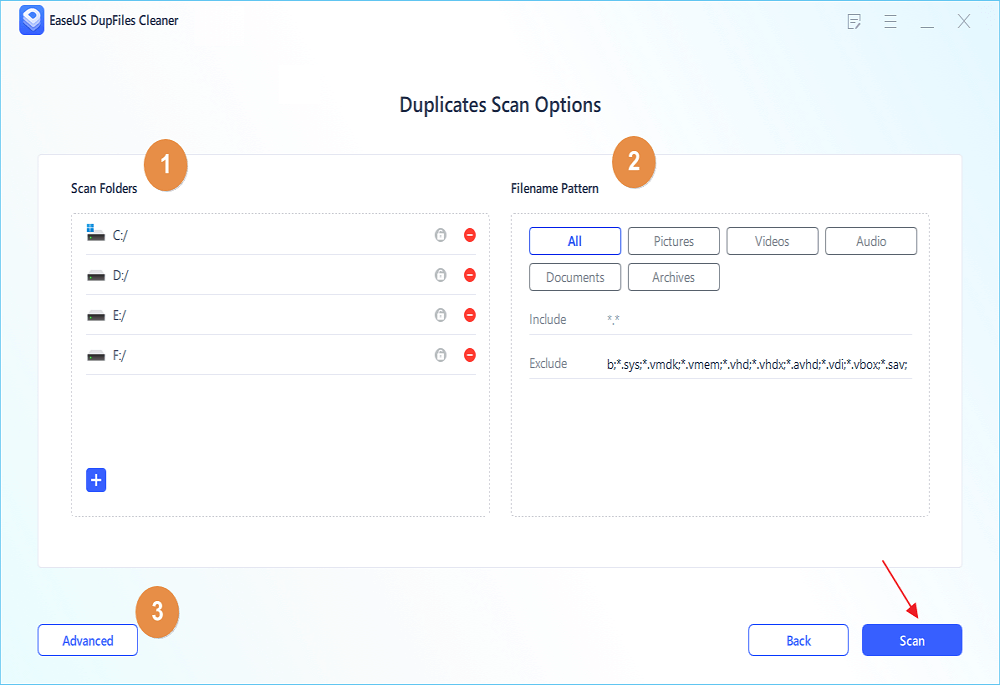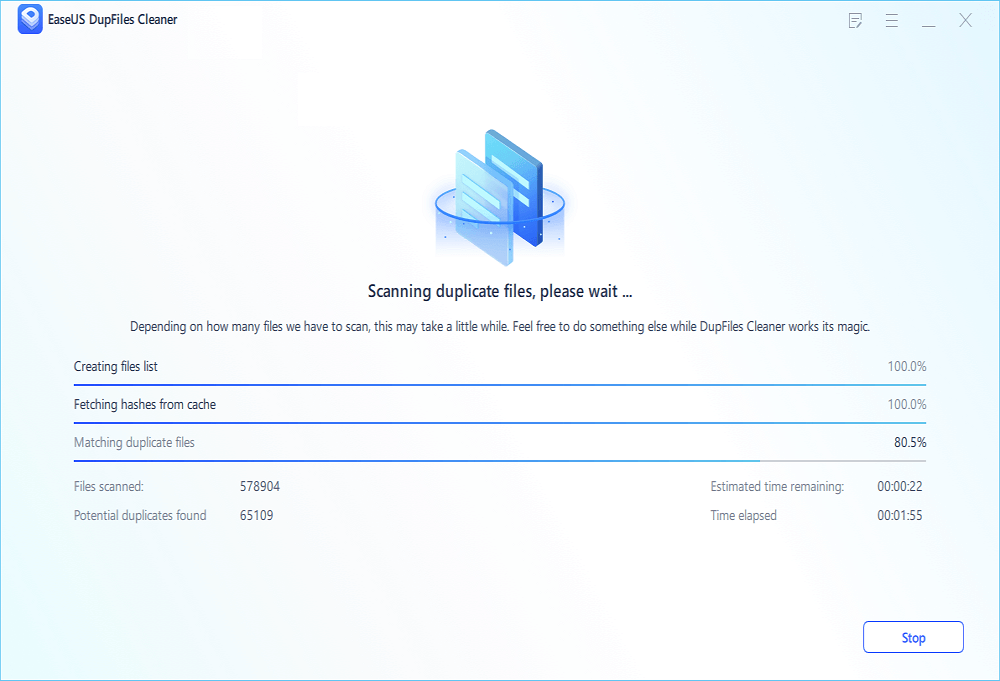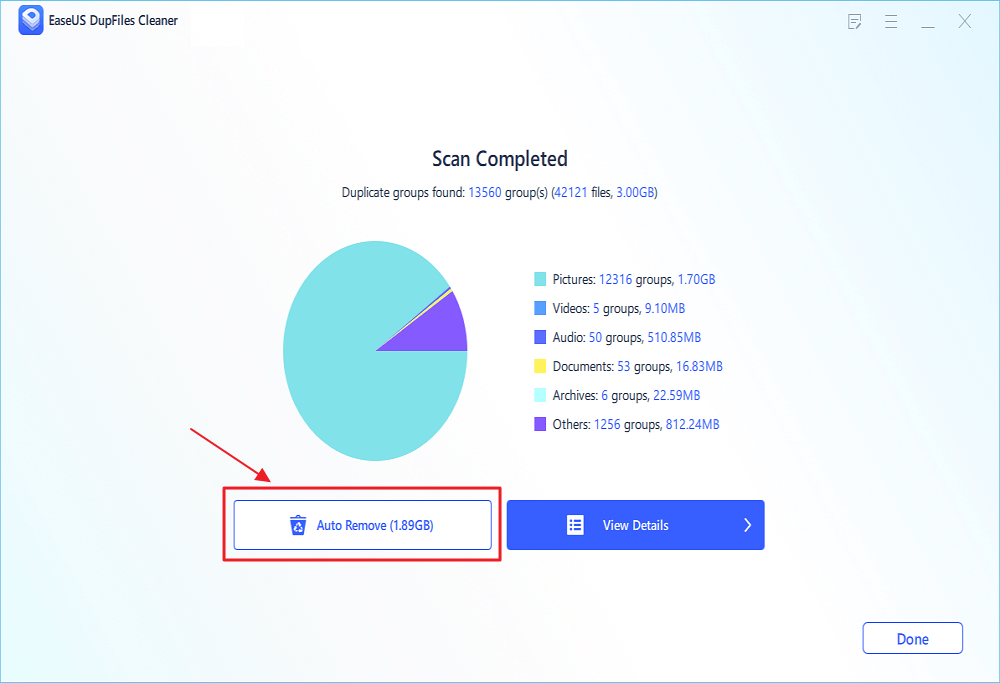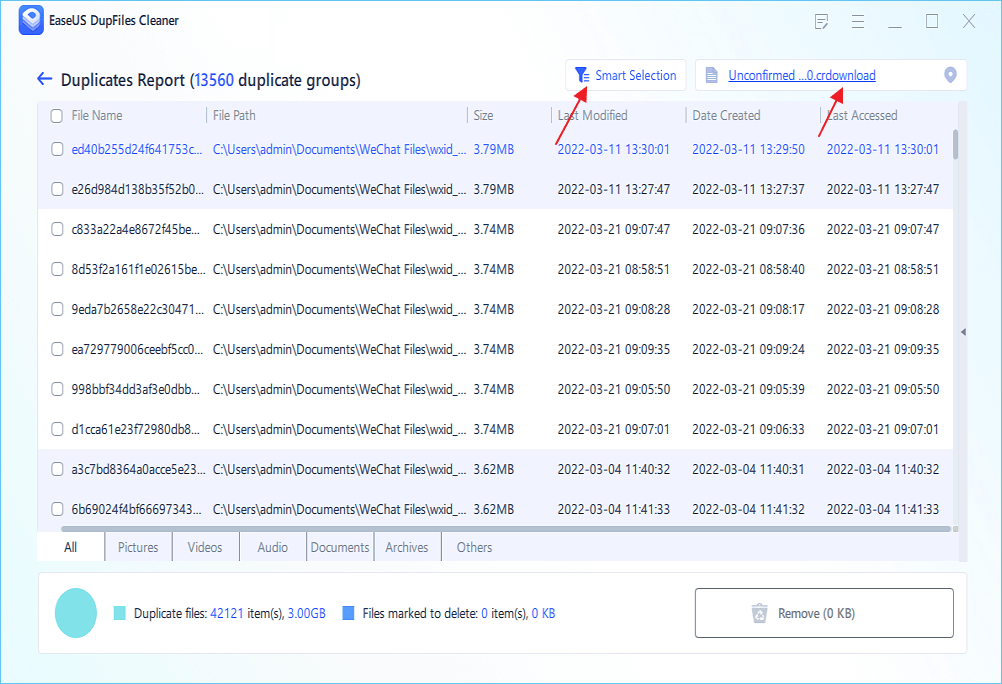- Products
- Store
- Partner
-
Support
Support CenterGuides, License, ContactDownloadDownload installerChat SupportChat with a TechnicianPre-Sales InquiryChat with a Sales Rep
Table of Contents
Believe it or not, duplicate files are one of the main reasons for low disc space on your PC. These duplicate files could be anything, from regular Word documents and audio or music files to some bigger files even. Now, we will be teaching you how to find these files with the same content, but different names.

People often ask what duplicate files are. Let me give you an example. I'm sure we are all familiar with that moment when we try to select several, say, images, with intention to delete or move them to another folder. And while clicking on that one item, you accidentally move your mouse and suddenly, you have a copy of each of the selected photos! Now, when you know that you made a copy, it is easy to fix that, but you can also make copies accidentally and not even know it. So what you're left with is a duplicate file.
Basically, copying files around, simply changing the names of your text files, and downloading the same thing several times from your Google drive can cause you to have several duplicate files on your PC, often with different names and vastly different locations.
As mentioned above, this can be something small like an image or a Word doc, but when you create copies of copies, it can add up and lower your disc space significantly! But are those duplicate files really that big of a problem!? Let's see.
There are several issues that can be caused by having too many duplicate files on your PC.
First of all, these files are redundant more often than not and take up a lot of space for no reason. So if you have a 1GB movie somewhere on your PC and you accidentally copy it, now that same movie takes up 2 times the space. Wasteful, right?
Additionally, they can make the code of your programs quite confused, as they won't know which copy to open. Naturally, this will make your PC work slower, and who wants that!? To avoid this situation, you should try to keep your PC as free of duplicate programs as possible. Unfortunately, to do so, you will first have to find them, and this isn't always easy, especially if you have a ton of data on your computer.
So what can you do?
How to Remove Unwanted Files from C Drive in Windows 10/11
Deleting unwanted files in your Windows 10/11 computer plays a significant role in increasing efficiency. The term "unwanted files" refers to those files that occupy extra computer space and need to be cleaned up to allow your PC to run more smoothly.
There are two main ways to find these pesky duplicate files on your computer.
The first one is clunky and inefficient and revolves around manually opening every folder on your PC to look for its contents and then deleting the duplicates. I can only suppose that you wouldn't be here if you had time for that ordeal! This is very time-consuming, but it can also be a cause of horror if you lose track of what files you deleted and delete all their copies or accidentally delete a file essential to your OS or one of your other apps.
Alternatively, you can use a duplicate file finder and remover app. These apps are designed to track down and remove extra copies of your files, allowing you to have a healthier PC without having to resort to wasting a ton of time looking for additional copies of old files.
Another benefit of having one of these programs is that they remove the danger of deleting all the copies of the file or not finding some. The program will thoroughly search your PC, cleaning it and making it run more smoothly.
When people ask us how to find duplicate files with different names on their computer, we always point them to EaseUS DupFiles Cleaner. This excellent, Windows 11 optimized app can locate, count, and delete all the duplicate files on your computer, making it much easier to maintain the free space necessary to run smoothly.
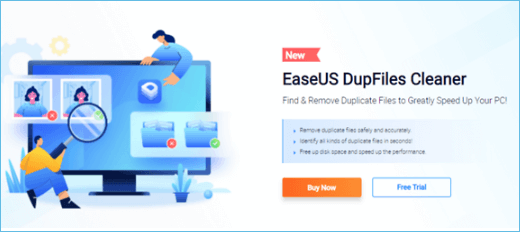
But how exactly does just one app accomplish all of that? First of all, the app works both on PC and Mac and can even clear your cloud data such as google drive or excessive emails. It features over 10 scan modes that help it do exactly what it needs to and can easily track even those files you would never manage to find manually.
Its extraordinary power, combined with how easy the program is to use, makes it an excellent choice for new and experienced PC users and will make your life much more manageable even without the premium license. Still, if you want the premium experience, there is a premium plan and it is well worth it.
You may follow the step-by-step guide if you wish to search and remove those duplicate files with EaseUS DupFiles Cleaner:
Step 1. Open EaseUS Dupfiles Cleaner and click Scan Now to start cleaning. EaseUS Dupfiles Cleaner will automatically select all data in all partitions. You can delete partitions you don't want to clean up by pressing the "-" sign in Scan Folders and choose the file types in Filename Pattern.
* You can click Advanced to customize the scan, and the system will turn on file protection mode by default.
Step 2. The scanning process begins, please wait patiently. The time depends on how many files you have to scan.
Step 3. After the scan is completed, you can click Auto Remove to achieve a one-click cleanup.
Step 4. If you still have some concerns, you can choose to click View Details to have a check.
* You can click Smart Selections to further check which type of files you need to clean up and if you cannot identify the content from the file name, you can directly click the file name in the upper right corner to preview it.
Of course, it's all fun and games when you have an awesome tool like EaseUS DupFiles Finder. But how to stop making those nasty duplicates?
First, you will need to be sure of what you are downloading. Downloading the same file multiple times can slow down your PC considerably, especially if the said file is large. Furthermore, navigating a downloads folder with dozens of redundant copies can make managing things difficult.
So if you want to download a new movie, just do a quick search on your PC. Chances are you already downloaded it and forgot about it! Still, they can sometimes be saved under a different name and the easiest way to prevent this is by installing and regularly running a duplicate file finder. These programs are designed to avoid this kind of issue, making the likelihood of having duplicate files much smaller.
So your best bet is to look at the rest of the guide, install the program we recommended, and give it a try. You will not regret it.
Simply put, duplicate files of any sort can significantly slow down your PC. And if you want to prevent that from happening, knowing how to find duplicate files with different names but same content is essential.
Hopefully, this guide helped put you on the right path!
Related Articles - ALSO ON EaseUS SOFTWARE
Download Duplicate File Finder from PC (Windows 11/10/8/7)
![]() Larissa/2025-04-15
Larissa/2025-04-15
8 Selected CCleaner Alternatives for Windows 10/11 [Free Download]
![]() Larissa/2025-04-15
Larissa/2025-04-15
Perfectly Solved! How to Find Duplicate Files Across Multiple Drives
![]() Jean/2025-04-15
Jean/2025-04-15
Best Synology Duplicate File Finder to Find Duplicate Files on Synology NAS
![]() Jerry/2025-04-15
Jerry/2025-04-15