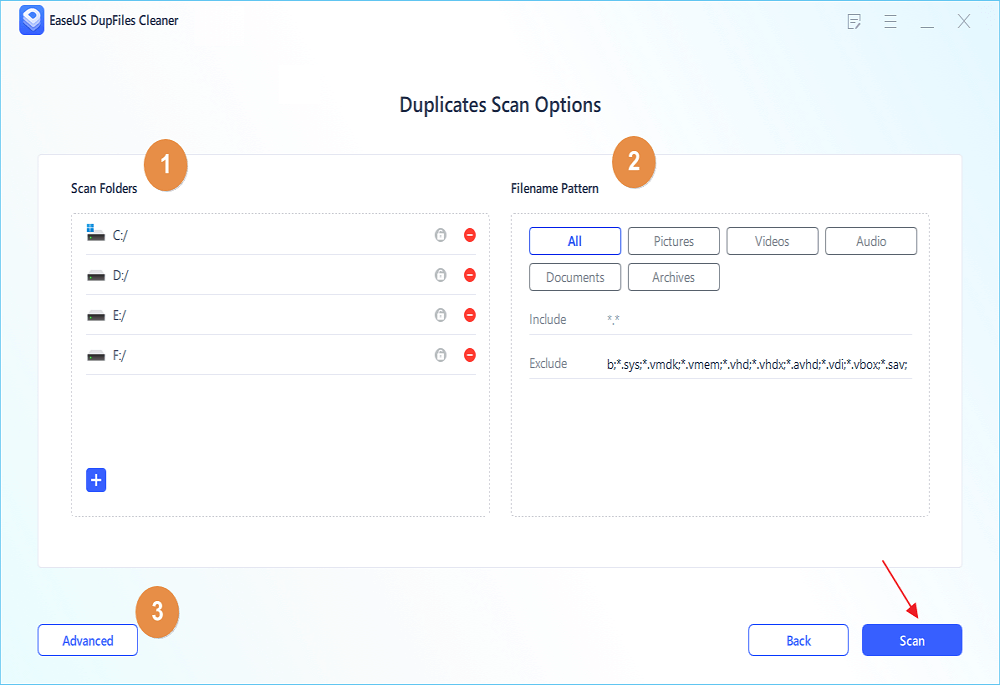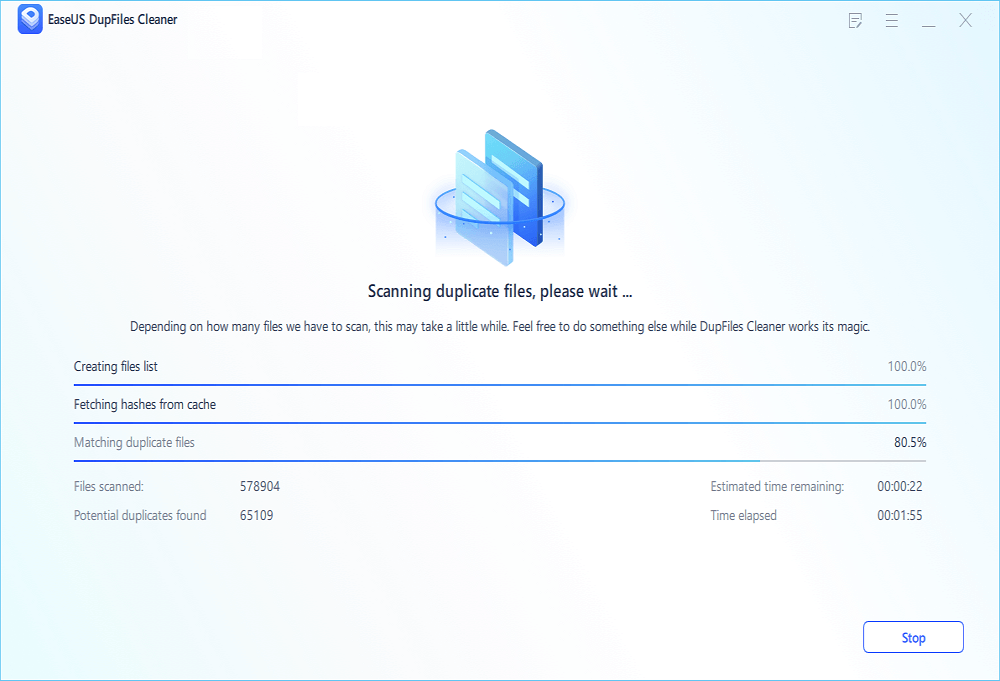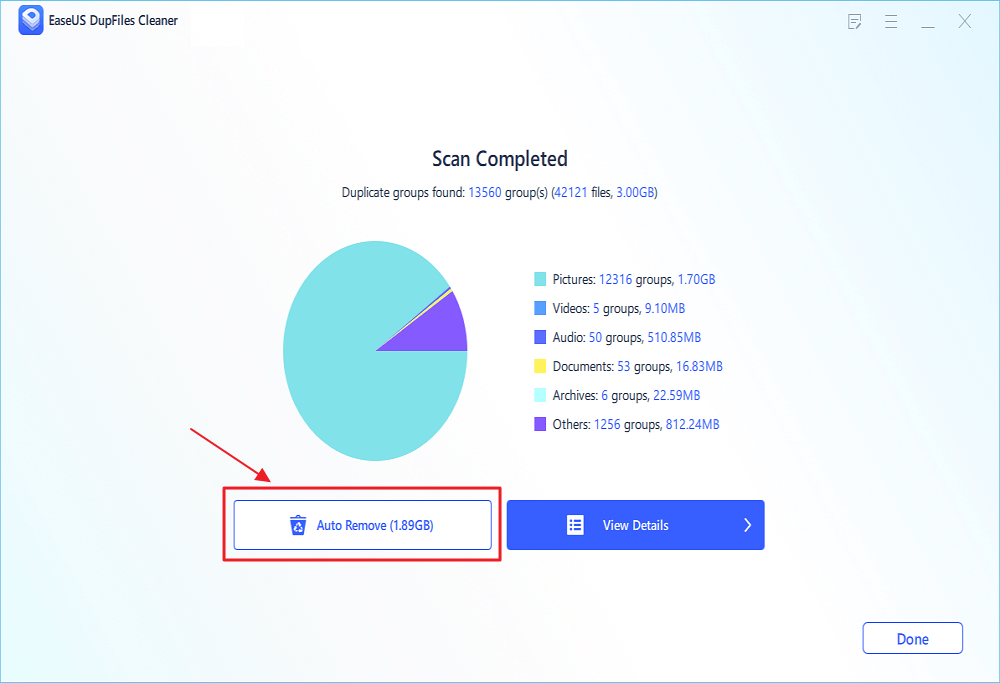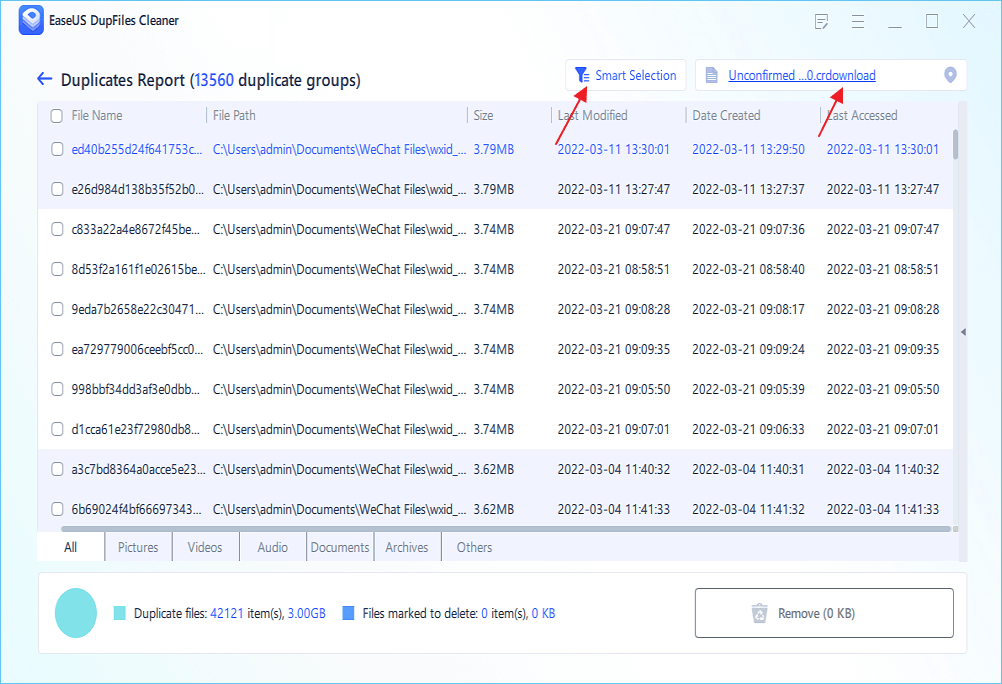- Products
- Store
- Partner
-
Support
Support CenterGuides, License, ContactDownloadDownload installerChat SupportChat with a TechnicianPre-Sales InquiryChat with a Sales Rep
Table of Contents
Handling multiple drives simultaneously is not the most straightforward job, especially if you are overloaded with data on all of them. Finding duplicate files across all of them is even more challenging, and it requires plenty of time and energy, which not everyone has.
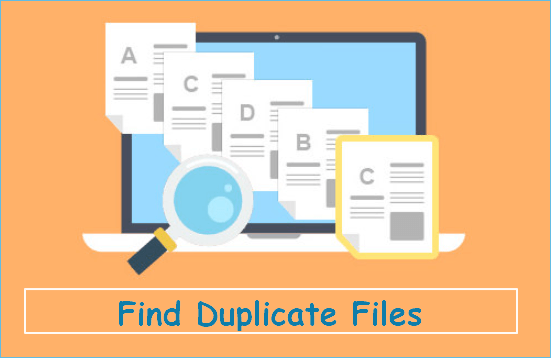
If you are looking for the easiest way to spot all the duplicate files and delete them on multiple drives at the same time, we've got you covered. Let's take a look!
Duplicate files appear all the time on our devices, and even though some are completely the same in content, size, and image, there are always some files that have the same name but are entirely different. You know, like New Folder (7), for example.
Handling duplicate files can be pretty time-consuming, especially if you don't have only drives, but also different devices to think about! And who can remember the names of all of them? I know I can't.
If you want to get rid of duplicate files across all of your drives and you want to find the easiest and fastest way, we can help you out with it. You will no longer have to spend hours looking for duplicate files and trying to delete those that are useless because there are ways you can identify them and get rid of them.
Let's take a look at the 2 most popular options and what are the pros and cons of both. This will give you enough information to decide which is better for you.
Related How-to Guides:
As we previously said, there are two main ways you can find duplicate files – by manual search or through an exact file finder software, and which one you will choose is up to you.
These are some pros and cons of both of these options which can help you decide.
Pros
Cons
Pros
Cons
Specialized software is the best option for all people struggling with storage and data, especially if they are looking for a way to detect and delete duplicates across multiple drives. It works better and smarter, and it can provide you with results within seconds, without requiring you to take any more steps or put in the effort.
The EaseUS DupFiles Cleaner is one of the best-specialized software options on the market that will help you handle as many drives as you need – it is fast, efficient, and precise. Once you activate it, it will scan all the folders and directories on your device and notify you about all the duplicate files – after that, you will be able to decide whether you want to delete them or keep them. With this software, you will also be notified in the future whenever a duplicate file appears, and it will keep the battery health of your device in the perfect place.
Your storage will also be free of all useless files, and the software will notify you every time there may be a potential problem and provide you with different solutions. The whole system will allow your devices to work smoothly, and with its features, you will be able to perform the search through all of your drives simultaneously.
This is one of the most successful and most helpful software options when it comes to this, and it allows you to control multiple drives with just a few clicks. It also allows you to choose which drive is the main one and where most of your files will be kept, guaranteeing control over the whole storage.Since it is something you wouldn't be able to do manually, I highly recommend this tool to everyone struggling to keep all of its devices working perfectly.
You can follow the steps below to use it to find and remove the duplicate files:
Step 1. Open EaseUS Dupfiles Cleaner and click Scan Now to start cleaning. EaseUS Dupfiles Cleaner will automatically select all data in all partitions. You can delete partitions you don't want to clean up by pressing the "-" sign in Scan Folders and choose the file types in Filename Pattern.
* You can click Advanced to customize the scan, and the system will turn on file protection mode by default.
Step 2. The scanning process begins, please wait patiently. The time depends on how many files you have to scan.
Step 3. After the scan is completed, you can click Auto Remove to achieve a one-click cleanup.
Step 4. If you still have some concerns, you can choose to click View Details to have a check.
* You can click Smart Selections to further check which type of files you need to clean up and if you cannot identify the content from the file name, you can directly click the file name in the upper right corner to preview it.
As you can see, controlling duplicate files across multiple is not an easy task, and although you can do everything manually and spend hours managing your drives, there are some far better options. Specialized software like EaseUS DupFiles Cleaner is one of them, and it is the best option for all individuals trying to keep track of multiple drives and devices. It is fast, smooth, and solves all of your problems within seconds, so it is undoubtedly a far better option if you want to save some time and energy and still do the work.
Related Articles - ALSO ON EaseUS SOFTWARE
How to Find Duplicate Files with Different Names but Same Content
![]() Jean/2025-04-15
Jean/2025-04-15
How to Find Duplicate Files on External Hard Drive on Mac (2 Easy Ways)
![]() Larissa/2025-04-15
Larissa/2025-04-15
Download Duplicate File Finder from PC (Windows 11/10/8/7)
![]() Larissa/2025-04-15
Larissa/2025-04-15
How to Remove Duplicates in Word on Windows 11/10/8/7 for Free
![]() Jerry/2025-04-15
Jerry/2025-04-15