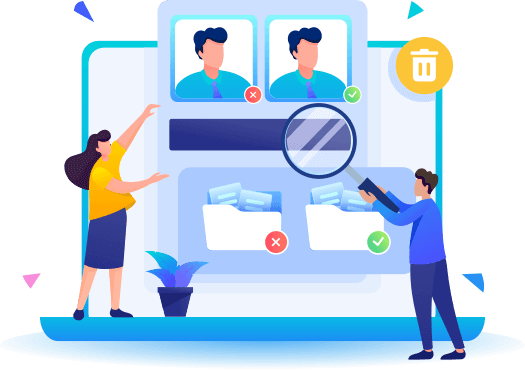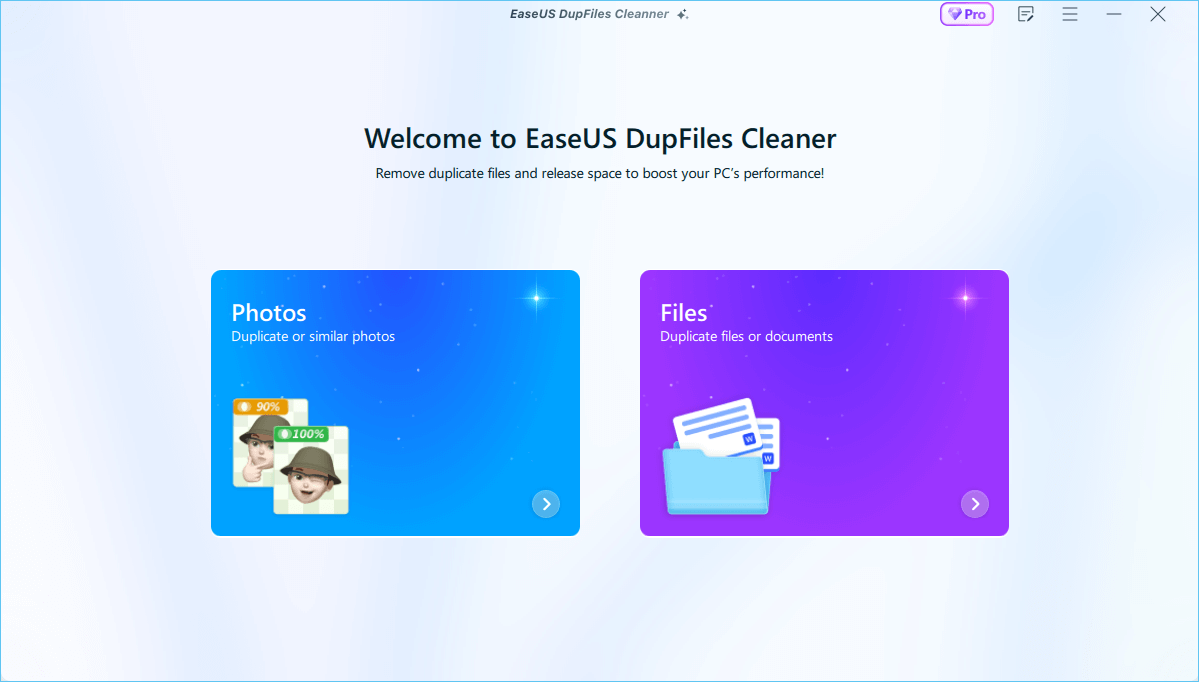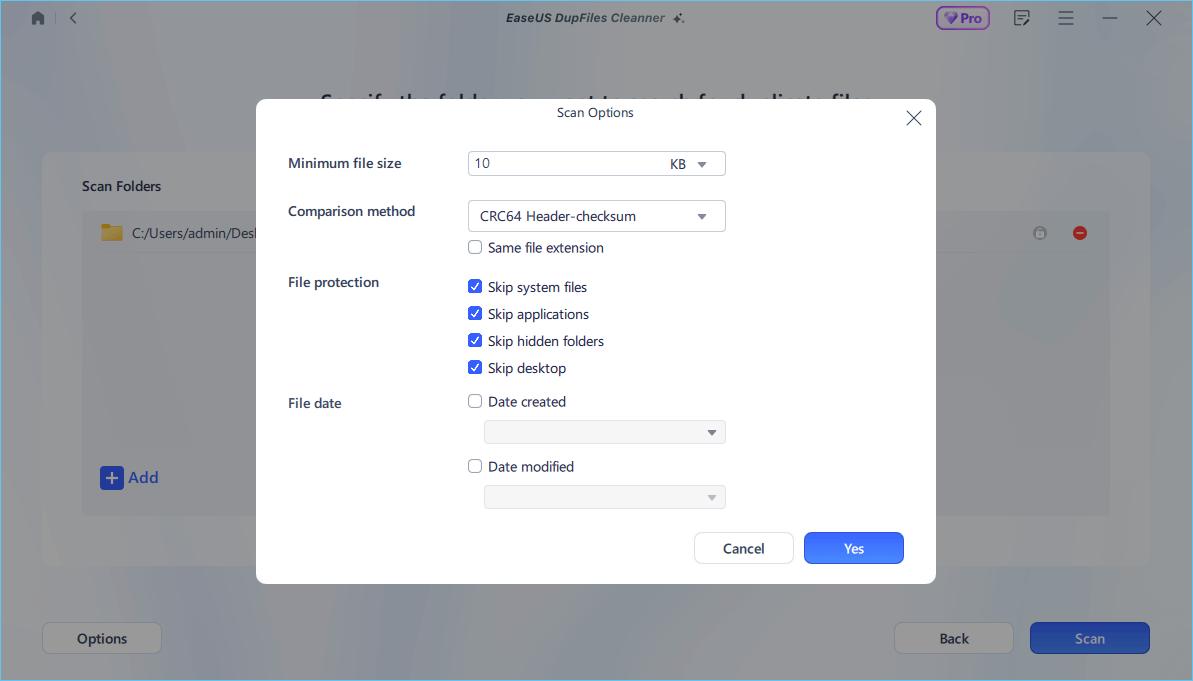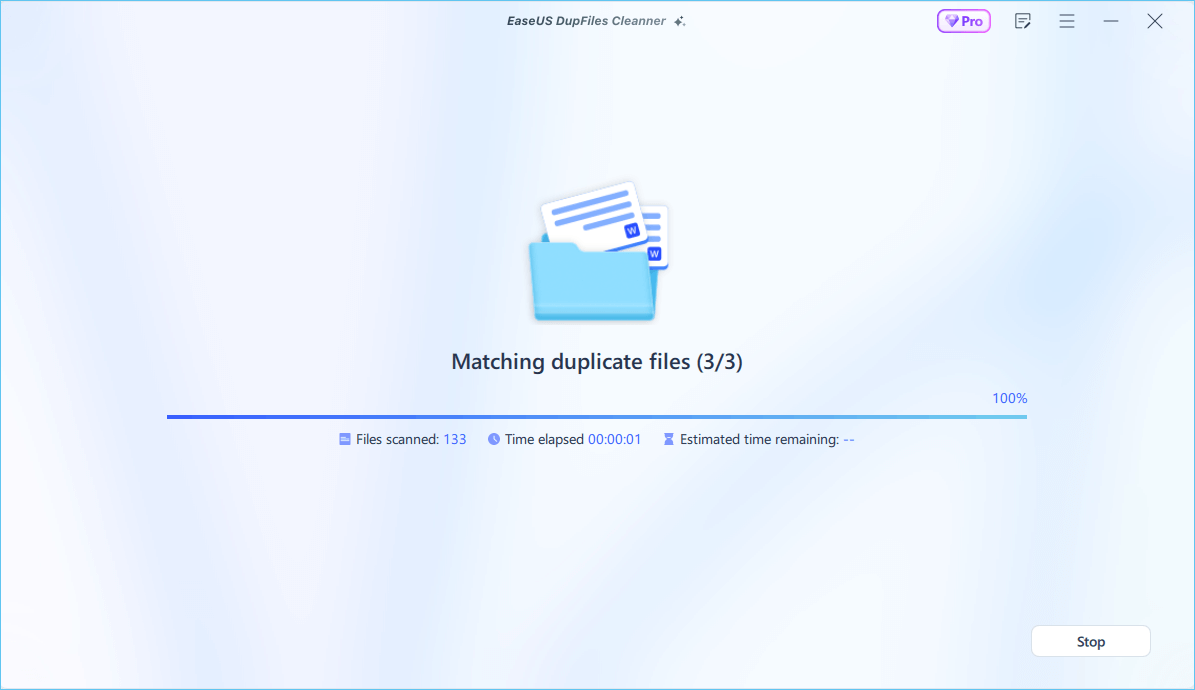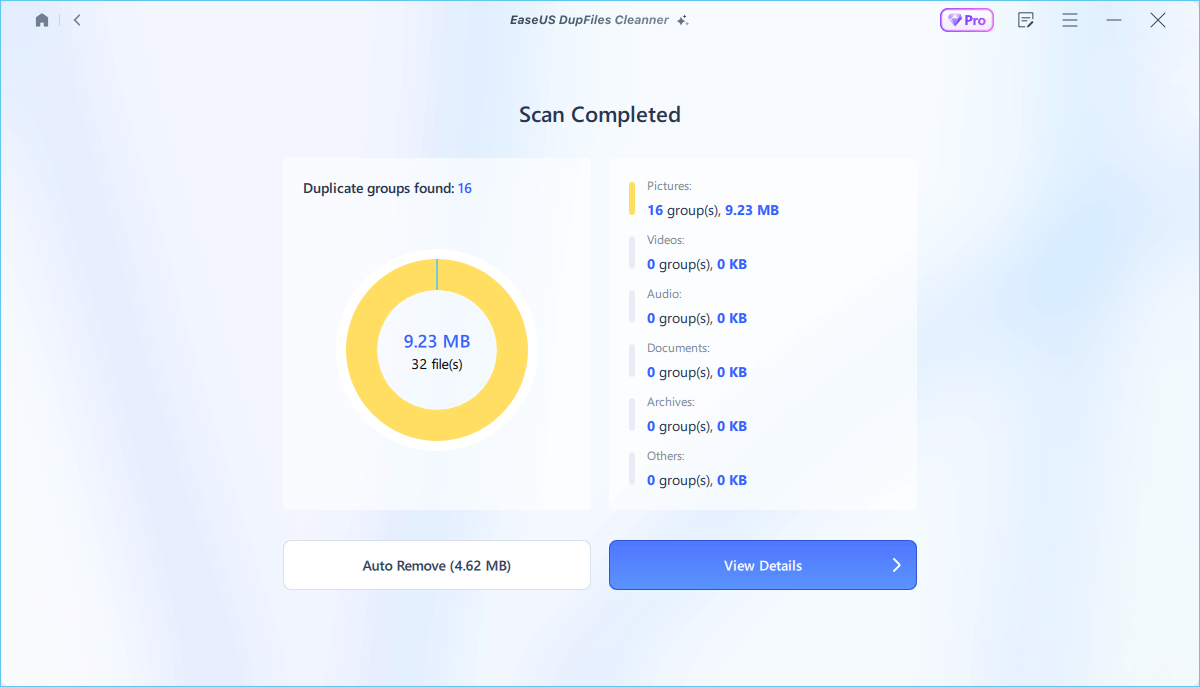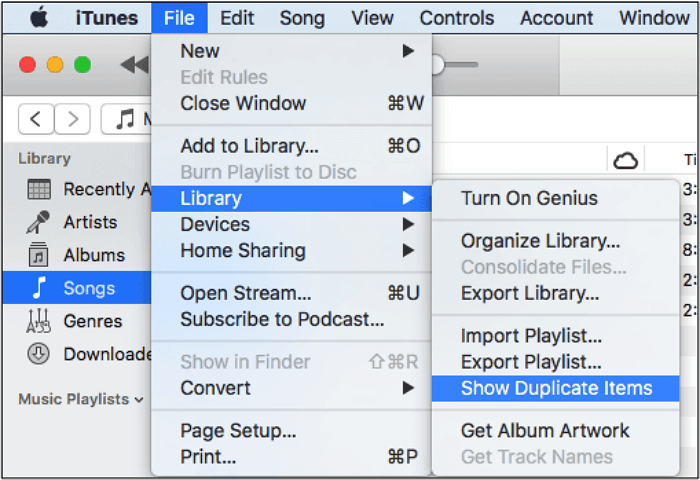Having duplicate files in iTunes is a common thing because of the availability of thousands of files. There can be many reasons behind the occurrence of duplicate files. However, the major problem is to delete duplicate files in iTunes. Many users are unaware of the right approach and struggle with arranging songs without adding duplicates. In this blog from EaseUS, we aim to share the methods for deleting those files from your iTunes library.
Does iTunes Have a Built-in Feature to Find Duplicates
iTunes has a built-in feature through which you can find duplicate files available in its library and delete them manually. Before learning about and following that feature, it is good to know why you see duplicate files in your collection. That's why we have listed a few reasons here in this section.
- Different Versions of A Song. A common reason behind the appearance of duplicate files or tracks is the availability of different versions of the songs. Artists share different versions of their original tracks that you might be listening to and adding them because of improved performance.
- Imported Twice. It might be possible that you have mistakenly imported or bought the same track two times. This is common for those with hundreds of tracks in the library and cannot remember which song is in them.
- Addition in Different Folders. Another common reason for duplicated files is the addition of those files to different folders. For example, you might have added the same music track to your device's downloads and music folders, which may cause the song to play twice or repeatedly on your iTunes.
How to Quickly Delete Duplicates in iTunes on Mac/Windows
Following the above method, you can't delete the files collectively or quickly. For this, the best choice is to use EaseUS Dupfile Cleaner. This free duplicate file finder can help you find and remove duplicate files like music tracks, images, and documents. It can also scan heavy files and show the duplicated ones in the list so you can remove them effectively.
Moreover, it also enables you to scan files on external drives like USB drives. Thus, you can easily remove duplicated files from those drives using this effective duplicate file cleaner for Mac. Free download it on your Mac computer to help you delete duplicate music files.
Step 1. Launch EaseUS DupFiles Cleaner and select Files to find duplicate and similar files.
![select files]()
Step 2. You can customize the specific file or folder by clicking Here, or let the software Scan whole computer automatically.
![scan whole computer]()
Step 3. Click Options button to customize your filter criteria, including minimum file size, comparison method, file protection, and file date. When set down, click Yes.
![options]()
Step 4. Tap Scan button to start finding duplicate files. It may take some time if you have multiple unnecessay duplicate files and folders.
![scan process]()
Step 5. When it finishes scanning, you can see the duplicated files are displayed in a list. Choose Auto Rmove(remove these duplicate files intelligently, just keep one original copy) or View Details to delete file selectively.
![duplcate files results]()
Post this article on your social platforms to help others remove duplicate music files on Mac or Windows!
Manually Find and Delete Duplicate Music Files in iTunes
We have discussed the most common reasons for the appearance of duplicate files in iTunes. Now, you might want to learn how to remove them from the library. Here, we have discussed the steps to take to achieve this.
How to Find Duplicates in iTunes
Let us first show you how to find such files in iTunes for effective removal from the library.
Step 1. Go to "Music" on iTunes.
![go to Music]()
Step 2. Now, tap on the "File" option from the list.
Step 3. From the dropdown menu, tap on the "Library".
![tap Library and choose Show Duplicate Files]()
Step 4. Choose "Show Duplicate Files" from the list of options shown there. Scanning your library and listing all the duplicated tracks will take a few minutes.
- Notice:
- This feature will show exact duplicates and different versions of the same songs. This means you can access all the duplicate tracks available on iTunes using this option.
How to Remove Duplicates in iTunes
Once you find the duplicate files, you can follow these steps to delete them.
Step 5. Right-click on the song that needs to be deleted.
Step 6. Choose the "Delete from Library" option and then "Delete Song" for confirmation.
![choose Delete from Library option and Delete Song]()
Step 7. You will get two options, which are explained below.
Step 8. Tap on the "Keep File" option if you want to remove it from the iTunes library only.
![Tap on Keep File]()
Step 9. To remove it from your device, too, choose "Move to Trash."
To Wrap Things Up
In this blog, we have discussed the steps to delete duplicate files in iTunes with comprehensive guidelines. You may have learned how to eliminate those tracks to keep your playlist clean and perfect and improve your hearing experience.
However, if you have a long list of such tracks and want them removed quickly, we recommend using EaseUS DupFiles Cleaner. This tool will scan your device deeply and show you all the duplicates. You can easily remove them quickly and in bulk using this advanced duplicate music file cleaner software.
FAQs on How to Remove Duplicates in iTunes
1. What is the easiest way to remove thousands of duplicate songs in iTunes?
The easiest way to remove multiple duplicate songs in iTunes is to use effective software like EaseUS Dupfile Checker.
2. How do you delete duplicated songs all at one time?
The only solution for the bulk removal of duplicate files is to use third-party programs.
3. Is there a quick way to delete duplicates in iTunes?
Yes, you can do this by downloading third-party software with the feature to find and remove duplicate files.
4. Can iTunes delete duplicates automatically?
No, iTunes doesn't allow you to configure the settings to remove or delete duplicate songs from your library automatically. It keeps adding them, which may create issues while listening to a playlist.