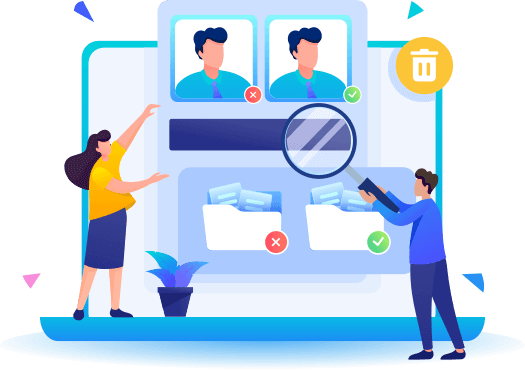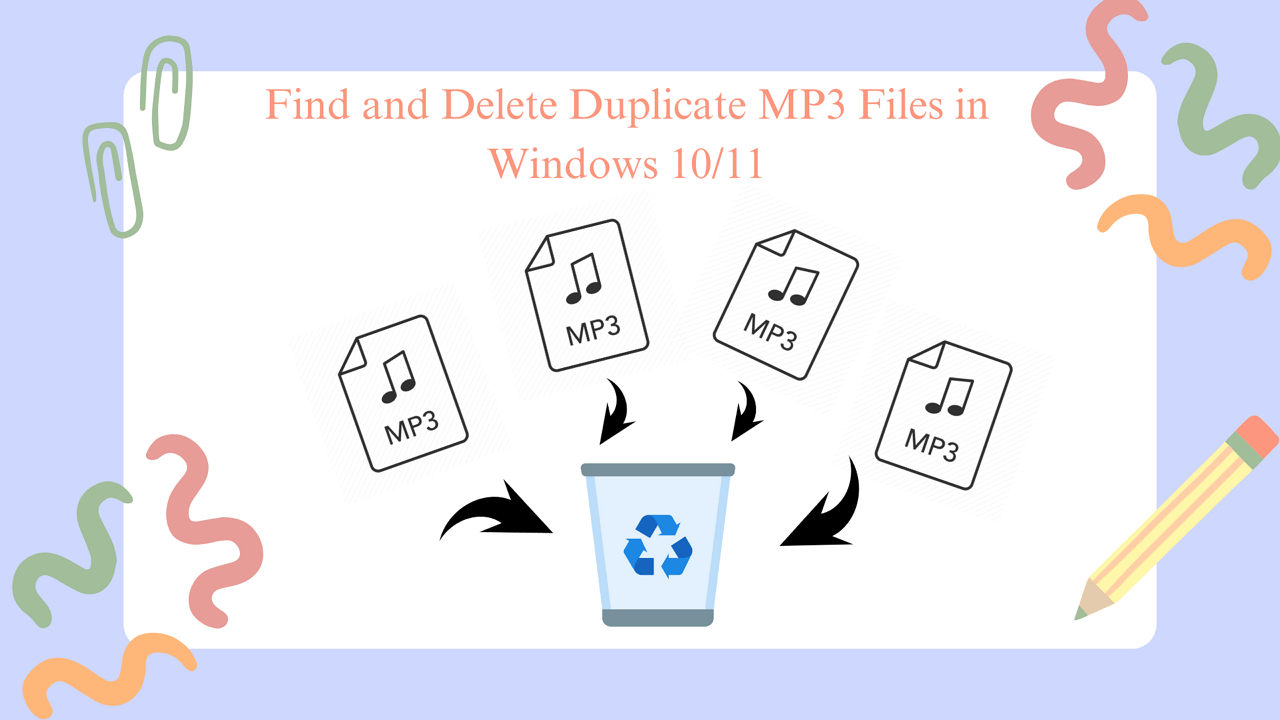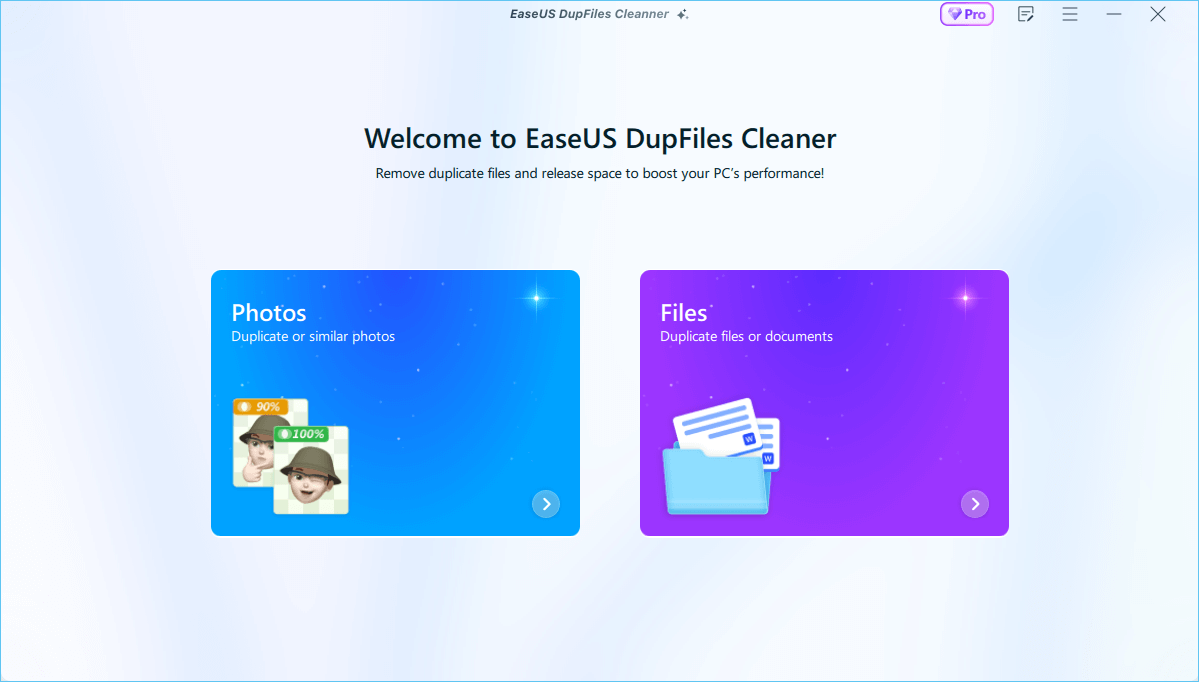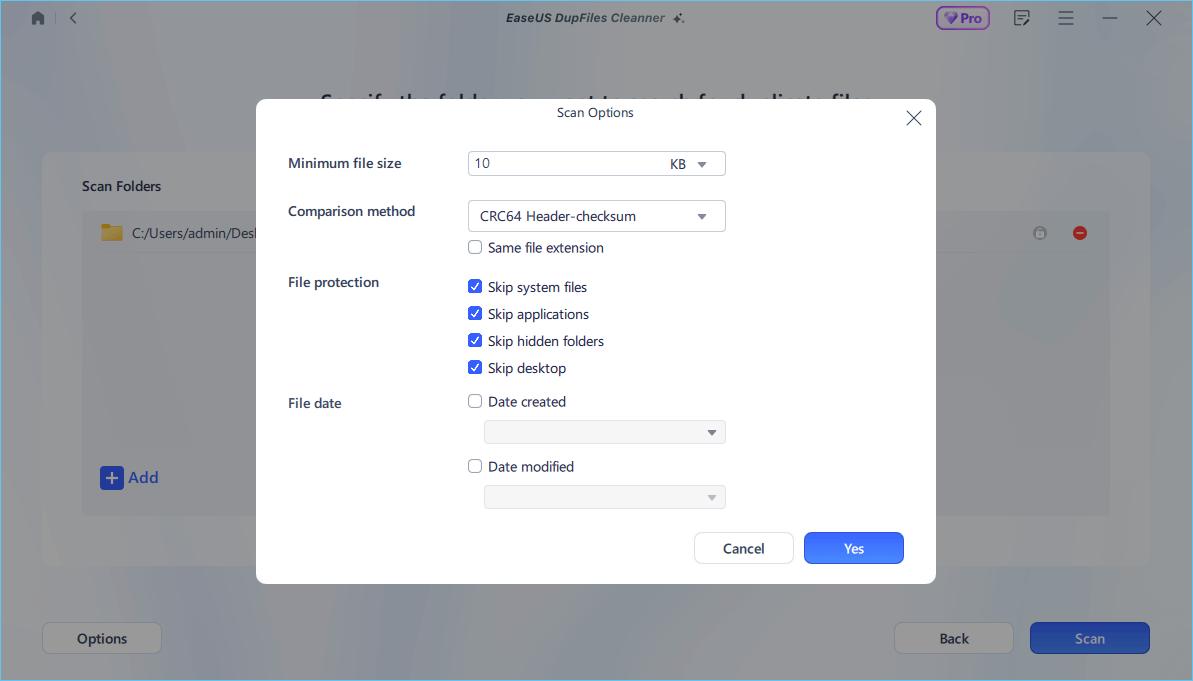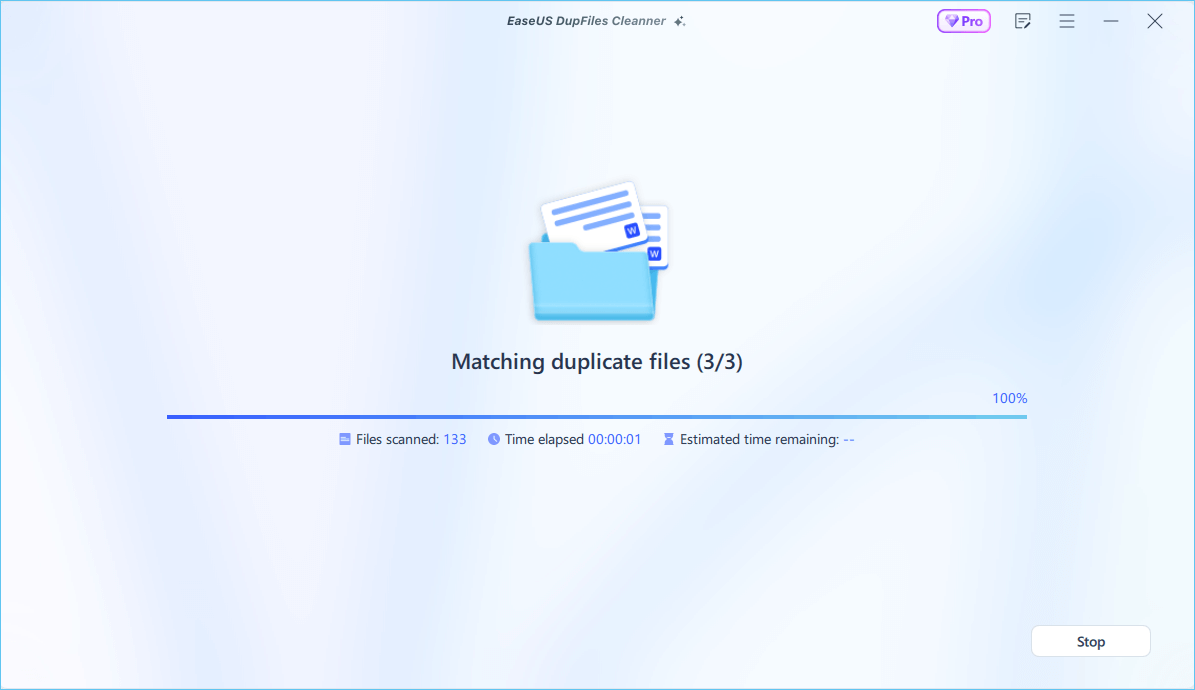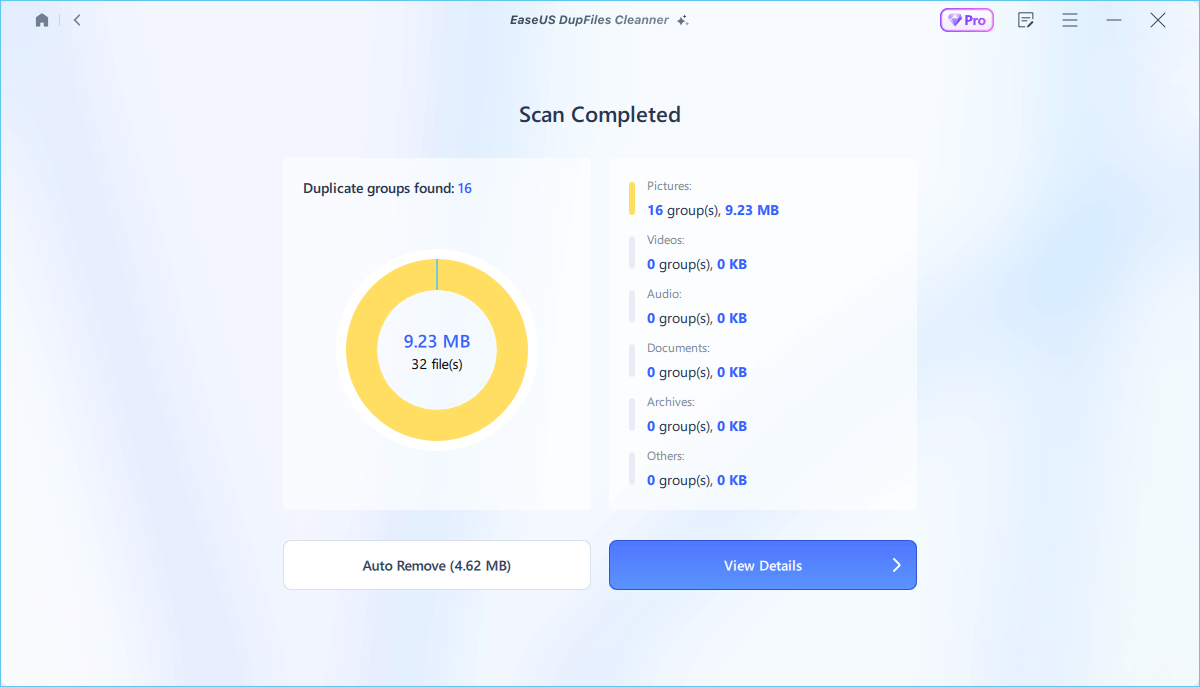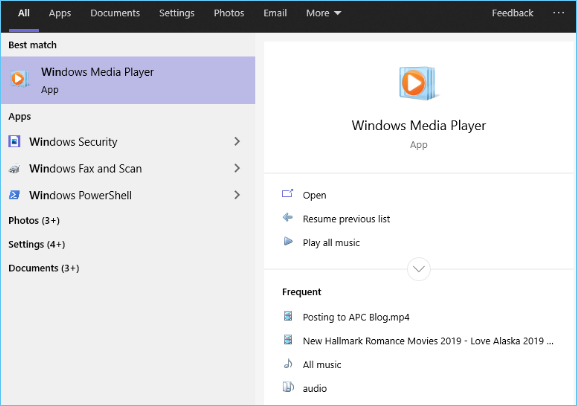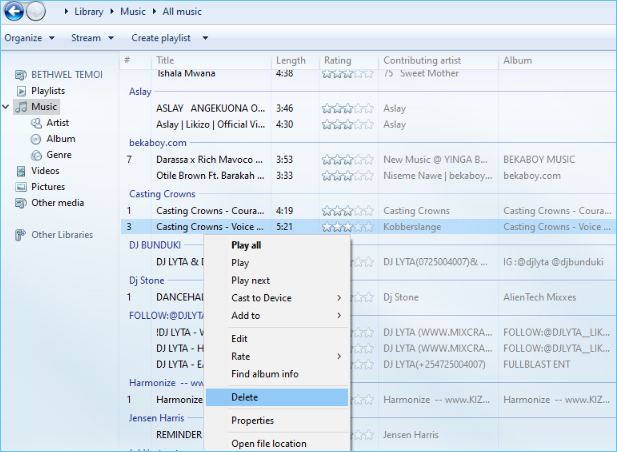I am a music lover and enjoy listening to music in my spare time. Having downloaded many pieces of songs each time I found a good song. But I haven't managed my music folder in a long time, and there are so many duplicates; are there any quick and easy ways to remove them?
Downloading favorite songs on the computer lets you listen to music anytime, even in an environment without a network. However, music files can take up a lot of storage space if you have many playlists on your computer. Meanwhile, there may be many duplicate and unnecessary songs saved on it.
If you have the same issues mentioned above, don't worry. This guide will show you step-by-step instructions on how to find and remove duplicate MP3 files on Windows 10/11 to free up more space and enjoy a more organized music playlist.
![remove duplicate mp3 files windows 10]()
Option 1. Use EaseUS DupFiles Clearner to Find and Delete Duplicate MP3 Files Easily
If you are seeking an easy solution to find and delete duplicate MP3 music files, the first and best method is to use a professional duplicate file remover, like EaseUS DupFiles Cleaner.
It is a Windows-available program that can effectively and automatically find and delete duplicate files located in each folder without any loss. Supported by advanced technology, it allows users to customize the scanning options, including the minimum file size, comparison method, file protection, etc.
EaseUS DupFiles Cleaner enables you to find and remove duplicate MP3 files with several simple clicks. Download it and start the task now!
📌Note: While selecting the destination folder to be scanned, you need to click here to drag and drop the MP3 music folder where you store songs.
Step 1. Launch EaseUS DupFiles Cleaner and select Files to find duplicate and similar files.
![select files]()
Step 2. You can customize the specific file or folder by clicking Here, or let the software Scan whole computer automatically.
![scan whole computer]()
Step 3. Click Options button to customize your filter criteria, including minimum file size, comparison method, file protection, and file date. When set down, click Yes.
![options]()
Step 4. Tap Scan button to start finding duplicate files. It may take some time if you have multiple unnecessay duplicate files and folders.
![scan process]()
Step 5. When it finishes scanning, you can see the duplicated files are displayed in a list. Choose Auto Rmove(remove these duplicate files intelligently, just keep one original copy) or View Details to delete file selectively.
![duplcate files results]()
Is the post useful? Share it on your social platform to help more people effectively manage their duplicate music MP3 files.
Option 2. Manually Delete Duplicate Music Files in File Explorer
If you only have a few duplicate MP3 files that need to be cleaned, using File Explore to delete them manually is advisable. Here are the steps.
Step 1. Open the folder where you put your MP3 files in File Explorer, click the View tab on the top menu, and select Details View. Now you can see the specific information of each MP3 file.
![view details]()
Step 2. Click Gropued by tab and select Name by to let the list display in alphabetical order.
![delete duplicate mp3 files]()
Step 3. Check the list and remove these duplicate MP3 files by right-clicking on them and selecting Delete.
📖You may be interested: How to Find Duplicate Files in Windows 10 Without Software
Option 3. Manage and Delete Duplicate MP3 Files in Windows Media Player
Windows Media Player is another way you can use on Windows 10 and Windows 11 to find and clear duplicate MP3 files. Follow the guide below to delete duplicate songs.
Step 1. Click on the Start Menu, type Windows Media Player on the search bar, and click Open to launch it.
![launch windows media player]()
Step 2. Right-click on Music from the left panel and select Manage Music Library.
![magage music library]()
Step 3. A Music Library Locations window will pop up. Click on the Add option, choose the drives where the MP3 files are saved, then click OK.
![add mp3 files]()
Step 4. Click on the Library root at the top of the screen. Double-click on Music and then All Music. Sort the music files alphabetically based on their names.
![all music]()
Step 5. Check the list, and if you find a duplicate, right-click on it and select Delete.
![delet duplicatye files]()
Is the post useful? Share it on your social platform to help more people effectively manage their duplicate music MP3 files.
Wrapping Up
Talked so much about finding and removing MP3 files in Windows 10, we do hope the post can help you manage your music folder effectively. Whether you choose to use Windows built-in features or a third-party duplicate cleaner, removing and managing your files and folders can free up more storage space on your computer and improve its speed.
However, using File Explore and Windows Media Player can be time-consuming, while EaseUS DupFiles Cleaner provides an easy and quick way to help you do it effectively.
EaseUS DupFiles Cleaner is such an excellent tool to clear unnecessary files and folders with simple clicks. If you want to save time and effort while cleaning duplicate music files, it is definitely the best choice.
Delete Duplicate MP3 Files in Windows FAQs
Does Windows 10 have a duplicate file remover?
Windows 10 OS doesn't come with an inbuilt duplicate file remover, but you can use File Explorer or CMD to find and clear duplicate files. You can refer to the post How to Delete Duplicate Files for detailed information.
How do I get rid of duplicate songs in my iTunes library?
To manage duplicate songs in iTunes is very easy, you can find them under the path: File > Songs > Library > Show Duplicate Items.
How do I delete duplicate songs on my laptop?
The process of deleting duplicate songs on a laptop is the same as on a desktop. You can use a professional duplicate file remover, like EaseUS DupFiles Cleaner, to automatically detect and remove duplicate songs with the steps:
- Launch EaseUS DupFiles Cleaner and click Files.
- Click here to drag and drop the folder where you place your songs, then click Scan.
- When the scan is complete, it will show you all the duplicate files, and you can select Auto Remove(remove them at once) or Vidw Details to delete files selectively.