- Products
- Store
- Partner
-
Support
Support CenterGuides, License, ContactDownloadDownload installerChat SupportChat with a TechnicianPre-Sales InquiryChat with a Sales Rep
Table of Contents
An SD card is important since it supplements your local storage space in the event it's running low. It's possible to accumulate duplicate files/photos when you use your SD card over time. Is it possible to delete duplicate files on SD card? Which is the best method to do it? If you're asking similar questions, you're in the right place. EaseUS will answer these questions in detail.
The manual method is effective if you only want to remove a few duplicate photos. You'll need to connect to a computer and then open File Explorer to delete duplicate photos on SD card using the manual method. It is worth noting that the manual procedure is time-consuming and laborious. If you want a better way to delete duplicates on an SD card, go to Part 2.
Check the following steps:
Step 1. Insert the SD card into one card reader and connect it to the PC.

Step 2. Open File Explorer, then click on your SD card from the list of connected drives.
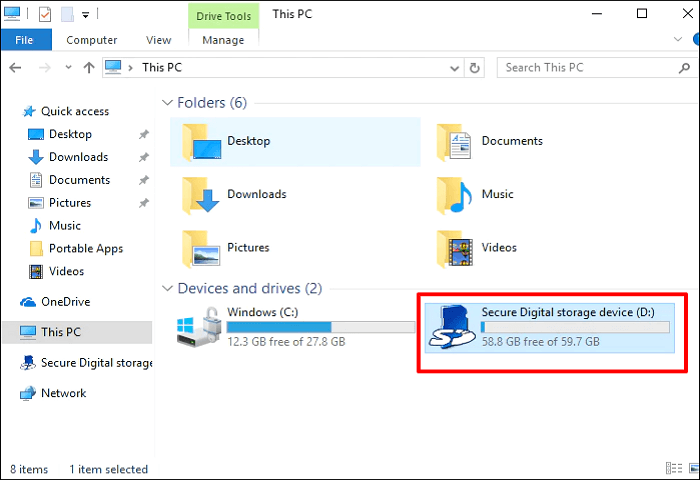
Step 3. Once the SD card folder is open, right-click on a space and select the "View" option in the dropdown. Next, select "Details."
Step 4. You can then sort your SD card photos/files based on "Date Modified," "Name," or "Size." This will make it easier for you to find duplicates manually.
Step 5. Once you find any duplicates, select and right-click on them, then choose "Delete."'
Step 6. You can also find duplicates in your SD card folder by clicking the "View" menu and selecting "Large Icons." You'll then view thumbnails for all photos on your SD card.
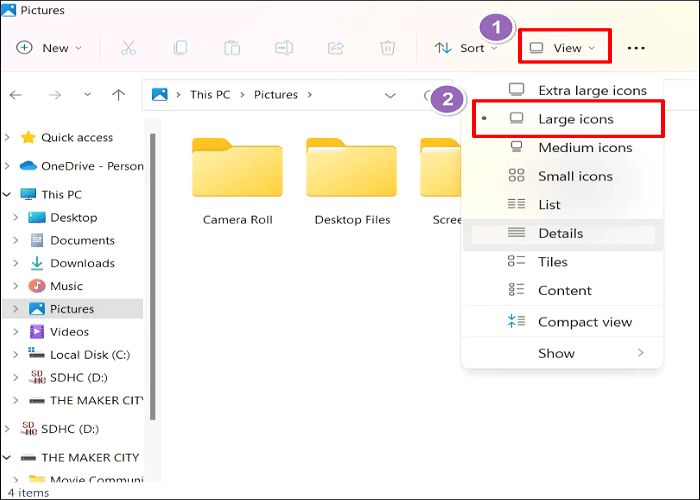
Step 7. Scroll through the thumbnails, and once you find any duplicates, select them and delete them from your SD card.
Is this blog useful? You can share it on your social platforms to help others if it is!
EaseUS DupFiles Cleaner offers the best solution to save time from manually deleting duplicates on your SD card. This tool allows you to scan your SD card and identify duplicates within the shortest time possible. It uses advanced search algorithms to identify duplicate photos, audio, documents, videos, archives, etc.
The software is also used on cloud drives such as OneDrive, Google Drive, and Dropbox. It helps optimize space on these platforms by identifying and deleting unnecessary files. EaseUS DupFiles Cleaner can also identify similar photos in addition to duplicates.
It detects photos that look alike and alerts you to delete them and save on disk space. Overall, DupFiles Cleaner helps clean your SD card and improves file organization. You can also use it to remove duplicates in Word or detect duplicates on network storage devices like Synology NAS.
The main features of EaseUS DupFiles Cleaner include:
Ensure you download EaseUS DupFiles Cleaner today if you want an efficient way to remove duplicate photos/files on your SD card. This tool uses advanced algorithms to search for duplicates. The steps for getting started with it are quite easy.
Step 1. Launch EaseUS DupFiles Cleaner and select Files to find duplicate and similar files.
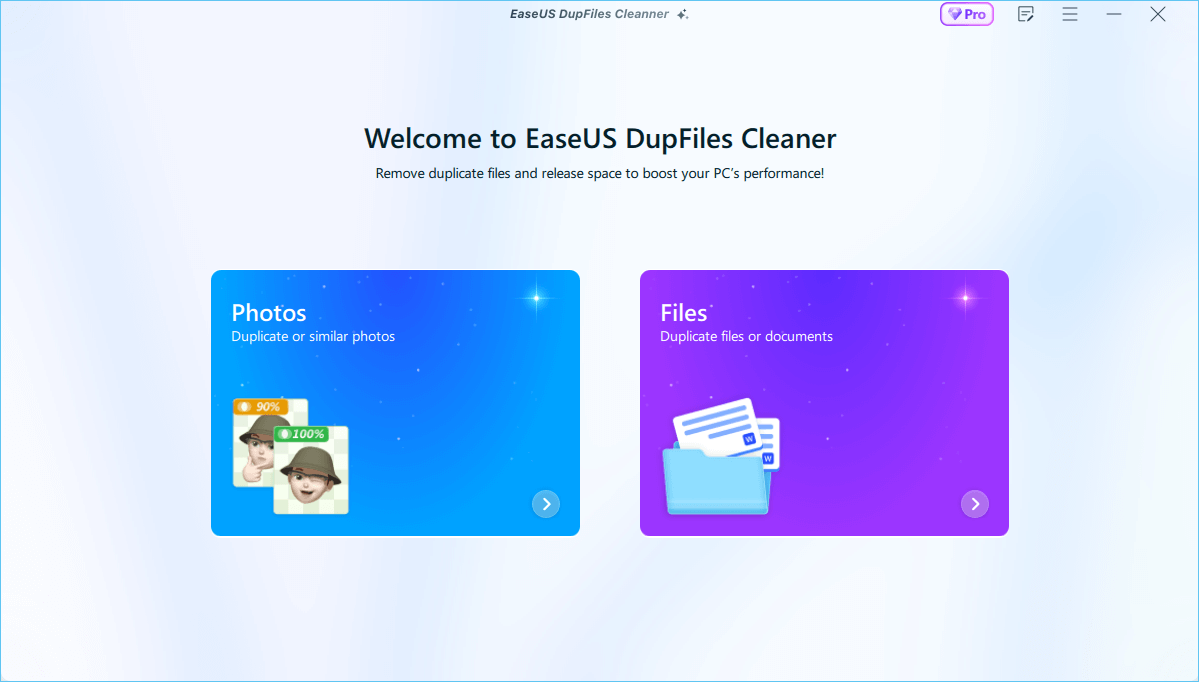
Step 2. You can customize the specific file or folder by clicking Here, or let the software Scan whole computer automatically.

Step 3. Click Options button to customize your filter criteria, including minimum file size, comparison method, file protection, and file date. When set down, click Yes.
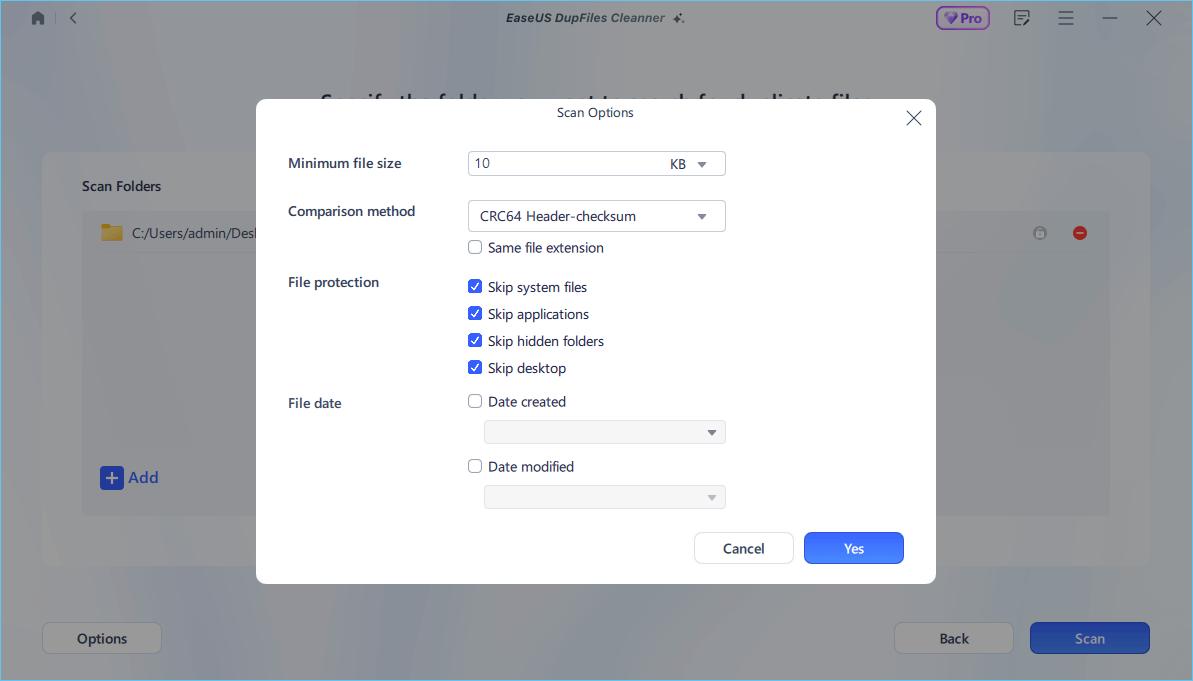
Step 4. Tap Scan button to start finding duplicate files. It may take some time if you have multiple unnecessay duplicate files and folders.
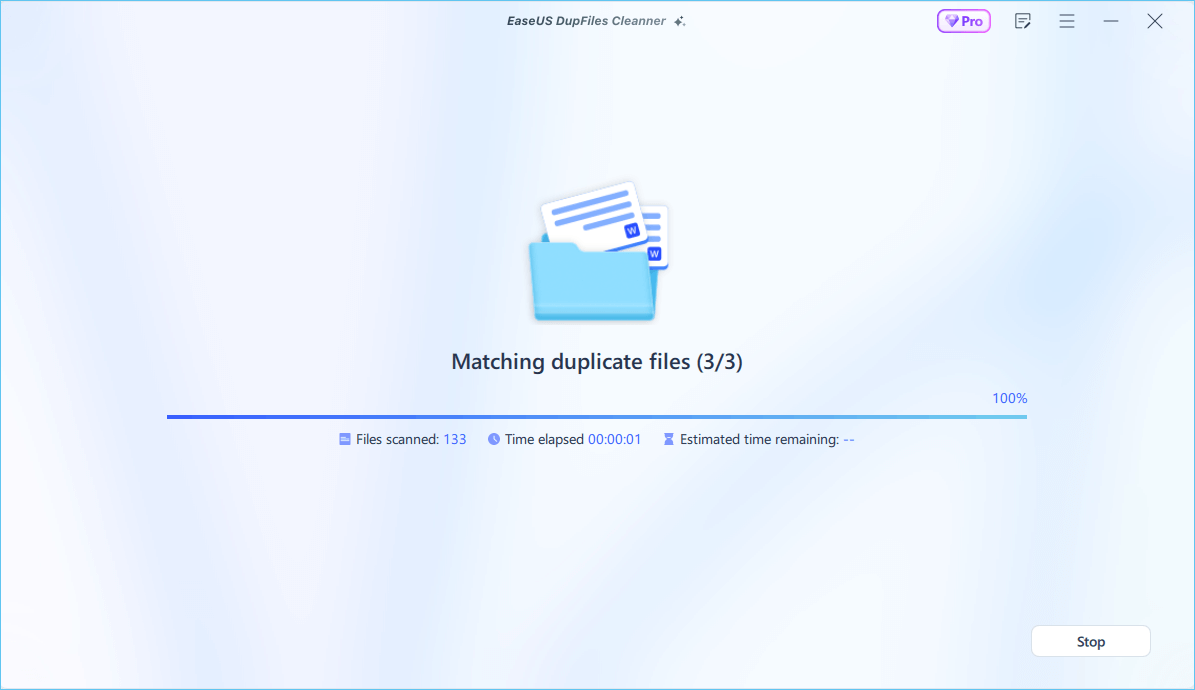
Step 5. When it finishes scanning, you can see the duplicated files are displayed in a list. Choose Auto Rmove(remove these duplicate files intelligently, just keep one original copy) or View Details to delete file selectively.
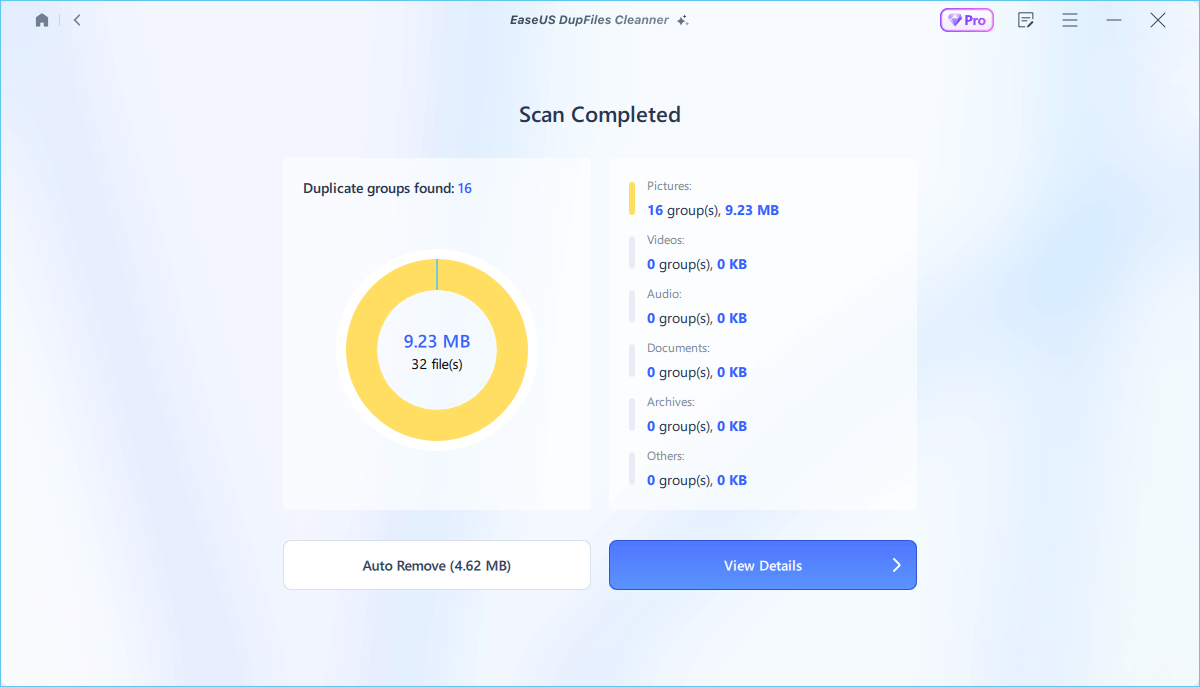
Is this blog useful? You can share it on your social platforms to help others if it is!
Before deciding which is the best between the manual method and using software like EaseUS DupFiles Cleaner to delete duplicates, we'll compare them based on the following aspects:
The manual method to delete photos on SD card is applicable if you only have a few photos to search for duplicates. EaseUS DupFiles Cleaner is efficient in all scenarios despite the size of the files you want to scan for duplicates.
DupFiles Cleaner allows you to delete duplicate files all at once or select the individual files one after the other. In the manual method, you'll need to identify the duplicates one after the other before deciding which to delete.
The manual method allows you to sort out duplicates according to the file name, size, and date modified. With software like EaseUS, you'll use advanced algorithms to conveniently find and delete duplicate photos/files on your SD card.
EaseUS DupFiles Cleaner guarantees the safety of your other files since the chances of accidental deletion are minimal. However, the manual method makes you more likely to delete important files accidentally. This affects the safety of non-duplicate files on your SD or any other storage drive.
Deleting duplicate photos using the manual method could take longer if you have large files to scan. With software like DupFiles Cleaner, you can find and delete duplicates quickly since it uses advanced algorithms to perform this task. Once scanning is finished, it displays all the duplicate files.
EaseUS DupFiles Cleaner has a friendlier user interface that makes it easier to find and delete duplicate photos. You can choose the hard disk you want to scan for duplicate files once you launch the software. Using the manual method is quite complex since you'll have to sort and look out for duplicates across different drives physically.
According to the above comparison, using EaseUS DupFiles Cleaner is the best way to detect and remove duplicate files/photos on your SD card. This software uses special algorithms to scan for duplicate files quicker than the manual method. It can scan for duplicates in all scenarios, regardless of the size or number of files in your drive.
This tool is safer since the chances of deleting important files are minimal. It also offers a friendly user interface that makes it convenient to scan for duplicate photos/files across different drives. EaseUS DupFiles Cleaner is the best method to delete duplicate photos/files.
You can delete duplicate files on SD card manually using File Explorer or automatically via a third-party app. The manual method is mostly effective if you only have a few files to select duplicates. If you have a large dataset, scanning for duplicates using EaseUS DupFiles Cleaner is recommended.
This software applies advanced algorithms to detect and remove duplicate photos or files on your SD card. It can also check for duplicate photos on cloud storage services like Google Drive, OneDrive, and Dropbox. Ensure you download and install EaseUS DupFiles Cleaner today to clean and optimize your SD card, local drive, or external hard drive.
The following are the frequently asked questions about deleting duplicate files from an SD card.
Duplicate files are those that exist in more than one copy. Deleting duplicates is safe since you'll still retain the original copies of your files. Deleting duplicates helps to free up space on your device.
The quickest way to delete duplicates is via a third-party tool. Most third-party tools use special algorithms to scan for duplicates on your drive, making it quicker. They can scan for duplicates within a large pool of files.
You can try EaseUS DupFiles Cleaner if you want a free method to delete duplicates on your drive. You won't pay anything to download and install this software on your computer. It lets you freely scan and detect duplicate photos/files on your SD card, local drive, or external hard drive. It is also one of the best free duplicate file finders for Mac.
You can remove the duplicate photos on your iPhone by accessing the Duplicates album in your Photos app. Check these steps:
Related Articles - ALSO ON EaseUS SOFTWARE
How to Find Duplicate Files in Windows 10 Without Software
![]() Jean/2025-04-15
Jean/2025-04-15
How to Remove Duplicate Photos on Google Photos (3 Easy Ways)
![]() Larissa/2025-04-15
Larissa/2025-04-15
How to Find Duplicate Files Windows 7 with Best Duplicate File Finder
![]() Jean/2025-04-15
Jean/2025-04-15
Total Commander Delete Duplicate Files - and the Easy Way!
![]() Jean/2025-04-15
Jean/2025-04-15