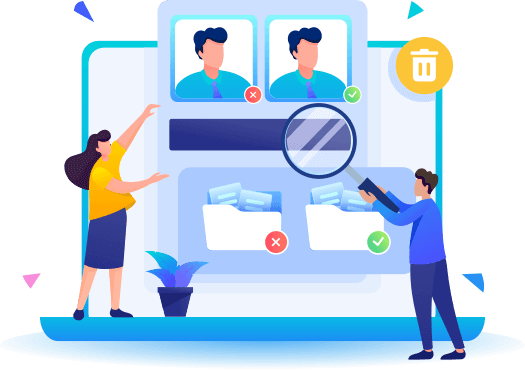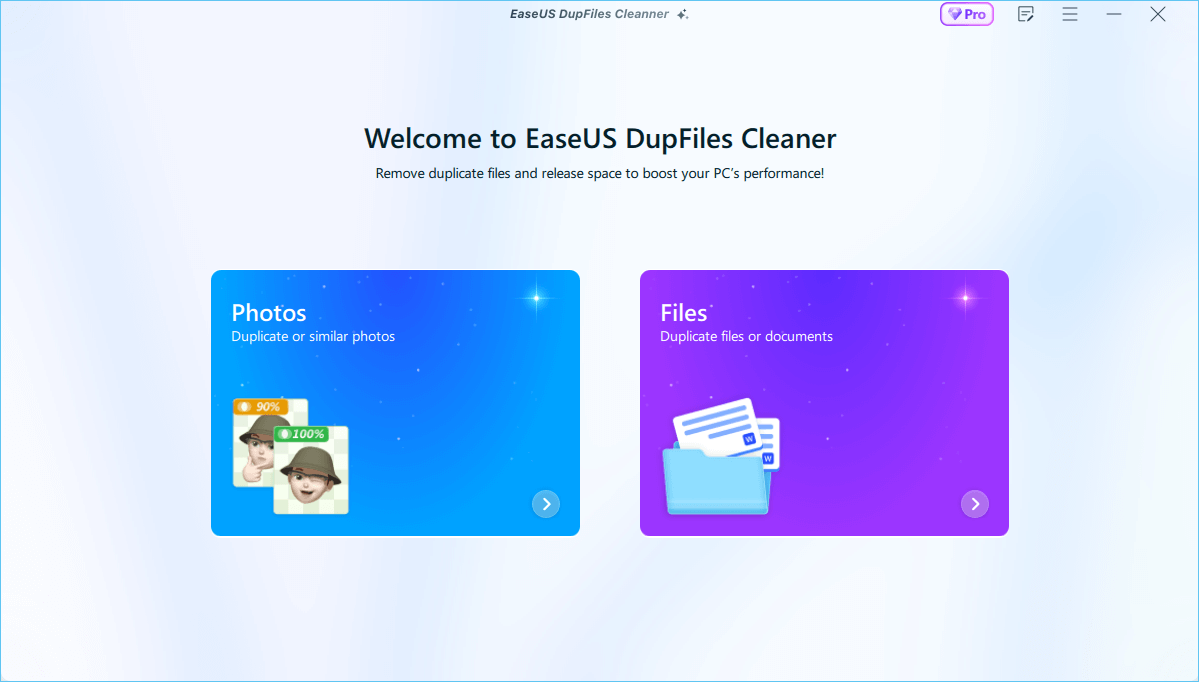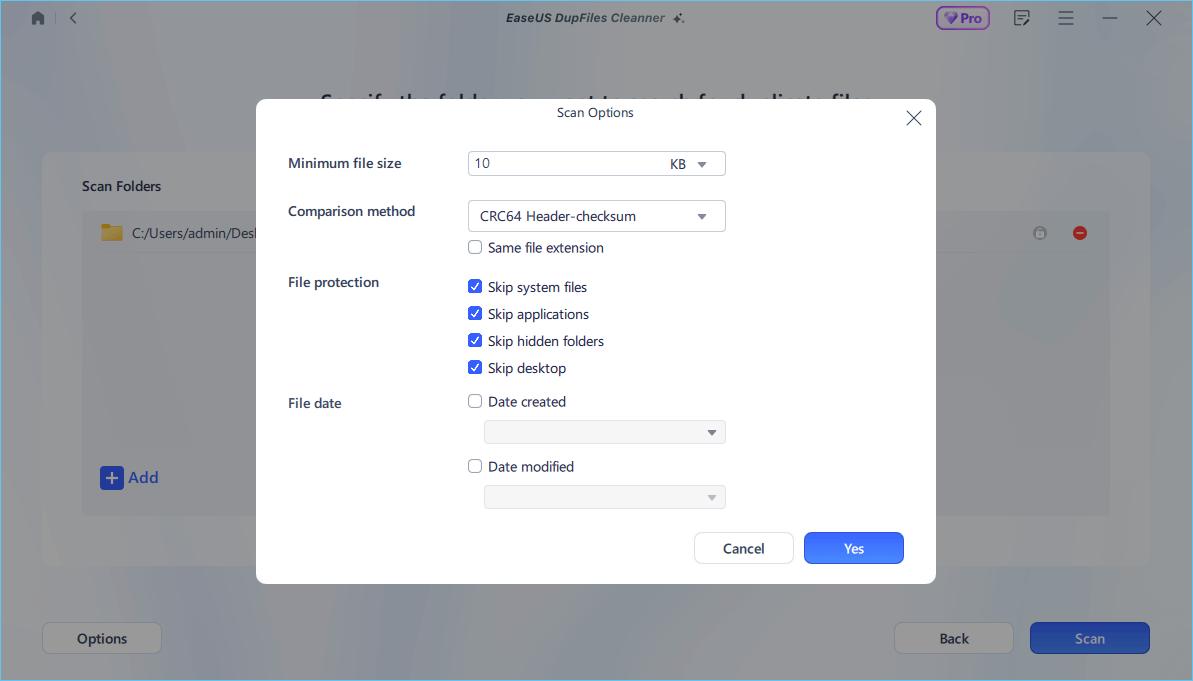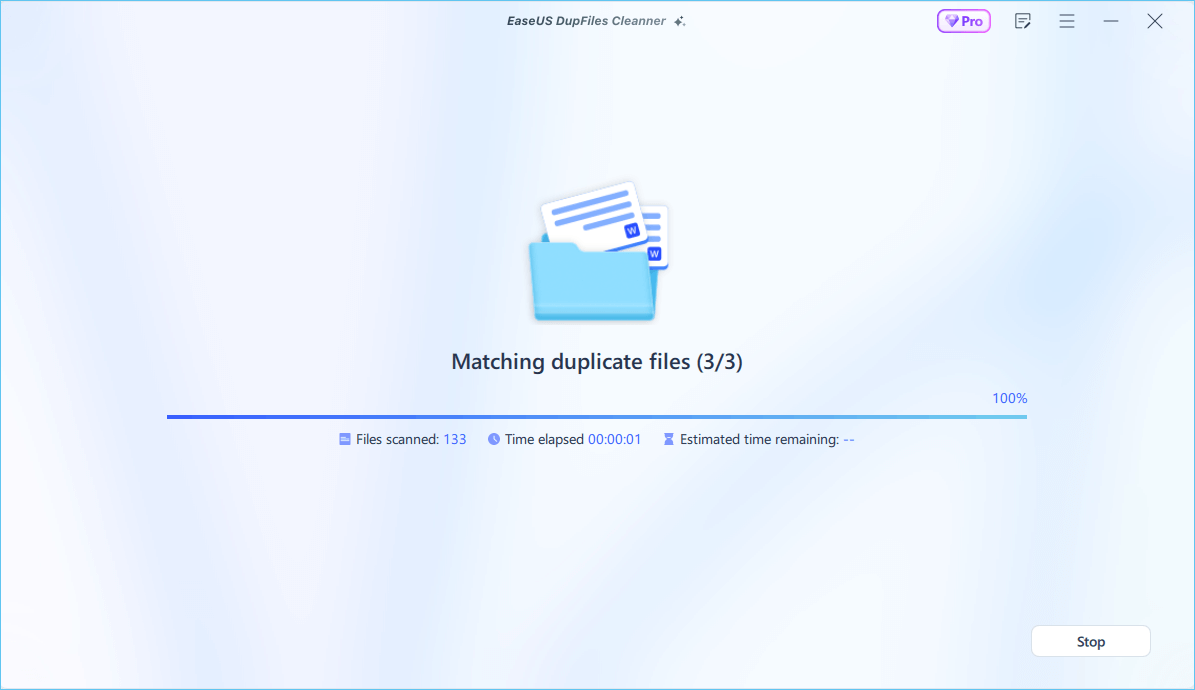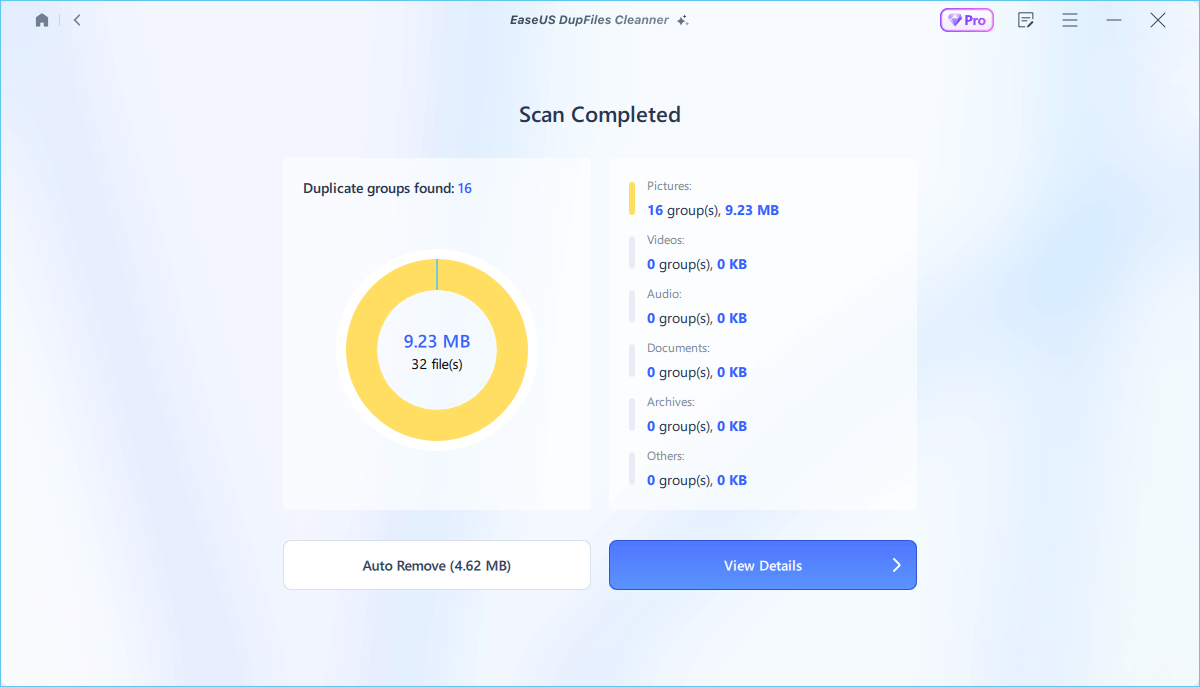Storage space plays a key role in the overall function of a device. Every file occupies space on our devices, but songs often constitute a significant portion of our storage. Accumulating duplicate or similar songs occupies much storage space. You can use tools to identify and remove duplicate songs to address this issue and optimize our storage resources. EaseUS mentions how to find similar songs easily and delete them to help you organize the storage space on your device.
Find and Delete Duplicate Songs via Duplicate Music Files Finder
If you're looking for an efficient and easy way to clean up your computer and free up valuable storage space, EaseUS DupFiles Cleaner can help.
It is a robust solution that streamlines data and optimizes storage space efficiently. With its advanced scanning algorithms, the software identifies and removes duplicate files across various formats. It also extends its functionality as a Cloud duplicate finder to cloud drives like Google Drive, OneDrive, and Dropbox to ensure a comprehensive cleanup.
Moreover, its ability to detect similar images enables users to refine photo collections effectively. It offers customizable scanning modes and comparison tools to streamline the process further.
- Efficient Duplicate File Detection: EaseUS DupFiles Cleaner efficiently scans your computer to identify duplicate files. It helps you reclaim valuable storage space.
- Flexible Scanning Options: The software offers customizable scanning modes, allowing you to tailor the scan to your specific needs and preferences.
- User-Friendly Interface: With its intuitive interface, EaseUS DupFiles Cleaner is easy to use. It can let you delete duplicate files on an SD card easily and quickly.
- Safe and Secure: EaseUS DupFiles Cleaner ensures the safety and security of your files throughout the scanning and cleaning process.
EaseUS DupFiles Cleaner is a flexible and secure solution for freeing up disk space and enhancing system performance. Download EaseUS Dupfiles Cleaner now to manage your storage space efficiently!
Step 1. Launch EaseUS DupFiles Cleaner and select Files to find duplicate and similar files.
![select files]()
Step 2. You can customize the specific file or folder by clicking Here, or let the software Scan whole computer automatically.
![scan whole computer]()
Step 3. Click Options button to customize your filter criteria, including minimum file size, comparison method, file protection, and file date. When set down, click Yes.
![options]()
Step 4. Tap Scan button to start finding duplicate files. It may take some time if you have multiple unnecessay duplicate files and folders.
![scan process]()
Step 5. When it finishes scanning, you can see the duplicated files are displayed in a list. Choose Auto Rmove(remove these duplicate files intelligently, just keep one original copy) or View Details to delete file selectively.
![duplcate files results]()
Share this blog on your social media to help others find and delete duplicate songs easily!
How to Find and Delete Duplicate Songs Manually
One of the best ways to find and delete duplicate songs is to do it manually. However, it is not recommended for large libraries. Here are the ways to delete duplicate songs manually.
Find and Remove Similar Songs in Windows Media Player
Cleaning up duplicate songs in Windows Media Player manually is a straightforward process that can help you refine your music library. Launching the program will ensure all your songs are added to Windows Media Player. The free method is suitable if a few songs are available as duplicates. Follow these steps to clean up duplicate songs in Windows Media Player:
Step 1. Open Windows Media Player on your PC.
Step 2. Select "Music" in the left panel and click "Manage Music Library" to import music from each drive on your computer.
Step 3. Select each drive and click on "OK."
Step 4. Go to the "Music" section within Windows Media Player and select "All Music."
![select All Music]()
Step 5. Sort the music files by name to identify duplicate tracks easily.
Step 6. Right-click on any duplicate songs you want to delete and select the appropriate option.
Step 7. To clear your history and played media information, press the "Alt" key, choose "Tools," then "Options," followed by "Privacy."
Step 8. Select "Clear History" and "Clear Cache" to remove any remaining data.
![delete duplicate music files]()
Step 9. Apply the changes to complete the process.
Find and Delete Similar Songs in Apple Music
Duplicates in Macs are common, but the Apple Music app offers a straightforward way to identify and manage them. To find duplicates, open Apple Music and navigate to the top menu. This method will filter out only the exact duplicates, streamlining your search and making it easier to organize your music library effectively. Follow these steps to delete similar songs in Apple Music:
Step 1. Open Apple Music on your device.
Step 2. Click on "File" in the top menu.
Step 3. Go to "Library" and select "Show Duplicate Items."
![show duplicate items Apple Music]()
Step 4. Review the displayed items to identify duplicates.
Step 5. For exact duplicates, repeat steps 1-3, but hold down the "option" key on your keyboard throughout the process.
Step 6 This will filter out only the exact duplicates, making it easier to manage your music library effectively.
To Wrap Things Up
Managing storage space effectively is paramount. It is beneficial for music enthusiasts with a large collection. Similar songs can quickly fill up space on our devices, just as with photos and other files. This article mentioned the effective tools on how to find similar songs and streamline your music libraries.
We've mentioned the detailed steps to manage storage on your devices efficiently. Individuals can easily identify and remove duplicate or similar songs by using the best duplicate remover tools, such as EaseUS DupFiles Cleaner. It offers multiple tools to reclaim valuable storage space and ensure a well-organized music collection.
FAQs on How to Find Songs That Are Similar
You might be confused while looking for ways to find similar songs. Here are some insights to help you.
1. What is the app that finds similar-sounding songs?
Several apps can help you find similar-sounding songs, but one popular option is EaseUS Dupfiles Cleaner. It offers features that recommend songs based on your listening preferences and identifies tracks with similar sounds.
2. How do I delete duplicate songs in a library of 22,000 songs?
EaseUS Dupfiles Cleaner can delete duplicate songs in a large library. Follow these steps to delete duplicate songs:
- Step 1. Open your music library.
- Step 2. Use EaseUS Dupfiles cleaner to identify duplicate songs efficiently.
- Step 3. Review the list of songs and select the ones you want to delete.
- Step 4. Delete the selected duplicate songs.
3. How do I mass delete duplicates in Apple Music?
Mass deleting duplicates in Apple Music can be done using the following steps:
- Step 1. Open Apple Music on your device.
- Step 2. Go to your library or the playlist containing the duplicate songs.
- Step 3. Click on "View" and select "Show Duplicate Items" to display all duplicate songs.
- Step 4. Select all the duplicate songs you want to delete.
- Step 5. Right-click on the selected songs and choose "Delete from Library" to remove them in bulk.
4. How to remove duplicate music files from a computer?
Follow these steps to remove duplicate music files from your computer:
- Step 1. Use similar song finder software such as EasUS Dupfiles Cleaner to scan your computer for similar music files.
- Step 2. Review the list of duplicate music files generated by the software.
- Step 3. Select the duplicate music files you want to delete.
- Step 4. Delete the selected duplicate files either manually or using the options provided by the duplicate finder software.