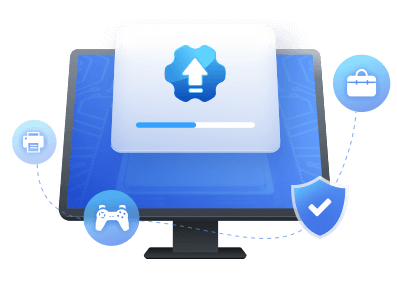Table of Contents
Steinberg series works to record studio-grade sound through your laptop or iPad, and you need to connect with your Windows PC for pro-level recording. So in this regard, you always need to keep up to dated with USB 2.0 and Bluetooth 4.0 drivers to avoid any issues or interruptions and complete the different tasks smoothly.
You've landed at the right post if you want to learn how to download and update the Yamaha Steinberg USB drivers for Windows 11/10/7. We will present the three most straightforward and very simple methods for you to achieve this goal quickly. So, read this article thoroughly to understand the procedure.
What Is the Yamaha Steinberg USB Driver
Yamaha Steinberg USB Driver is a software developed by Yamaha that allows communication between the UR22 and a computer. Yamaha Steinberg USB Driver has a control panel that enables you to select the general settings of the audio driver for Windows and view the details for Mac. With the Steinberg series, you can record studio-grade sound through your laptop or iPad, and you should connect to your Windows PC to record. For this task, updated Yahama Steinberg drivers are necessary for smooth and outstanding performance.
So, if you want to download and update the Yamaha Steinberg USB drivers for Windows 11/10/7, read this article to learn different easy methods with complete operational steps. Then, you can download the Steinberg USB drivers by visiting the below link. It'll redirect you to the official website of the Yamaha Steinberg USB driver.
Official link fo Yamaha Steinberg USB driver: https://o.steinberg.net/en/support/downloads_hardware/yamaha_steinberg_usb_driver.html
Methods to Download and Update Yamaha Steinberg USB Driver
There are several ways and methods to download the updated Yahama Steinberg USB driver, but we've sorted out three easy methods to get updated drivers quickly and install them on your own:
Method 1. Update Yamaha Steinberg USB Driver Automatically via EaseUS DriverHandy (Recommended)
Method 2. Update Yamaha Steinberg USB Driver via Device Manager
Method 3. Update Yamaha Steinberg USB Driver Manually on Official Site
So, follow the below methods with complete operational steps.
Method 1. Update Yamaha Steinberg USB Driver Automatically via EaseUS DriverHandy (Recommended)
Updating the Yamaha Steinberg USB driver can be a challenging task for those who don't have any technical knowledge or experience, but don't worry, EaseUS DriverHandy made it easy for you because it offers an automated system for driver updates on your Windows PC.
The EaseUS DriverHandy automatically scans, detects, downloads, and updates outdated drivers and fixes errors. This tool can uninstall and update the drivers to the latest version, and it supports 11/10/8.1/8/7/XP/Vista and Windows Server.
Follow the below operational steps to update the Yamaha Steinberg USB driver through EaseUS DriverHandy automatically:
Step 1. Launch EaseUS DriverHandy on your PC and click "Scan" button.

Step 2. Choose "USB Drivers" under the "Peripheral Drivers," and click "Rescan."
Step 3. If there is anything abnormal, navigate to the Driver Statuas and update it by updating the corresponding driver.
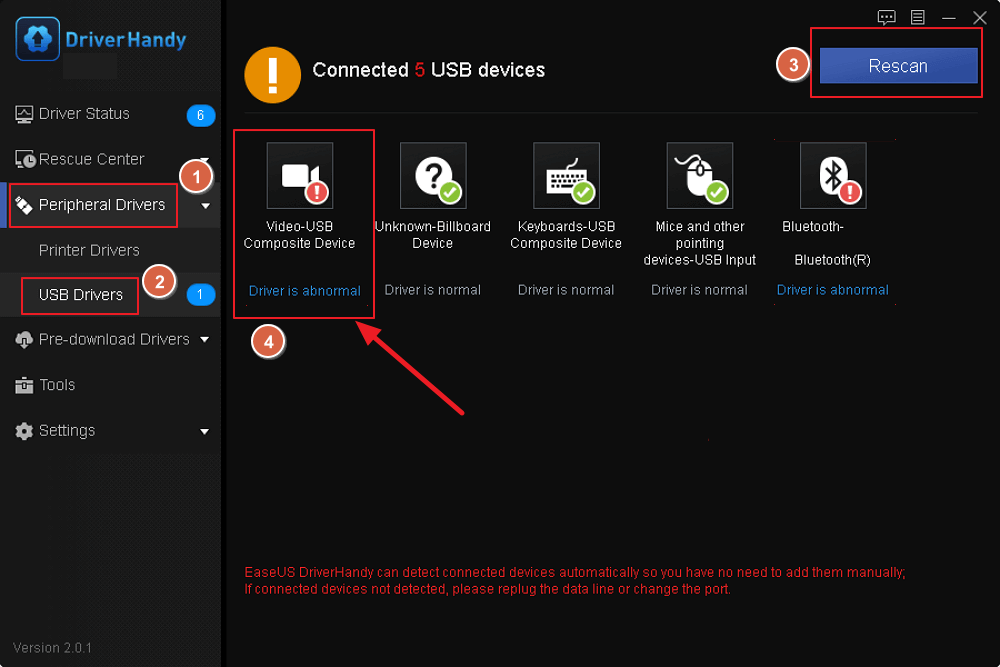
EaseUS DriverHandy is one of the best and most comprehensive free driver updaters that can also update graphics driver.
Method 2. Update Yamaha Steinberg USB Driver via Device Manager
Device Manager exists in your Windows system, so you can easily update the Yamaha Steinberg USB driver via Device Manager.
Here's how you can update the Yamaha Steinberg USB driver via Device Manager:
Step 1. Type "Device Manager" in the search bar of the taskbar. Once it appears in the search result, click on it to open it.
Step 2. Locate the "Sound, video, and game controllers" in the "Device Manager" and click equal to sign (>) to expand it.
Step 3. When you find the Yamaha Steinberg USB driver, right-click on it and select "Update driver" from the drop-down menu.
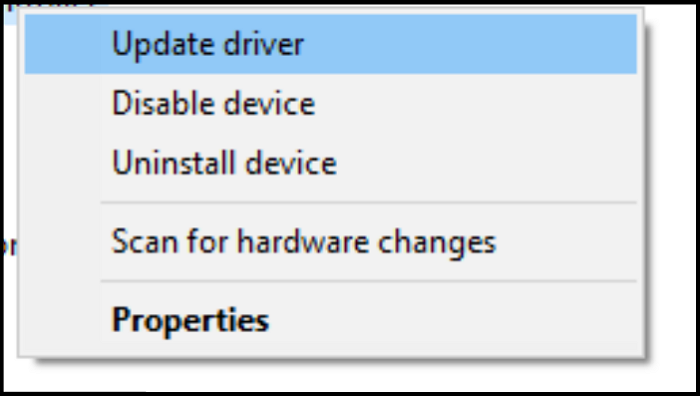
Step 4. Here, you'll see two options: (Search automatically for drivers) and (Browse my computer for drivers). Choose any option according to your need to download and update the driver.

Note: After performing all the above actions, wait a few minutes. It'll take time to update the Yamaha Steinberg driver, and when all processes are completed, you need to restart your PC. Also, remember that through "Device Manager," we find two options: (Search automatically for drivers) and (Browse my computer for drivers). If you choose the first, it'll automatically search for updated drivers over the internet, and if you choose the second option, you need to arrange driver files because the second option is manual.
Method 3. Update Yamaha Steinberg USB Driver Manually on Official Site
If you want to download and install the updated Yamaha Steinberg USB driver manually, you'll have to visit the Yamaha Steinberg USB official website to get the latest version.
Here's how to download and install the latest driver through the Yamaha Steinberg USB official website:
Step 1. First of all, you need to unplug Yamaha Steinberg products carefully.
Step 2. Visit the Yamaha Steinberg USB driver's official website: https://o.steinberg.net/en/support/downloads_hardware/yamaha_steinberg_usb_driver.html
Step 3. Choose the driver according to your Windows or Mac version. If you're Windows 8 or earlier version user, scroll down to find the relevant drivers. For me, it's Windows 10. So, I'm downloading it for Windows 10.
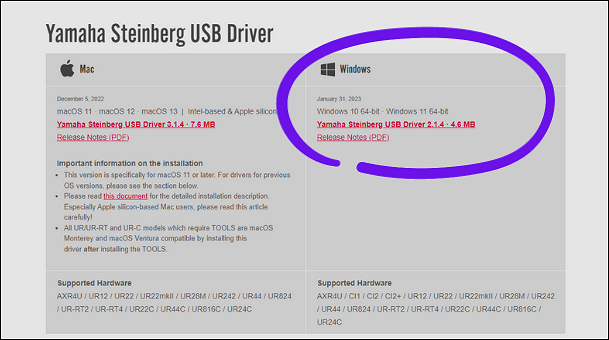
Step 4. Once, completely downloaded the file, unzip it.
Step 5. Perform additional steps and on-screen instructions to complete the installation process.
Step 6. Once you complete the installation process, you should restart your PC and then connect the device by USB cable.
You May Also Like:
Conclusion
The Yamaha Steinberg USB Driver is software that enables communication between the UR22 and a computer. It is essential to have updated drivers for smooth performance in recording studio-grade sound. There are three ways to update the Yamaha Steinberg USB driver for Windows 11/10/7, including automatically via EaseUS DriverHandy, via Device Manager, and manually through the Yamaha Steinberg USB official website. The steps for each method are outlined in the article.
The most straightforward process is using EaseUS DriverHandy. It's a driver updating tool that automatically detects, scans, downloads, updates outdated drivers, and fixes errors. If you're facing issues regarding driver updates, don't worry. Just download it and get rid of worries. It can automatically update drivers for all components of your PC and provide you most updated and accurate drivers for better performance of each component.
FAQs About Yamaha Steinberg USB Driver
If you have more queries about Yamaha Steinberg USB Driver or want to know how it works, the below-outlined FAQs may be helpful for you!
1. What does the Steinberg USB driver do?
The Steinberg USB driver software allows communication between Yamaha audio devices and your computer. It functions as a bridge between the hardware and your computer's operating system, authorizing you to use the audio device with various music production software, including Cubase and Nuendo, for recording and producing music. The Steinberg USB driver ensures a long-lasting and efficient connection between your Yamaha audio device and your computer, allowing for smooth and uninterrupted musical experiences.
2. How do I uninstall the Yamaha Steinberg USB driver?
There are several ways to uninstall the Yamaha Steinberg USB driver, but the straightforward way is through the control panel. Follow these steps to uninstall the Steinberg USB driver from Control Panel:
Step 1. Open "Control Panel" and choose "Programs and Features."
Step 2. Find the Yamaha Steinberg USB Driver in the list of installed programs and click the "Uninstall" button.
Step 3. Follow the on-screen steps to finish the uninstallation operation.
Step 4. Restart your computer after the uninstallation is complete.
3. Does the Steinberg ur12 need a driver?
The Steinberg UR12 audio interface requires a driver installed on your computer to function properly. The Yamaha Steinberg USB Driver provides essential support for the UR12 to interact with your computer and be identified by your recording software. With the proper driver, the UR12 will function properly.
Was This Page Helpful?
Related Articles
-
USB 2.0 Ethernet Adapter Driver Update Tutorial in 2026 [Beginners' Guide]
![author icon]() Banu/2026-01-05
Banu/2026-01-05 -
What to Do When Windows Can't Find a Driver for Your Network Adapter Windows 10
![author icon]() Banu/2025-04-15
Banu/2025-04-15 -
Error: Device Can Perform Faster When Connected to USB 3.0, Fix It Instantly
![author icon]() Banu/2025-07-07
Banu/2025-07-07 -
NEXIQ USB-Link 2 Drivers Download & Install for Windows
![author icon]() Sherly/2025-04-15
Sherly/2025-04-15