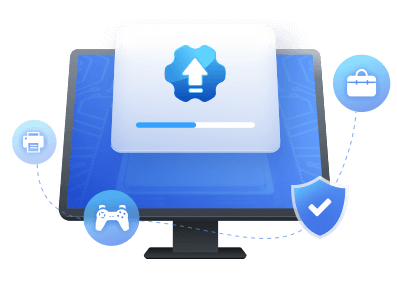Table of Contents
Key Takeaway:
1. You can learn details about NEXIQ USB-Link 2 drivers.
2. You can get two ways to download/install/update NEXIQ USB-Link 2 drivers.
On this page, you can get the following:
Now, let's go to learn what NEXIQ USB Link 2 Drivers are and how to download/install/update them.
Overview of NEXIQ USB-Link 2 Drivers
USB-Link 2 is a trustworthy hardware device from NEXIQ. Compared with its predecessor, USB-Link 2 is five times faster, and what's more, it has sixteen times more random access memory. In addition, USB-Link 2 supports heavier bus loads on isochronous channels. To use NEXIQ USB-Link 2, you need to install the NEXIQ USB-Link 2 driver and NEXIQ Device Tester on your PC or laptop. So, what should you do for the installation? Go to the next section to learn more.
NEXIQ USB-Link 2 Drivers Download & Install Automatically
Downloading and installing NEXIQ USB-Link 2 drivers manually is complicated and time-consuming. Fortunately, there is an easy way you can try to make this work - ask for help from a driver update tool. EaseUS DriverHandy will automatically identify your system and find the correct one for your USB-Link 2 and your Windows driver version, then it downloads and installs it correctly.
Step 1. Launch EaseUS DriverHandy on your PC and click "Scan" button.

Step 2. Choose "USB Drivers" under the "Peripheral Drivers," and click "Rescan."
Step 3. If there is anything abnormal, navigate to the Driver Statuas and update it by updating the corresponding driver.
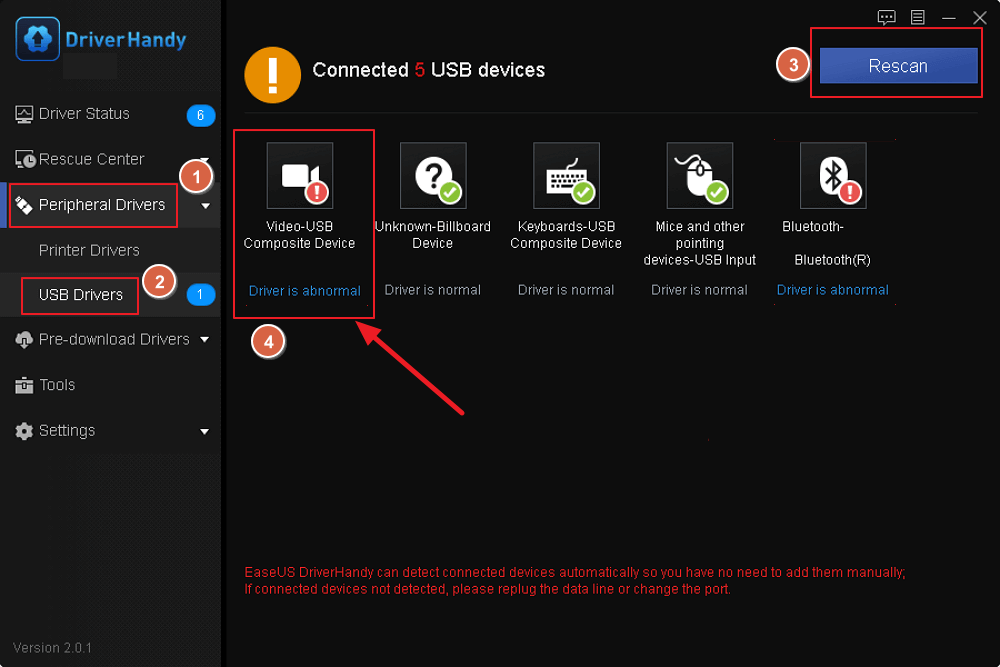
Key Features of EaseUS DriverHandy:
EaseUS DriverHandy makes it easy to download/update/install the correct drivers. Its features are as follows:
- AMD driver update
- NVIDIA drivers update
- Update drivers on Windows 10/11
- Linksys WUSB6300 driver download and update
- And more
Hence, if you don't have much experience in computing and want to avoid accidental deletion, download this tool to help.
NEXIQ USB-Link 2 Drivers Download & Install Manually
In this part, you can get a manual way to download and install NEXIQ USB-Link 2 drivers. However, this process might be difficult, so follow the guide below carefully, or you can turn to EaseUS DriverHandy. If you don't want to turn to a third-party tool, follow the steps here to try:
Step 1. Visit NEXIQ's official website and click "Download Driver" to start the process.
Step 2. Click USB-Link 2 Drivers Version 2.8.0.4 according to the connection method to continue.
Step 3. Tap the "Download" button to get this driver on your PC. It is compatible with Windows 7, 8, and Windows 10 32-bit and 64-bit.
Step 4. After downloading, double-click the .exe file and click Yes in the User Account Control window.
Step 5. Click I Agree to accept the license agreement.
Step 6. Select the components to be installed and click Install. Then, follow the wizard on the screen to complete the USB-Link 2 driver installation.
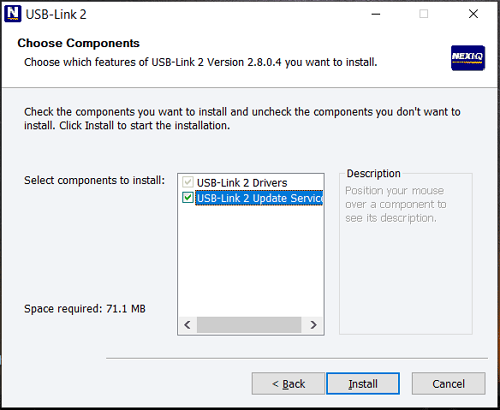
After installation, Device Tester will also be installed on your PC. For me, that's it. If it is not installed on your laptop/computer, you can install it manually. Then you can use USB-Link 2. For more information, see the Installation and Installation Setup Manual.
Conclusion
What is NEXIQ USB-Link 2? How do you download and install NEXIQ USB-Link drivers to use this hardware device in Windows 10? After reading this article, you will know a lot. Simply choose a method to download and install NEXIQ USB-Link 2. EaseUS DriverHandy makes this process short and easy, which automatically chooses the compatible and newest driver for you based on your operating system.
NEXIQ USB-Link 2 Drivers FAQs
This section will share some frequently asked questions and provide short answers for you. Hope it helps you.
1. Does NEXIQ work on Windows 10?
Yes, it is compatible with Windows 7, 8, and Windows 10 32-bit and 64-bit. Hence, it can work well on Windows 10.
2. How do I use the NEXIQ device tester?
Step 1. Attach your NEXIQ device to the diagnostic port or connector on the unit, then set up your PC.
Step 2. Device Tester and "USB-Link 2 Explorer" can be accessed via desktop shortcuts by clicking Start > All Programs > NEXIQ > Device Tester > USB-Link 2 Explorer.
Step 3. Click the drop-down button to choose the target device.
Step 4. Click the Protocol to choose the proper Protocol.
Step 5. Choose the "Start Test" button to begin.
3. How can I get my USB to work on Windows 10?
If your USB doesn't work well on your PC, try the following methods:
- Reinstall drivers
- Update existing drivers
- Disable fast startup
- Check registry editor
- Verify power management options
- Check the power supply on laptops
Was This Page Helpful?
Related Articles
-
USB 3.0 Not Working? Causes and Fixes Unveiled! Everything You Should Know
![author icon]() Banu/2025-04-15
Banu/2025-04-15 -
Laptop USB Mouse Not Working? 10 Fixes Here [2023 Full Guide]
![author icon]() Sherly/2025-04-15
Sherly/2025-04-15 -
USB-C Driver All-in-one Download for Windows [Full Guide]
![author icon]() Cici/2025-04-15
Cici/2025-04-15 -
How to Update USB Drivers in Windows 11? 2025 Tutorial with Detailed Steps
![author icon]() Banu/2025-04-15
Banu/2025-04-15