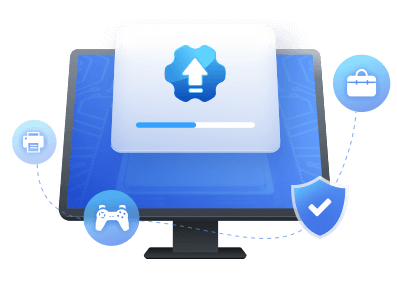Table of Contents
Are you curious about USB Serial Controller D and looking for a way to download and update USB Serial Controller D driver? Don't worry. This passage will tell you everything about USB serial controller D. You will get the three best ways to download and update the USB Serial Controller D driver.
What Is USB Serial Controller D
USB Serial Controller D is an important part of USB to allow you to connect various devices to a computer. To run it, you need a suitable USB Serial Controller D driver for Windows.
USB Serial Controller D driver establishes and stabilizes the communication between the device and the system. It can improve the computer's compatibility and fix the problems caused by the Serial adapter.
Continue reading if you want to download and update the USB Serial Controller D driver for Windows. Next, we will introduce automatic and manual ways to help you download and update the USB Serial Controller D driver.
How to Download and Update USB Serial Controller D Driver
Here are three ways to help you solve the USB Serial Controller D driver problem:
Way 1. Use EaseUS DriverHandy for USB Serial Controller D Driver
Way 2. Use Device Manager for USB Serial Controller D Driver
Way 3. Use Official Manufacture Website for USB Serial Controller D Driver
Way 1 is to use a professional and quick driver updater, while ways 2 and 3 need time and patience to update USB-Serial Controller D driver manually. You can choose according to your situation.
Way 1. Use EaseUS DriverHandy for USB Serial Controller D Driver
EaseUS DriverHandy can help you scan outdated drivers, including USB drivers. If the USB driver is outdated or abnormal, it can update automatically. With this method, you can avoid installing and downloading the wrong driver.
- Notice:
- All drivers in EaseUS DriverHandy are derived from hardware manufacturers. They are certified and secured to be compatible with Windows and hardware.
Download it, and then you can easily update the USB-Serial Controller D driver.
Step 1. Launch EaseUS DriverHandy on your PC and click "Scan" button.

Step 2. Choose "USB Drivers" under the "Peripheral Drivers," and click "Rescan."
Step 3. If there is anything abnormal, navigate to the Driver Statuas and update it by updating the corresponding driver.
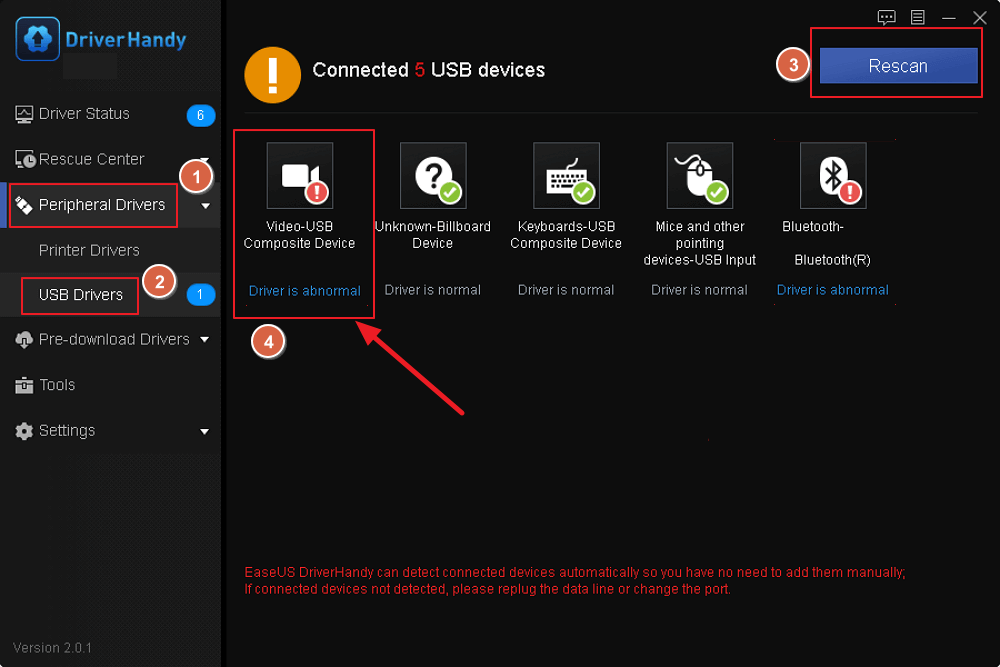
Except for updating the driver, EaseUS DriverHandy, as one of the best free driver updaters, also has the following features to improve your computer performance.
- Support to update graphic driver
- Support to fix the sound, printer, and network issues
- Support to pre-downloaded drivers
- Support to backup and restore drivers
Way 2. Use Device Manager for USB Serial Controller D Driver
If you don't want to use the third-party tool, Windows offers Device Manager to help you update the USB-Serial Controller D driver. Let's look at how it works.
Step 1. Open the run box and hit Enter after typing devmgmt.msc.
Step 2. Click Other devices, right-click USB-Serial Controller D, and select Update Driver.
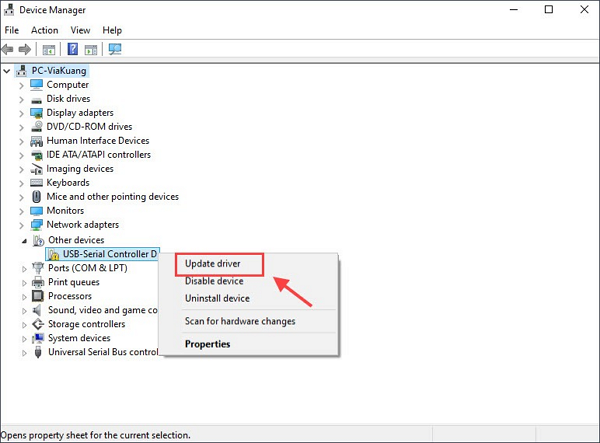
Step 3. If a pop-up appears on your computer, choose the option of Search for drivers automatically.

If Windows fails to find the latest driver, you could go to the manufacturer's website to download and install the latest one.
Also Read: Driver Update | How to Update Drivers in Windows 11/10
Way 3. Use Official Manufacture Website for USB Serial Controller D Driver
Before you head to the official website, you need to check the manufacturer in Device Manager.
Step 1. Open Device Manager, right-click USB-Serial Controller D, and select Properties.
Step 2. Check the driver provider and driver version.
Step 3. Go to the official website and download the latest driver.
Step 4. To complete the installation, double-click the downloaded driver file and adhere to the prompts on the screen.
After you update your driver, you need to restart the computer to make the changes take effect.
Also Read: AMD Driver Update | How to Update AMD Drivers Easily
Conclusion
USB-Serial Controller D driver makes it possible to connect a USB-based device to a serial device, like a modem. If you are looking for a way to download or update the USB-Serial Controller D driver, this passage may be helpful to you. Three efficient methods are provided to you.
EaseUS DriverHandy can help you solve many problems related to drivers, such as uninstall, update, backup, and restore drivers. It's an all-around option for you to deal with driver problems.
FAQs About USB-Serial Controller D Driver
There are some more frequently asked questions about today's topic: USB-Serial Controller D driver. If you are still curious about them, I provide some short answers and hope they can be helpful to you.
1. What is a USB serial controller?
A 16550 Universal Asynchronous Receiver-Transmitter (UART) or a compatible device is referred to as a serial controller. A serial controller uses a serial port to communicate with a peripheral device connected serially.
2. How to download USB to Serial driver?
You can download USB to the serial driver with Device Manager. Follow the steps below to finish it.
Step 1. Open Device Manager by typing devmgmt.msc in the run window.
Step 2. In the Other devices tab, right-click USB-Serial Controller.
Step 3. Select install from the drop-down menu.
3. How to install a USB Serial Converter driver in Windows 10?
In Windows 10, you can use EaseUS DriverHandy to scan the outdated or corrupted USB-Serial driver, then update and install it automatically.
Step 1. Launch EaseUS Partition Master and click Scan.
Step 2. Under the Peripheral Drivers, click USB drivers and rescan.
Step 3. Choose the driver and navigate to Driver Status to update it.
Was This Page Helpful?
Related Articles
-
What to Do When Windows Can't Find a Driver for Your Network Adapter Windows 10
![author icon]() Banu/2025-04-15
Banu/2025-04-15 -
How to Install a Network Driver [Step-by-Step Guide in 2025]
![author icon]() Banu/2025-04-15
Banu/2025-04-15 -
Fix Windows 10 USB Tethering Easily [Step-by-Step Guide]
![author icon]() Cici/2025-04-15
Cici/2025-04-15 -
Video TDR Failure Error on Windows? Best 7 Ways Here!
![author icon]() Cici/2025-04-15
Cici/2025-04-15