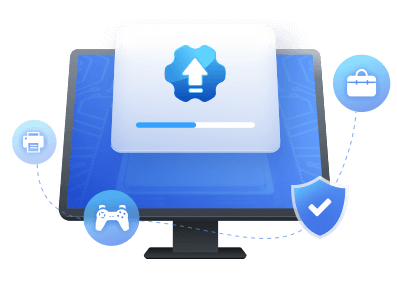Table of Contents
This page provides a complete and easy guide on updating the USB 2.0 ethernet adapter driver to improve your network performance at home and office. Follow and take a quick view of everything you need to accomplish this task here:
| 🎯Goal: | Guide beginners to update USB 2.0 to Gigabit Ethernet Adapter driver in Windows |
| ⏱Duration: | 5-10 minutes |
| 🧰Tools: | |
| 👔Who Needs It: | Windows beginners, non-tech PC owners |
When Do I Need to Update USB 2.0 Ethernet Adapter Driver
Most users will consider updating or managing drivers only when something goes wrong with their PC. While this tactic may be effective for some drivers, it depends on how frequently you update them, mainly if you use a video card.
It may be time to update your computer's drivers if you've noticed a noticeable slowdown in performance. Maintaining up-to-date drivers is a crucial aspect of keeping your computer running smoothly. Some problems that you may encounter include the following.
- 1. Network connection becomes weak
- 2. Network connection drops casually
- 3. Network connection unstable
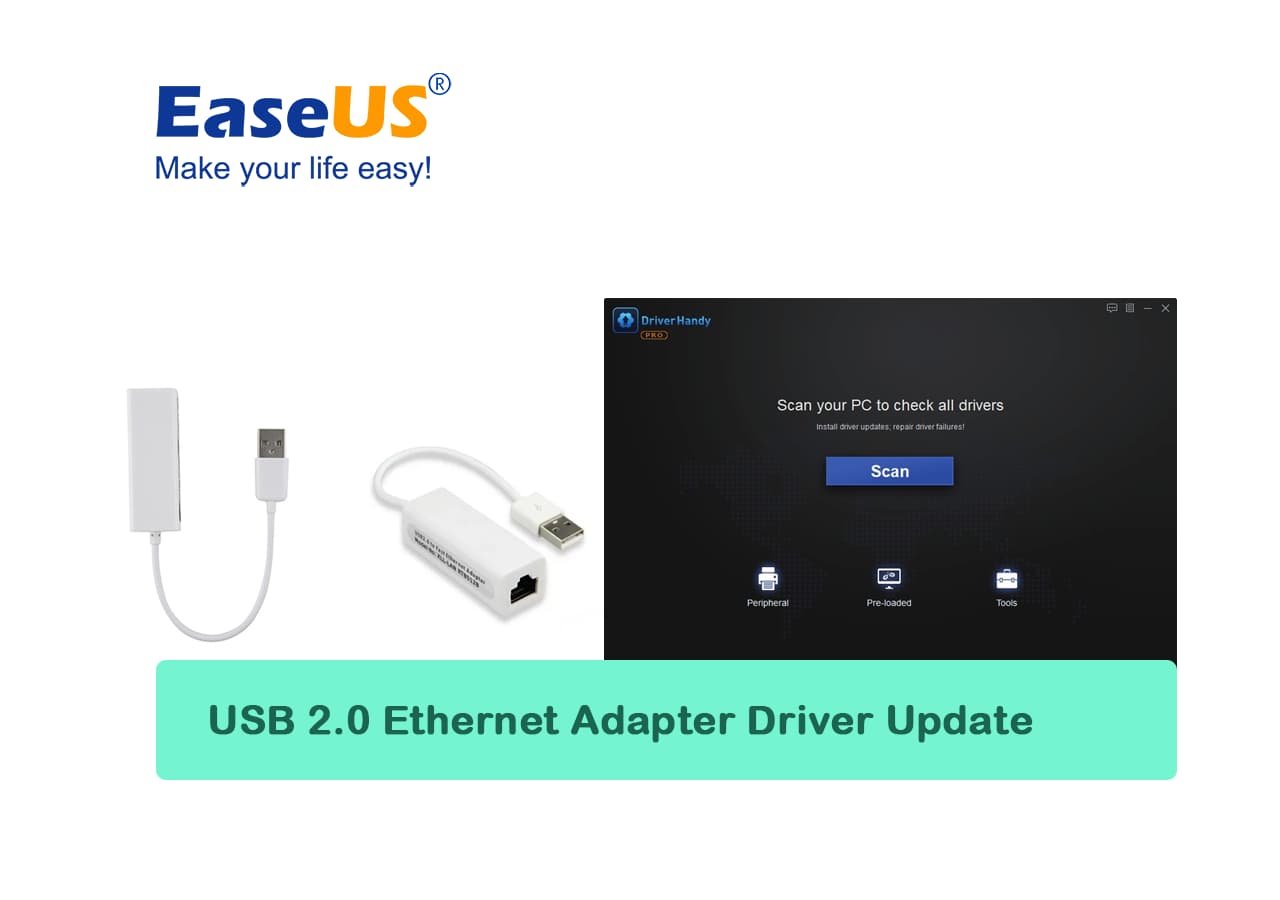
USB 2.0 Ethernet Adapter Driver Download an Update Windows 11/10/7
In this section, you will find effective methods for updating your USB 2.0 to 10/100M ethernet adapter drivers.
Method 1. USB 2.0 Ethernet Adapter Driver Download and Update via Driver Update Software
EaseUS DriverHandy is the finest option for scanning, downloading, updating, and repairing PC drivers. The software is compatible with over one million motherboards, audio cards, display cards, network cards, USB WLAN cards, and other hardware devices. EaseUS DriverHandy Updater will help you update your drivers if they are damaged, obsolete, or otherwise inoperable. This program lets us quickly and easily scan for, download, and update ethernet adapter drivers.
Step 1. Launch EaseUS DriverHandy on your PC and click "Scan" button.

Step 2. Choose "USB Drivers" under the "Peripheral Drivers," and click "Rescan."
Step 3. If there is anything abnormal, navigate to the Driver Statuas and update it by updating the corresponding driver.
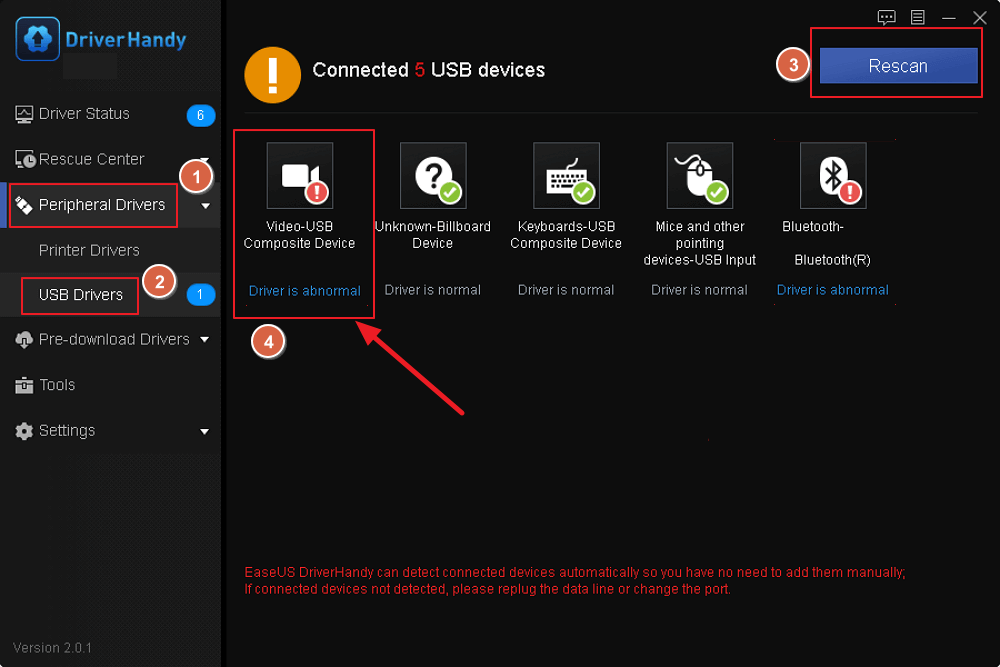
Aside from updating USB 2.0 ethernet adapter, you can also apply this software to update newer ethernet adapter drivers, such as to:
USB 3.0 to Gigabit Ethernet Adapter Driver Update
You can follow this tutorial to learn how to download and install newest USB 3.0 to gigabit ethernet adapter driver successfully.
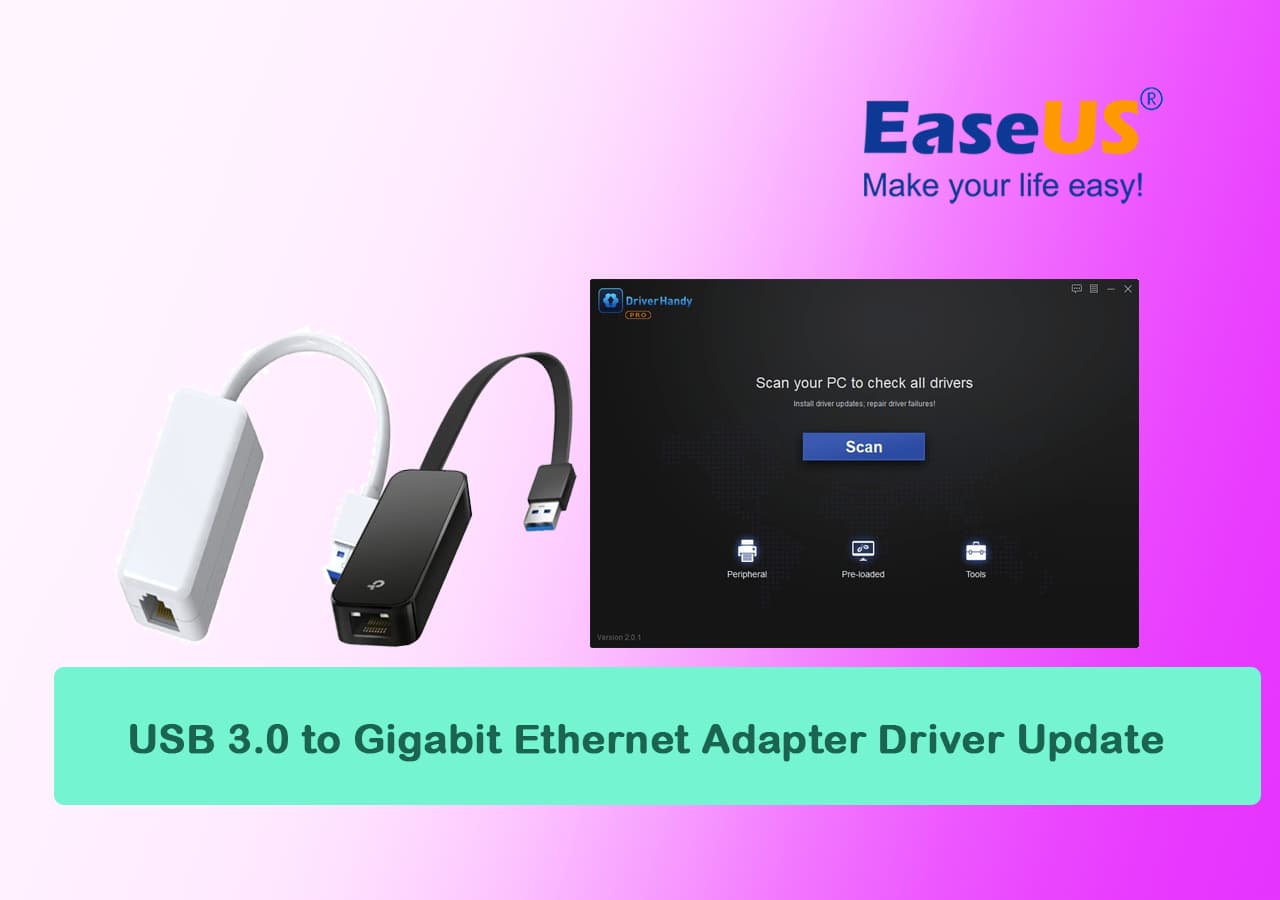
Some of the features that set apart EaseUS DriverHandy:
- ☑️You may have all your driver problems handled with just one click. EaseUS DriverHandy will scan your entire system, detect any faulty drivers, and then intelligently reinstall, restart, back up, or repair them.
- ☑️Driver installation in advance: Drivers can be downloaded and used after a system has been fixed or updated, or they can be transferred to a different PC and used there.
- ☑️DriverHandy only offers verified, official, device-manufacturer-issued drivers. These drivers have all been tested and found to be of the highest quality by Microsoft's Windows Hardware Quality Laboratories (WHQL).
In addition, EaseUS DriverHandy employs stringent testing to ensure that its products are safe, dependable, up-to-date, and compatible with Windows and most typical hardware and software setups.
If you successfully updated your USB 2.0 ethernet adapter driver and got a faster network speed, feel free to share this online to help more
Method 2. Manually Download and Install USB 2.0 to 10/100M Ethernet Adapter Driver
The basic procedures follow to manually install the USB 2.0 to 10/100M Ethernet Adapter Driver. Please read the following directions carefully;
Step 1. Open browser and use the links on this page to download the latest version of Ethernet Controller drivers. Please choose the relevant version according to your computer's operating system and click the download button.
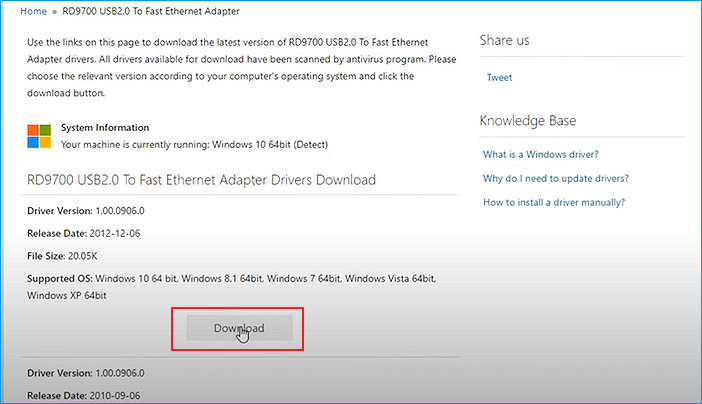
Step 2. Enter the Code and Click Download
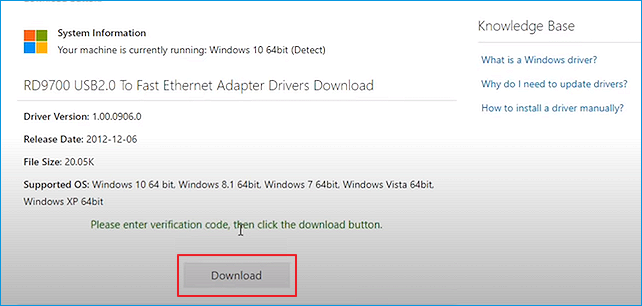
Step 3. Open Rar File and Extract Rar File in your PC
Step 4. Go to PC properties
Step 5. Click on Device Manager and insert the Ethernet USB Device
Step 6. Go to other devices and right-click on USB 2.0 error icon option. And click to update the driver
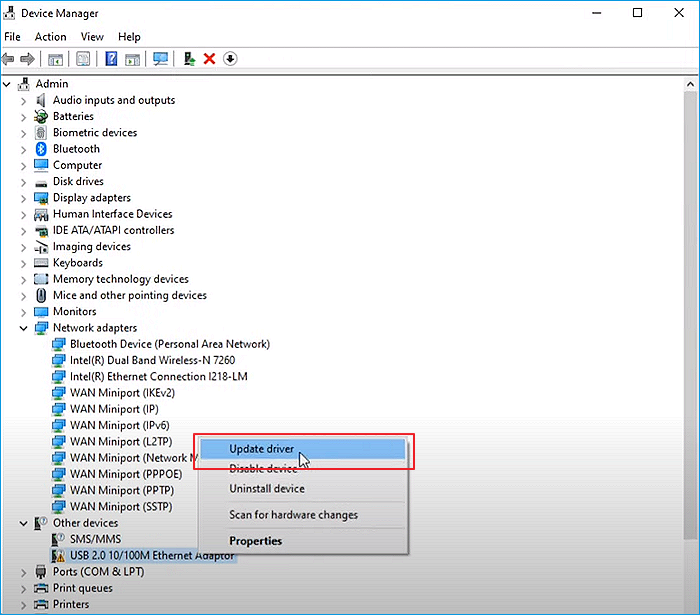
Step 7. Give the location of downloaded files. Plus, click Next, and it successfully installed
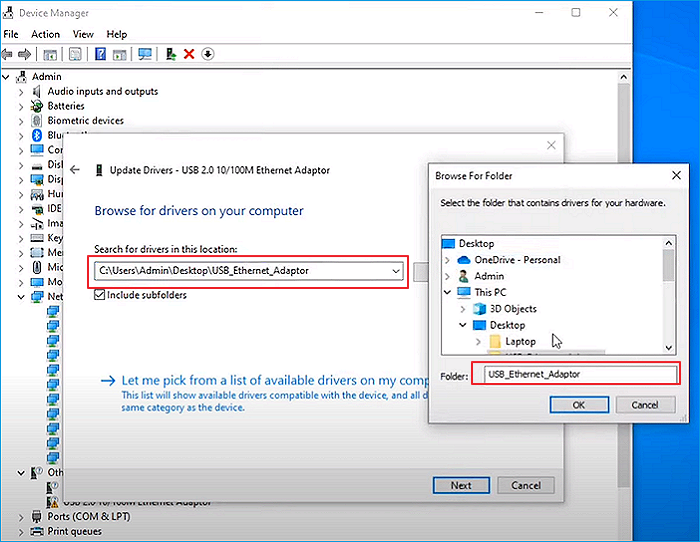
Wait a moment after plugging an Ethernet cable into a USB adapter device before checking to see if your computer is connected to internet.
What Is USB 2.0 Ethernet Adapter
The DUB-E100 is a fast USB 2.0 10/100Mbps Fast Ethernet adapter for computers running Windows. Connecting to a Fast Ethernet network is as easy as plugging this adapter into a USB port on your computer. This adapter is based on USB 2.0 technology, which doubles the transmission rate of previous USB 2.0 Ethernet adapter driver to a full 10/100Mbps. Consider some of these features.
- Connecting to a Fast Ethernet switch through its RJ-45, 10/100 Mbps port
- Connect to your computer's host machine through the USB 2.0 port and USB Type A cable.
- Automatic speed detection and full/half duplex auto-negotiation on the Ethernet interface.
- Directly powered by a USB host or hub, an AC adapter is not required.
- SRAM buffer of 7K bytes and 16 bits of depth
- Power-saving hibernate/resume mode
- Functions with Windows 98 SE, ME, 2000, XP
- Hot-swappable, plug-and-play functionality
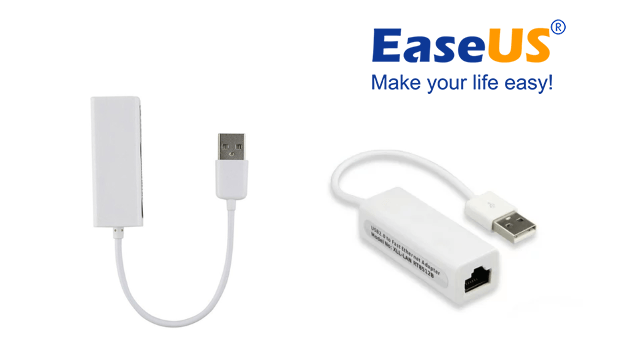
Bonus Tips to Keep USB 2.0 Ethernet Adapter Driver Up to Date
Some helpful hints for maintaining an up-to-date driver for your USB 2.0 ethernet adapter are provided below:
- ✔️Your computer's performance can be maximized by updating the USB 2.0 ethernet adapter driver found in Windows Update.
- ✔️Update Windows normally
- ✔️Update USB 2.0 ethernet adapter driver
Final Verdict
In this article, two methods for USB 2.0 Ethernet Adapter Driver Download an Update Windows 11/10/7 have been covered. In short, EaseUS DriverHandy is a reliable tool that will get the job done quickly and easily. Also, the steps mentioned earlier will let you manually download and install USB 2.0 to 10/100M Ethernet Adapter Driver.
FAQs About USB 2.0 Ethernet Adapter Driver Download & Update
If you still have questions after reading the answers to the questions given in this section, you'll acquire the information you need:
1. How do I install a USB 2.0 ethernet adapter
Connecting the adapter to a free USB 2.0 port will trigger the driver's automatic installation. Connect the Adapter's Ethernet port to your network's hub, switch, or router's Ethernet port.
2. How do I download USB 2.0 drivers
To access the context menu, open Windows Explorer and select "My Computer."
Go to the Hardware menu, Device Manager, and the Universal Serial Bus Controllers subheading. To reveal more options, select the plus sign.
If your system has USB 2.0, you'll see an entry labeled "USB2 Enhanced Controller;" if there's a yellow warning icon, the corresponding device or driver is malfunctioning.
If you do not have the necessary USB 2.0 drivers loaded, you will not see USB2 Enhanced Controller when you expand the Universal Serial Bus Controllers menu.
If you need to update your USB 2 drivers, you may either manually do it or utilize a Driver Update Tool to do so automatically.
3. Why doesn't my USB 2.0 to 100m ethernet have a driver?
This is because the device looks for the driver in the preset driver folder but does not include the drivers. The device driver must be downloaded and installed manually to eliminate this problem.
Was This Page Helpful?
Related Articles
-
Update Network Drivers in Windows 10 [2025 Fresh Guide]
![author icon]() Banu/2025-04-15
Banu/2025-04-15 -
AMD Driver Update | How to Update AMD Drivers Easily
![author icon]() Cici/2025-04-15
Cici/2025-04-15 -
Fix Windows 10 USB Tethering Easily [Step-by-Step Guide]
![author icon]() Cici/2025-04-15
Cici/2025-04-15 -
HP USB Driver Download for Windows 11, 10, 7, XP [2025 Latest]
![author icon]() Cici/2025-04-15
Cici/2025-04-15