- Products
- Store
- Partner
-
Support
Support CenterGuides, License, ContactDownloadDownload installerChat SupportChat with a TechnicianPre-Sales InquiryChat with a Sales Rep
Table of Contents
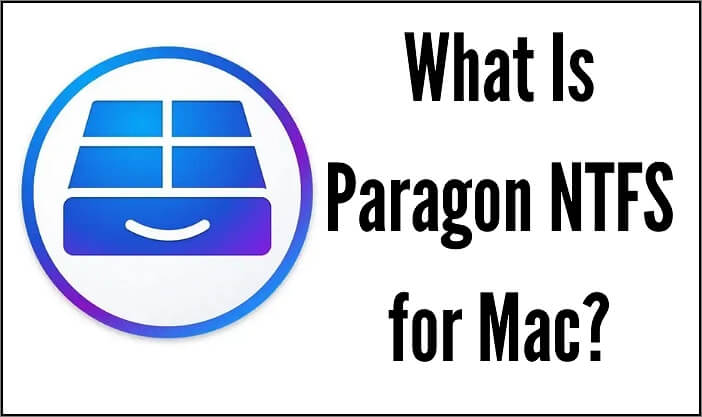
Windows NT File System (NTFS) is a popular file system for Windows, designed and developed by Microsoft Corp. It has many limitations that restrict its use on Mac. For example, it does not allow editing, deleting, or even opening files on NTFS drives in some cases. If you're having these issues with NTFS drives, you can use third-party software such as Paragon NTFS for Mac enabling full read and write access to NTFS drives on your Mac. This article will cover all the aspects of Paragon NTFS for Mac OS X, including pros and cons, so you can decide whether to install this software or not.
The truth is: You can't read or write data from Microsoft-formatted drives on macOS. If you employ Microsoft-based drives and want to access data from NTFS-formatted storage on Mac, you need Microsoft NTFS for Mac by Paragon Software.
Paragon NTFS for Mac is a powerful yet easy-to-use tool that allows you to read and write files on your Mac from Windows NTFS drives. This software is compatible with all versions of macOS, including macOS 10.13 High Sierra.
Some of its powerful features include:
Safe data transfer
The software supports safe data transfer between Windows and macOS by using the built-in HFS+ driver. This driver enables transparent access to any NTFS volume in HFS+ mode, supported by all Mac computers. The software makes sure that you don't lose data or have it corrupted while copying or accessing those files.
Hassle-free work
Paragon NTFS for Mac doesn't require any special installation or configuration because it uses integrated HFS+ drivers already included in all modern versions of macOS (macOS 10.10 or later). Therefore, the software works out of the box without additional configuration or setup. It automatically mounts your Windows NTFS drive as an external volume like any other drive connected to your Mac computer via USB cable or network connection.
Seamless user experience:
The software provides a seamless user experience by allowing users to access, edit and manage files on an external hard drive that uses NTFS format. It also allows users to copy photos from their camera directly into their computer without worrying about compatibility issues between the operating systems.
Compatibility with most operating systems
Paragon NTFS for Mac supports all major versions of Windows, including Windows 10, 8, 7, and older versions such as Vista and XP. This means that you can use this software on your MacBook Pro or any other type of computer with a Mac running OS X Yosemite (version 10) or newer versions such as OS X El Capitan (version 11).
Pros:
Cons:
Use Case 1: When the NTFS external hard drive is unreadable on Mac.
If you own an external hard drive formatted with the NTFS file system and want to read it on your Mac computer, Paragon NTFS for Mac is the right tool. The program will help you read, write and copy data from NTFS external hard drives on your Mac without any limitations.
Use Case 2: Mount/Unmount the external hard drive.
If you want to access files on an NTFS-formatted drive from Mac, Paragon NTFS for Mac is necessary. It allows you to mount NTFS partitions as read/write volumes in Mac OS X. Once mounted, your data can be freely accessed and modified directly from your favorite OS X applications. You can also save any changes back to the disk without any limitations.
Use Case 3: External drive is not detected by Mac.
If Mac OS X does not detect your external hard drive after connecting it via USB cable or even if you cannot read its contents, this program will help you solve the problem without losing any data. It enables mounting of these drives in read-write mode and makes them fully accessible in the native OS X environment.
To use Paragon NTFS for Mac, you need to proceed with the following steps:
Step 1: Download the Paragon NTFS for Mac software.
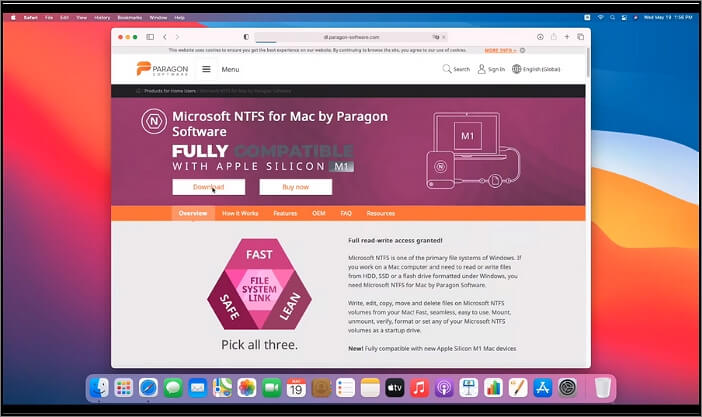
Step 2: Install it on your computer after the download is complete.
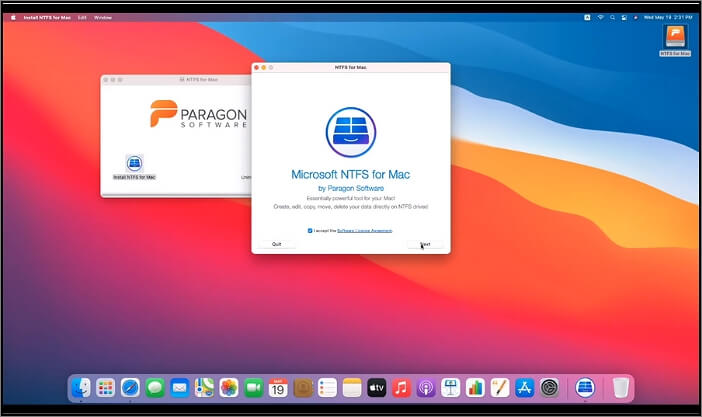
Step 3: Open a window that says "Open File Format" and select "Paragon NTFS for Mac OS X" as your default file format to open all folders and files in Windows Explorer or Finder on your Mac computer.
If you want to replace Paragon NTFS for Mac, EaseUS NTFS for Mac is one of the best alternative options.
It is an all-in-one solution that can efficiently manage your external hard drives, flash drives, and other storage devices on macOS systems without any trouble at all.
This software lets you mount your USB flash drive and every external hard drive in different file systems, including FAT32, exFAT, and HFS+ (Mac). With the help of this tool, the user can fix format conversion errors caused by mounting purposes with different formats on the macOS system.
EaseUS NTFS for Mac is easy to use, and along with that, here are some of its features:
Mount and Unmount NTFS drive from Mac Status Bar
If you want to mount and unmount an NTFS drive on your Mac, this tool is for you. EaseUS NTFS for Mac resides in the Mac status bar, which helps you quickly and easily mount or unmount the NTFS drives from the Mac status bar.
Read/Write NTFS Partition On Mac
EaseUS NTFS for Mac helps you solve the problem of the Mac not being able to write NTFS drives. With it, you can write, edit, copy, move and delete files on Microsoft NTFS volumes.
NTFS Driver For External Hard Drive On Mac
Moreover, the NTFS for Mac driver from EaseUS enables you to read and write external hard drives previously formatted for Windows from other known hard drive manufacturers. It is also an NTFS driver in its own right, allowing you to access any NTFS-formatted drive that you connect to your Mac computer.
To start using EaseUS NTFS for Mac, you need to follow the steps below:
Step 1. Launch and activate EaseUS NTFS for Mac. Click "I already have a license" to unlock this software.
Step 2. Connect an NTFS drive to Mac, EaseUS NTFS for Mac will automatically detect the device. Select your drive and you'll see it's now marked as 'Read-only". Click "Enable Writable" to add read and write rights to the drive.
Step 3. When the state of NTFS drives turns into "Writable".
Step 4. EaseUS NTFS for Mac will pops up a window to help Mac get access to the NTFS drive:
Step 5. When EaseUS NTFS for Mac restarts, you can then open to check, read, write, and even modify saved data on the NTFS device.
Both EaseUS NTFS for Mac and Paragon NTFS for Mac are great tools to help you access and manage your Windows data on your macOS computer. It's easy to use once installed, and if you require a way to gain access to both internal or external Windows HDDs, it's a good investment. Click here and have a try!
Related Articles - ALSO ON EaseUS SOFTWARE
Sabrent External Hard Drive Not Recognized Mac | 5 Solutions
![]() Oliver/2025-09-01
Oliver/2025-09-01
3 Best Disk Mounter Software for Mac 2025 | Mount Disk on Mac
![]() Banu/2025-06-26
Banu/2025-06-26
How to Change Read-Only Files on Mac [No Data Loss]
![]() Sherly/2025-06-26
Sherly/2025-06-26
How to Fix USB Drive Read Only Mac FAT32 [Full Guide]
![]() Banu/2025-06-26
Banu/2025-06-26




