- Products
- Store
- Partner
-
Support
Support CenterGuides, License, ContactDownloadDownload installerChat SupportChat with a TechnicianPre-Sales InquiryChat with a Sales Rep
Table of Contents
If you have been on a PC for a long, it is quite possible to be aware of the NTFS format. Specifically designed for Windows systems, the format is also known as the Windows NT file system. Moving from Windows system to Mac can be quite a difficult task, and the file systems you would be working with on a Mac system can be quite new. NTFS drives do not work on Mac; that is exactly why you would need a software tool that helps in the task.
NTFS stands for New Technology File System. Microsoft developed a file system and is used as a default file system on Windows devices. But, in the case of Mac, you cannot make use of the file system, and it will not work with Mac devices.
Apple Mac devices do not recognize NTFS format, and it is practically impossible to work with an NTFS drive on Mac devices. You will not be able to read, write or perform any operation on an NTFS drive on a Mac, except for formatting the drive.
A software tool that enables the read and write functionalities on an NTFS drive on a Mac device can easily be used in using an NTFS drive on a Mac device. The tool that does it is referred to as NTFS for Mac, and there are several NTFS for Mac software tools that you would find valuable and practical.
Suppose you have ever tried transferring a file from a Windows to a Mac device. In that case, it is possible to encounter a situation where the NTFS drives and files could not be accessed on the Mac devices, which is an inherent limitation on the Mac system.
The Mac system cannot detect or directly access, read, write or even edit a file on an NTFS drive. Except for formatting the NTFS drive, it would not handle any other task on the NTFS drive. The NTFS for Mac can enable the read, write, and other functionalities on your drives. While paid NTFS for Mac software is good to use NTFS drives on mac permanently, you would find the free tools providing limited-time access to the NTFS system.
Well, you have a good number of options available for the best NTFS for Mac. Why not check out a few of them and find which among them would appeal to your needs.
EaseUS NTFS for Mac is one of the robust NTFS for Mac tools and a part of the EaseUS toolbox. It lets you enable the read and write access for the NTFS drives on a Mac computer for free for seven days. Looking for compatibility beyond seven days, you may need to go with the professional version.
The easy-to-use functionality can be a unique feature that you would find quite exciting. The easy mount and unmount operations can be what would make it a great solution to go with. The convenience of opening your NTFS drive from within the Status Bar on the Mac computer can be pretty effective in achieving more positive results. You would find it offering an excellent NTFS driver performance.
The Paragon NTFS for Mac can be another alternative that would let you access a massive degree of compatibility and usefulness when it comes to enjoying the best NTFS for Mac efficiency. A file system driver allows the Mac system to read and write on the Windows NTFS-formatted hard drives, SSD, USB thumb drives, or other storage media.
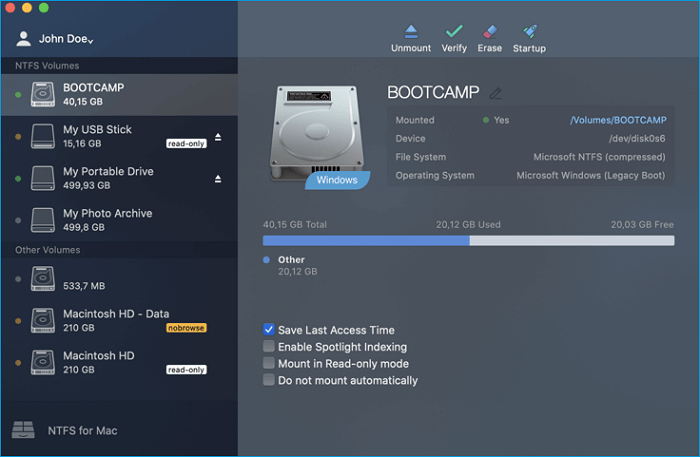
The software provides access to effortless options for full read and write capability for the NTFS drives on the Mac device. It works by mounting NTFS on the computer in the read-write mode. The commercial NTFS driver can be used free for ten days.
Tuxera is yet another good tool for providing access to an uncomplicated way for providing an enhanced degree of experience. This software is a commercial NTFS file system implementation that one would use to perform read and write operations on Mac OS. The software is built on NTFS-3G technology, and you will find it offers an outstanding experience in getting complete access to the information on the NTFS drive.
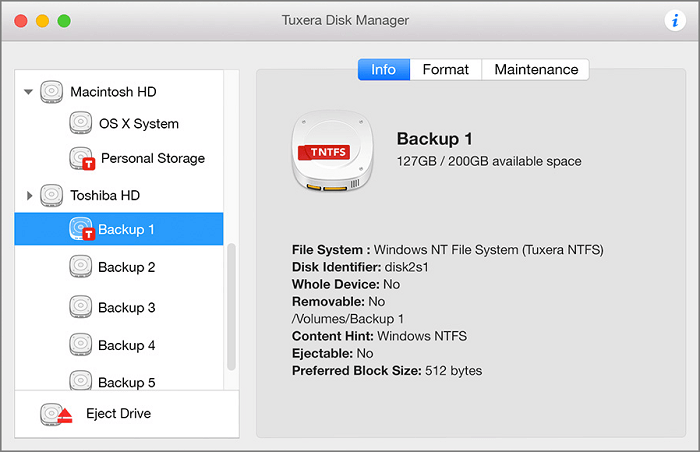
It does perform almost all the tasks that you would expect from an NTFS for Mac tool. The functions would include the ability to open, copy, move, delete files on NTFS drives. However, if you want to transfer data between Mac and Windows through an NTFS USB drive, it may not be a good choice as it may corrupt the file when transferring or migrating the files.
While several tools have been providing you access to simple and unique experiences, the EaseUS NTFS for Mac can simplify your experience with dealing with the NTFS drives on Mac. The wide range of advantages and benefits offered by the software makes it something one would not want to miss out on.
Some of the features that you would find quite impressive can include:
You can use EaseUS NTFS for Mac to enable writable to NTFS drive on Mac. Steps are listed below:
Step 1. Launch and activate EaseUS NTFS for Mac. Click "I already have a license" to unlock this software.
Step 2. Connect an NTFS drive to Mac, EaseUS NTFS for Mac will automatically detect the device. Select your drive and you'll see it's now marked as 'Read-only". Click "Enable Writable" to add read and write rights to the drive.
Step 3. When the state of NTFS drives turns into "Writable".
Step 4. EaseUS NTFS for Mac will pops up a window to help Mac get access to the NTFS drive:
Step 5. When EaseUS NTFS for Mac restarts, you can then open to check, read, write, and even modify saved data on the NTFS device.
NTFS for Mac can be one of the most preferred software tools for using a Windows NTFS drive on a Mac device. In essence, if you keep using both PCs and Mac devices frequently, using an NTFS for Mac software should be essential.
The EaseUS NTFS for Mac should be the best bet with a host of advantages that it comes with. Use it once, and it is the perfect and best choice to find it better than almost every other alternative.
Related Articles - ALSO ON EaseUS SOFTWARE
3 Best Mac NTFS Writers 2025 Free Download
![]() Banu/2025-06-26
Banu/2025-06-26
How to Fix USB Drive Read Only Mac FAT32 [Full Guide]
![]() Banu/2025-06-26
Banu/2025-06-26
How to Mount and Read EXT4 Partition in Mac
![]() Cici/2025-06-26
Cici/2025-06-26
WD Exteranl Hard Drive Shows Read Only on Mac? Why and How to Fix It
![]() Banu/2025-06-26
Banu/2025-06-26




