- Products
- Store
- Partner
-
Support
Support CenterGuides, License, ContactDownloadDownload installerChat SupportChat with a TechnicianPre-Sales InquiryChat with a Sales Rep
There are many critical data in the documents which can't be leaked to any other people. All the secrets should be kept safely. EaseUS File lock is a Military Grade Encryption Tool. It allows to lock and hide folders on a flash drive, external USB drive, internal hard drive, and more.
Hide Files/Folders/Drives
EaseUS LockMyFile can hide your private files/folders from local disk or external (USB) disk, completely invisible to anyone or any programs even under Windows Safe Mode. All hidden files are never shown in search results.
Lock Files/Folders/Drives
Password protect any type files/folders on local disk or external (USB) disk, password protect a folder so all new files added become password protected. Lock folder on USB with master password and client password.
Protect Files/Folders/Drives
Password protect your important files, folders & drives. People can read the write-protected files, but nobody can modify, delete (even shift delete), or rename it without password.
Folder/Disk Monitoring
Monitor a disk or a folder and its sub-folders when changing and writing or any operations or changes made by a user.
Lock LAN Shared Folder
EaseUS LockMyFile helps you set passwords for your folder shared on network that limit access to them.
File Encryption/Portable Encryption
Encrypt files and folders into GFL format or EXE format file with AES encryption algorithm. You can open EXE encrypted files or folders on other computers.
It gives you the ultimate freedom of protecting ample amount of files, folders, and even entire drives.
Easy to Use
With it you can use one password to Protect File Folder & Drive. You can lock a file or folder with windows explorer context menu or simply dragging and dropping it into the program’s main window. When forget password, you can find lost password with your pre-defined e-mail.
Advanced Settings
Exclude List - There are system files or program you can not lock, you can use this exclude list to filter out them. You can use Program Log to view all history of operations.
Self-protection Mode
Nobody can uninstall this software without password and you can hide this program in Invisible Mode. When someone enters wrong password more than 5 times, it will send alarm notifications to your pre-defined e-mail and the unknown login will be temporarily banned.
Follow useful guides to protect your important files like office documents, photos, emails, etc.
How to Password Protect A Notepad Text File in Windows 11/10
This guide provides you with three simple and effective methods, including the Windows built-in encryption tool, WinRAR and third-party file lock software.
How to Lock Drive in Windows 10 with or Without BitLocker
How to encrypt your hard drives in Windows 10 to keep data safe and secure? Read this article and learn how to lock a drive on Windows 10 and new Windows 11 with or without BitLocker.
How to Password Protect USB Flash Drive on Windows and Mac
This article summarizes simple and effective ways to password protect the entire USB drive or encrypt files and folders on a USB flash drive. Check the step-by-step tutorial.
How to Create a Password Protected Folder in Windows
Stay here with us. Here, we've collected 5 ways that can help you create a password protected folder in Windows 11/10/8/7 successfully.
How to Lock Flash Drives with the Best USB Locker
It's of vital importance to keep your external devices safe with or without passwords, and you'll learn useful solutions on how to lock your flash drive with the best USB locker.
5 Best PC Encryption Software for Windows and Mac
This page covers 5 best PC encryption software that you can flexibly free download and apply to protect your data or business secrets.
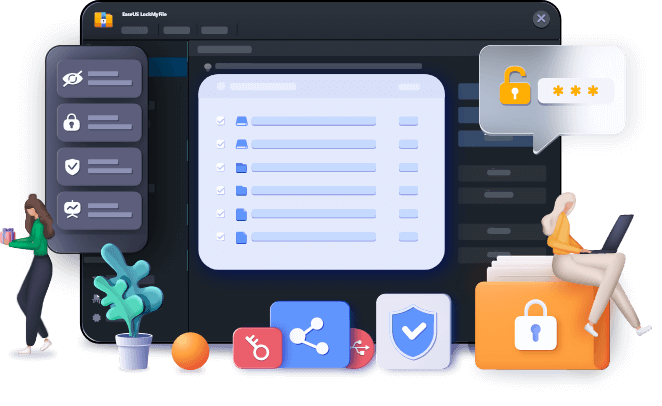
Windows 2000/2003/XP/Vista/7/8/10/11
