Full Guide - How to Encrypt Excel Files on Windows/Mac
As we all know, data security is the top priority of every business. Once leaked, the consequences are quite serious. So if you know how to encrypt Excel files, you can better protect your company's data. In this article, we will cover almost all the excel encryption cases, telling you how to encrypt Excel files according to your needs.
First we'd like to introduce how to encrypt Excel files on Windows computers.
Method 1. How to Encrypt the Excel File
With this method, the whole Excel file will be protected. Anyone who doesn't know the password can not view and edit the file.
Step 1. Open the Excel file you need to encrypt, go to File > Info > Protect Document.
Step 2. There's a drop-down menu under Protect Document. Choose the Encrypt with Password option.
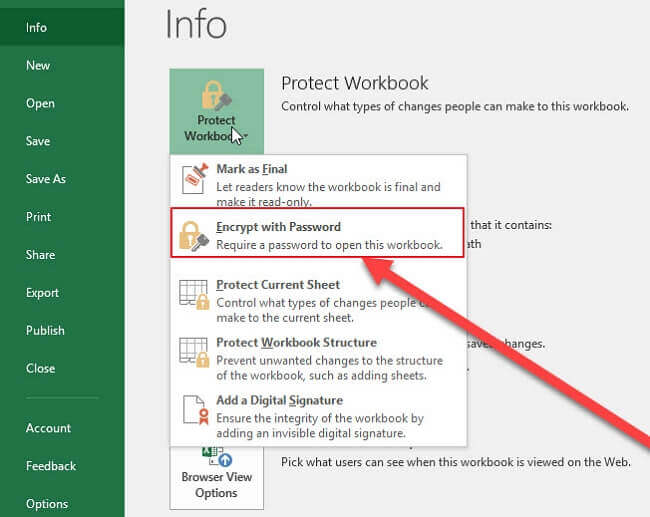
Step 3. Enter your password in the Encrypt Document box, then click OK.
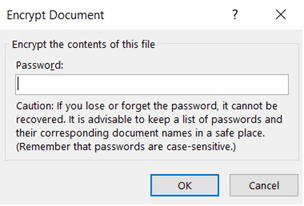
Step 4. Microsoft Office would require you to reenter the password to verify it.
You should know that the password you set is unrecoverable. If you forget the password, there has no way to recover neither the password nor your Excel file.
Method 2. Encrypt the Excel File with File Lock Software
What if you need to share your computer with your colleagues or partners but don't want others to see a specific Excel file? Don't worry, you can do that by hiding the target file. Although you can hide a file by changing the Windows settings, the easiest method is to apply a file lock tool.
The tool we want to recommend is EaseUS LockMyFile. This completely free tool enables users to hide, lock, and protect any files, folders, or drives they want. Hiding a file using EaseUS LockMyFile is not like that in Windows system, only the user who know the password can unhide the file.
Other Key Features:
- Lock Files. The program will occupy the target files, anyone without password cannot view or edit the locked files.
- Protect Files. Prevent the target files from being renamed or deleted. Users can only view the files.
- Encrypt Files. Compress and encrypted the target files.
- Shred Files. Completed erased the file, no data recovery software can recover the file.
What an amazing tool, right? Download the EaseUS LockMyFile now and follow the below steps to hide the Excel file.
1
1
The above steps are for hiding an Excel file. Once hided the Excel file, nobody could access it. If you want to view the Excel file, but protect it with a password, please follow the steps below.
2
Method 3. Encrypt Excel File on Mac Computer
As Windows and Mac share a completely different operating system, even for the same Microsoft Office software, it also requires different steps for users to encrypt an Excel file. Alright, if you are a Mac user, follow the steps below to see how can you encrypt an Excel file on Mac.
Step 1. Open the MS Excel file you want to encrypt.
Step 2. Select File > Passwords to open the File Passwords window.
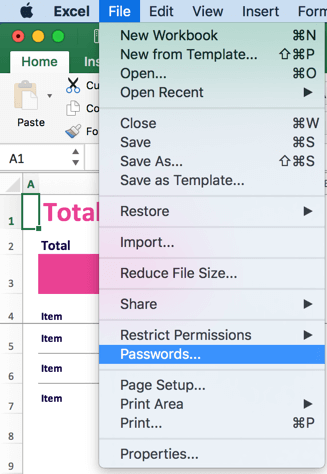
Step 3. Type a password. You can choose to set the password to open the Excel file or to modify the Excel file.
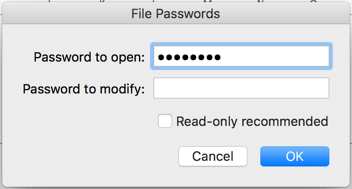
Step 4. Click OK, then you need to reenter the password to verify it.
Step 5. Click OK. The file is now encrypted and requires this password to open it.
The limitation of MS encryption on Mac is the same as that on Windows PCs. You should bear in mind the password you set because there's no way to recover the lost password.
How to Lock a Word Document to Protect It
In this article, we will introduce the methods you can apply to lock the Word document. If you want to protect your Word document, you can read this article and follow the methods.
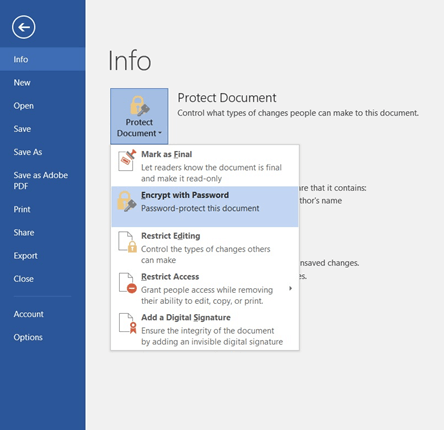
Final Words
That's all about how to encrypt Excel files on both Windows and Mac computers. Although the Microsoft Office has offered a way for users to password-protect an Excel file, we still recommend you to use EaseUS LockMyFile if you want to give a higher level of protection to your file.
Compared with Microsoft's embedded protection mechanism, EaseUS LockMyFile can do more than assign a password to your file. With this tool, you can lock the file that no one can view or edit it; you can hide the file that no one would know you have such a file on the computer; you can also protect the file from being renamed, moved, or deleted, etc. There are many functions waiting for you to explore. Don't hesitate, download EaseUS LockMyFile and protect your files right now!
1
Related Articles - ALSO ON EaseUS SOFTWARE
-
Protect Your Data with 10 Best Folder Encryption Software for Windows 11/10
![Jean]() Jean/2023-09-22
Jean/2023-09-22
-
How Can I Monitor a Folder or Drive in Windows 10/8/7 (2 Ways)
![Jean]() Jean/2023-09-22
Jean/2023-09-22
-
Can I Lock Contacts? Yes, You Get Effective Ways to Make It
![Jean]() Jean/2023-09-22
Jean/2023-09-22
-
Folder Lock: How to Lock My Folders and Files on PC Drives and Externals
![Jean]() Jean/2023-09-22
Jean/2023-09-22
