- Products
- Store
- Partner
-
Support
Support CenterGuides, License, ContactDownloadDownload installerChat SupportChat with a TechnicianPre-Sales InquiryChat with a Sales Rep
Table of Contents
Word duplicates take up unnecessary space on your PC, leaving your computer with less efficient performance due to low storage. Most files already exist; duplication makes the PC feel it isn't working fine. EaseUS will elaborate on exactly why Microsoft Word creates duplicates and how to remove duplicates in Word on Windows 11/10/8/7.
You have now disabled the creation of duplicate files using the Word options, but how do you remove the already existing files? You can use a free software tool to delete duplicate files automatically or do it manually by searching for these files. We will discuss both here, and you can choose whatever you like.
| Methods | Description | Effectiveness | Difficulty |
| 1️⃣Using EaseUS Duplicate File Cleaner | Scan and remove documents, videos, images, audio, and other files. | High. Free up your hands and enjoy the high efficiency of file removal. | ⭐ |
| 2️⃣Manually Deleting Word Duplicates | Manually find & delete unnecessary files one by one. | Low. Time-consuming is there are many duplicates. | ⭐ |
The easiest way to remove repeated words is to let a software tool scan for the duplicates and remove them with just a click. EaseUS DupFile Cleaner is free software capable of finding and removing dupe files to improve your computer efficiency.
It is a user-friendly tool and allows you to find duplicates in many drives or from the cloud drives. The range of files includes Word documents, files, photos, videos, music files, and many more. As one of the best duplicate file finders, you can use it to scan for similar/same files of the hard drive flash disk or SD card and clear them up within a few seconds.
The smart selection enables advanced find to look up the entire drive for duplicate Word files and does the job for you. Download the tool for free, and scan the folders to find the duplicate files and delete them.
Step 1. Launch EaseUS DupFiles Cleaner and select Files to find duplicate and similar files.
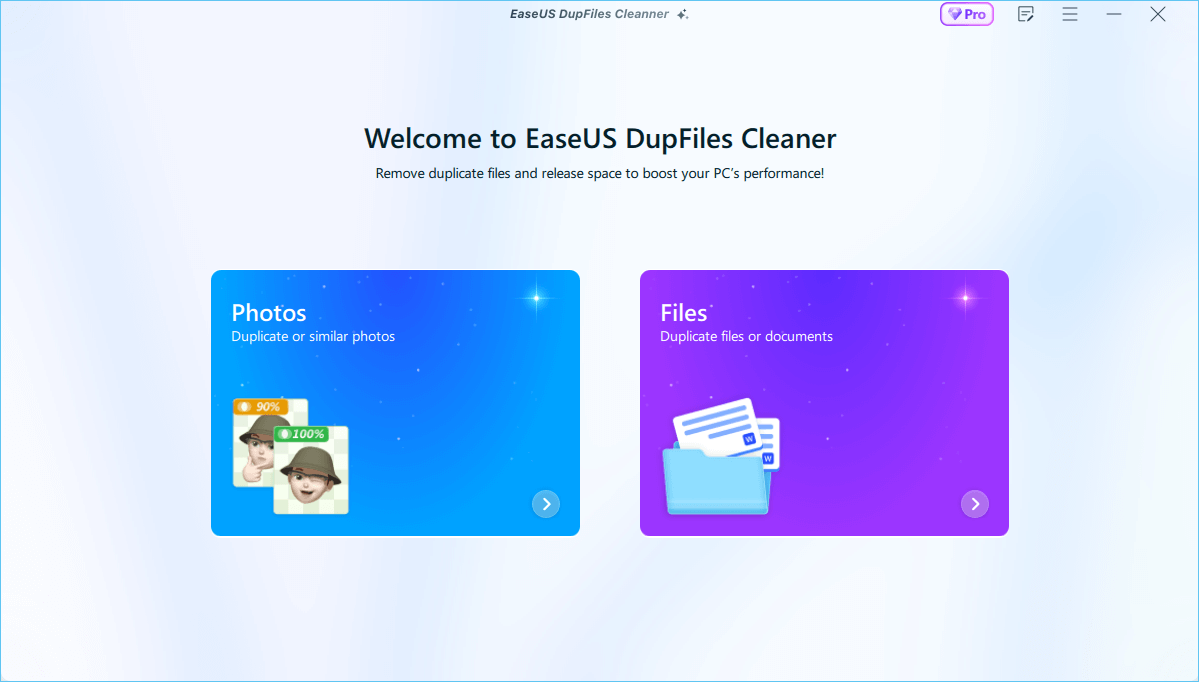
Step 2. You can customize the specific file or folder by clicking Here, or let the software Scan whole computer automatically.

Step 3. Click Options button to customize your filter criteria, including minimum file size, comparison method, file protection, and file date. When set down, click Yes.
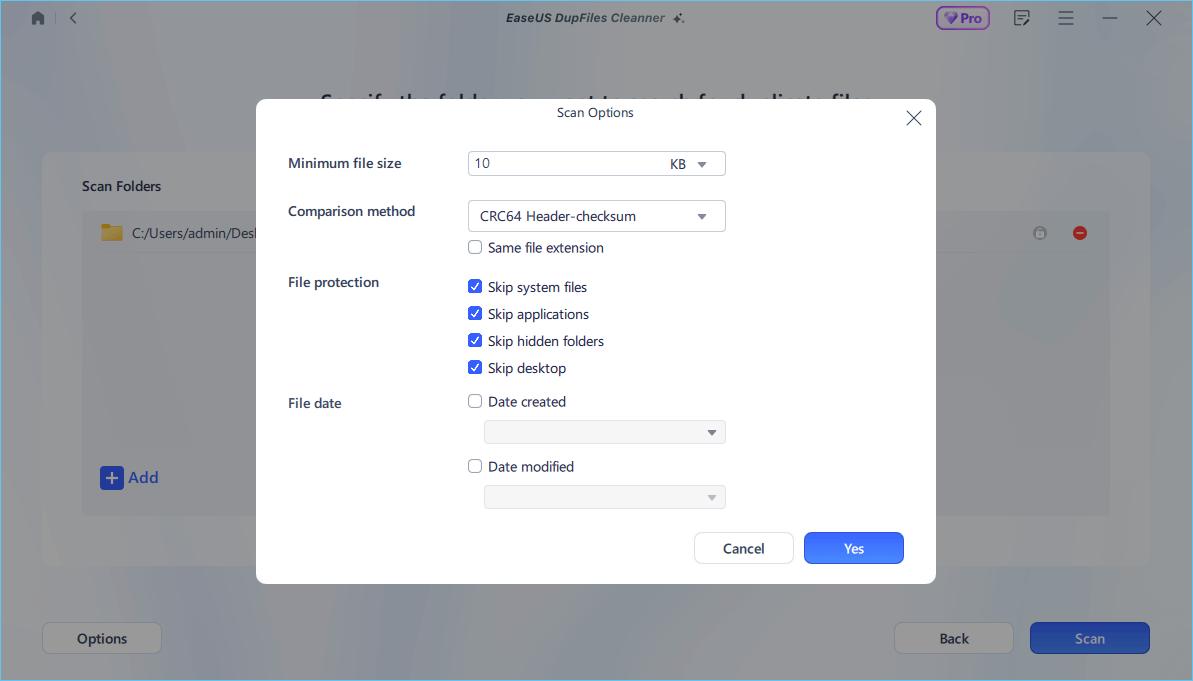
Step 4. Tap Scan button to start finding duplicate files. It may take some time if you have multiple unnecessay duplicate files and folders.
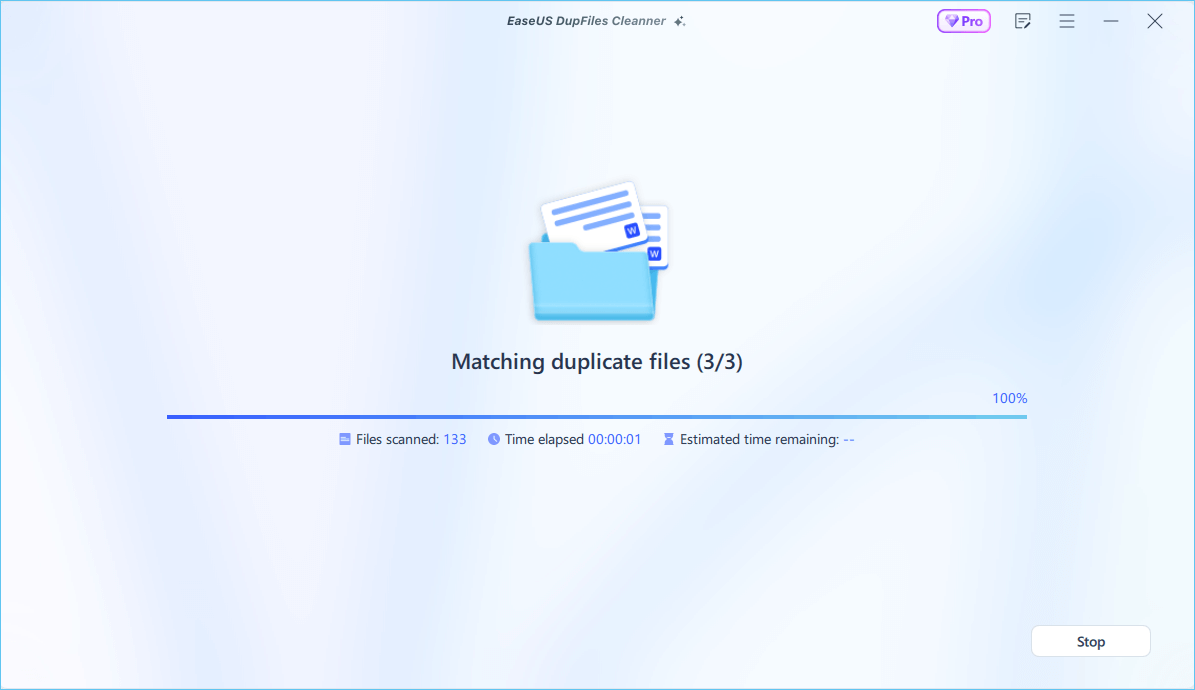
Step 5. When it finishes scanning, you can see the duplicated files are displayed in a list. Choose Auto Rmove(remove these duplicate files intelligently, just keep one original copy) or View Details to delete file selectively.
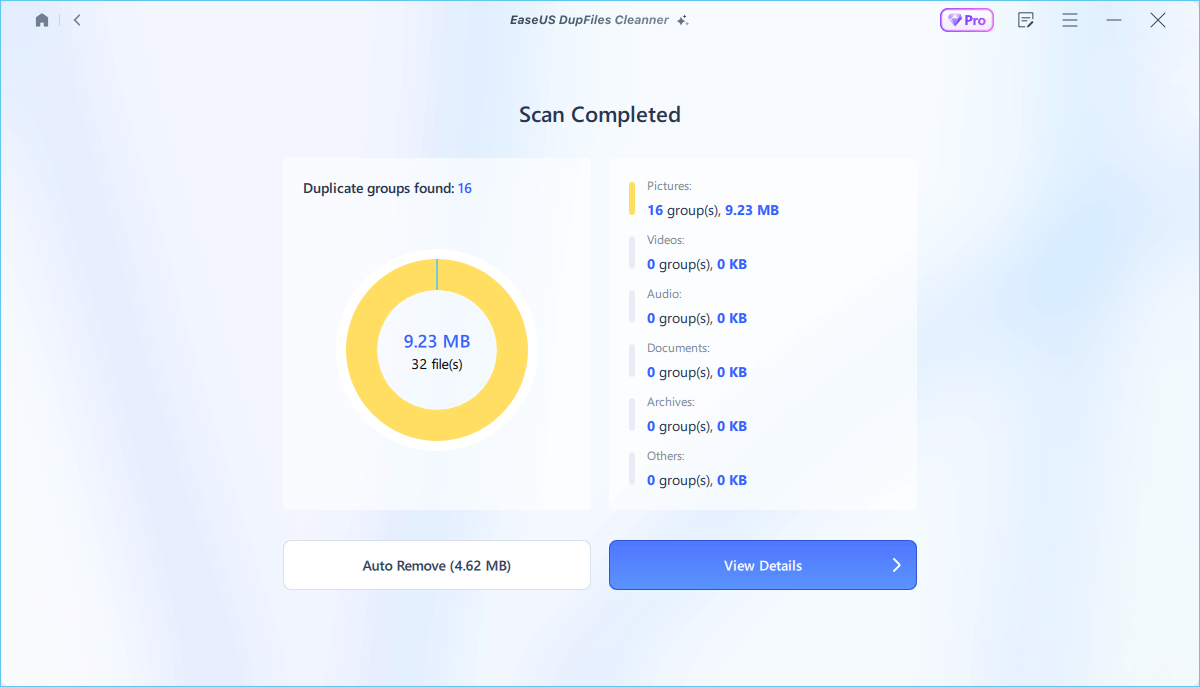
If you wish to delete duplicates in Word documents manually, follow the steps below to find the .wbk files and delete unnecessary files one after the other.
Step 1. Open the File Explorer on your device, and go to the folder where you save your Word documents. By default, the Word documents are saved on the Desktop.
Step 2. Click on the View option at the top and enable file name extension if you do not see the file names with their respective extensions.
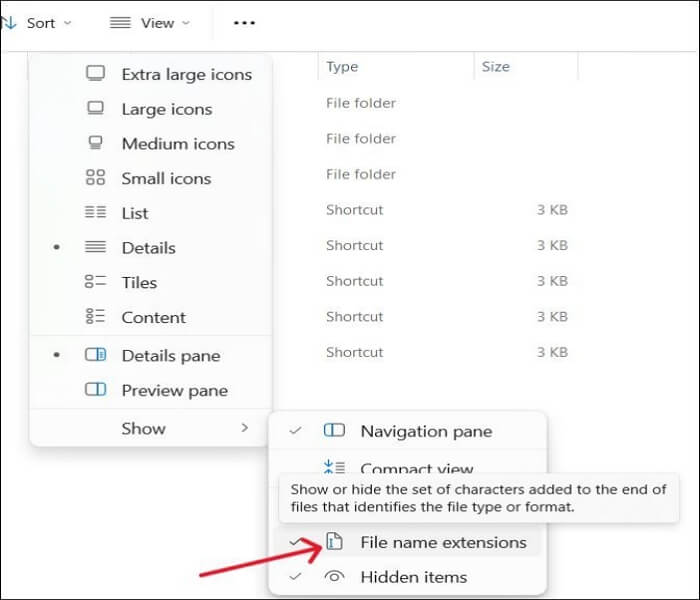
Step 3. You can either check the folder manually for ".wbk" files and delete them or enter "wbk" in the search bar.
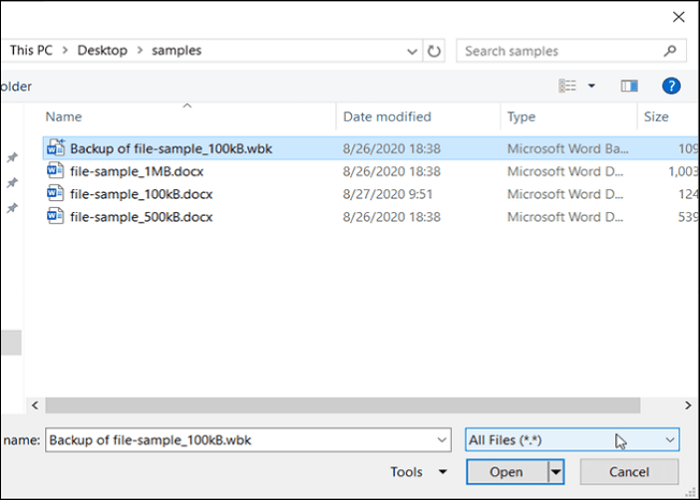
Step 4. Now, delete all the files using the "Delete" option.
Is this article useful? Share it on your social media to help more Googlers.
Many users get confused with how Word works when deleting a page, especially to delete a page in between. Word doesn't automatically delete the empty page; rather, it considers it as a break and includes it in the document. So, to delete a page in Word, follow the steps below.
Step 1. Open the Word document, and go to the page you want to delete.
Step 2. Select the entire content of the page using a mouse or trackpad.
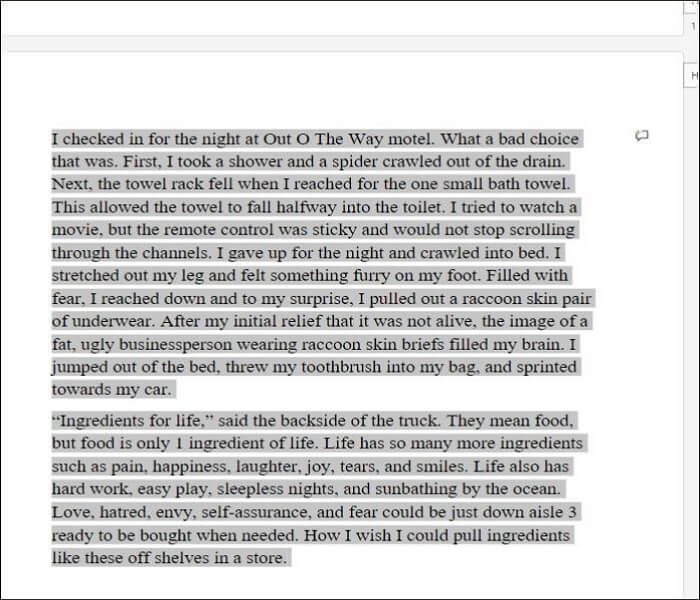
Step 3. Click on the Delete key on the keyboard to remove the content.
Step 4. Now, again, click on the empty page and the Delete key to remove the page from the Word.
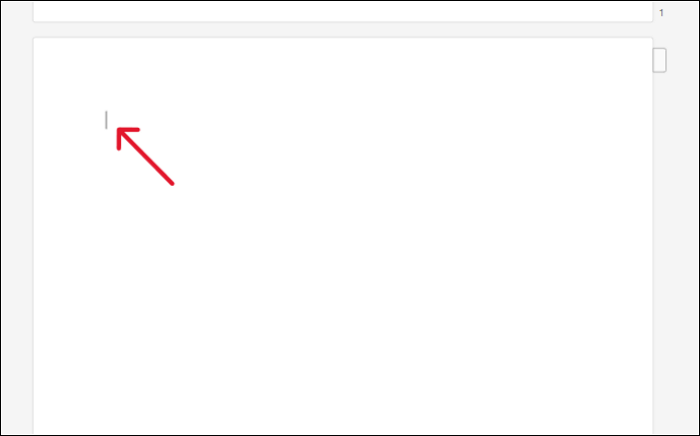
If you want to know how to find duplicate files in Windows without software, you can refer to the following article.
How to Find Duplicate Files in Windows 10 Without Software
This article discusses how to find duplicate files in Windows 10 without software and introduces a better way to find duplicates on your PCs. Read more >>
My Word duplicates files every time I save one. It creates the same Word document twice and stores it as a "backup of x" in a folder with the same name. How do I stop Word from making duplicate Word files?
A user on Reddit is bothered by a similar problem. Microsoft Word saves a backup of every Word document. This only happens if you configure the Word settings to do it. The duplicate files are saved in a whole new folder with the same name rather than an exclusive folder. You can find them with names like "Backup of" and have a .wbk extension.
Though backup files are quite important in an emergency, unnecessarily making backups of unimportant files will consume the storage and lower the system's performance. You can directly check these files using the extension. If you cannot see the extension, click View and enable file extensions to check these.
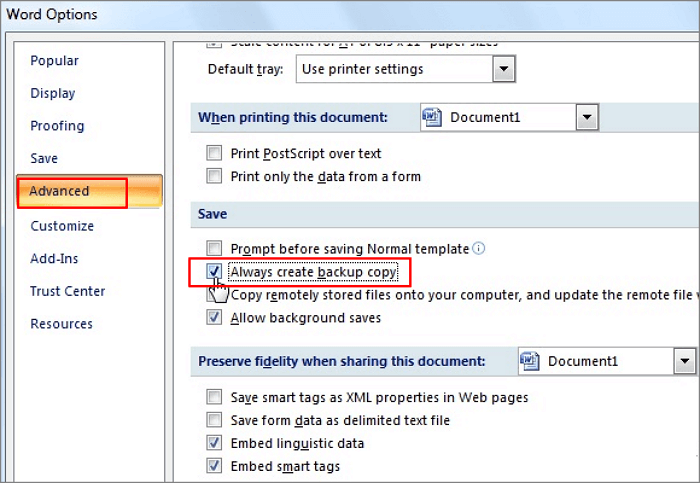
To stop this from happening, from the home tab, go to File > Options > Advanced > Uncheck Always create a backup copy > Click OK.
Word tends to create duplicate files as a backup, but it takes up storage and will result in hampered system performance. So, you should know how to remove duplicates in Word on Windows to maintain optimal performance. The manual way is not viable as it takes a lot of space, and you must search for WBK files in every folder. The easiest way is to use EaseUS DupFiles Cleaner to automate the task and delete the dupe files with just a click.
Here are some frequently asked questions on how to remove duplicates in Word. If you have similar queries, I hope this will help you.
Find the duplicate words in a Word document using the "CTRL + F" command. Type the word after pressing CTRL + F, it searches all the similar words in the document and highlights them.
Using the CTRL + H keys, a user can easily find and replace the duplicated words in the Microsoft document.
To stop Word from automatically saving a copy, you have to disable the "Always create a backup copy" option. Go to File > Options > Advanced settings to disable it.
Word won't delete a page of the document if you simply erase the content in it. You have to delete the content, click on the page, and click the Delete key to remove the page from the document.
Related Articles - ALSO ON EaseUS SOFTWARE
How to Find Duplicate Files Using CMD on Windows
![]() Jean/2025-04-15
Jean/2025-04-15
[Quick Fix] Find and Delete Duplicate Files on USB Drive
![]() Jean/2025-04-15
Jean/2025-04-15
How to Remove Duplicate Photos on Google Photos (3 Easy Ways)
![]() Larissa/2025-04-15
Larissa/2025-04-15
2022 Tips: Easy to Find Duplicate Files in Windows
![]() Jean/2025-04-15
Jean/2025-04-15
