- Products
- Store
- Partner
-
Support
Support CenterGuides, License, ContactDownloadDownload installerChat SupportChat with a TechnicianPre-Sales InquiryChat with a Sales Rep
Table of Contents
Google Photos is a well-known storage service that helps back up photos and videos. However, its users often face the issue of duplicate photos even though this app has an identical duplication detection feature. Since Google Photos offers limited storage space, duplicates can be a problem in the long run. Hence, people often look for solutions to remove duplicate photos in Google Photos.
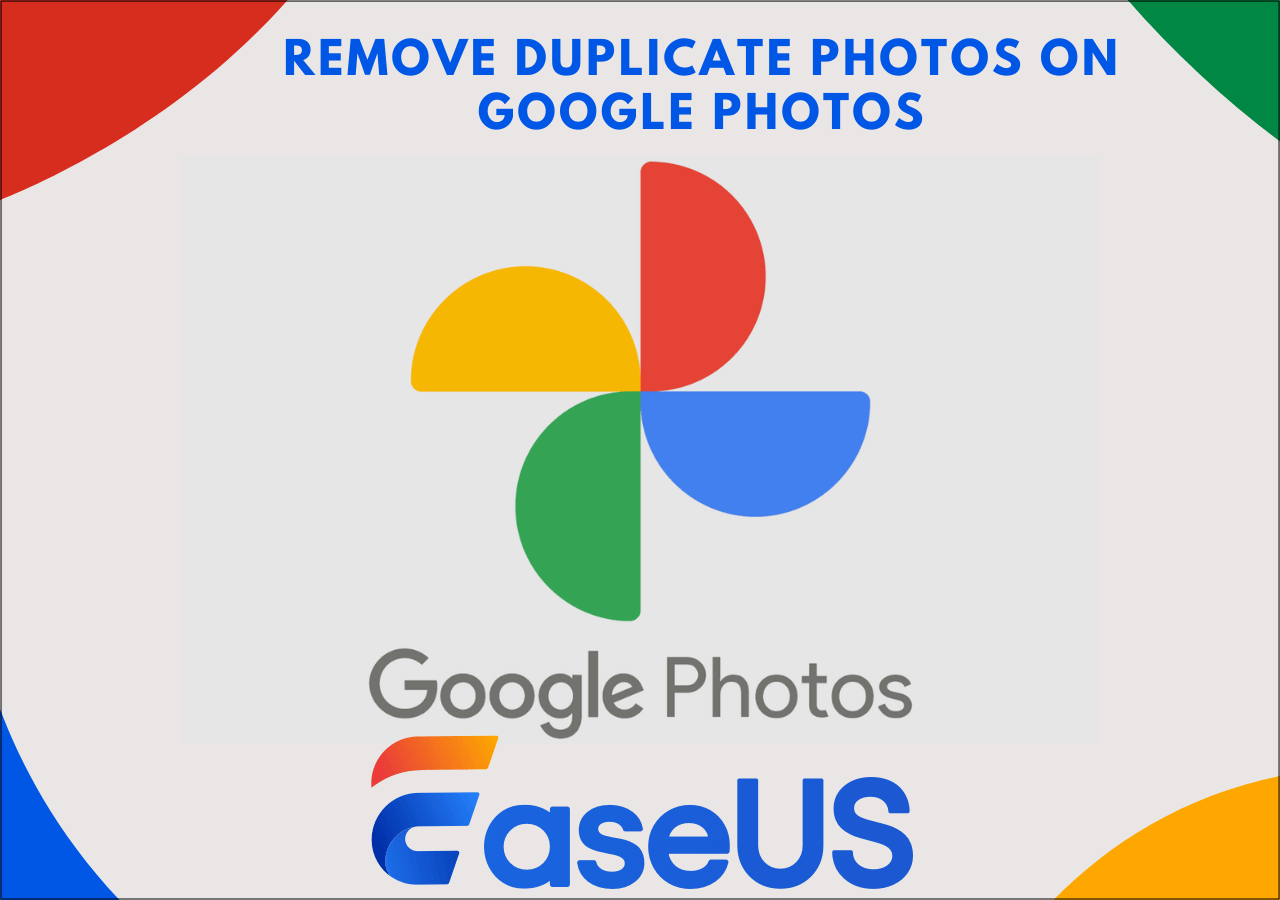
Keeping this in mind, the EaseUS guide below provides three available ways to find and remove duplicates on Google Photos. Among them, using EaseUS DupFiles Cleaner is the most recommended methods because it is time-saving, and will help you locate and remove these duplicates with simple operation. Now, let's check each method in detail, and we offered specific steps instructions in the post.
You may wonder how duplicate photos in Google Photos exist when this app doesn't reupload the uploaded photos. Check all the possible reasons to avoid Google Photos duplicates in the future:
Duplicate photos in Google Photos have different origins, so it's difficult to remove them. You have to find each duplicate at a time and start de duplication one by one. In the next section, you will learn how to remove redundant files from Google Photos manually.
Let's comply with the given steps to remove duplicates in Google Photos from the browser:
Step 1. The first step involves logging in to your Google Photos account on the browser of the preferred device.
Step 2. Next, opt for the "Photos" option from the left panel of the window.
Step 3. Go through the photos to check the duplicates. Select all of them or each one and press the "Trash" icon. That's all!
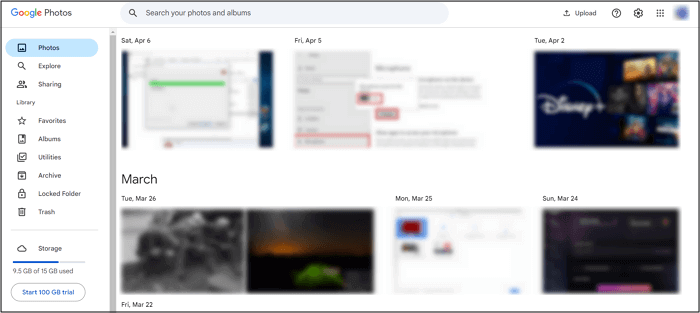
For Android users, Files by Google is an efficient application for deleting duplicate photos. However, all the images from Google Photos must be available on your phone because this program only works for local storage.
Here is a detailed tutorial on how to remove duplicates in Google Photos using Files by Google app:
Step 1. After installing and launching the Files by Google application on your phone. Then, press the "Clean" button at the bottom.

Step 2. Scroll down to the "Cleaning" options and tap "Clean." Then click the "Select Files" tab from the next page.

Step 3. Next, hit "Delete" on the duplicate files screen. Press the "Delete" button again to approve the deletion. All done!

If you have innumerable duplicate images in Google Photos due to your negligence but don't have time to find and remove duplicate photos individually, the easiest solution is to use professional software like EaseUS DupFiles Cleaner. This is the best Windows and macOS available tool for cleaning duplicates in Google Photos since you can check identical or similar photos in your local Google Drive folder.
It assists you in finding duplicates and removing them by allowing you to choose the minimum photo size, image type, and similarity threshold according to your requirements. You can either delete them permanently or temporarily to a recycle bin or other folder. Powered by advanced technology, it helps you delete duplicate photos in bulk, thus saving you time and energy. However, you can also remove specific photos with the smart selection feature. Besides, it even lets you delete unnecessary videos, audio, archives, and files.
Now, download this robust duplicate files/photos cleaner to remove duplicates on Goggle Pgotos with simple clicks.
Step 1. Launch EaseUS DupFiles Cleaner and select Photos to find duplicate and similar images.
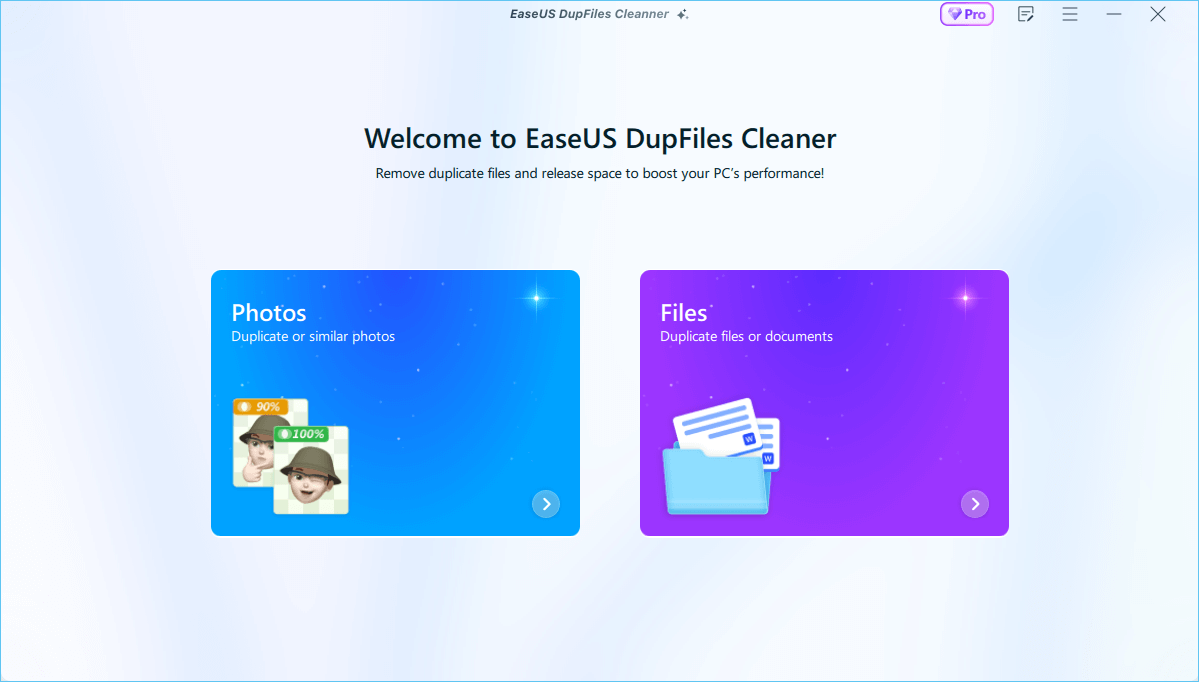
Step 2. You can customize the specific file or folder by clicking Here, or let the software Scan whole computer automatically.

Step 3. Click Scan Options button to customize your filter criteria, including image tye, minimum photo size, and similarity threshold. When set down, click Yes.

Step 4. Tap Scan button to start finding duplicate photos. It may take some time if you have multiple unnecessay duplicate images.
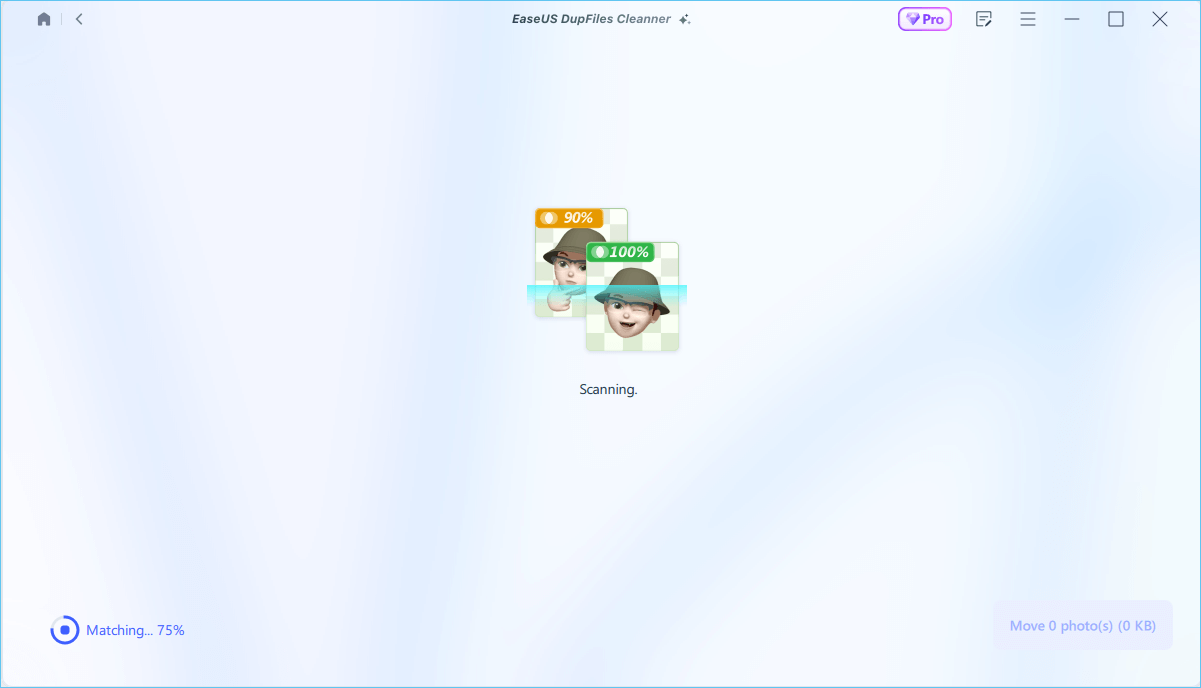
Step 5. When it finishes scanning, you can see how many photos are duplicated. Mark thess unnecessary phots and clcik Move Photos. Additionaly, you can choose to delete permanently, move to recycle bin, or move to folder.

This post outlines three practical ways to find and remove duplicate photos on Google Photos. You can opt for the preferred method; however, EaseUS DupFiles Cleaner is highly recommended. This software uses advanced technology to delete duplicate photos in bulk with simple clicks, thus boosting your performance. So why not download EaseUS DupFiles Cleaner now to try it out?
To automatically delete duplicate photos in Google Drive, you need third-party software like EaseUS DupFiles Cleaner. This software facilitates finding duplicates and removing them quickly from your computer, Google Drive, OneDrive, etc.
To delete duplicate Google Photos on iPhone:
To delete duplicates in bulk with EaseUS DupFiles Cleaner:
Related Articles - ALSO ON EaseUS SOFTWARE
Best Synology Duplicate File Finder to Find Duplicate Files on Synology NAS
![]() Jerry/2025-04-15
Jerry/2025-04-15
2022 Tips: Easy to Find Duplicate Files in Windows
![]() Jean/2025-04-15
Jean/2025-04-15
How to Find Duplicate Files Using CMD on Windows
![]() Jean/2025-04-15
Jean/2025-04-15
Download Duplicate File Finder from PC (Windows 11/10/8/7)
![]() Larissa/2025-04-15
Larissa/2025-04-15