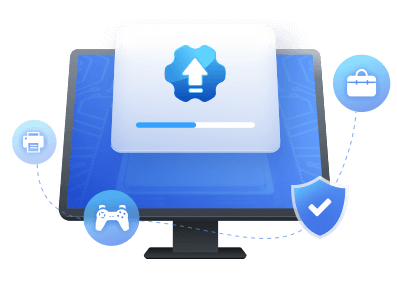Table of Contents
Have you purchased a USB to HDMI adapter recently? When your device lacks an HDMI port, this is a true lifesaver. And it is a safe assumption that you have come to this page because your USB to HDMI adapter is not working.
| Workable Solutions | Step-by-step Troubleshooting |
|---|---|
| Fix 1. Update USB Controller Driver | Step 1. Launch EaseUS DriverHandy on your PC and scan the outdated drivers...Full steps |
| Fix 2. Check Operating System | Step 1. Press the "Windows + R" keys. It will open the...Full steps |
| Fix 3. Check USB Port | Step 1. Insert the USB cable into another computer...Full steps |
| Fix 4. Ask for Technical Support | Step 1. Find the phone number and email address of the...Full steps |
When you are about to watch a movie or give a presentation, having a USB to HDMI adapter that does not work can be frustrating. However, fixing it is not difficult, and you can do so relatively quickly.
Here are 4 solutions to help with the "USB to HDMI adapter not working" issue:
Fix 1. Update the USB Controller Driver to Fix the USB to HDMI Adapter Not Working
A driver acts as a bridge between your computer and the device you connect to. To avoid the USB to HDMI adapter not working problem in Windows, ensure your driver is properly installed and up-to-date. We recommend you use EaseUS DriverHandy, a professional tool, for trouble-free driver download and installation. It can recommend the best and most compatible driver for your system. The best part is that you can configure it, so it automatically downloads and installs required drivers, allowing your tasks to run uninterrupted.
Here are the step-by-step instructions for using EaseUS DriverHandy to update USB controller drivers:
Step 1. Launch EaseUS DriverHandy on your PC and click "Scan" button.

Step 2. Choose "USB Drivers" under the "Peripheral Drivers," and click "Rescan."
Step 3. If there is anything abnormal, navigate to the Driver Statuas and update it by updating the corresponding driver.
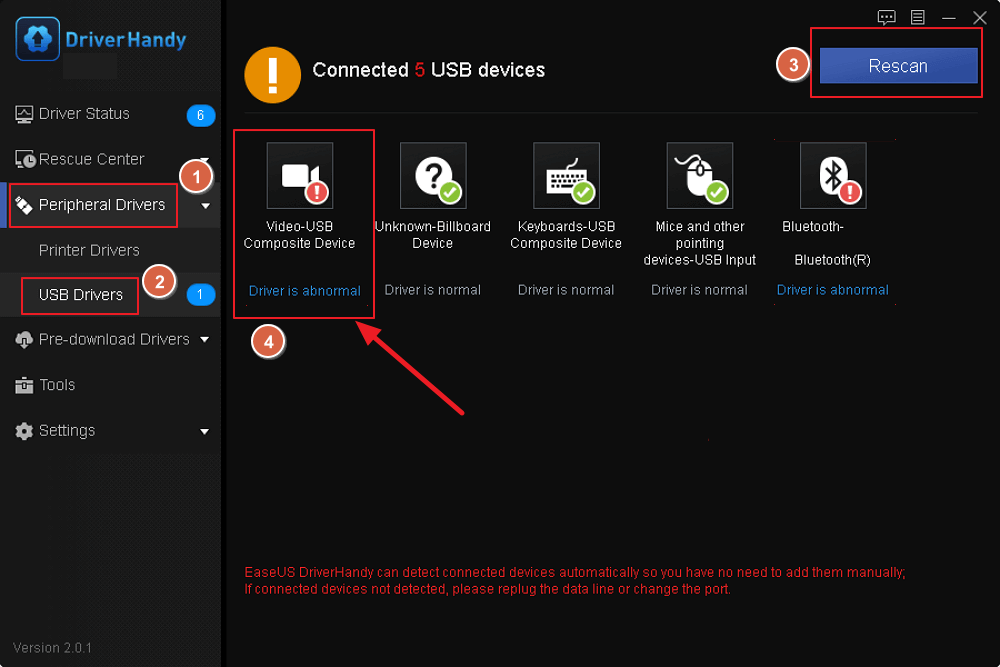
It is secure and compatible with Windows 11/10/8.1/8/7/XP/Vista/Server. Moreover, its Driver Updater detects and fixes bugs and vulnerabilities as well as old, corrupt, missing, or outdated drivers.
This helps you get around random errors on your PC, optimizes the performance of your components by updating to the latest drivers, and improves overall security from cyber threats.
So, download EaseUS DriverHandy and let it keep your system updated and enjoy less freezing and crashing and fewer hardware and system issues.
Fix 2. Check the Operating System to Fix the USB to HDMI Adapter Not Working
An operating system is a fundamental component of computing. But if it is out of date, you may encounter various problems. It is also possible that your Windows operating system is the most recent version of your system, but the adapter you recently purchased does not support that version of Windows.
In short, if your operating system and USB to HDMI adapter are incompatible, the USB to HDMI adapter will not work.
So, to avoid the USB to HDMI adapter not working issue, you should first determine the version of your Windows operating system.
Here is how to do it:
Step 1. Press the "Windows + R" keys. It will open the "Run" window.
Step 2. In the "Open' box, enter "msinfo32" and press "OK."

Step 3. In the "System Information" window, click on "System Summary." Here you will find all the details about the system version. Take note of your operating system's version details.
Once you have determined the Windows version, it is time to see if your USB to HDMI adapter is compatible. Some adapters may not function properly with your operating system version.
If you discover no issues with both compatibility, proceed to the next fix.
Fix 3. Check USB Port to Fix the USB to HDMI Adapter Not Working
When you insert the cables several times, the USB port becomes loose. The USB connector, as well as the device's USB port, can be faulty or damaged. As a result, there is a good chance that the USB to HDMI adapter not working issue is due to physical damage to them.
If you have any doubts that your USB port is damaged, try inserting your USB to HDMI adapter into another USB port on your device and checking if it works now.
There are some other related topics. Click the links below to get more information:
If it still doesn't work, then follow the fix below.
Fix 4. Ask for Technical Support to Fix the USB to HDMI Adapter Not Working
Hopefully, one of the solutions listed above has solved the issue with your adapter. But if this is not the case, your adapter could be faulty. As a result, your only option is to contact the manufacturer's technical support team for assistance in resolving the USB to HDMI adapter not working problem.
The support team's phone number and email address can be found on the adapter's cover. However, you can contact them via their website if you can not find it on the cover. If you have a warranty, you can get a replacement or get your adapter fixed. Plus, this ensures you get a working cable without other issues.
Don't hesitate to let more users know how to fix the USB to HDMI adaptor not working. To do so, click the buttons below to try.
Conclusion
The article covers 4 fast and simple solutions to get around the USB to HDMI adapter not working issue. However, this problem is usually caused by outdated or missing drivers in your system, which can be easily resolved with EaseUS DriverHandy. With the app, you can update or install drivers in seconds without worrying about where to look for the correct one.
Furthermore, the fact that it will automatically install the necessary drivers in your system will automate the process, and you will no longer encounter the issue of the USB to HDMI adapter not working.
USB to HDMI Adapter Not Working FAQs
There are some related topics for you. Refer to the FAQs below if you still have doubts about the USB to HDMI adapter not working.
1. How do I get my USB to HDMI adapter to work?
There's a chance your USB to HDMI adapter isn't working because of physical damage. However, if the adapter is physically sound, there may be a problem with your system's operating system, or the drivers in your system may be unavailable or outdated.
So, updating Windows or installing the most recent drivers may help you resolve this issue.
2. Do USB to HDMI adapters actually work?
Yes, it works. In fact, it is useful when connecting two devices, one of which lacks an HDMI port. This means you can run a display using your USB-C port. However, if your adapter is not working, it could be because it is incompatible with the device you connect to.
3. Why is my USB to HDMI adapter not working on Windows?
The following are some possible causes for your USB to HDMI adapter not working.
- A faulty USB port or adapter connectors.
- Incompatibility of your adapter to the drivers available.
- Missing or outdated drivers.
- Your system is missing the necessary drivers.
A quick solution is using a tool like EaseUS DriverHandy and updating to the latest drivers to get your USB to HDMI adapter working again.
Was This Page Helpful?
Related Articles
-
How Do I Fix USB Ports Not Working Error in Windows 10? [Full Guide in 2025]
![author icon]() Banu/2025-04-15
Banu/2025-04-15 -
Guide on USB 3.0 to Gigabit Ethernet Adapter Driver Update in 2025 [Tried & True]
![author icon]() Banu/2025-04-15
Banu/2025-04-15 -
USB Not Connected to Laptop or Device? Here Are Fixes [Step-by-Step Guide]
![author icon]() Sherly/2025-04-15
Sherly/2025-04-15 -
How to Solve USB Headset Not Detected Issue on Windows 10/11/8/7 [4 Fixes]
![author icon]() Sherly/2025-04-15
Sherly/2025-04-15