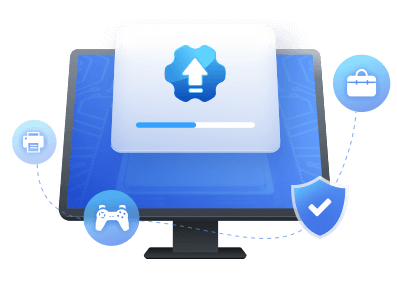Table of Contents
| 💻Applies to | USB port power surge on Lenovo, Dell, etc. (Windows 11/10/8/7) |
| ⏱️Causes | The power demand of the connected USB peripherals has exceeded the maximum power capacity on your USB port. |
| ✏️Fixes |
EaseUS will also provide you with step-by-step instructions to resolve this issue and protect your devices. So, try the following guides to fix the power surge error quickly.
What Is Power Surge on USB Port
What does Power surge on a USB port mean? "USB port power surge" is one of the rare errors that Windows users encounter. According to the error message itself, the unknown USB device requires more power than the port can provide. Don't panic; your port won't spark, and you won't see smoke coming out of it because the computer's operating system automatically disables it. However, the damage may have occurred before the operating system realized what had happened. Why does this error appear? If Windows displays a "Power surge on USB port" error, it's usually because the power demands of an attached USB peripheral have exceeded the maximum power capacity of the USB port you're using.
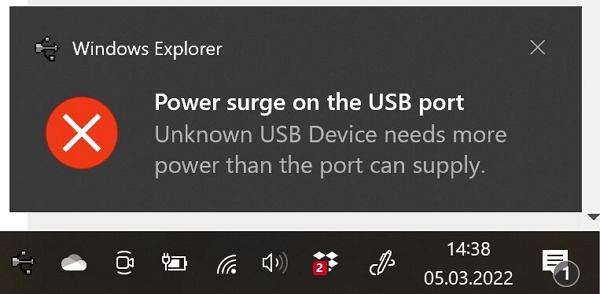
Many users report this error; there is a real case from Microsoft:
We noticed this error. And it's not difficult to remove this error. In the next part, we list four methods to solve this problem.
4 Fixes for Power Surge on USB Port Error
If you're facing the issue (Power surge on the USB port) when you try to connect your USB device to your system, it can be a very frustrating and disappointing situation for you, but don't worry. We're here to help you to fix this issue instantly on Windows 10, 11, 8, or 7.
Fix 1. Disconnect the Hardware
If Windows detects a power surge on your USB port, Windows will automatically disable that USB port. Theoretically, this should stop the power surge and prevent any further damage to PCs or connected USB devices, but there are no guarantees. So the first thing you should do is follow the on-screen instructions.
Step 1. Disconnect all USB peripherals from Dell, Lenovo, ASUS, etc. computers. Then, click the "Reset" button on your computer screen.
Step 2. After the reset, it is recommended that you restart the operating system and reconnect the USB device to the computer to see if the USB port surge error persists.
Run the Hardware Troubleshooter
Windows built-in Hardware Troubleshooter can also fix this issue (Power surge on the USB port). Here are the steps to solve a power surge on a USB port using the hardware troubleshooter in Windows 10:
Step 1. Search for "CMD" through a search box from the taskbar. When "Command Prompt" appears, right-click on it and choose "Run as administrator" to launch it.
Step 2. Type this command msdt.exe/id devicediagnostic in the "Command Prompt" and press the "Enter" button from your keyboard.

Step 3. Click the "Next" in the appeared popup Window to diagnose and troubleshoot issues.
Step 4. Follow additional on-screen steps to complete the troubleshooting process.
Step 5. After completing the hardware troubleshooting, you should check if the issue is fixed.
Fix 3. Update USB Controller Drivers
One effective solution to the power surge on USB port error is to update all USB controller drivers. To simplify this process, we recommend using a driver updater tool such as EaseUS DriverHandy. This tool can quickly scan your system for outdated or missing USB controller drivers and update them to the latest version with just a few clicks. It has an automatic update process and the ability to fix all driver issues and errors in your PC's different components.
To enjoy these features, download EaseUS DriverHandy and follow the instructions to update your USB controller drivers. This tool can efficiently resolve the power surge on USB port error and keep your USB devices running smoothly.
Step 1. Launch EaseUS DriverHandy on your PC and click "Scan" button.

Step 2. Choose "USB Drivers" under the "Peripheral Drivers," and click "Rescan."
Step 3. If there is anything abnormal, navigate to the Driver Statuas and update it by updating the corresponding driver.
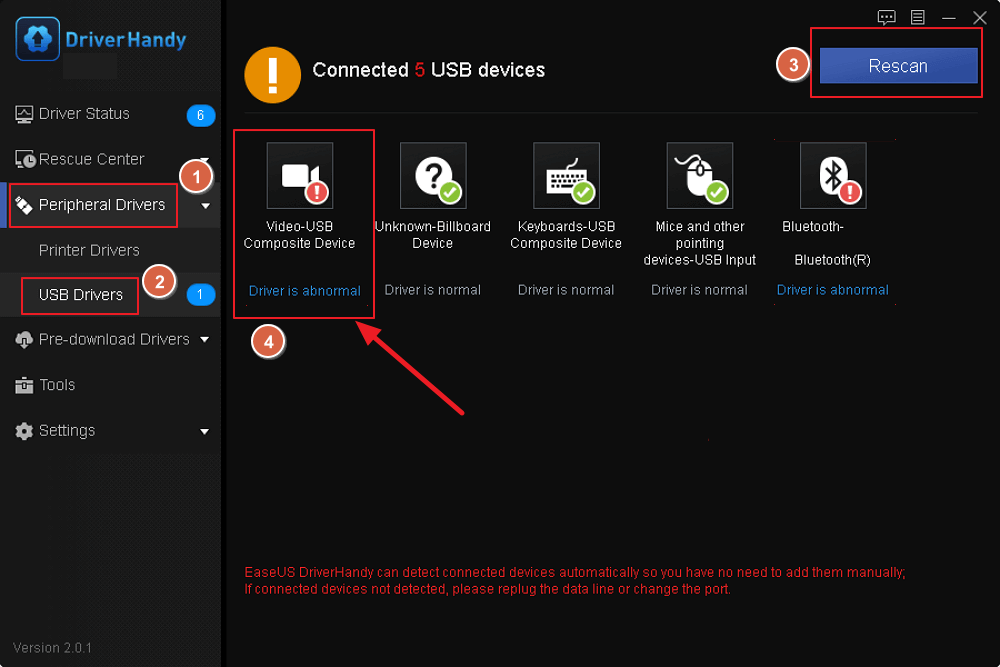
If this method successfully removes your problem, don't hesitate to share this article to help more people.
The EaseUS DriverHandy is the best tool ever due to its pro-level performance and ability to update and install relevant and compatible drivers for all components in your PC so that your PC's components function properly and deliver outstanding performance.
Features of EaseUS DriverHandy:
- It automatically scans for outdated drivers.
- It offers one-click repair to fix all driver problems.
- It also provides backup drivers and restores drivers from the backup.
- It automatically downloads, installs, and updates the driver for different components of PCs.
Get EaseUS DriverHandy on your PC now. It can help you solve most of your driver issues.
Fix 4. Use a Powered USB Hub
If you're still getting this error, you may need to purchase a powered USB hub. Such external hubs allow you to connect high-powered devices to your PC's USB ports safely, but only if the hub is powered separately, protecting your USB ports from damage.
However, this is only the case if you choose a reputable manufacturer such as Dell, TP-Link, etc. Be aware that if the hub is unbranded or from an unknown source, it carries the same risks as other cheap USB devices. Connecting it to a USB port can cause damage, especially if it can lead to a power surge.

Conclusion
We addressed the power surge on USB port issues on Windows 10, 11, 8, and 7 and covered two main solutions, including updating all USB controller drivers using the EaseUS DriverHandy tool and running the hardware troubleshooter in Windows. This tool can help update drivers on Windows 10 and update the graphics driver on Windows 10. If you are facing similar problems, download this tool to help.
We hope this short how-to guide blog post will solve your problem, and definitely, you'll get rid of the power surge on the USB port issues on Windows 10/11/8/7.
Power Surge on USB Port FAQs
Do you have questions or queries about the power surge on the USB port issue? If so, take a look at the following frequently asked questions to see if you can find your answer here.
1. Why does my USB port have a power surge, but nothing is plugged in?
If the USB port is experiencing a power surge while nothing is plugged in on the screen even after running the troubleshooter, try installing the USB controller driver. You may be using the wrong drive, which is causing the above error. First, uninstall the driver, and then reinstall the correct USB driver device.
2. Can a power surge damage a USB port?
Yes, a power surge can damage the USB port. Sometimes, the USB port itself is damaged or broken. A USB power surge may damage your computer, but it's unlikely that you will fix the issue promptly. It's best to fix the problem to avoid damaging your USB port and computer and to continue using all your USB ports. A USB power surge is unlikely to damage your devices, but if a USB device continues to generate power surge errors, it may need to be replaced.
3. Why does my USB port have a power surge?
A power surge error on a USB port can mean that the computer can't supply enough power to the device. This can happen because the amount of power the computer can give is limited, and when exceeded, the USB device won't work. A power surge in your USB port can be caused by several factors, such as: overloading the port with multiple devices, a device demanding more power than the port can provide, power fluctuations, physical damage to the port, or outdated USB drivers. Ignoring the issue can lead to further problems and prevent your USB devices from working properly, so you should fix this issue instantly.
Was This Page Helpful?
Related Articles
-
AMD Driver Update | How to Update AMD Drivers Easily
![author icon]() Cici/2025-04-15
Cici/2025-04-15 -
USB 3.0 Not Working? Causes and Fixes Unveiled! Everything You Should Know
![author icon]() Banu/2025-04-15
Banu/2025-04-15 -
Full Guide on Intel Graphics Driver Windows 11 Download in 2025
![author icon]() Banu/2025-04-15
Banu/2025-04-15 -
USB 2.0 Ethernet Adapter Driver Update Tutorial in 2025 [Beginners' Guide]
![author icon]() Banu/2025-04-15
Banu/2025-04-15