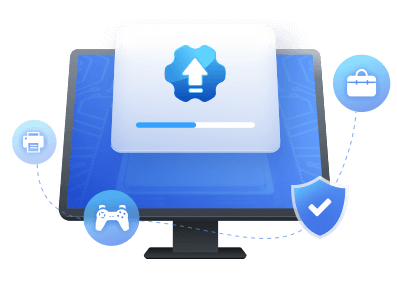Table of Contents
In this article, you'll learn:
- #1. Get USB Driver for Windows 11 Download with Driver Update Software
- #2. Get USB Driver Download from Windows Update
- #2. Get USB Driver Download from Windows Update
- #4. Get a USB Driver for Windows 11 Downloaded from the Device Manufacturer
USB has become one of the most popular data transfer solutions with offline connectivity for computer devices. Many Windows users often complain of facing different errors and being unable to connect devices through their USB ports. Furthermore, many users encounter such issues shortly after upgrading the Windows OS or USB driver.
It is unfortunate if you are facing a USB driver issue. No need to panic there are chances that your USB driver for Windows 11 is either corrupt or out of date. This guide will teach you efficient ways to make your computer system download, install, and update the USB driver on Windows 11 & 10. Follow this tutorial and get the USB driver for Windows 11 downloaded successfully.

When and Why Do I Need Access to Get USB Driver for Windows 11 Downloaded?
There might be the following situation when the USB driver does not work properly on Windows 11. Check the list, and if you are facing one or two issues listed here, you will need to get a new USB driver for Windows 11 to download and install the update:
- The USB port is not working properly
- USB not detected
- USB is not readable on Windows 11
- Unable to connect the printer
- External Mouse or Keyword not working
- USB drives frequently stop working
- The System is not detecting the camera
On the other hand, there are multiple benefits of getting a new USB driver download and update on Windows 11:
- Improve USB port and USB drive performance.
- Increase data transfer efficiency between PC and external storage devices.
- Establish seamless connectivity between computers and external devices, including printers, mouse, keywords, etc.
- Sync users with the best technology trends to use external devices via USB.
- USB compatibility keeps users up-to-date with the latest devices.
How Do I Download the USB Driver for Windows 11? [4 Secure Ways]
You may have different plans to tackle the USB driver. Let us introduce the top four ways to get your USB driver updated for Windows 11. However, if you are doing this for the first or you want a stable solution we recommend you go with the first method as it is simple and convenient.
#1. Get USB Driver for Windows 11 Download with Driver Update Software
The best way to download, update, install, scan, and fix Windows 11 drivers is by using an industry-leading tool such as EaseUS DriverHandy. This professional Windows driver update and download software is a boon for all users as it prevents them from manually finding the correct driver.
Installing EaseUS Driver Updater on your computer will automatically detect old, missing, corrupted USB drivers. It enables users to download their Windows 11/10 USB driver without going through any complicated and time-consuming process. For instance, you can avoid having to manually visit each manufacturer's website when new updates appear since they're downloaded from within the program.
Furthermore, it is compatible with all Windows versions. Its easy-to-use interface makes updating drivers straightforward and a few clicks will get your job done in seconds.
Step 1. Launch EaseUS DriverHandy on your PC and click "Scan" button.

Step 2. Choose "USB Drivers" under the "Peripheral Drivers," and click "Rescan."
Step 3. If there is anything abnormal, navigate to the Driver Statuas and update it by updating the corresponding driver.
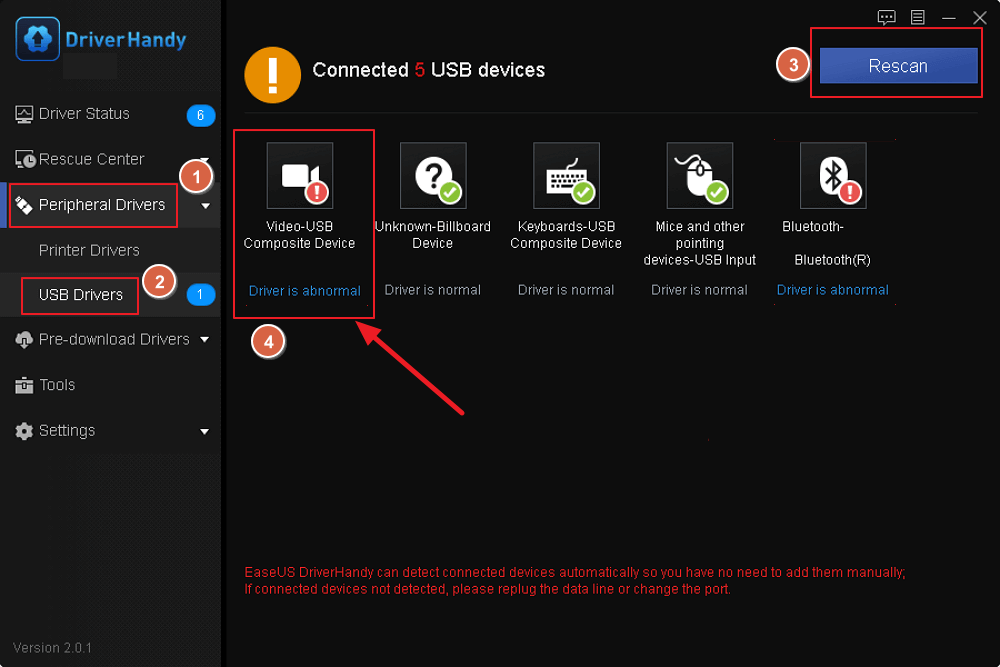
Aside from updating and downloading USB driver for Windows 11, you can also apply EaseUS DriverHandy to execute the following operations:
#2. Get USB Driver Download from Windows Update
You can use the Windows Update facility to download and install a USB driver on any Windows version. Here are the steps to follow for updating the USB driver using the Windows Update. However, the downloading steps may be slightly different if you are using a Windows version lower than Windows 10.
Step 1: Press Windows + I to expand Windows Settings.
Step 2: Select Windows Update from the right panel in Windows 11.
Note* You will find the Windows Update option on the left panel in Windows 10.
Step 3: Click the Check for updates button.
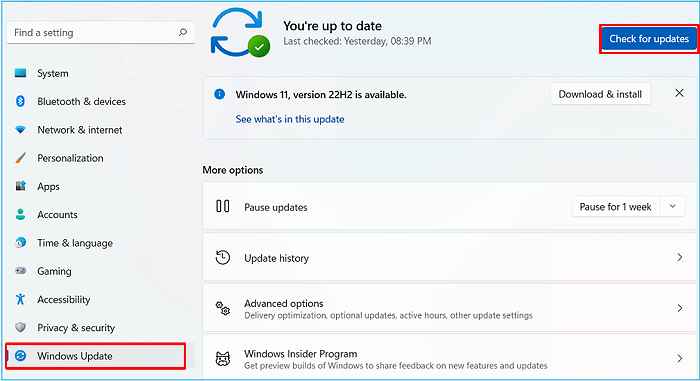
Wait until the operating system automatically detects and installs the available updates including available latest USB drivers. Once the update is successfully installed, you can check if the driver is working. If you find the driver is still outdated, try to update the driver using the coming method.
#3. Get USB Driver Download for Windows 11 via Device Manager
Step 1: Press the Windows key, type Device Manager in the search box, and click the first option to open it.
Step 2: Find the Universal Serial Bus controllers category, and click to expand all the options.
Step 3: Find your USB driver and right-click on it.
Step 4: Select the Update driver option from the menu.
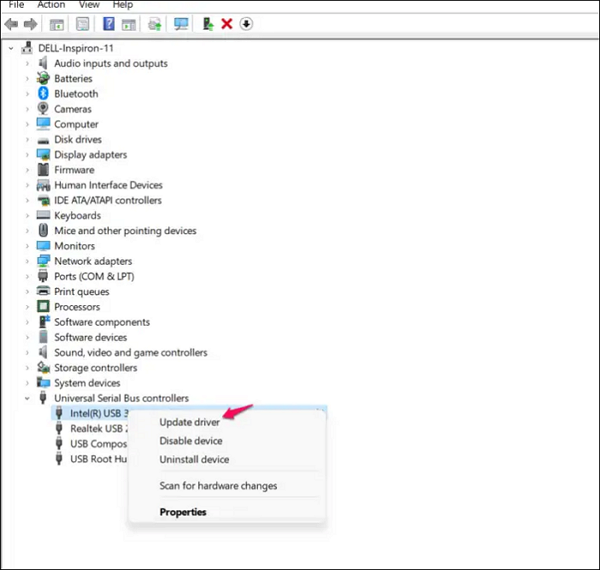
Step 5: Select Search automatically for updated drivers.
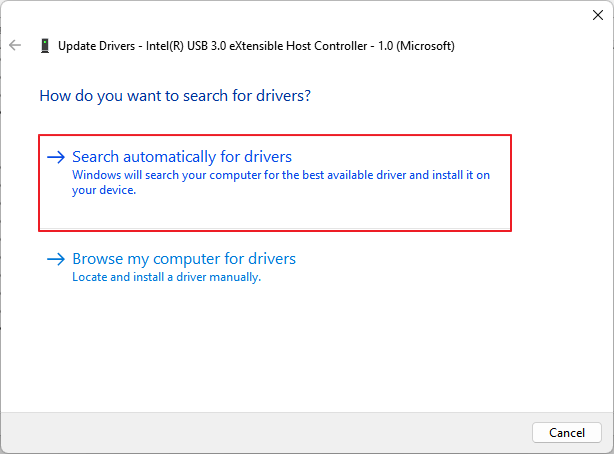
Step 6: It will start searching and downloading the newest USB driver. You will need to wait till the downloading process is over.
Step 7: After the successful download, the system will guide you to install the updated driver software for your Windows Operating system.
#4. Get a USB Driver for Windows 11 Downloaded from the Device Manufacturer
If the above method does not work, you can visit the manufacturer's official website to download the USB driver. For example, if you have a Dell computer, go to Dell's site.
Step 1: Type the Model name, product ID, or service tag number in the search box to identify the product.
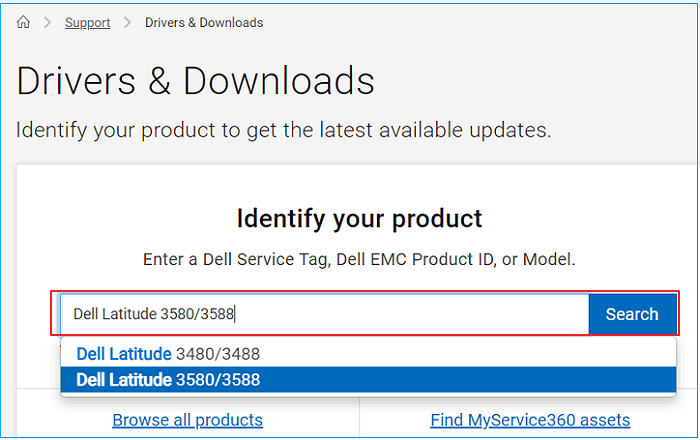
Step 2: Scroll down, and click the Find Drivers option next to Manually find a specific driver.

Step 3: Click the Download button.
Step 4: Open the Device Manager, then find the Universal Serial Bus Controller option and click on it.
Step 5: Find your USB driver and right-click on it.
Step 6: Select Update driver, and choose to Browse my computer for driver software.
Step 7: It will lead you to File Explorer. Find the folder and choose the downloaded USB driver to install.
Getting your USB driver using the in-build functionality mentioned in the second, third, and fourth methods might be complicated. You may not feel connected to these methods if you have never used these Windows options. Therefore, we recommend using Driver Update Software for a quick and hassle-free solution.
Final Verdict
All the mentioned steps in this guide are enabling you to download and install the latest USB driver or any other Windows driver. It is essential to use the newest version of all drivers to ensure the smooth performance of the Windows system. Each method in the guide works well. However, if you haven't manually updated any Windows drivers, we recommend using EaseUS DriverHandy. It is the easiest solution you can try to update Windows drivers.
FAQs About USB Driver for Windows 11 Download
If you have more doubts about this topic, please find the answers to the frequently asked questions listed below.
1. How do I get Windows 11 to recognize the USB drive?
- Open Device Manager and disconnect the USB device. Once the device has been disconnected, reconnect it.
- Connect the USB device to another USB port.
- Connect the USB device to another computer.
- Update the USB device drivers.
2. How do I download a USB driver for Windows 11?
- Search Device Manager and click the top result to open the app.
- Find the Universal Serial Bus controllers option, expand the category, and select USB driver.
- Right-click on the driver, select the Update driver option and choose the automatic updation option.
3. How do I install USB 2.0 drivers on Windows 11?
- Press Windows + R.
- Here type devmgmt.msc and hit Enter.
- Find Universal Serial Bus Controller category, and expand it to see all devices.
- Choose the device you want to update.
- Right-click and select Update driver.
Was This Page Helpful?
Related Articles
-
How to Solve USB Device Not Recognized Keeps Popping Up on Windows 10/11 [Detailed Guide]
![author icon]() Sherly/2025-04-15
Sherly/2025-04-15 -
USB-C Driver All-in-one Download for Windows [Full Guide]
![author icon]() Cici/2025-04-15
Cici/2025-04-15 -
Guide on Intel Graphics Driver Update in Windows 10/11 [2025 Newest]
![author icon]() Cici/2025-04-15
Cici/2025-04-15 -
Driver Update | How to Update Drivers in Windows 11/10
![author icon]() Cici/2025-04-15
Cici/2025-04-15