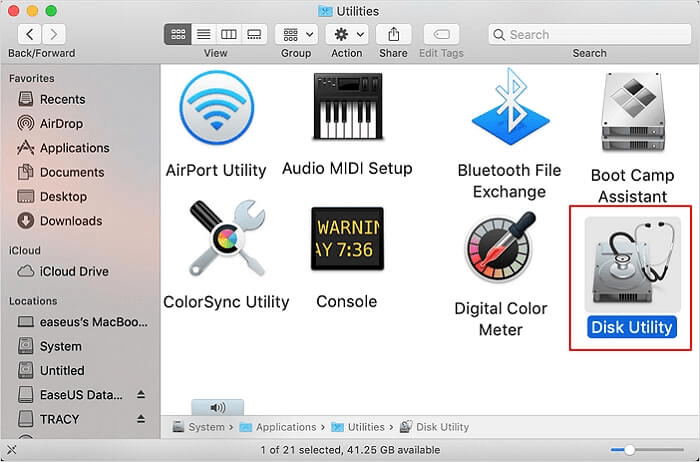- Products
- Store
- Partner
-
Support
Support CenterGuides, License, ContactDownloadDownload installerChat SupportChat with a TechnicianPre-Sales InquiryChat with a Sales Rep
Table of Contents
Have you faced the same problem when plug Seagate Drive on Mac? See these cases first:
"External hard drive became read-only after latest security update. Mac Mini: Since the security update for High Sierra 3 days ago, my Seagate external hard drive has become Read Only. Working perfectly prior. Any ideas? Has 900GB iTunes on it so I want a fix with no risk!!! Thank you."
Seagate ha rd drive has got a large reach to help us store the number of files, folders, videos, and other necessary data. But good experience might be hindered by unprecedented cases. Imaged your device fails to add files and show as read-only mode...A bad day might start at that point. To fix Seagate external hard drive read-only on mac, you can read this full guide.
View the Overview of Seagate External Hard Drive Read-Only on Mac:
| ⏱️Duration | 2-6 minutes of reading |
| ⛏️Required Tool | EaseUS NTFS for Mac |
| 🚩Goal | Fix Seagate external hard drive read only Mac |
| 💻Cases |
1️⃣Case 1: External Hard Drive is Windows-formatted (NTFS) 2️⃣Case 2: Have no permission to Access Seagate Device 3️⃣Case 3: Hard disk gets corrupted |
| 💡Solutions |
✔️Fix Windows-Formatted Drive (NTFS) |
Before taking solutions, it's better to figure out why your device turns into read-only mode. Here are three catches for "Seagate external hard drive is read-only":
In the following part, we will list the corresponding methods to fix the above three culprits. Take the detailed steps in different cases.
How Do I Fix USB Read Only on Mac? Your Reliable Fixes Are Here
Data Recovery is not a challenge anymore. EaseUS serves as a dependable data recovery application to retrieve lost data within simple clicks.
Check the File System of Seagate Hard Drive first:
Step 1. Click Go from the taskbar and select the Utilities.
Step 2. Locate Disk Utility and open it.
Step 3. Go to the left side and find your Seagate external hard drive.
Step 4. Then you can see the disk info on the right side. Check the File System line.
Next, run EaseUS NTFS for Mac to Access Hard Drive:
Generally, one easy solution is to format NTFS as APFS in disk utility. But it serves to remove all your data. If you have not contained valuable data on it. Surely formatting is enough for you. But why not try a method without a data wipe? The Seagate hard drive read-only mode can be easily changed in a click by using a third-party NTFS reader - EaseUS NTFS for Mac.
EaseUS NTFS for Mac is a robust NTFS mounter, which features to change the drive from read-only to read-write mode on the hard drive, external hard disk, SSD, USB drive, Thunderbolt drive, SD card, CF card, etc. Don't worry about Mac compatibility.
Download the software and get a 7-days free trial now:
Three Steps to get read-write support:
Step 1. Launch and activate EaseUS NTFS for Mac. Click "I already have a license" to unlock this software.
Step 2. Connect an NTFS drive to Mac, EaseUS NTFS for Mac will automatically detect the device. Select your drive and you'll see it's now marked as 'Read-only". Click "Enable Writable" to add read and write rights to the drive.
Step 3. When the state of NTFS drives turns into "Writable".
Step 4. EaseUS NTFS for Mac will pops up a window to help Mac get access to the NTFS drive:
Step 5. When EaseUS NTFS for Mac restarts, you can then open to check, read, write, and even modify saved data on the NTFS device.
What you can get on EaseUS NTFS for Mac:
Download it and you can enjoy the convenience that EaseUS NTFS for Mac brings to you.
Step 1. Connect external hard drive on Mac computer. When your device appears on the screen, click it and press Command+I to move forward.
Step 2. Check the Sharing & Permissions tab on the bottom list of External Drive Info. Click the triangle icon on the left side.
Step 3. Go to the bottom right side and choose the lock icon. Input your password if it prompt.
Step 4. Check the "Ignore ownership on this volume".

Step 5. Click the gear option and choose to Apply to enclosed items...
Despite the above two solutions, you can resort to First Aid on Disk Utility, which can find disk errors and repair them right away.
Step 1. Open Disk Utility (Choose Finder from the dock > Click Applications > Locate and find Utilities > Run Disk Utility)
Step 2. Go to the External tab and click your Seagate hard drive. (Here we take Toshiba device as an example.)
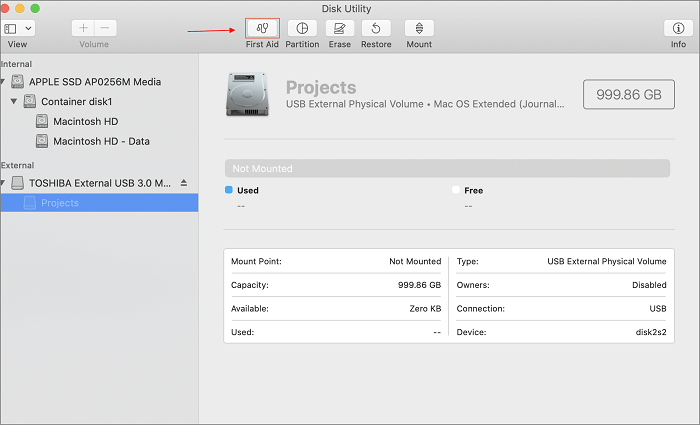
Step 3. Click First Aid from the top taskbar. When the window pops up, click the Run button. If finished, click Done.
Extra Tip: Format Windows NTFS Volumes to APFS/FAT32
Step 1. Launch the Disk Utility as we mentioned on fix 3.
Step 2. Click on the Erase button on the top taskbar.
Choose the file system as Apple-supported APFS or FAT32.

To fix Seagate external hard drive read-only on Mac, you can check three situations in this article.
Related Articles - ALSO ON EaseUS SOFTWARE
EaseUS NTFS for Mac Cataline/Big Sur and M1 Full Version Free Download with Serial Key
![]() Banu/2025-06-26
Banu/2025-06-26
How to Change Hard Drive from Read Only on Mac [100% Working]
![]() Banu/2025-06-26
Banu/2025-06-26
How to Fix USB Drive Read Only Mac FAT32 [Full Guide]
![]() Banu/2025-06-26
Banu/2025-06-26
How to Delete Files from External Hard Drive Mac
![]() Banu/2025-06-26
Banu/2025-06-26