- Products
- Store
- Partner
-
Support
Support CenterGuides, License, ContactDownloadDownload installerChat SupportChat with a TechnicianPre-Sales InquiryChat with a Sales Rep
Table of Contents
Western Digital (WD) is known for its quality hard drive manufacturing. However, many users encounter multiple issues like WD USB or external drive read-only on their Mac computers.
This guide provides three practical solutions to resolve the problem. Furthermore, it covers the different symptoms and causes of WD external drive read-only issues on Mac. By following this guide, you can learn how to restore read and write access to your WD external hard drive on Mac.
| 🎯Goal: | Fix WD external hard drive shows read only on Mac |
| ⏳Duration: | 4-5 minutes |
| 💻Compatible macOS: | macOS 14-10.13 |
| 🧰Fixes & Tools: | |
| 👨💻Who Needs It: | WD storage device owners and other devices that are showing read-only on Mac |
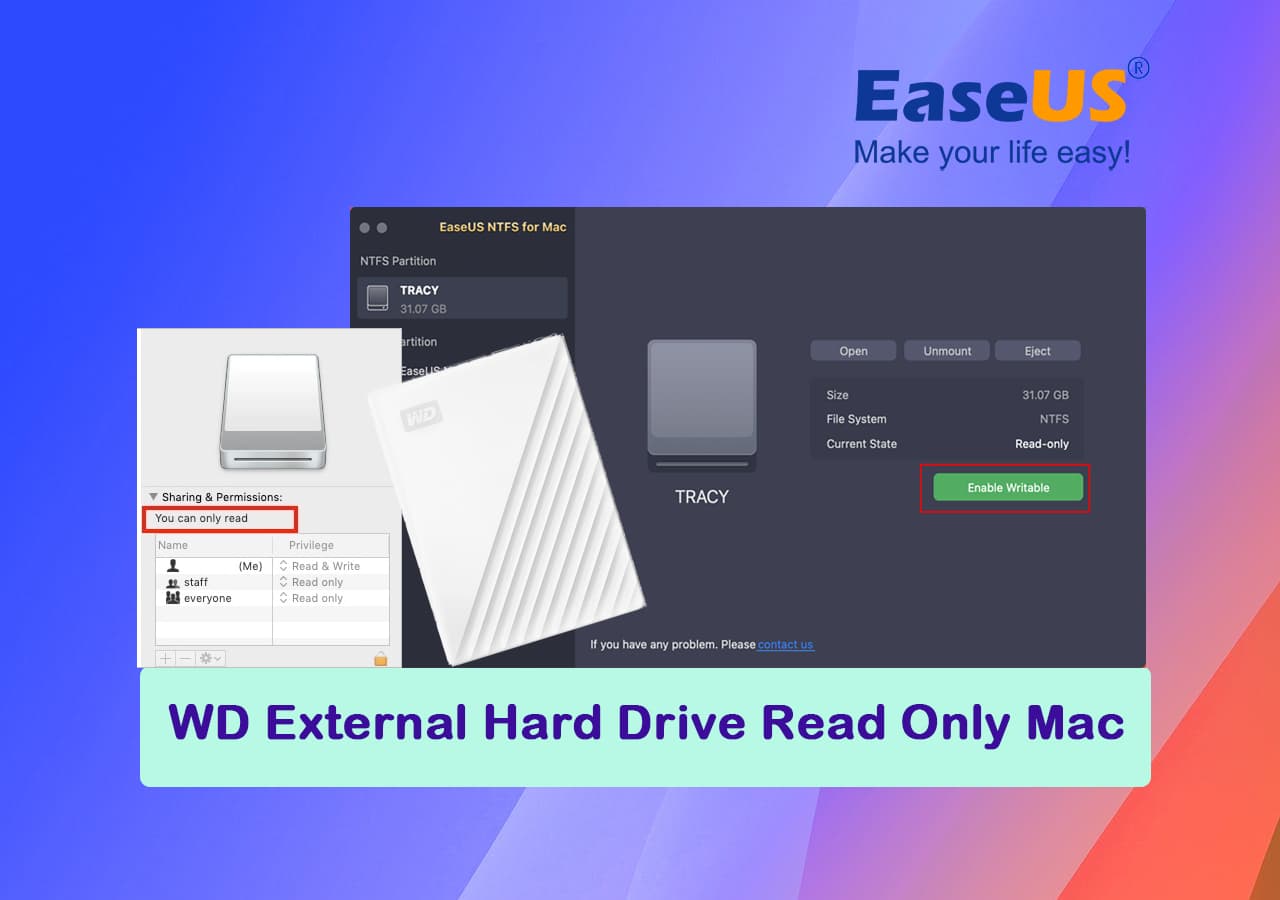
WD external hard drives can unexpectedly become read-only on a Mac computer. In this situation, you may encounter some symptoms that show your external drive has a read-only error. For example, you are attempting to add, delete, or modify the files in your WD external drive but failed. Here is the list of some symptoms or error messages:
If you have noticed any of the aforementioned symptoms, it's essential to understand that there may be several reasons behind a read-only WD external hard drive. Go through the coming section to comprehend some of the most common causes of this problem.
We recommend immediately changing the USB connection port and removing viruses and malware on Mac before following the methods below to fix this issue.
If your WD external hard drive has an NTFS file system, you can only view the content but cannot access or modify it. The hard drive will show default read-only permission on macOS, and all your writing operations will be denied, such as adding, deleting, or modifying files. You'll need to use an NTFS disk management tool for Mac to change permissions and make the drive writeable.
EaseUS NTFS For Mac is the most advanced and user-friendly NTFS disk management tool for Mac. It can help users to read/write NTFS and non-NTFS formatted drives. It is compatible with all macOS versions and easily changes permission with no write limits. You can download it and try its 7 days free trial to execute the operation.
Step 1. Launch and activate EaseUS NTFS for Mac. Click "I already have a license" to unlock this software.
Step 2. Connect an NTFS drive to Mac, EaseUS NTFS for Mac will automatically detect the device. Select your drive and you'll see it's now marked as 'Read-only". Click "Enable Writable" to add read and write rights to the drive.
Step 3. When the state of NTFS drives turns into "Writable".
Step 4. EaseUS NTFS for Mac will pops up a window to help Mac get access to the NTFS drive:
Step 5. When EaseUS NTFS for Mac restarts, you can then open to check, read, write, and even modify saved data on the NTFS device.
If this method seamlessly helped you unlock read-only WD external hard drive and your content is intact, feel free to share this great method to help more friends around you online:
If your WD external hard drive is restricted with read-only permission, your access to write data is denied. You can make changes in your drive's read and write permissions by following the given steps:
Step 1: Check if the WD External hard drive is properly connected to your Mac.
Step 2: Find and right-click the WD drive icon on the desktop and select the Get Info option.
Step 3: Click to expand the "Sharing & Permissions" option, and check if your disk is permitted as read-only.

Follow the next step to change the permission if you see the message "You can only read".
Step 4: Select the lock icon from the right corner, and insert your username and password.
Step 5: Check the "Ignore ownership on this volume" checkbox, and click the Gear icon.
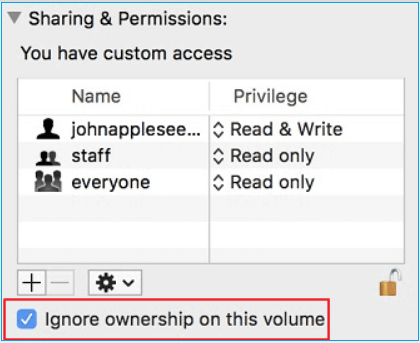
Step 6: Click the "Apply to enclosed items…" option, and hit 'OK' to confirm your details.
Step 7: Go to the "Privilege" column, and select "Read & Write".
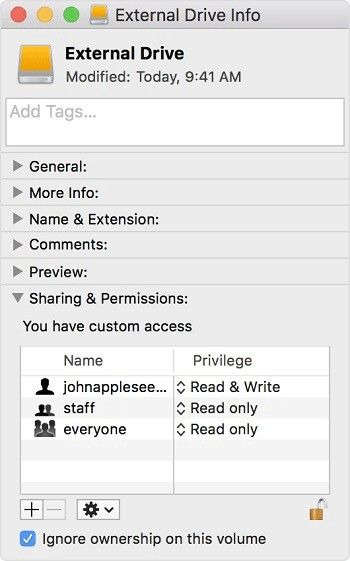
Step 6: Click OK to verify your changes, move to the Privilege column, and choose Read & Write.
Check if the WD external hard drive read-only on Mac issue gets resolved.
Other scenarios contributing to WD external hard drive read-only error can be a corrupted/damaged hard drive or containing bad sectors. If none of the previous methods works, you can address and fix it using Disk Utility. The following steps will guide you to return your drive to normal:
Step 1: Connect your WD external drive to your Mac, and open the main Menu.
Step 2: Go to Application, select Utilities and double-click Disk Utility. OR press the "Command + Space" keys, type 'Disk Utility', and hit enter.
Step 3: Select the drive you want to fix.
Step 4: Click 'first aid' from the top menu bar. You will encounter to repair the dialogue box.
Step 5: Click the Run button to run "First Aid", and wait until the repair process ends.
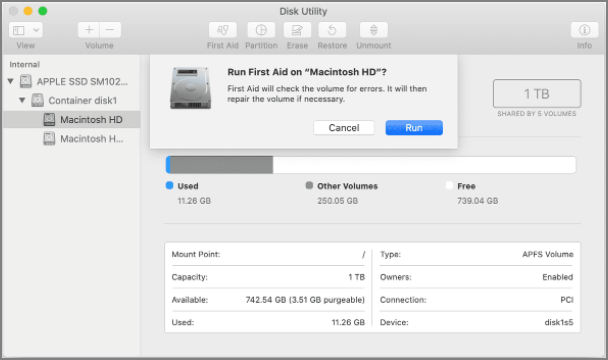
Step 6: Once the process completes, hit the Done button.
After this, you can see if the disk is accessible, it not, you can refer to this guide for further help:
How to Format External Hard Drive in Mac 2024 Guide
On this page, we'll discuss when do you need to format an external hard drive and show you the complete process of formatting it in Mac Monterey, Big Sur, Catalina, etc. Read more >>
If all the methods mentioned above solve the read-only error on your WD drive, then there is no cause for concern. However, if the problem still exists, then there are likely severe issues with your drive. We recommend you seek repair services from a certified manufacturer.
Check the list to know all possible reasons why the WD external hard drive shows read-only on Mac and how to avoid or prevent this issue from happening on your device efficiently:
| Causes of WD External Disk Read Only | Tips to Avoid WD External Drive Read Only |
|
|
We hope the information helps you comprehend and fix the read-only issue of your WD external drive. Simply follow the steps provided in each method and make your drive writeable again. In addition, it's important to ensure a healthy NTFS file system on your hard drive that is compatible with your Mac. To accomplish this, we highly recommend using EaseUS NTFS for Mac. This software can enable your macOS to read and write files on an NTFS-formatted drive without any limitations or restrictions.
We hope that this post will continue to be a useful resource for you in the future.
If you have further questions or encounter persistent problems regarding WD external hard drive read-only issue on Mac, you can seek additional guidance from this FAQ section.
1. What to do if WD external hard drive shows read-only on Windows 10?
Follow the given steps to solve the issue:
Step 1: Open "This PC" and right-click the drive that has the read-only issue.
Step 2: Select "Properties" and then click the Security tab.
Step 3: Find the "Allow" column and tick the "Read and Write" option.
Step 4: Click on "Apply" to save the changes.
2. Why is my WD elements external hard drive read-only on Mac?
In case your external hard drive is read-only on Mac due to its NTFS file system. You can resolve the issue by reformatting the device to a file system compatible with macOS using the Mac Disk Utility.
3. How do I fix WD My Passport won’t allow me to add files on Mac.
There are a couple of do-it-yourself fixes that you can utilize to solve the issue, including:
4. Why is the external hard drive read-only on Mac?
There can be the following reasons:
Related Articles - ALSO ON EaseUS SOFTWARE
Can Mac Use NTFS? 2026 Full Guide Here
![]() Cici/2026-01-05
Cici/2026-01-05
How to Mount and Read EXT4 Partition in Mac
![]() Cici/2025-11-11
Cici/2025-11-11
Best WD My Passport for Mac Driver Free Download | How-to-Use
![]() Banu/2026-01-05
Banu/2026-01-05
Disk Won't Format on Mac? Fixes Available Here
![]() Banu/2026-01-05
Banu/2026-01-05





