How to Protect Your Photos from Being Copied Online and Offline (6 Ways)
If you are an artist, photographer, graphic designer, or your livelihood depends on photos in any way, photocopying or theft is a very serious issue for you. Photocopying or stealing has grown rapidly in this digital age. In fact, 85% of the images shared online every day are stolen.
Not only online but offline photo theft has also increased a lot. So, does that mean one should not digitally store his or her photos?
Well, no. You can securely share or store your photos online and offline if you use the right tool or method. There are many solutions available to prevent your photos from being copied online and offline. You simply have to upload or store your photos in a secure manner, and nobody can touch your photos without your permission. To know how to effectively protect your photos from being copied, let's scroll down.
6 Ways to Protect your Photos from Being Copied
It is one of the worst kinds of feelings when you have captured a perfect shot after spending hours, and someone just copies it and shares it online without your permission. It's like all your efforts have gone into nothing.
Here if you don't want to go through your photo being copied trouble, you can use the following six solutions to protect your photos both online and offline:
- 1. Use EaseUS LockMyFile
- 2. Add a Copyright Notice
- 3. Put a Watermark
- 4. Copyright Your Photos
- 5. Upload Low-resolution Images
- 6. Disable Right-click
Solution 1. Use EaseUS LockMyFile to Protect Your Pictures
Mostly, people think that their photos can get stolen or copied when they post them online. But that's not only when your photos are in danger. When you store your photos without a password on your computer or transfer them from one PC to another via an insecure network, your photos can get hacked and stolen easily.
Therefore, you need to protect your photos on your computer or while transferring on the network. And for this purpose, EaseUS LockMyFile is the perfect software.
The software can hide, lock and protect your photos with the military-grade level encryption system. It can protect photos, videos, or other data on your local as well as an external disk. Also, EaseUS LockMyFile helps to set the password for your photos folder shared on the network to limit access.
Using this software, you can keep prying eyes away from your photos and protect anyone from stealing and using your images.
Advantages
- EaseUS LockMyFile can hide your photos in the Invisible Mode so nobody will ever know about your photos.
- When someone enters the wrong password over 5 times, you will get an email notification, and login will be temporarily banned.
- It is a simple tool to protect your photos with AES-level encryption.
- The software can quickly and securely lock your photos from being copied.
Disadvantages
- EaseUS LockMyFile can't protect your photos from being copied online.
When you want to secure your photos on your computer, external drives, or while sharing on the network, EaseUS LockMyFile is the best option for you. Further, it only takes two minutes to protect photos with this software.
Step 1. Launch EaseUS LockMyFile, enter the valid email, and set password to register.
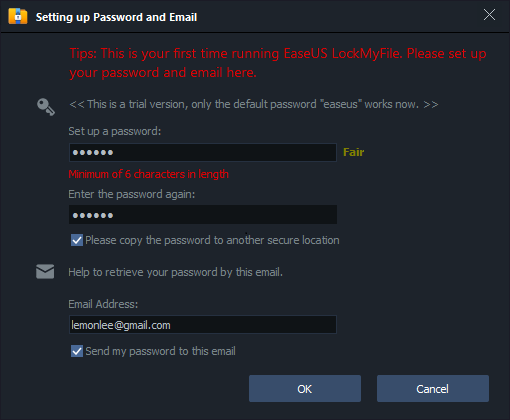
Step 2. Click Protecting File under the Local Disk. Select Protect File(s) ,Folder or drive from the right panel.
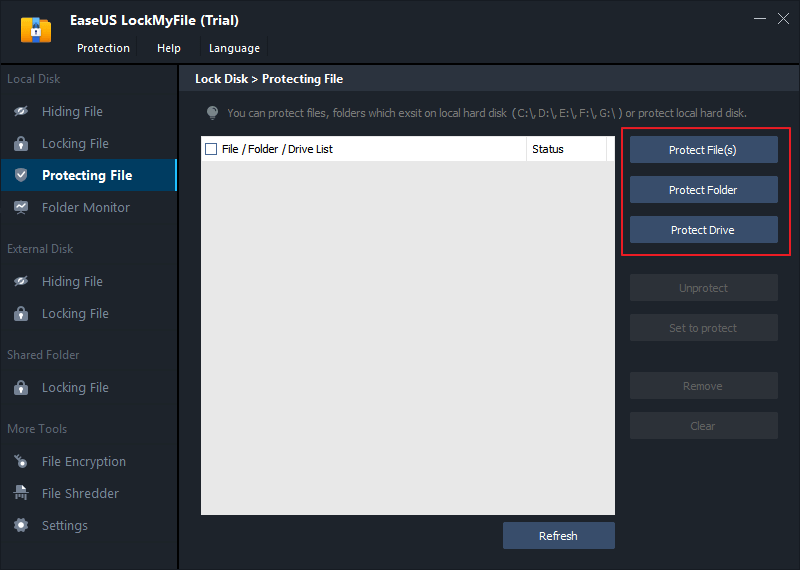
A. Add file(s) or folder from the specific location.
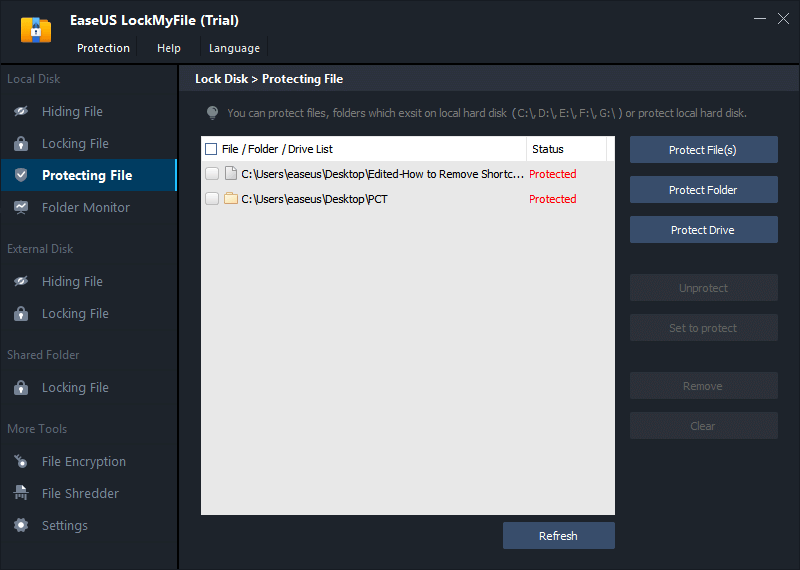
B. Click on the Protect Drive to add drive you want to protect. Select drive and click OK.
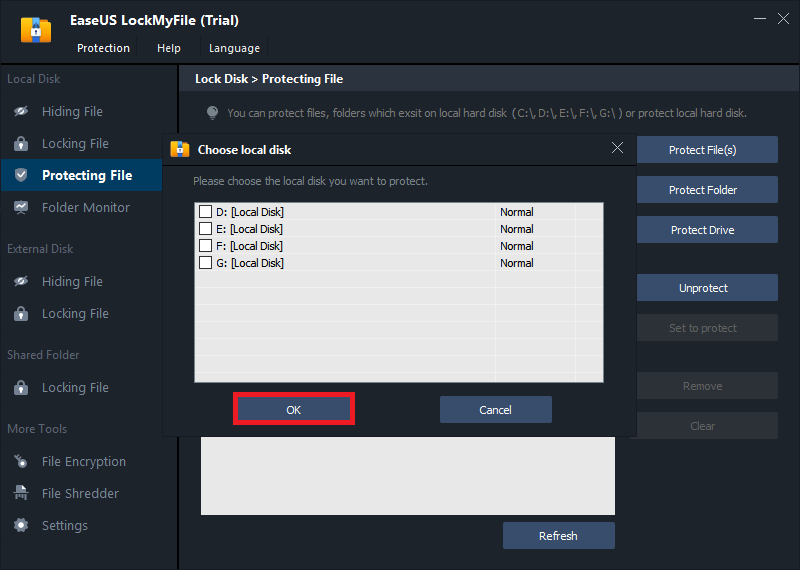
Step 3. Check and confirm the files, folder, and drive that you want to protect.
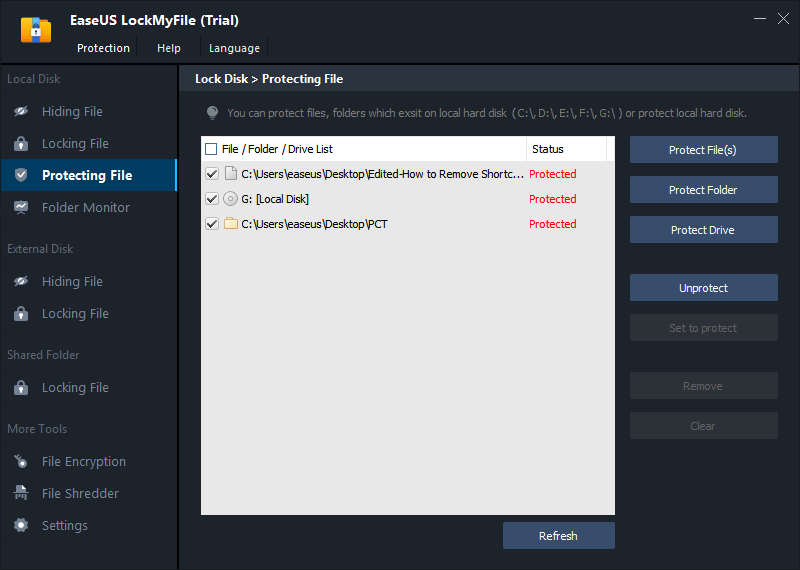
Notes:
If you want to unprotect the selected files, folder, or drive, tick the target data and click on the Unprotect button.
Solution 2. Add a Copyright Notice to Protect Your Photos
You can add a copyright notice to prevent theft while posting your images on your website or social media channels. This will tell people that the image is your intellectual property and can't be used without your consent.
Now, this method doesn't actually stop the image theft or copy; it just tells that the image is prohibited from using without proper permission. Also, if you ever want to take matters to court, this can work in your favor.
It is pretty simple to add a copyright notice to your photos or docs. Simply type © mark and then enter your name or your company name. You can use any photo editor tool to add a copyright notice to your photos before uploading them online.

Advantages
- Copyright notice works as a warning, and people will think twice before copying your photos.
- It will legally secure your rights.
- Works as evidence in the court.
Disadvantages
- It can act as a deterrent but doesn't actually stop photo theft.
- You have to file lots of paperwork to get your copyright license.
- It is a bit of a lengthy process to get your photos copyrighted.
Solution 3. Put a Watermark to Protect Your Photos from Being Copied
Adding a watermark on the photos is yet another popular way to protect your photos from being copied online. A watermark is a text or an image that appears as a transparent mark on your photos. This mark doesn't disturb the photo layout; just make sure that no one copies your photos without giving you credit.
However, this doesn't also stop photo theft; it just tells people that the photo belongs to you. Plus, professionals can easily remove a watermark sign from the image. Also, if you don't put a watermark in the right way, it can distract viewers from the actual image.
Overall, it's not bad to add a watermark to your photos before posting online. This way, people can't copy or reshare your photos without giving you credit. To add a watermark to your images, you can use any photo editor software. Additionally, Mac users already have a built-in Markup Toolbar to watermark their photos.

Advantages
- Watermarks deter people from copying your images.
- It is not easy to remove a watermark from a photo.
- Not many people are interested in giving photo credits to other brands' names.
Disadvantages
- Watermarks can make photos slightly unclear.
- It doesn't stop photos from being copied.
Solution 4. Copyright Your Photos to Protect Your Photos
If you are a professional photographer or artist, copyrighting your images is the best idea for you. This way, you can make photos your intellectual property that no one can use without your permission.
To get copyright notice, you have to check your local and international copyright act and accordingly get your photos copyrighted. Moreover, every country has different copyright laws. For example, in the US, when you take an image, you automatically have its copyright. However, if you are commissioned to take photos, the copyright belongs to the person who pays for the photos.
Thus, there's a long technical jargon and time takes to copyright your images. However, the easy online steps to copyright photos are:
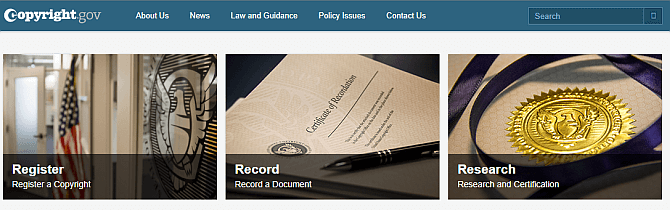
- Head over to copyright.gov and click on the Register a Copyright.
- Upload photos you want to copyright.
- Now, you have to fill the full form and pay the fees to get your photos copyrighted.
Advantages
- It is a highly secure solution for professionals.
- Copyright certificate holders can demand monetary damages in court.
Disadvantages
- It is an expensive process to get copyright certification.
- It takes up to several weeks to copyright your photos.
Solution 5. Upload Low-resolution Images to Protect Your Photos
Uploading low-resolution photos are the perfect solution to protect your photos from being copied because they can't be used for printing or sharing purposes due to low resolution.
They even upload fast and help to boost your website speed. Also, the low-resolution looks great on the small screen devices despite the small size.

Advantages
- Low-resolution photos can reduce the loading time of your site.
- It also improves your search engine rankings.
- They can't be used for printing purposes.
Disadvantages
- Low-resolution photos can still be used on social media or other places where quality doesn't matter.
Solution 6. Disable Right-click to Safe-Guard Your Images
One of the easiest ways to save an online photo is right-clicking on it and pressing the "save image as" button. If you disable the right-click option on your website, you can protect your online photos from non-tech-savvy thieves.
If you have a WordPress website, you can install plugins to disable the right-click option, such as the No Right Click Images Plugin.

Advantages
- This method can directly disable desktop users from downloading your online photos.
- Not many people waste time downloading the easy to download photos.
Disadvantages
- Tech-savvy users can easily download images using other means.
- In fact, non-tech users can simply take a photo's screenshot.
What is the Best Way to Protect your Photos from Being Copied?
Above we have already discussed the best six solutions to protect your photos from being copied online and offline. However, all the methods have their own advantages and disadvantages. Therefore, it's hard to find a winner.
Here this tabular comparison might help you find the perfect solution to protect your photos from being copied.
| Factors | EaseUS LockMyFile | Copyright notice | Watermark | Copyright | Low-resolution photo | Disable right-click |
|---|---|---|---|---|---|---|
| Network | No Network Required | Network Required | Network Required | Network Required | Network Required | Network Required |
| Speed | Fast way to protect your photos | You have to edit photos to add a copyright notice | You have to edit photos to add a watermark | It takes several days to get copyright certificates | You need to create low-resolution images | Java and WordPress knowledge is required to disable right-click |
| Ease-of-Use | Clutter-free, easy to use | Little complicated | Little complicated | Complicated | Little complicated | Highly complicated |
| Capacity | Can secure photos with military-grade encryption | Can't protect photos from being copied | Can't protect photos from being copied | Can be used as legal evidence to claim monetary damages | Can't protect photos from being copied | You've to be tech-savvy |
Parting Thoughts
Photos or overall data safety is a big concern nowadays. Whether it's a photo being copied online or stolen from your hard disk problem, it is crucial to protect your photos.
Therefore, you should understand your needs and accordingly select the fastest photoprotection solution. For instance, if you have to share photos across the network or you share a PC with others, EaseUs MyFileLock is the best option to safely share and store your photos. However, if you are a professional photographer, copyrighting your photos can benefit you in the long run.
All in all, carefully understand all the available means to protect your photos and then select the most suitable one depending upon your needs.
Related Articles - ALSO ON EaseUS SOFTWARE
-
How to Download Protected Videos from Any Website - 2 Methods
![Jean]() Jean/2023-09-22
Jean/2023-09-22
-
How to Remove File is Write Protected on Windows 10
![Jean]() Jean/2023-09-22
Jean/2023-09-22
-
How to Password Protect a Folder Without Software in Windows 11/10
![Jean]() Jean/2023-09-22
Jean/2023-09-22
-
How to Protect Word File from Editing (Windows & Mac) | Restrict Editing on Word Documents
![Jean]() Jean/2023-09-22
Jean/2023-09-22
