5 Best Free File Shredder on Windows 10 to Delete Files Without Recovery
Is it absolutely safe to press "Shift+Del" to delete important and confidential files in an internal disk, external disk, or USB flash drive? When we run some anti-virus software, an option similar to "file shredding" will usually appear to remind us how to deal with files. What is the difference between file deleting and file shredding? How to shred files without being retrieved by data recovery software?
In this article, you will learn what is file shredding and how to shred files on Windows 10 or Windows 11 with top free file shredder.
Delete Files vs Shred Files
In short, deleted files can be retrieved while shredded files are non-recoverable. Here's a closer look at the differences.
Delete Files
Windows delete files in two ways: One is ordinary deletion, that is, after you select the file, press the Delete button on the keyboard or select the "Delete" option in the right-click drop-down menu. Normally deleted files go to the Recycle Bin and can be restored easily. The other way is to delete files completely by pressing Shift+Delete keys. The deleted file will bypass the Recycle Bin and disappear directly.
But no matter whether it is a normal deletion or a complete deletion, if you do not perform read and write operations on the hard disk partition after deleting the file, the file is still retained. Therefore, through professional hard disk recovery software (such as EaseUS Data Recovery Wizard), completely deleted files can still be retrieved.
Shred Files
Shredding files is to wipe and clean the files. Its principle is to delete and then write to the original file location and then delete it. Generally, shredded files cannot be restored with software. Moreover, general file shredding software can delete historical records in tools such as Word and temporary files created by the system.
When you have some particularly private files that you don't want to be restored by others, such as borrowing someone else's USB drive to copy things, you can take the "file shredding" method to remove files thoroughly.
Here are five of the most popular free file shredder. Let's try them together.
1. EaseUS LockMyFile
EaseUS LockMyFile is a robust and reliable file lock tool that enables you to protect files, folders, and hard drives on Windows computers in the most secure solutions.
EaseUS LockMyFile key feature:
- Shred specific files or folders easily with a graphical user interface
- Encrypt files and folders with an advanced AES encryption algorithm
- Password protect files, folders on a local drive, USB drive, or LAN network
- Lock hard drives by using Advanced Encryption Standard (AES) 256-bit keys
- Hid files or folders on every storage device in the most concealed way
To safely deleted your files and wipe your disk without recovery, you can use its File Shredder feature to make it easy.
Step 1. Launch EaseUS LockMyFile, enter easeus to run the Trial version.
To run the full version, register with a valid email address and a license code.
Step 2. Click File Shredder under More Tools, click Add Files, Add Folders, or Add drive to select files, folders, or a disk that you need to shred.
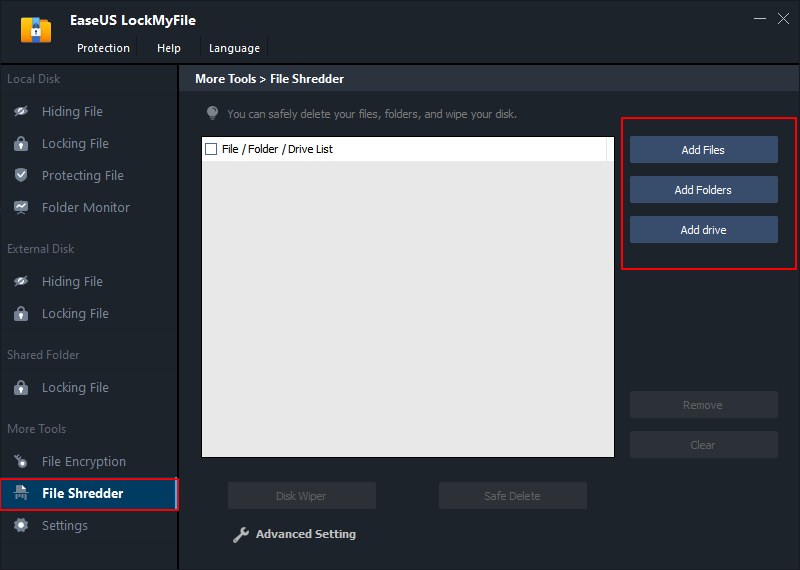
Step 3. Confirm the files, folder, or drive that you need to shred, click Safe Delete or Disk Wiper to shred the selected items.
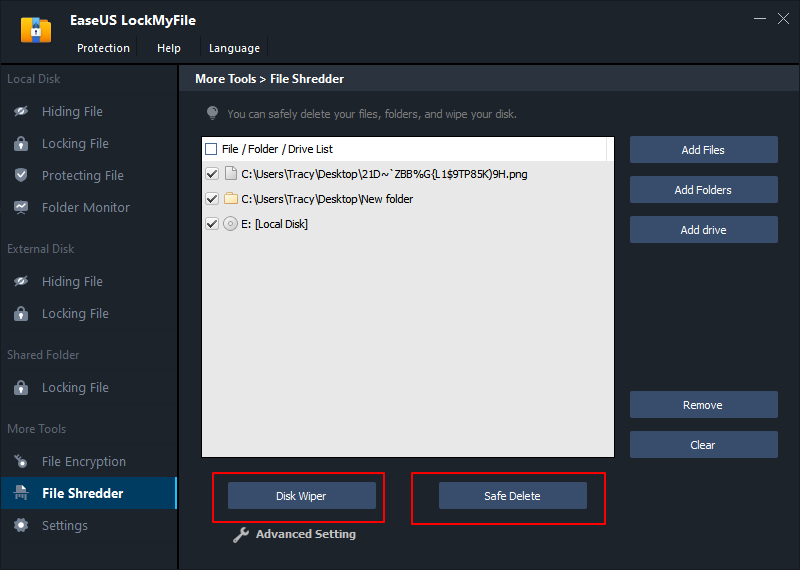
2. EaseUS Free Partition Manager
EaseUS free partition manager allows you to permanently shred and wipe files in a partition or disk with the international DoD 5220.22-M Wiping Standard.
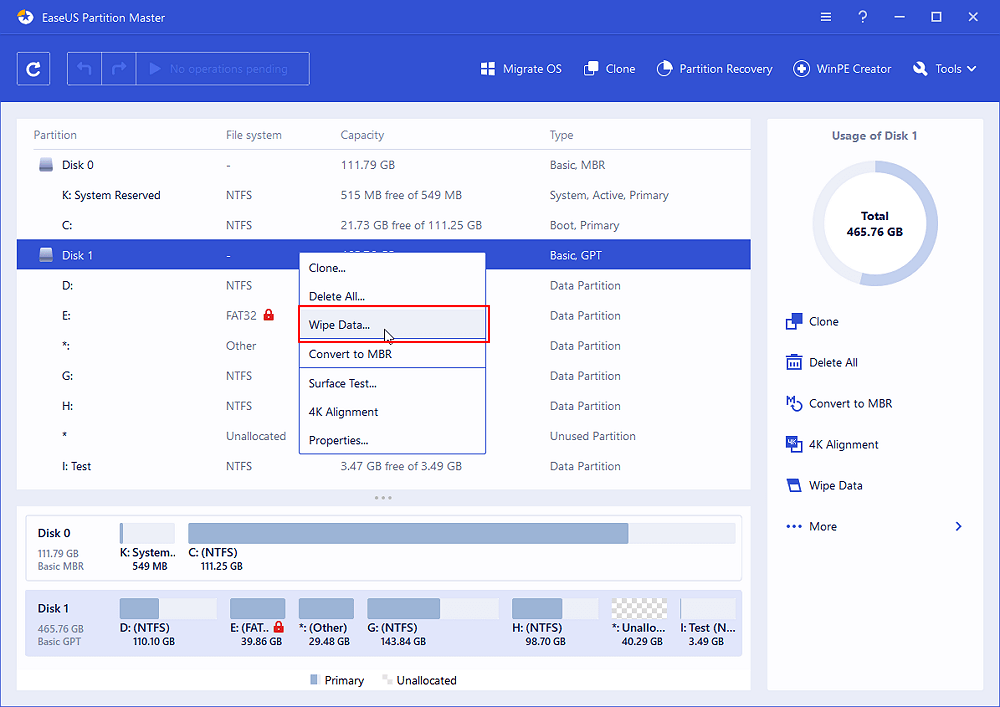
EaseUS free partition manager highlighted features
- Wipe HDD, SSD, external hard drive, USB flash drive, and SD card for free
- Wipe system drive with bootable USB drive - not free
- Delete all partitions at a time
- Create, extend, shrink, format, split, and merge partitions
- Migrate OS to SSD, clone hard disk without data loss
- Convert Disk to MBR/GPT, basic/dynamic, primary/logical
Here are tutorials for wiping data with the file shredder of EaseUS Partition Master.
Step 1. Launch EaseUS LockMyFile, enter easeus to run the Trial version.
To run the full version, register with a valid email address and a license code.
Step 2. Click File Shredder under More Tools, click Add Files, Add Folders, or Add drive to select files, folders, or a disk that you need to shred.
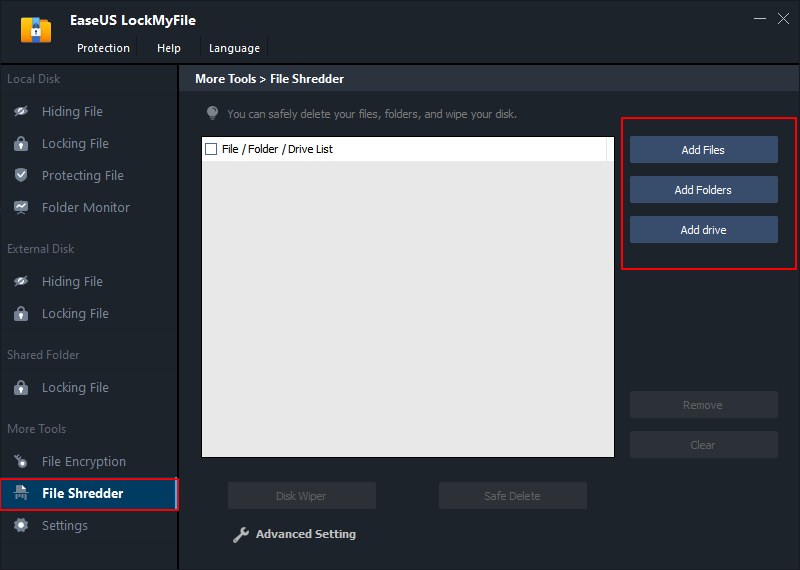
Step 3. Confirm the files, folder, or drive that you need to shred, click Safe Delete or Disk Wiper to shred the selected items.
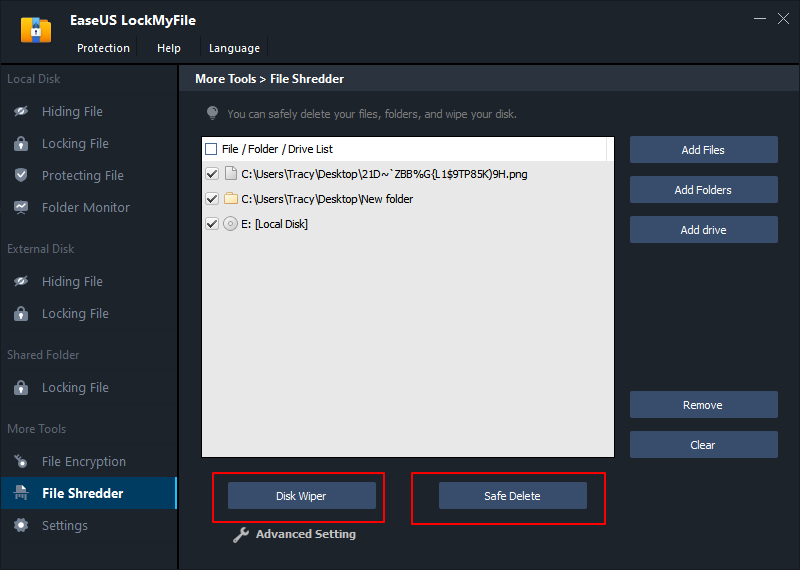
3. PC Shredder
PC Shredder is another free file shredding software. It can permanently delete files, folders and make them unrecoverable by a data recovery program, preventing your business or personal files from falling into the wrong hands.
PC Shredder can be installed on Windows NT, Windows 2000, Windows XP, Windows 2003 Server, and Windows Vista. It uses four data deleting methods - Fast, DOD 5220.22-M, DoD 5220.22-M(ECE), and Gutmann method.
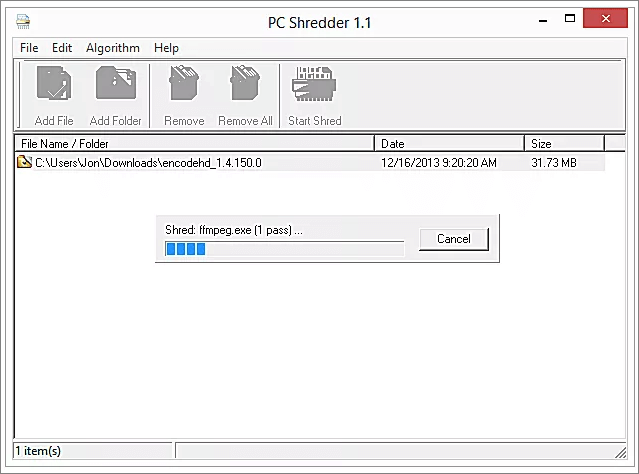
PC Shredder outstanding features:
- User-friendly interface
- Compatible with multiple operating systems
- Free for both personal and commercial use
- No minimum hardware requirement for the file shredder
- Multiple files deleting methods, including DoD 5220.22-M
4. Eraser
Eraser is free advanced security software that enables you to permanently delete files and folders from your hard drive or USB flash drive by overwriting it several times based on carefully selected patterns. Its source code is released under the GNU General Public License.
With a simple program interface, you can easily delete files, folders, and whole drives on Windows XP, Windows Vista, Windows 7, 8, 10, and Windows Server 2003, 2008, 2012, 2016. You can use this free file shredder to erase data on HDD, SSD, and external hard drives.
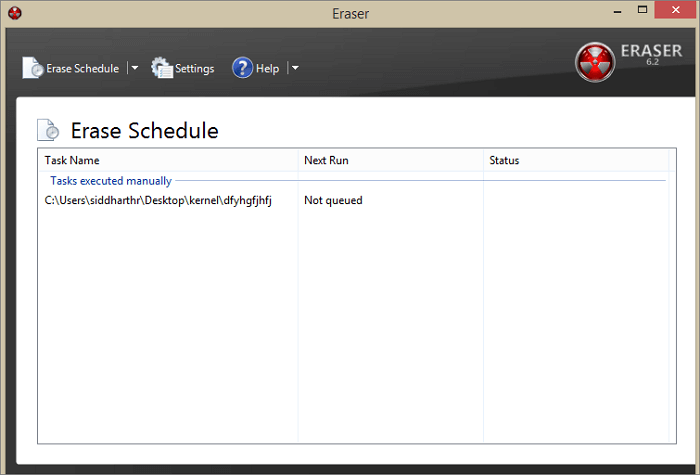
- Easy to use, suitable for all levels of users
- Completely remove files, folders, and their previously deleted copies
- Support erasing data in a schedule based on your own needs
- Support different data deleting methods, such as DOD 5520.22-M, AFSSI-5020, AR380-19, Random Data, etc.
5. Freeraser
Freeraser is a free file shredder that allows you to permanently delete files or folders from your computer easily. It looks like a Recycle Bin icon on your desktop that you can drag and drop a file into the trash to clear data forever. Once you use Freeraser to delete files, all your information becomes unrecoverable.
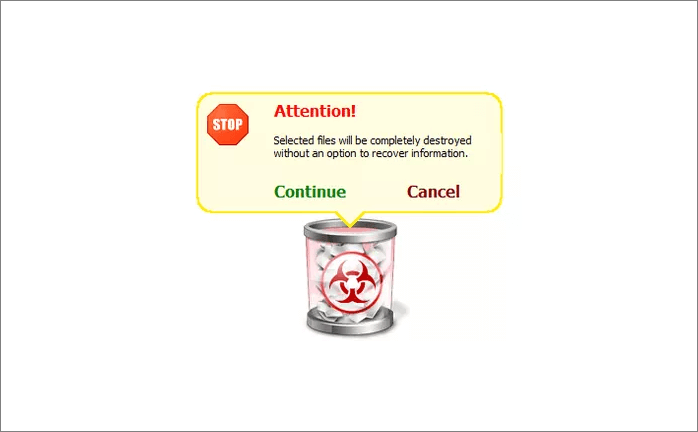
- Very simple to use with well designed Recycle Bin like icon
- Drag and drop to erase files and folders
- Flexibly stop the deleting process
- Support three deletion methods: DoD 5220.22-M, Gutmann, Random Data
File Shredder Review
This post provides five free file shredders on Windows 10 to help you delete files and folders without recovery. Among them, PC Shredder, Erase, and Freeraser is specialized data erasing tools that have the most advanced data sanitation methods. If you simply want to wipe sensitive data and make it unrecoverable, you can choose any of these three file shredders.
But if you need a complete data security plan for your computer, we highly recommend you try EaseUS LockMyFile, which can effectively hide, lock, protect, and encrypt files, folders, and hard drives on Windows computers.
File shredder deals with disk data. EaseUS free partition software offers you all-in-one disk management options to make full use of your hard disk. Try it now.
Related Articles - ALSO ON EaseUS SOFTWARE
-
File Locker for PC Free Download Full Version Windows 10/11
![Jean]() Jean/2023-09-22
Jean/2023-09-22
-
3 Ways to Encrypt Files or Folders on Windows 7
![Jean]() Jean/2023-09-22
Jean/2023-09-22
-
How to Send Documents Securely Over Email or Internet
![Jean]() Jean/2023-09-22
Jean/2023-09-22
-
The Best Folder Guard Alternative to Protect Your Folders
![Jean]() Jean/2023-09-22
Jean/2023-09-22
