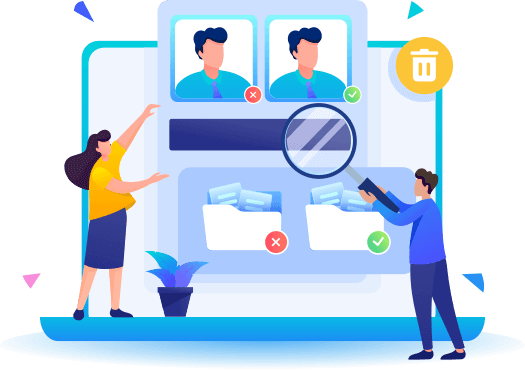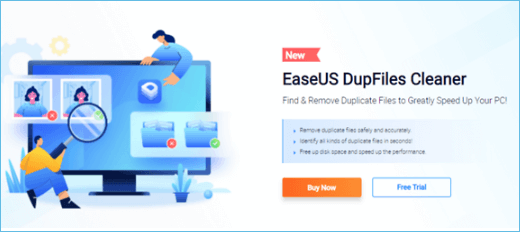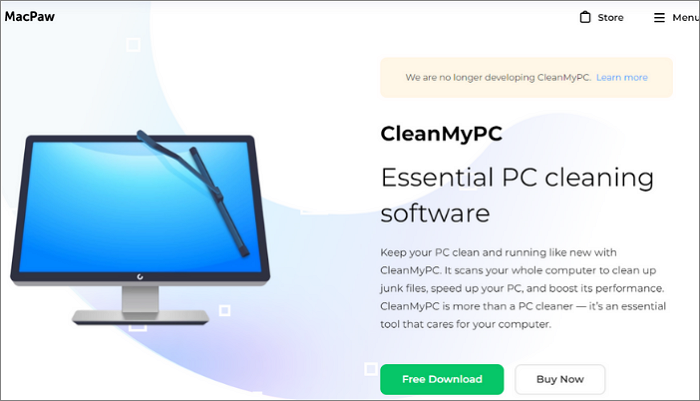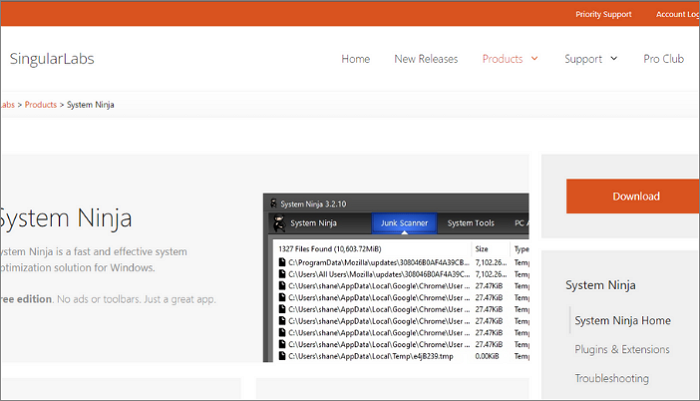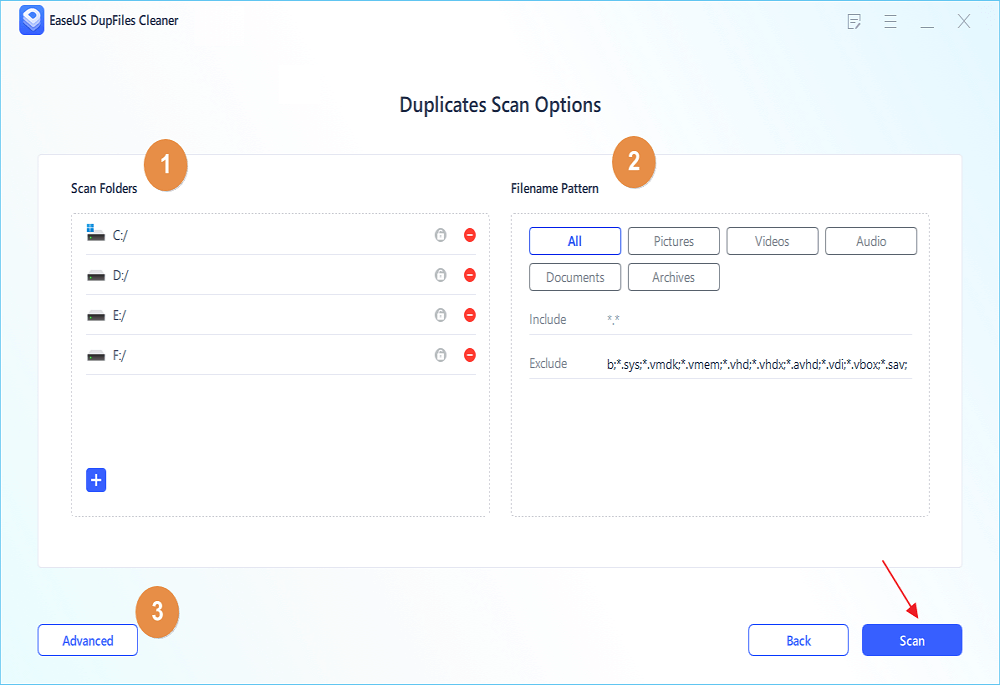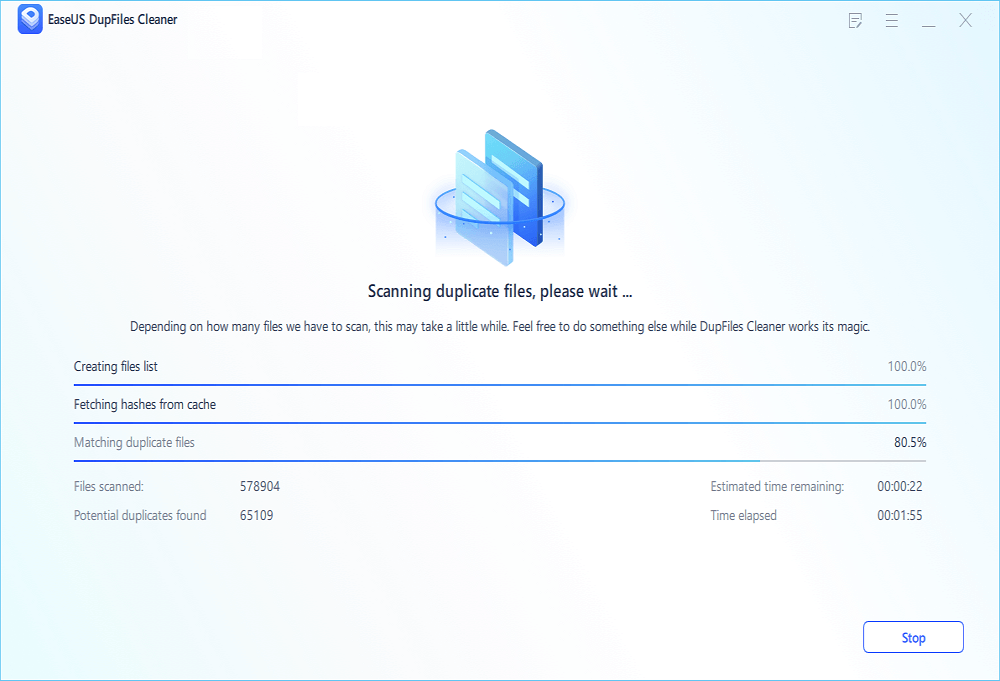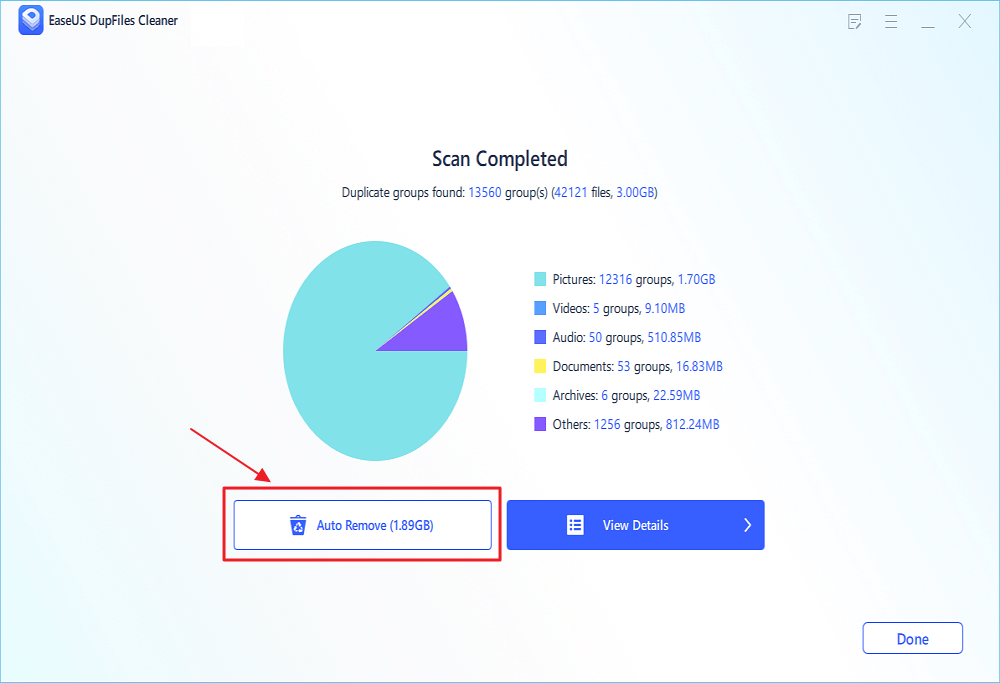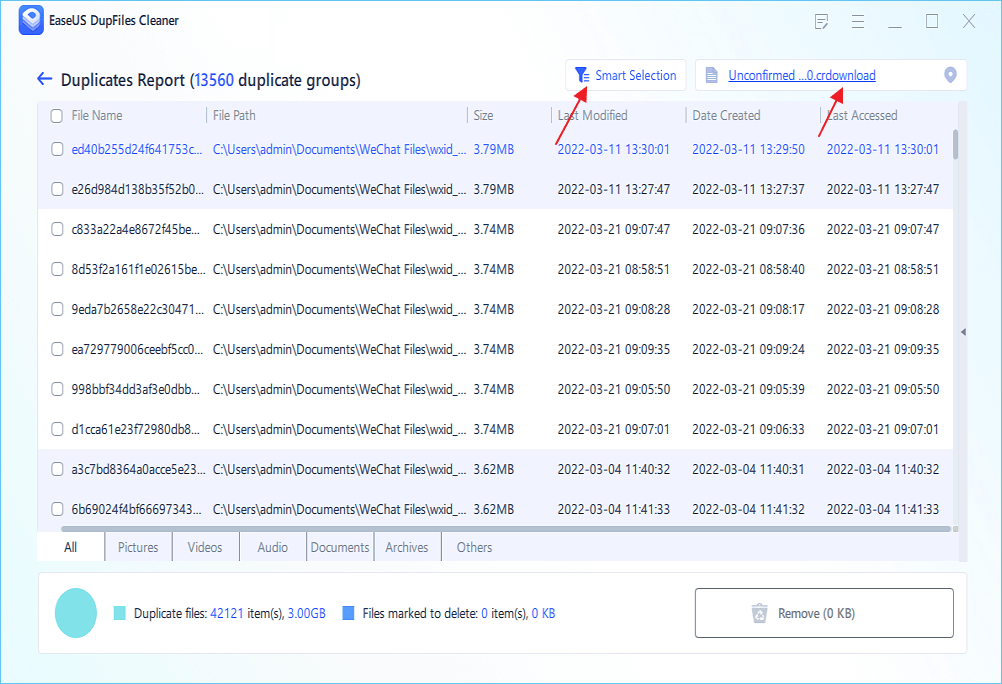PAGE CONTENTS:
- 1. EaseUS Dupfiles Cleaner
- 2. CleanMyPC
- 3. Wise Disk Cleaner
- 4. System Ninja
- 5. Bleachbit
Be it your PC or windows, you can't neglect the importance of cleaning your systems to improve performance, remove clutter and prevent viruses from attacking.
Your Windows is possibly full of mess and needs regular cleaning, which calls for a reliable Windows clean-up tool that makes your system run smoothly. Whether you're facing trouble transferring files or downloading data, it's high time to choose a quality, affordable, and glitch-less Windows cleanup tool.
Does Windows 10 Have a Cleanup Tool?
Yes, it does. Windows 10 comes with its built-in disk clean-up tool by the name "Clean up system files". Unfortunately, the clean-up tool fails to meet the user's needs and can only delete limited types of files that require third-party software.
One of the most common issues with using the disk clean-up tool on Windows 10 is that it doesn't support windows ESD installation files. This means the clean-up that will only run smoothly as long as you are uninstalling an update or troubleshooting a system, which can take about an hour and a half to finish.
However, the 2018 update of Windows 10 has made the clean-up tool less useful in terms of storage. Many users have experienced accidental deletion of their personal files as the new Windows 10 update allows the deletion of any file in the Downloads folder, including your important ones too. In some cases, disk clean-up with the Windows 10 clean-up tool can also prevent uninstalling updates that may roll back your operating system and create or troubleshoot other problems.
Keeping all this in mind, a golden rule is to use reliable third-party software that makes Windows clean-up a breeze for you while minimizing the negative outcomes.
Top 5 Windows 10 Cleanup Tools
In this post, we'll offer you 5 top choices. Their exceptional features are what make them the best and highly recommended. You can compare five options and decide which one is best for you.
1. EaseUS Dupfiles Cleaner
The first Windows 10 clean-up tool we have is EaseUS Dupfiles Cleaner- ideal for cleaning your damaged, redundant, corrupted, and leftover files.
As the name says, it can help you find and delete duplicate files on your computer in a few clicks in a secure way. It's backed via special 256-bit SSL technology, which is 100% secure, so you don't miss your other important data during the cleanup.
![easeus dupfiles cleaner]()
Pros:
- Support various types of files
- Backed by 256-bit SSL technology
- Offer free tech support
- Offer free trial
Cons:
Price:
Yearly: $39.95 / Perpetual: $49.95 / Lifetime Upgrades: $79.95
Features:
2. CleanMyPC
If you're looking for a highly-compatible Windows 10 cleanup tool, CleanMyPC is an excellent option for a free PC diagnosis with the special PC clean online software. Not only does it boost your system's internet speed but it also secures your privacy, especially of the software and browser plugins.
![clean my pc]()
Pros:
- Uninstall extra files and unwanted software
- Come with a large driver database
- Keep away viruses and junk files
Cons:
- Can't Fix incorrect system
Price:
License for 1 PC: $39.95 / 2 PCs: $59.95 / 5 PCs: $89.95
Features:
- With CleanMyPC, you can get deep and quick scans.
- It does automatic clean-up of your system in a few minutes.
- It helps in finding and removing junk files automatically to clean your PC.
3. Wise Disk Cleaner
Are you looking for a hard drive cleaner that wipes away all the mess in the drive-by removing all the unwanted files in your system? Wise Disk Cleaner is your answer.
Not only does it clean the Windows 10, but it also erases all the internet history and avoids cross-over plugins to protect your system. Moreover, the Windows 10 cleaner is also great at recharging files and tracking cookies stored in your browser.
![wise cleaner]()
Pros
- Daily, weekly and monthly cleaning
- Improved privacy and 0rotection
- Cookie protection
- Delete internal history
Cons:
- You can't exclude individual files
Price:
One-time: $29.96
Features
- It provides thorough cleaning to restore your lost drive
- With special features, it helps in de-fragmentation
- It tracks online identity to protect your Windows
4. System Ninja
As the name says, System Ninja works like a ninja to clean all the unnecessary mess in your windows without creating any fuss. Not only it is an incredible file cleaner, but it also performs other functions if a startup manager, history tracker, and much more.
From deleting junk files to doing regular windows maintenance, System ninja us all you need. Moreover, it also performs optimization tasks and works well on Windows 10 and Windows 11. Compared to other Windows clean-up tools, System Ninja is far easy to use and improves your system speed to a great extent.
![system ninja]()
Pros:
- Powerful junk cleaner
- Clean internet history
- Fix small problems
Cons:
- The free version has limited features
Price:
Yearly: $14.95
Features:
- System Ninja is your ideal PC management tool.
- It cleans the junk, unwanted and temporary files on your PC.
- It's great at optimizing Windows computer settings.
5. Bleachbit
Bleachbit is, without a doubt, the best all-rounder windows clean-up tool to clean your system from scratch. From removing free cache and deleting cookies to clearing internet history, deleting logs, and discarding, Bleachbit takes care of all the things.
Not only this, but it's also the best open-source detection tool to clean your disk, frees up extra spacer, and maintain privacy. Speaking of safety, it's 100% safe and secure to use on Windows 10 to target individual or bulk files to delete easily.
![bleach bit]()
Pros:
- Best open-source detection tool
- Easy and quick to use
- Delete cookies
- Shred temporary files
Cons:
Price:
(No paid version available)
Features:
- Not only lost or damaged, but this tool can also shred temporary files that are not in use.
- It can also target individual files and remove them.
- Bleachhbit comes with custom file deletion instructions.
How to Cleanup Windows with EaseUS Dupfiles Cleaner
When it comes to cleaning your Windows mess, you can't afford to choose a cleanup tool that doesn't perform the job well. Luckily, this won't be the case with EaseUS Dupfiles Cleaner as it's the best Windows 10 cleanup tool to take up your cleaning hassles.
As the name suggests, it mainly targets the duplicate files and deletes them from the system in 3 simple steps. It gives a tough competition to other cleanup tools by clearing up data in the form of photos, videos, audio, documents, and others. Whether you've Windows 7, 8, 10, or 11, this clean-up tool is compatible with nearly all the latest and common windows versions and has acquired an impressive rating of 4.6 by Trust Pilot.
You can follow the steps to clean up duplicate files on your computer using EaseUS Dupfiles cleaner:
Step 1. Open EaseUS Dupfiles Cleaner and click Scan Now to start cleaning. EaseUS Dupfiles Cleaner will automatically select all data in all partitions. You can delete partitions you don't want to clean up by pressing the "-" sign in Scan Folders and choose the file types in Filename Pattern.
* You can click Advanced to customize the scan, and the system will turn on file protection mode by default.
Step 2. The scanning process begins, please wait patiently. The time depends on how many files you have to scan.
Step 3. After the scan is completed, you can click Auto Remove to achieve a one-click cleanup.
Step 4. If you still have some concerns, you can choose to click View Details to have a check.
* You can click Smart Selections to further check which type of files you need to clean up and if you cannot identify the content from the file name, you can directly click the file name in the upper right corner to preview it.
Conclusion
If your system needs immediate cleaning to run smoothly like before, a good free clean-up tool will probably work well for you. Since every clean-up tool is different from the other, it's best to compare the features and price of each tool for future purchases. However, the most recommended one is EaseUS Dupfiles Cleaner, you can click the download button to have a try.