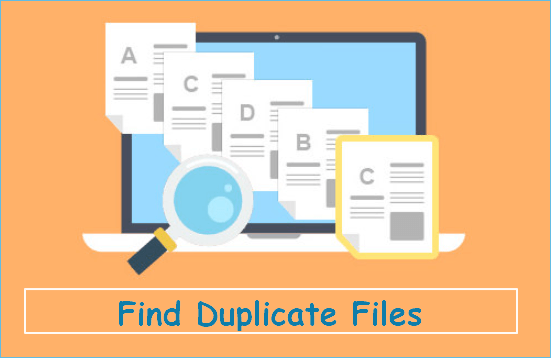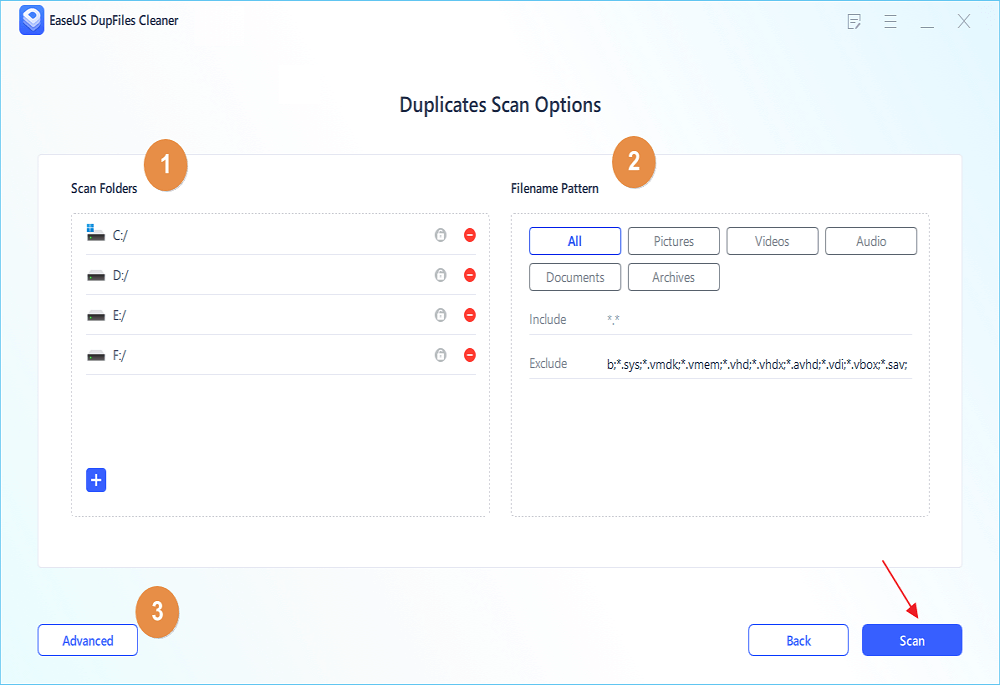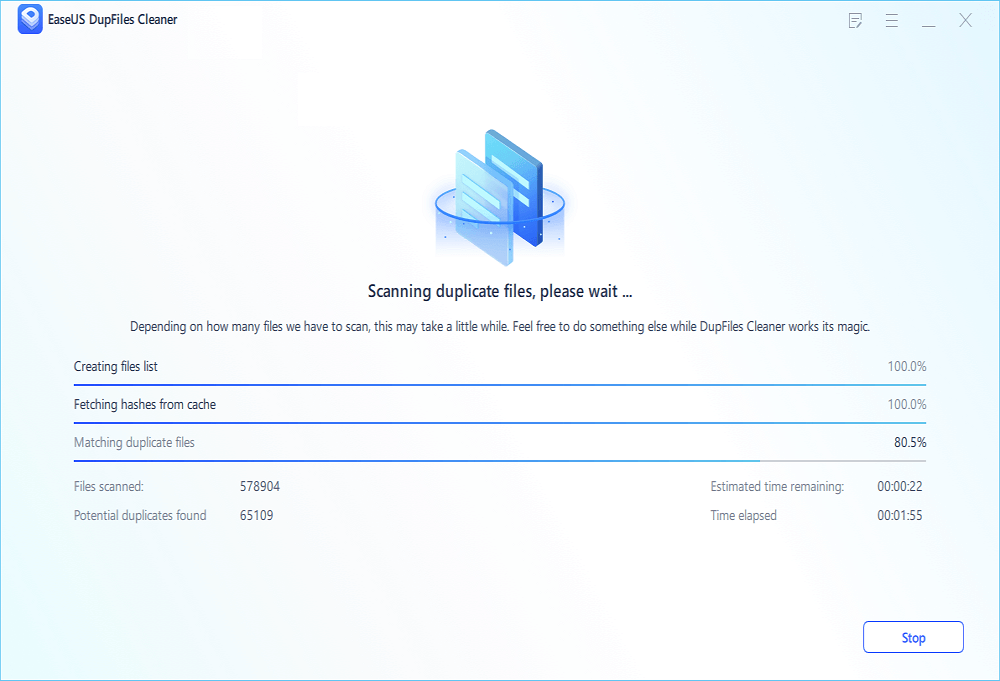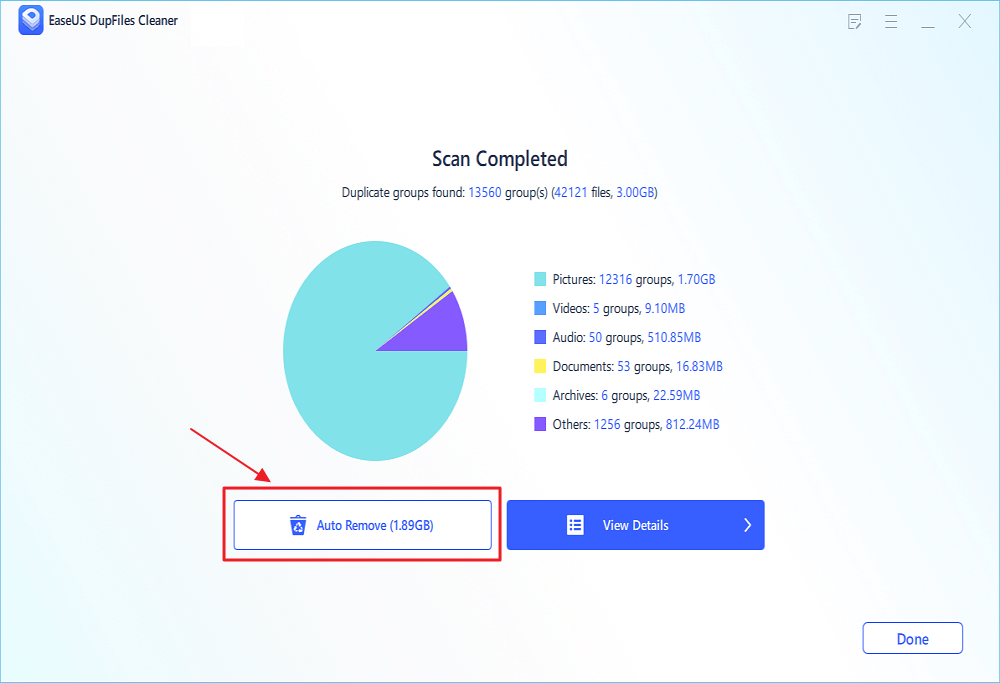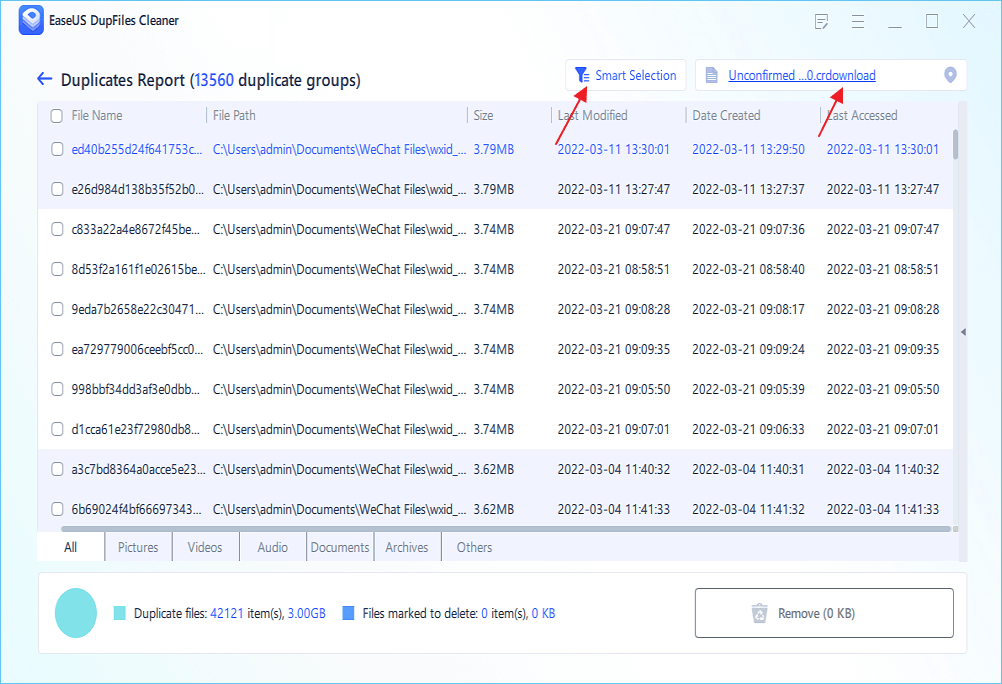- Products
- Store
- Partner
-
Support
Support CenterGuides, License, ContactDownloadDownload installerChat SupportChat with a TechnicianPre-Sales InquiryChat with a Sales Rep
Table of Contents
Quick Navigation:
Deleting duplicate files on an external hard drive can save up a lot of space. So, how do you do it?
Finding and deleting duplicate files can be a challenge. It mainly requires an extensive amount of work, and it's not exactly convenient to find and compare two files. Furthermore, the two very identical files can be different after all, that's why there may be duplicate files with same content but different names.
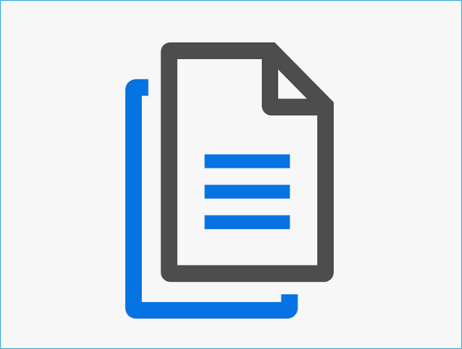
In the case of an image, the one with the better quality might be taking up more size. At the same time, a document with more information may not be different at all. You need to be 100% sure when removing duplicate files from an external hard drive. So, let's find out how to do it properly.
Finding and deleting duplicate files on external storage has many benefits. External storage's performance is often a little underwhelming compared to internal hard drives. This is mainly because external storage connects through USB.
While internal storage has a direct connection to the motherboard and, therefore, its other components, therefore, when you have unwanted files on an external HDD, you are slowing down an already compressed performance.
So, here are reasons to remove duplicate files on an external HDD:
Therefore, if you're looking to gain these benefits, you need to find and delete duplicate files on an external hard drive.
How to Find Duplicate Files Using CMD on Windows
Many people store many duplicate files on their computer without realizing it. These files can take up a lot of disk space and slow down your system.
Finding duplicate files on an external hard drive manually isn't difficult. Suppose you're looking to delete such files manually/without any duplicate file finder. In that case, you can try the method that involves using the Windows File Explorer program.
While this option isn't always convenient on hard drives with a lot of data, it does work if you thoroughly follow the steps. Here's how you can do it:
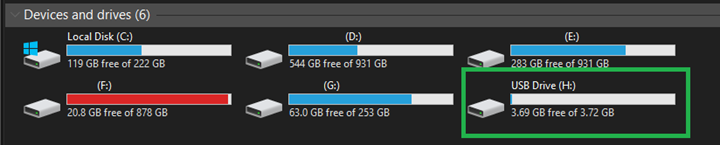
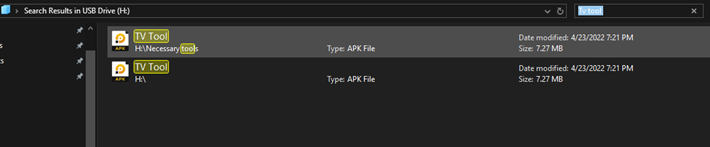
While the process might be simple, it does have its advantages and disadvantages, such as:
Pros
Cons
The other method you can use is by employing a tool. Since finding thousands or hundreds of files manually is never convenient, using a tool can help you remove them effectively. In this case, you can use EaseUS DupFiles Cleaner - a remarkable and efficient tool for finding duplicates.
Why is this your best option? Because you don't have to go through any of the hassles, as all you need to do is:
Step 1. Open EaseUS Dupfiles Cleaner and click Scan Now to start cleaning. EaseUS Dupfiles Cleaner will automatically select all data in all partitions. You can delete partitions you don't want to clean up by pressing the "-" sign in Scan Folders and choose the file types in Filename Pattern.
* You can click Advanced to customize the scan, and the system will turn on file protection mode by default.
Step 2. The scanning process begins, please wait patiently. The time depends on how many files you have to scan.
Step 3. After the scan is completed, you can click Auto Remove to achieve a one-click cleanup.
Step 4. If you still have some concerns, you can choose to click View Details to have a check.
* You can click Smart Selections to further check which type of files you need to clean up and if you cannot identify the content from the file name, you can directly click the file name in the upper right corner to preview it.
You can also pick the minimum file size, so you don't end up deleting files that are either too small or too big. But why should you choose this tool over a manual method? Here are a few reasons:
Besides all these factors, the tool helps you save minutes and maybe hours of your precious time. EaseUS DupFiles Cleaner is your best choice for removing any similar or duplicate files from your external drives.
Related How-to Guide:
1. Is there a duplicate photo finder for the external hard drive?
Yes, there is. You can use EaseUS DupFiles to detect duplicate photos on your external hard drive. It will analyze names, file sizes, and dates to ensure you delete only the unnecessary ones.
2. How to find duplicate files on an external hard drive Mac?
You will have to download the Mac version of EaseUS DupFiles Cleaner from the website. Once you download and install the program, you need to follow the steps mentioned above.
3. How do I search for duplicate files on my external hard drive quickly?
Download and install EaseUS DupFiles Cleaner on your computer. Then, plug in the external hard drive, browse your computer through the program and pick your external hard drive. EaseUS DupFiles Cleaner will scan your HDD quickly and find any duplicate files.
Related Articles - ALSO ON EaseUS SOFTWARE
2022 Tips: Easy to Find Duplicate Files in Windows
![]() Jean/2025-04-15
Jean/2025-04-15
How to Remove Unwanted Files from C Drive in Windows 10/11
![]() Jean/2025-04-15
Jean/2025-04-15
Best Synology Duplicate File Finder to Find Duplicate Files on Synology NAS
![]() Jerry/2025-04-15
Jerry/2025-04-15
How to Find Duplicate Files in Windows 10 Without Software
![]() Jean/2025-04-15
Jean/2025-04-15