- Products
- Store
- Partner
-
Support
Support CenterGuides, License, ContactDownloadDownload installerChat SupportChat with a TechnicianPre-Sales InquiryChat with a Sales Rep
Table of Contents
Amazon Photos provides a great way to save our special memories in the form of photos. You can upload photos to your online account anytime. In the midst of all this, however, there's a problem of having duplicate photos. How can you find and remove duplicates Amazon Photos? This article from EaseUS seeks to answer that question by outlining three ways to remove duplicates in Amazon photos. You'll also learn about the best duplicate photo remover software.
Removing duplicates on Amazon Photos helps free up space and ensures you only remain with relevant files. The best way to clear duplicates is by using duplicate photo finder software. This section will discuss three ways to remove Amazon Photos duplicates, including the following:
The best and most reliable way to remove duplicate photos in Amazon Photos is via a duplicate photo remover software like EaseUS DupFiles Cleaner. It allows you to automatically detect and remove duplicate photos across different cloud drives, including Amazon Photos, Google Drive, Dropbox, OneDrive, etc.
This duplicate photo remover software uses advanced scanning algorithms to detect and delete duplicate photos from your drive. In addition to photos, EaseUS also helps to delete duplicate files, documents, videos, audio, archives, etc. It helps to optimize your Amazon Photos storage by clearing all unnecessary files.
EaseUS DupFiles Cleaner also helps to identify similar images that may not necessarily be duplicates. It automarks the best among the similar images and lets you delete the rest. EaseUS first allows you to sync your Amazon Photos to your computer before deleting the duplicates.
The main features of EaseUS DupFiles Cleaner include the following:
Ensure you download EaseUS DupFiles Cleaner today to remove duplicate photos on your Amazon Photos account. The steps for using this tool are quite straightforward.
Step 1. Launch EaseUS DupFiles Cleaner and select Photos to find duplicate and similar images.
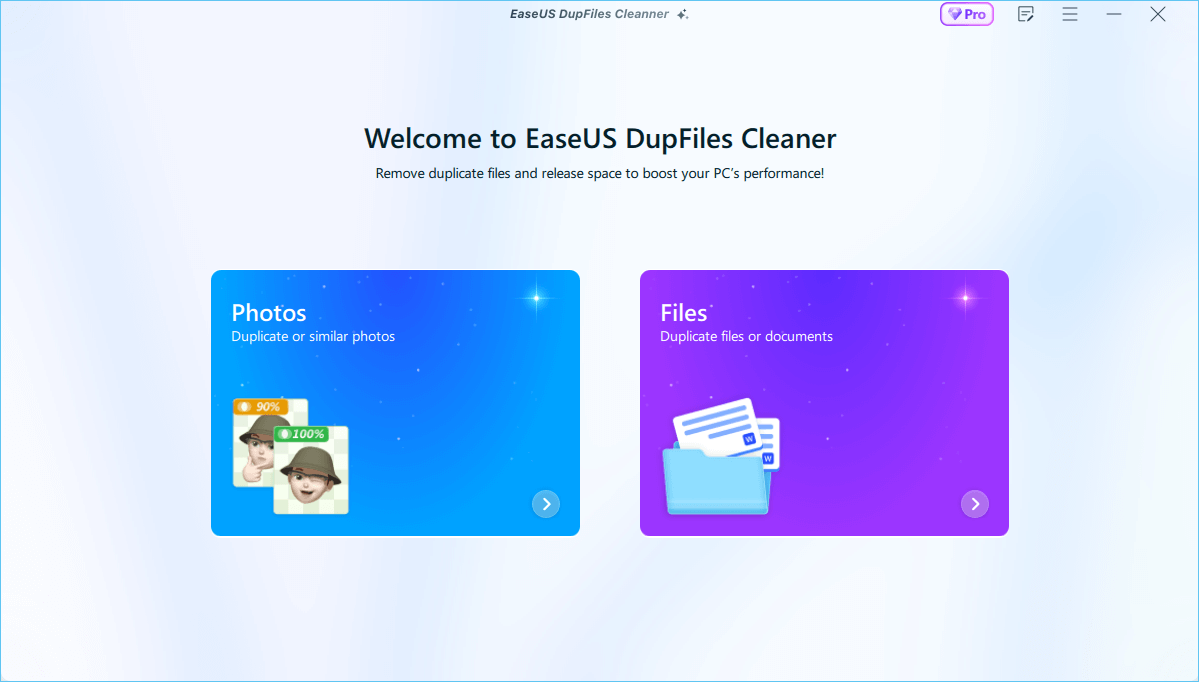
Step 2. You can customize the specific file or folder by clicking Here, or let the software Scan whole computer automatically.

Step 3. Click Scan Options button to customize your filter criteria, including image tye, minimum photo size, and similarity threshold. When set down, click Yes.

Step 4. Tap Scan button to start finding duplicate photos. It may take some time if you have multiple unnecessay duplicate images.
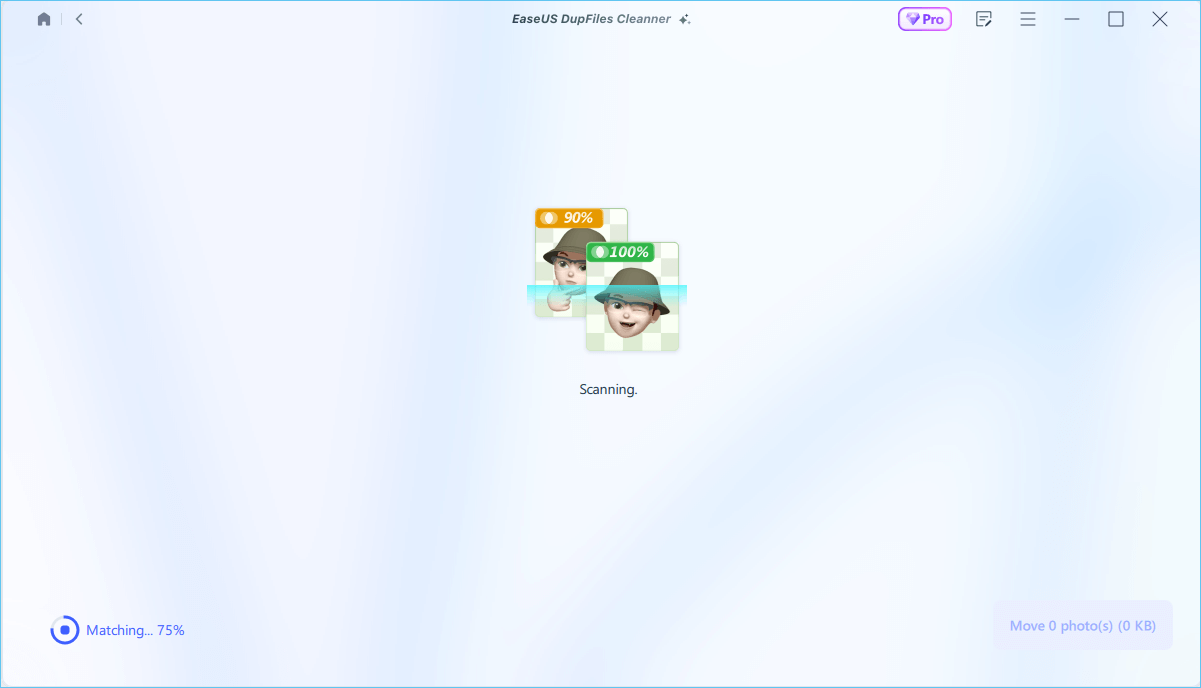
Step 5. When it finishes scanning, you can see how many photos are duplicated. Mark thess unnecessary phots and clcik Move Photos. Additionaly, you can choose to delete permanently, move to recycle bin, or move to folder.

If you can't access duplicate photo remover software, you can also delete photos manually. This method is mostly applicable if you only have a few photos in your Amazon Photos account. Otherwise, you may find it cumbersome to work on several photos. Follow the steps below to delete duplicates on Amazon Photos manually.
Step 1. Visit the Amazon Photos website and sign into your account.
Step 2. Click on "Photos" and select the second thumbnail icon for easier browsing.
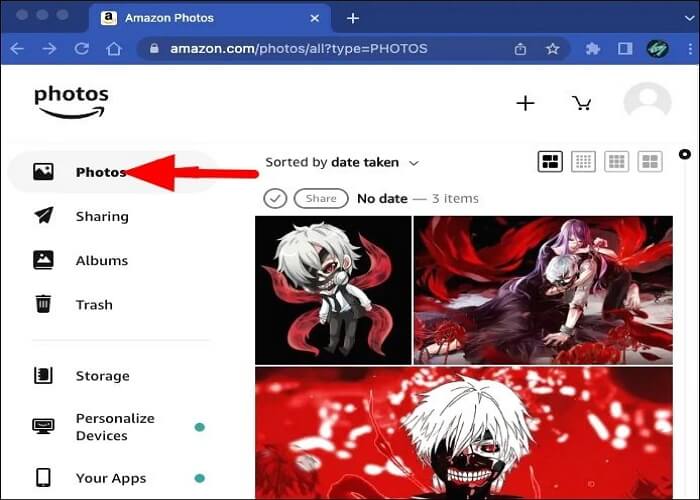
Step 3. Navigate through your photos to check for duplicates. When you find a duplicate photo, hover the mouse over its thumbnail. Select that image by clicking on the checkmark icon. If you've found more than one duplicate, select all of them.
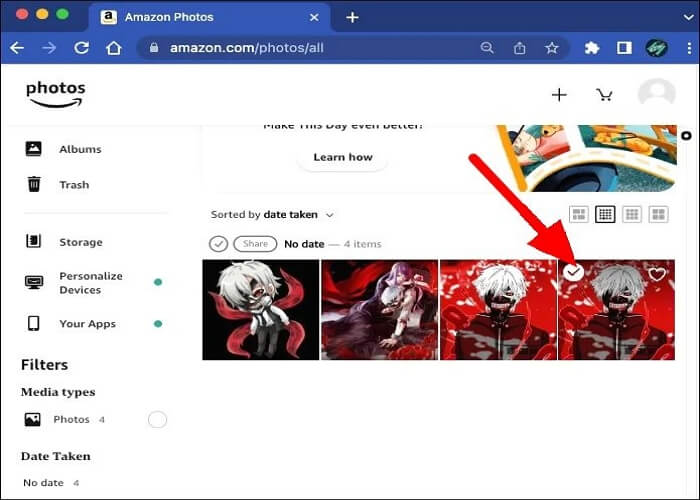
Step 4. Select "Move to Trash" to delete the selected images.
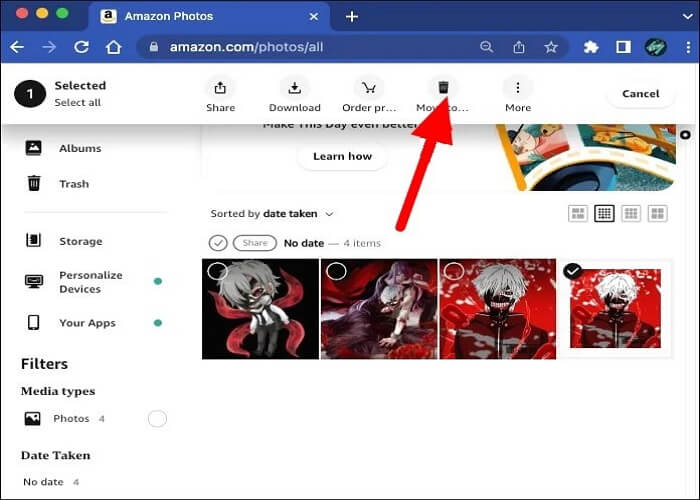
Step 5. Confirm your action by clicking the "Delete" button. The system will then remove the selected images from your Amazon Photos account.
Another convenient way to remove duplicate Amazon Photos is by syncing them to your computer. From there, you can select the duplicate files and delete them. Your changes will directly get reflected in your online Amazon Photos account. Check the steps below:
Step 1. Download, install, and launch the Amazon Photos app on your computer. Log in to your Amazon Photos account.
Step 2. Click the account icon on the top menu, then select "Preferences."
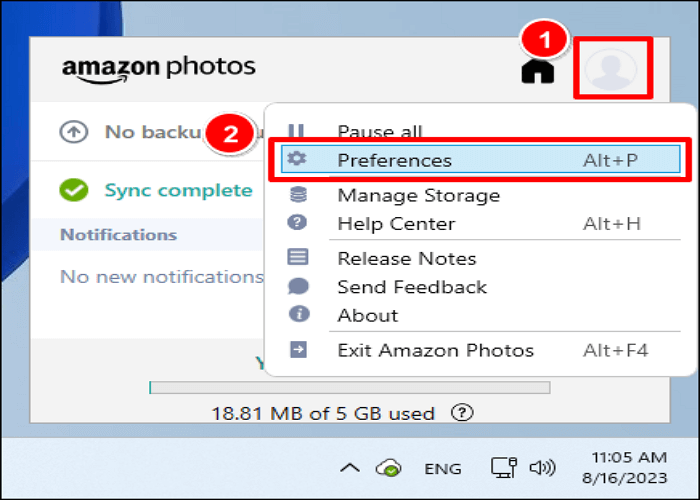
Step 3. Navigate to the "Sync" tab and click "Enable Sync." Click OK to confirm your selection.
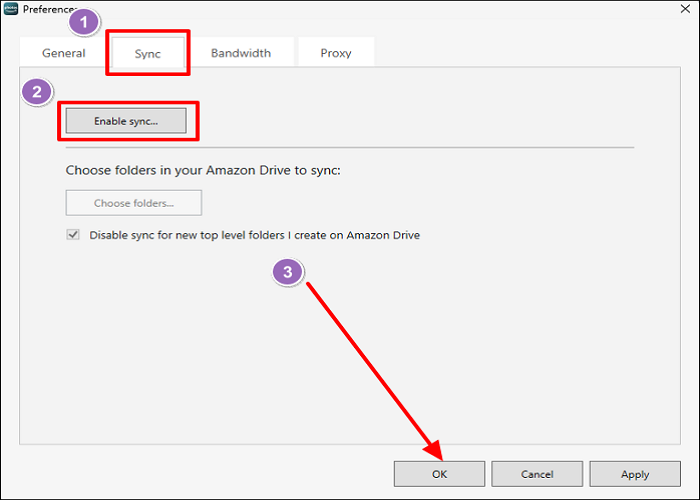
Step 4. When the "Sync Your Folders" Window displays, click "Choose folders">"Select All" and then OK.
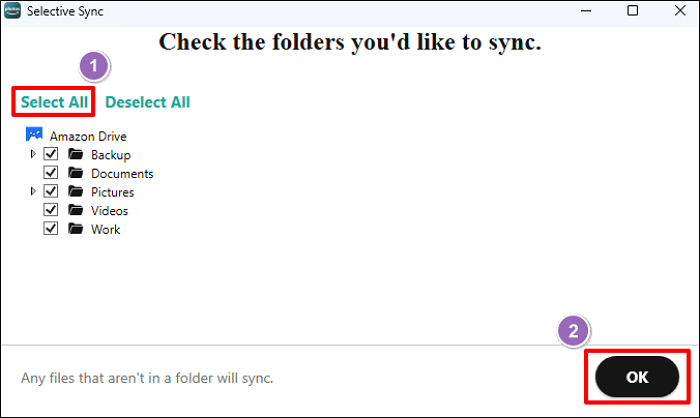
Step 5. Click "Start Sync" to start Syncing Amazon Photos to your computer.
Step 6. Once sync has completed, open File Explorer to find your Amazon Drive folder. From there, you can select all the duplicate photos and delete them.
If manually doing it is tiresome, you can use software like EaseUS DupFiles Cleaner. Your changes will also be reflected online on your Amazon Photos account.
Is this post useful? Share it on your social media to help other Googlers.
You can turn off the "auto-save" feature to avoid the hassle of deleting duplicate photos on your Amazon Photos account. You must manually select photos before uploading them to your online account. Follow the steps below:
Step 1. Sign into your Amazon Photos account and select the "More" option.
Step 2. Go to "Settings" > "Upload Settings" > "Account Settings."
Step 3. Navigate to "Auto-save" and turn off the button for "Save photos." This will disable your photos from automatically uploading to your Amazon Photos account.
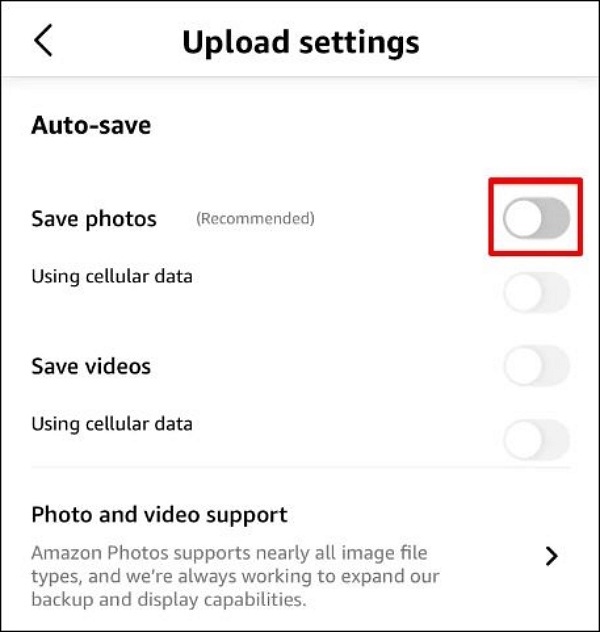
Amazon Photos is a service that allows you to securely store your photos and videos in the cloud and access them using different devices. Each account user gets allocated a free cloud storage space of 5GB. You can upload photos to Amazon Photos anytime you wish, provided there's some free space.
The answer to whether Amazon Photos detects duplicates varies. For example, if you upload photos with the same file name, Amazon Photos will detect them as duplicates. It will prevent you from uploading the same photo more than once. However, if you upload two similar images with different file names, Amazon Photos won't detect them as duplicates.
Also, if you already have duplicate photos in your account, Amazon Photos won't detect them. This is because it doesn't have the algorithms to do so. In the next sections, we'll teach you how to delete Amazon Photos duplicates manually or automatically.
This article has outlined three ways to find and remove duplicates Amazon Photos. You can remove duplicate photos manually using a duplicate photo remover or by syncing the photos to your computer. The most recommended way to delete duplicate photos is via EaseUS DupFiles Cleaner.
This software uses special algorithms to scan and delete duplicate photos on your online Amazon Photos account. It also allows you to delete photos that are look-alike but not duplicates. You can download this software today and free your drives from duplicate files.
Below are commonly asked questions about how to remove duplicates in Amazon Photos.
You can mass delete all photos on your Amazon Prime Photos account via Amazon Drive. Follow the steps below:
The best way to remove duplicate photos is via a duplicate photo remover software. An efficient duplicate remover software uses special algorithms to identify duplicate files in your drive and delete them. Unlike doing it manually, using software helps you scan many files within a very short time.
There exist many duplicate photo remover software for PCs. The one that we recommend the most is EaseUS DupFiles Cleaner. This software allows you to scan for duplicate photos, documents, audio, videos, archives, etc, on your computer and remove them. It makes use of advanced algorithms to detect duplicates. Also, if you have look-alike images, this software lets you pick the best and delete the rest.
Related Articles - ALSO ON EaseUS SOFTWARE
How to Find and Remove Duplicate Photos in Windows 11
![]() Larissa/2025-04-15
Larissa/2025-04-15
Download Duplicate File Finder from PC (Windows 11/10/8/7)
![]() Larissa/2025-04-15
Larissa/2025-04-15
2022 Tips: Easy to Find Duplicate Files in Windows
![]() Jean/2025-04-15
Jean/2025-04-15
How to Delete Duplicate Files/Photos on SD Card🔥
![]() Jerry/2025-04-15
Jerry/2025-04-15