- Products
- Store
- Partner
-
Support
Support CenterGuides, License, ContactDownloadDownload installerChat SupportChat with a TechnicianPre-Sales InquiryChat with a Sales Rep
Table of Contents
It's common to encounter duplicate files on your Mac with continued use. There exist many ways to remove duplicate files on a Mac. One way to do this is using the Duplicates feature in the Photos app. This allows you to detect and delete any duplicate Photos on your computer. It also allows you to merge any similar photos. Another option for deleting duplicate files on Mac is using the Finder app. Additionally, tons of third-party software provides a convenient way to find and delete these duplicate files.
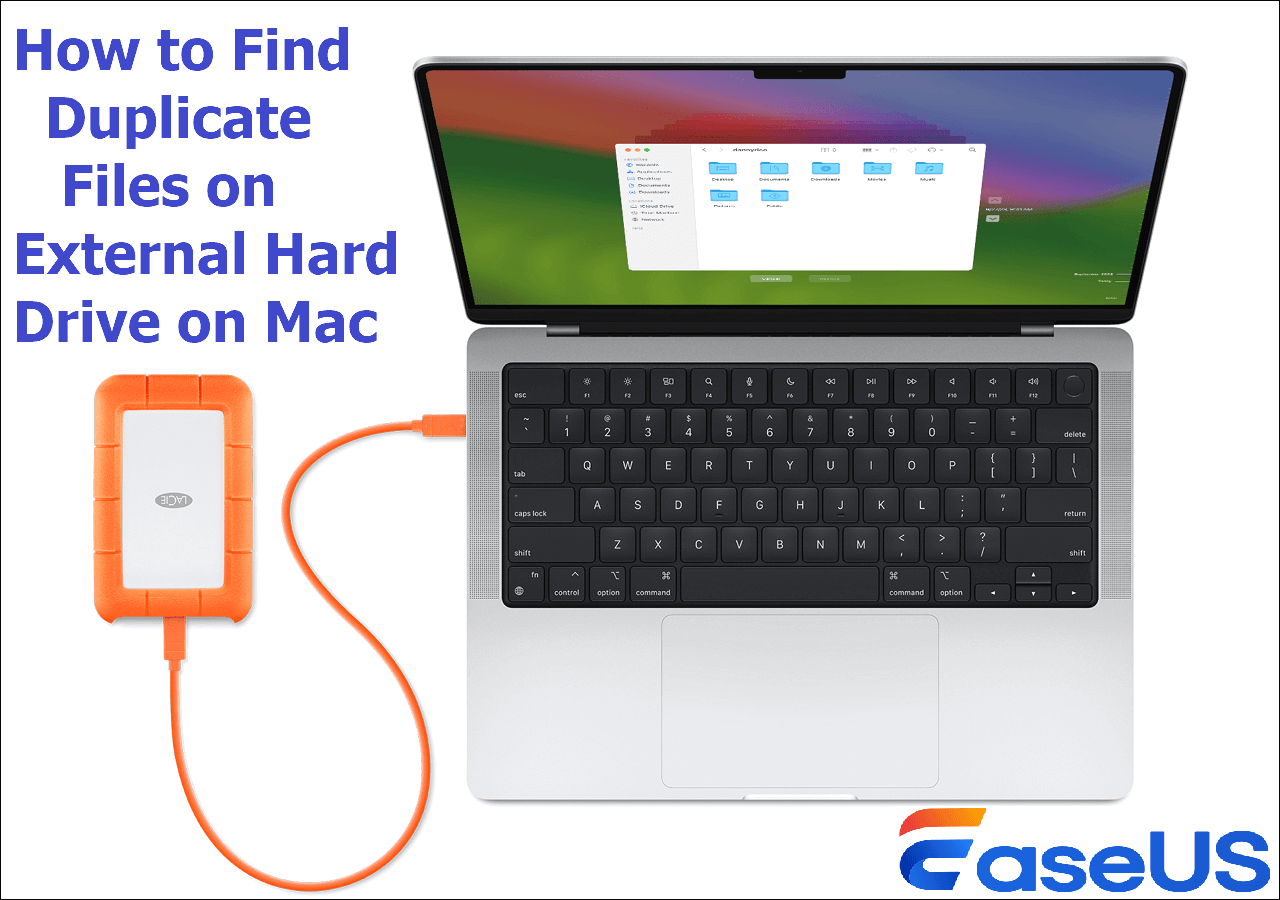
This article will discuss how to find duplicate files on external hard drive Mac via Finder and with the best Mac duplicate file cleaner, EaseUS DupFiles Cleaner. If you have an external hard drive with suspected duplicate files, look no further since we have the right solutions.
Finder is the default tool for managing folders and files on Mac. It allows you to access files on your external hard drive, cloud storage, or local drive. Using Finder is among the available options if you have duplicates on your external drive and want to delete them.
It has a built-in "Smart Folders" feature allows you to search for duplicate files. You'll need to input specific folder or file attributes to find the duplicate files. This method is still effective despite being time-consuming. Follow these steps to find duplicated files on Mac via Finder's Smart Folder feature:
Step 1. Connect the external hard drive to your computer.
Step 2. Launch the Finder app and then click File>New Smart Folder.
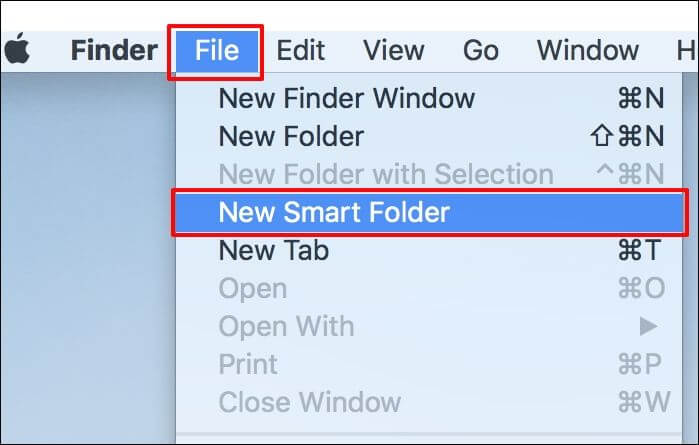
Step 3. Click the plus (+) icon to enter the parameters of the duplicate files you want to search. You can enter parameters such as Kind, Date, Name, and File type.
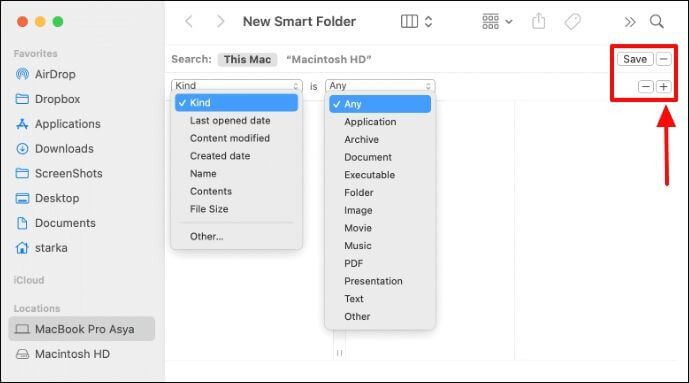
Step 4. Click the Other option to add more search filters. For instance, select Kind as Image to find duplicated photos and then enter extensions such as .png, .jpg, or .tiff. Once you enter all parameters, the results will display. You can then sort them based on file size to find duplicates.
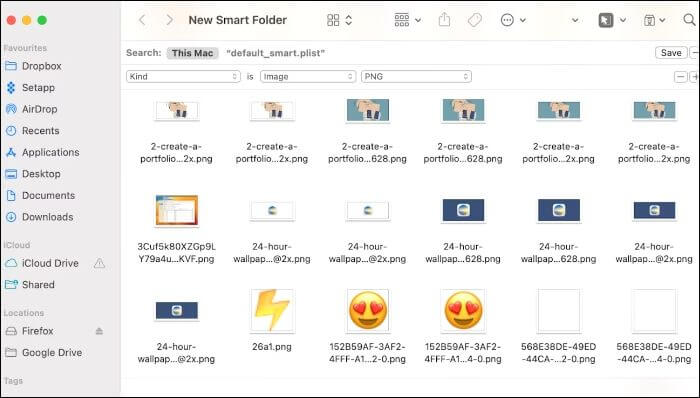
Step 5. Once you find files the same size, open and check each to identify duplicates. You can then delete the duplicates. The system will transfer the removed duplicates to the trash folder.
Note: Since this process entails opening each file in the search results to find duplicates, it could be time-consuming and tedious. We have an alternative option for you. The next section will outline an easier method to find and delete duplicate files on your external drives.
Share the post on your social platforms if you find it helpful.
The most convenient method to find duplicate files on an external hard drive on Mac is via EaseUS DupFiles Cleaner. This Windows duplicate file finder software uses advanced search algorithms to quickly and accurately detect duplicate files. You can use it to detect and delete duplicate photos, documents, audio, videos, archives, etc.
The tool is quite flexible and allows you to delete duplicates individually or select multiple duplicates simultaneously. Once you've connected the external hard drive to your Mac, EaseUS DupFiles Cleaner for Mac allows you to easily open it via its friendly user interface and initiate the duplicate finding process.
The tool also allows you to check and remove duplicate files on Google Drive, Dropbox, or OneDrive. If you have similar images that aren't duplicates, EaseUS will detect them and allow you to remain with only high-quality ones.
The main features of EaseUS DupFiles Cleaner for Mac include the following.
Ensure you download EaseUS DupFiles Cleaner for Mac today to wipe out all duplicate files on your external hard drive. This tool helps to free up more space on your external hard drive.
Here are the steps to find and delete duplicate files on an external hard drive on a Mac. Please ensure you connect your hard drive to your Mac properly.
Step 1. Launch EaseUS DupFiles Cleaner and select Files to find duplicate and similar files.
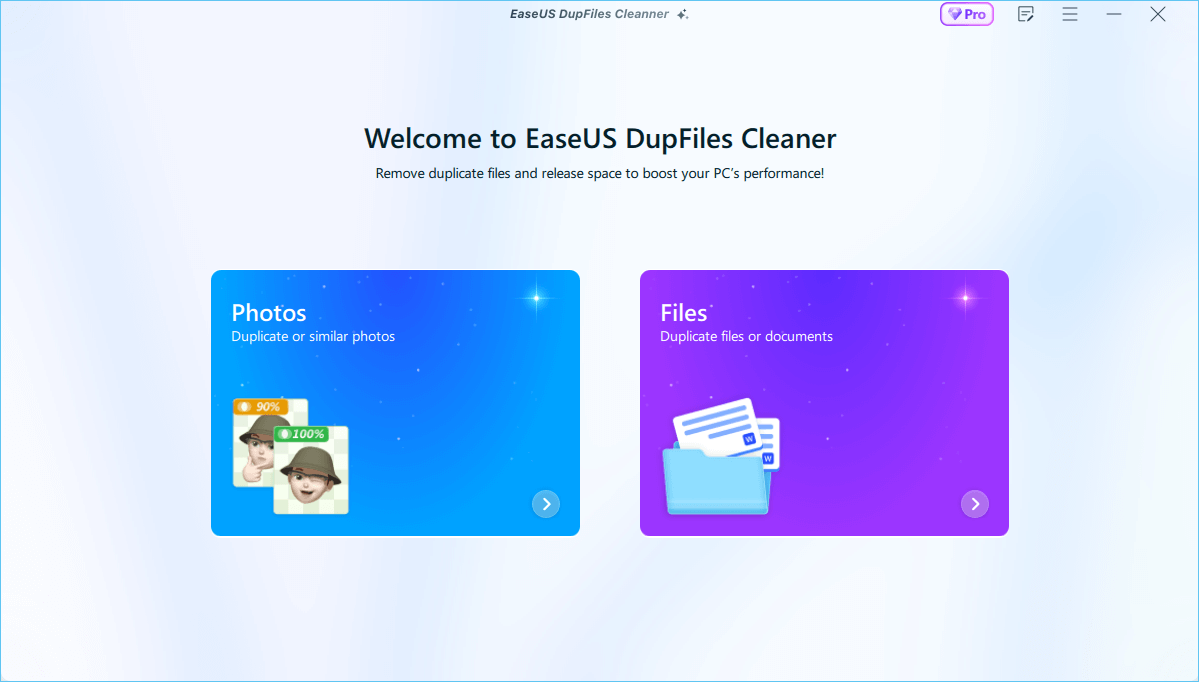
Step 2. You can customize the specific file or folder by clicking Here, or let the software Scan whole computer automatically.

Step 3. Click Options button to customize your filter criteria, including minimum file size, comparison method, file protection, and file date. When set down, click Yes.
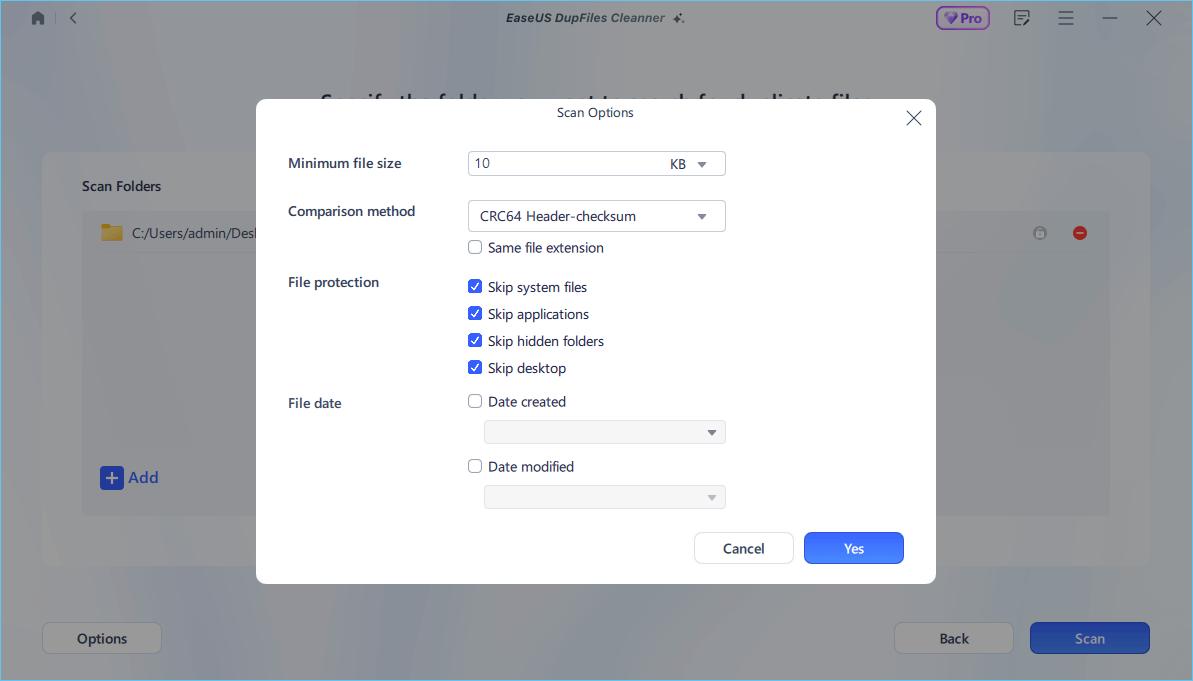
Step 4. Tap Scan button to start finding duplicate files. It may take some time if you have multiple unnecessay duplicate files and folders.
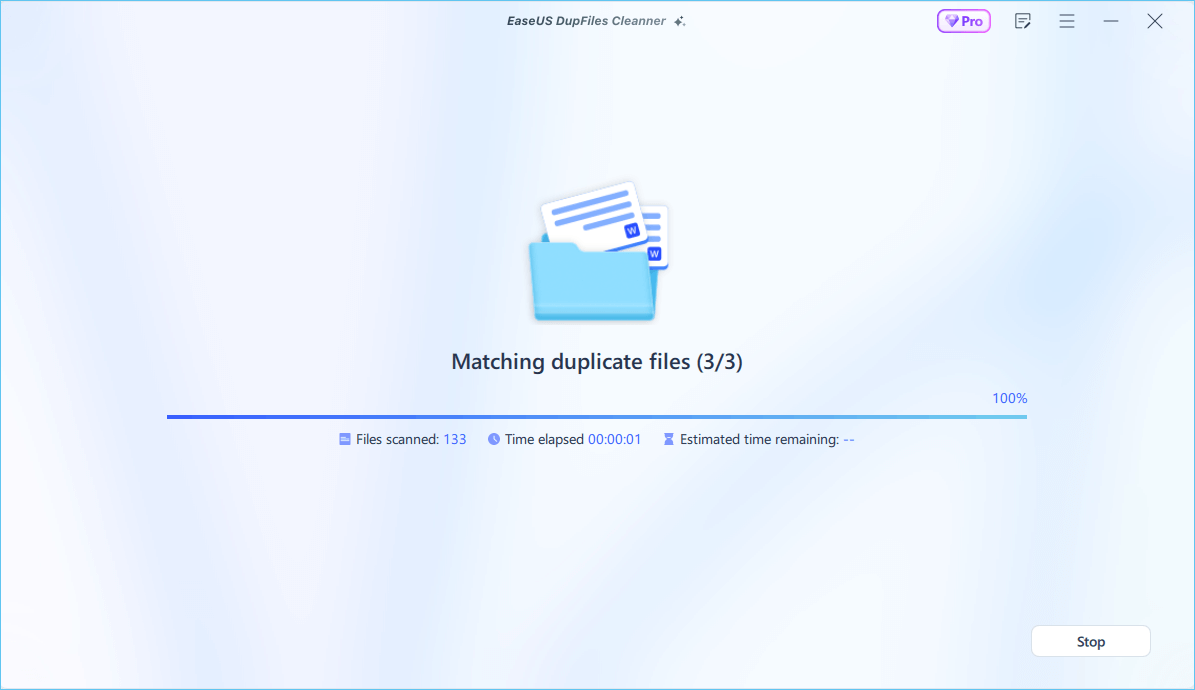
Step 5. When it finishes scanning, you can see the duplicated files are displayed in a list. Choose Auto Rmove(remove these duplicate files intelligently, just keep one original copy) or View Details to delete file selectively.
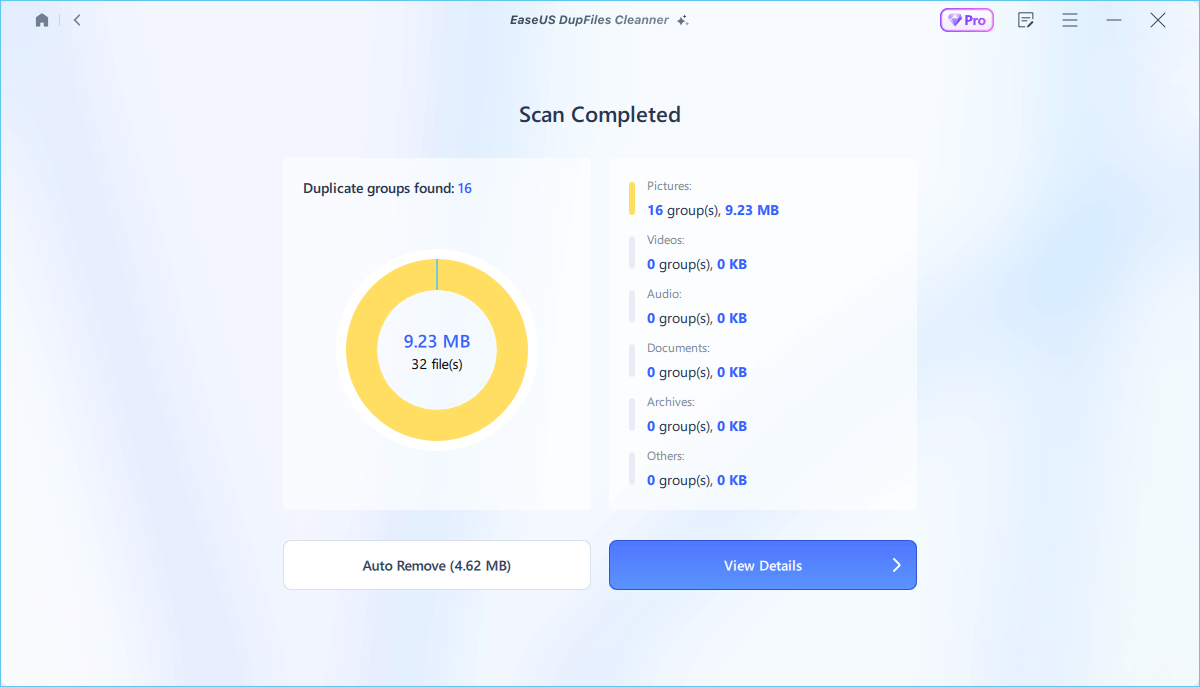
Share the post on your social platforms if you find it helpful.
Duplicate files are stubborn because they occupy unnecessary disk space. This tutorial has shown you how to find duplicate files on external hard drive Mac using Finder. This app has a built-in Smart Folders feature that allows you to filter duplicate files in your external hard drive.
If you have problems using Finder, an easier alternative is EaseUS DupFiles Cleaner for Mac. This software comes with more advanced search algorithms than other duplicate file finders, making it easier to locate duplicate files. It's very easy to get started with EaseUS DupFiles Cleaner for Mac. Ensure you download this tool today and check out how it works.
You can use third-party software like EaseUS DupFiles Cleaner for Mac. This software uses advanced algorithms to search for duplicate files on your Mac. It can find and remove duplicates on your local and external hard drives, Google Drive, and Dropbox. You just need to download a free version of this EaseUS DupFiles Cleaner and start using it on your Mac.
Devices working on macOS Ventura or later have a built-in duplicate finder tool within the Photos app. The Duplicates feature of the Photos app lets you easily detect duplicate photos on your Mac. It automatically scans for duplicate photos on your computer and displays the results. It then allows you to decide which photos to keep and which to delete.
Related Articles - ALSO ON EaseUS SOFTWARE
2022 Quick Tip: How to Delete Duplicate Rows in Excel but Keep One
![]() Jean/2025-04-15
Jean/2025-04-15
Remove Duplicate Files on Windows 10 in 3 Ways
![]() Jean/2025-04-15
Jean/2025-04-15
How to Find and Remove Duplicate Photos in Windows 11
![]() Larissa/2025-04-15
Larissa/2025-04-15
How to Remove Unwanted Files from C Drive in Windows 10/11
![]() Jean/2025-04-15
Jean/2025-04-15