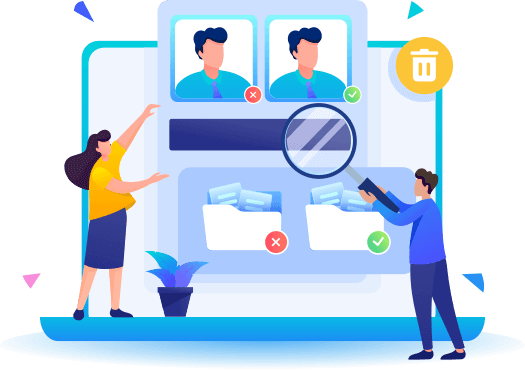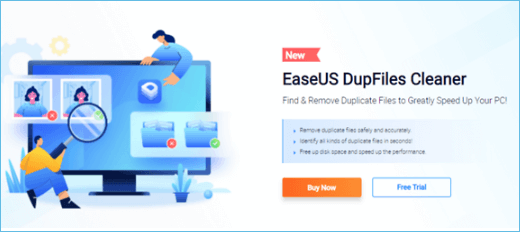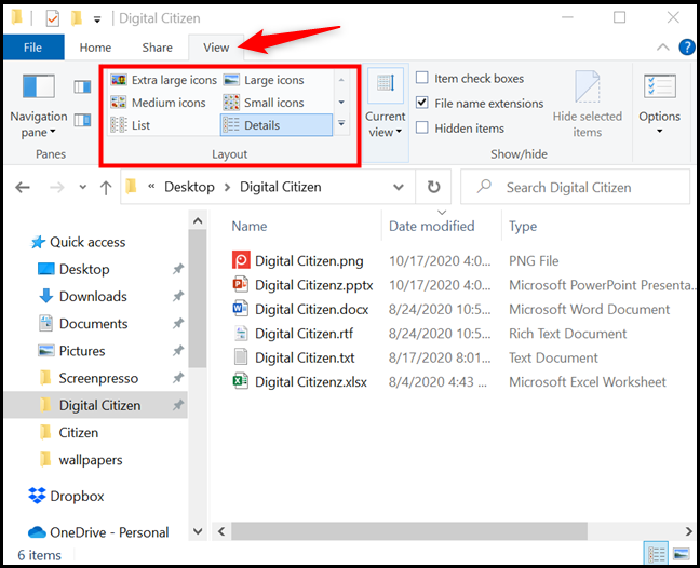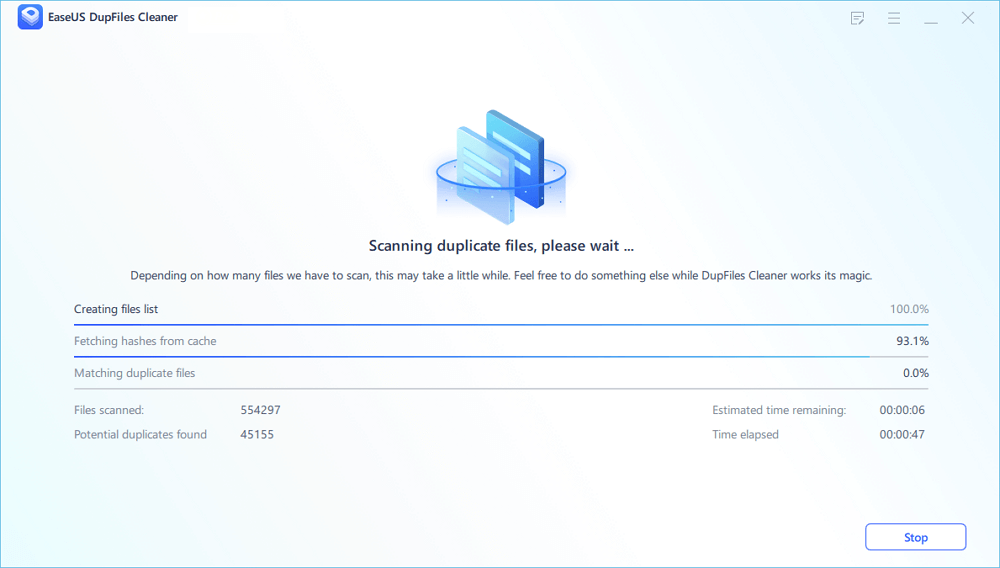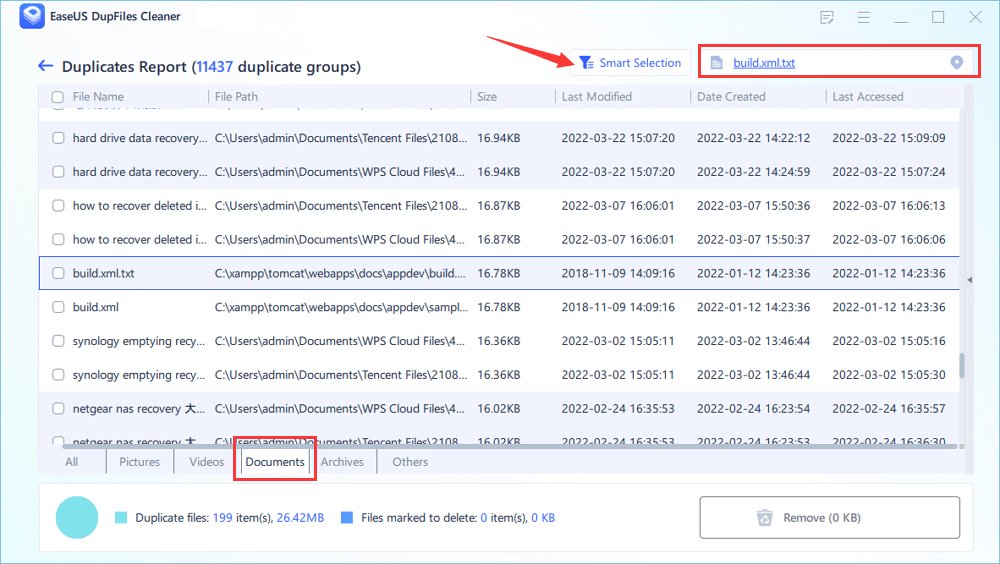Willing to make some extra space on our device? Are you looking forward to deleting duplicate files from your computer system? If yes, you will get the absolute answer for your issues here.
The presence of too many duplicate files in a device puts up an additional burden on the storage and badly affects its overall performance. The best thing you could do to avoid issues like slow loading speed, shortage of memory, and much more is to delete the duplicate files efficiently. If you don't know how to do it, you will meet up with the best and most convenient solutions below.
Duplicate files mean copies of the original things. There are several reasons behind the formation of duplicate files, such as sample files, support files, and much more. The duplicate files do nothing but clutter your device. The presence of these files increases the difficulty level significantly and works to make your PC run slower.
![related articles]()
Super Easy | Clean Duplicate Music Files in Just A Few Clicks
Cleaning duplicate music files on your computer help free up space and improve system performance. You can delete duplicate music files using specialized software, tweaking settings, or doing it manually. We'll discuss each of these methods in this article.
Why Need to Delete Duplicate Files
Inconvenience if we do not delete duplicate files
The presence of so many duplicate files on one's device causes many issues. If you are eager to know what exactly are they, check out the few we are mentioning to you below:
- It creates a lot of clutter in your device's disk space, making your device run slow.
- It reduces your productivity and makes the sorting procedure quite tough.
- The presence of so many duplicate files on a PC makes it difficult for the users to create backups.
- It becomes pretty difficult to find files and folders on your PC.
Advantages of deleting duplicate files
It is highly recommended to keep deleting the duplicate files amiable on one's device whenever found. The deletion of the duplicate files brings up a lot of benefits to the users, such as:
- It helps users in recovering wasted hard disk space perfectly.
- It is the perfect option for minimizing the constant need for other storage media sources to ensure complete backup.
- It helps in reducing the time being wasted on searching files consistently.
- It is the best possible thing one can do to eliminate the requirements for duplicate file remover.
- It works to increase the speed of your computer system and hence improves your performance.
How to Delete Duplicate Files
The duplicate files being present in a computer system can be effectively deleted using different solutions such as:
1. Manually
For deleting duplicate files manually, you can use the different options. You can use Windows views to find and delete duplicate files by selecting them ideally. One can also see and delete duplicate files manually by using the search features.
Step 1: Open the File Explorer, and navigate to the folder where the duplicate files are stored.
Step 2: Then click on the View button on the top panel, and switch to details. Also, choose the compact mode so you can see more files.
![select detail in file explorer]()
Step 3: The last step is to click on the Sort button on the top of the file explorer, and then choose to sort by size. You can also sort further in ascending and descending order to filter large and small files.
![sort files size windows]()
Lastly, select the duplicate files, and then shift delete to delete them permanently.
2. Using Command Prompt
Step 1: Open Command Prompt from the Start menu or use the Run prompt.
Step 2: Navigate to the folder location using the change directly command. You can copy the path and paste it directly into the prompt.
Step 3: Run the command dir /os to list the files and folders and sort them by size.
![sort files command prompt]()
Now that it is easy to identify, you can use the DEL command to delete the duplicate files using the name or pattern.
A Better Option For You - EaseUS Dupfiles Cleaner
Most people opt for the manual and Commander options for deleting the different duplicate files from your computer system. Yet both seem to be quite effective solutions for the issue but still, some things block up one's access throughout. These options are time-consuming and full of complications, and they may sometimes fail to work efficiently.
EaseUS Dupfiles Cleaner is one of the most amazing duplicate file finders that makes it easier for the users to clear up different types of junk files or leftover files from your computer system. The platform provides users have safe and secure file deletion. In addition, it can help find and delete duplicate files on external drives.
Features:
- Quickly identify and efficiently delete duplicate files
- Free up disk space
- Remove duplicate files in a backup drive
- Work with any type of file, find and delete duplicate photos
- Search similar images which are helpful for photos
Follow the guide below to delete duplicate files:
Step 1. To begin, click "Scan Now" in the Duplicate Files Finder. Then select locations and set a "Documents" pattern. You can also customize file protection and other adjustable file settings in the "Advanced Scan Section". Once you've made all of your options, click the "Scan" button.
Step 2. Now we've come to the scanning stage. Please note that the scanning time is determined by the size and number of documents stored in the disks and folders.
Step 3. Click "Auto Remove" to clean up those scanned duplicate documents.
Step 4. To see more document details, click "View Details" and select "Documents" in the bottom bar.
- Click "Smart Selections" to enjoy a one-click manual file marking and deleting feature.
- You'll be directed to the original location of a pecific document if you click it in the top right corner.
- Choose whether to permanently delete the duplicate documents or to move them to the Recycle Bin or a specific folder.
People also ask
1. How do I delete duplicate files on my computer?
You can either use a duplicate file finder software or can use Windows Explore search. While the former works fine, the latter can be an issue as it takes more time, and might not be accurate.
2. How do I delete duplicate files for free?
One can quickly delete duplicate files using EaseUS Dupfiles Cleaner. The tool can search for such files without a cost though one-click deletion is not available. However, you can still manually select and delete it.
3. Does Windows 10 have a duplicate file remover?
No, Windows 10 doesn't have a duplicate file remover. You will have to use the File Explorer and search filters to narrow down the results and delete the files.