- Products
- Store
- Partner
-
Support
Support CenterGuides, License, ContactDownloadDownload installerChat SupportChat with a TechnicianPre-Sales InquiryChat with a Sales Rep
Table of Contents
This guide from EaseUS Toolbox will show you how to quickly find and delete duplicate files on OneDrive, both in an automatic way and in manual ways. keep reading and pick one method for you.
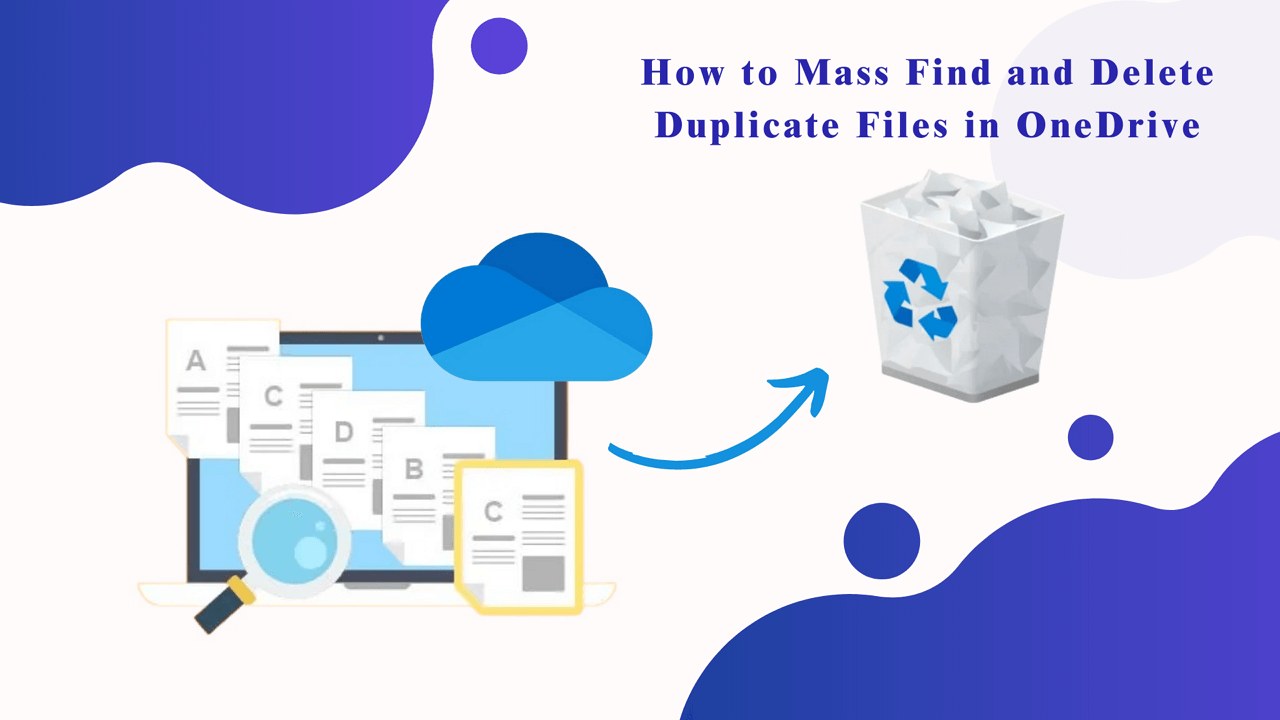
Do you have the same problem? OneDrive is a well-known and widely-used cloud storage that offers 5GB of free cloud storage. Users often use it to store their photos, videos, documents, work files, etc.
However, with continuous use, many duplicate files are saved on OneDrive, which exist due to backup copies, sync errors, upload problems, multi-device saves, computer issues, etc. To free up more space, you can find and delete these duplicate files in OneDrive. How to do it? We will cover three methods in the following content.
📖Further reading: How to Remove Duplicate Files in Goolge Drive
If you are seeking an easy and time-saving method to remove duplicate files in OneDrive in bulk, EaseUS DupFiles Cleaner is the perfect choice. It is an excellent Windows and macOS duplicate file cleaning software that can automatically scan the whole computer and easily find duplicate files and photos. Additionally, it can detect and delete duplicate photos and files on OneDrive, USB drives, SD cards, etc.
Supported by advanced technology, it allows you to choose and delete duplicate files in one click. The software can detect all matched files according to the minimum file size, comparison method, file protection, and file date
🔖Features of EaseUS DupFiles Cleaner:
Follow the steps below to detect and remove duplicate files from OneDrive. Note that while specifying the folder you want to search for similar files, click here to choose OneDrive.
Step 1. Launch EaseUS DupFiles Cleaner and select Files to find duplicate and similar files.
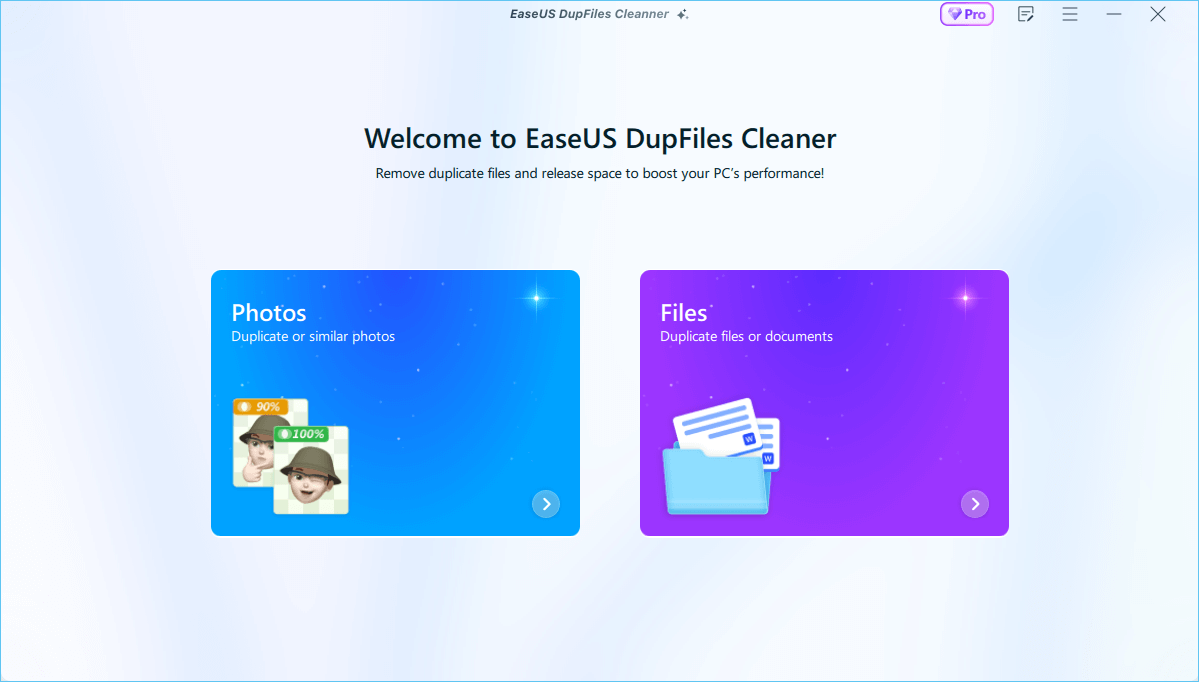
Step 2. You can customize the specific file or folder by clicking Here, or let the software Scan whole computer automatically.

Step 3. Click Options button to customize your filter criteria, including minimum file size, comparison method, file protection, and file date. When set down, click Yes.
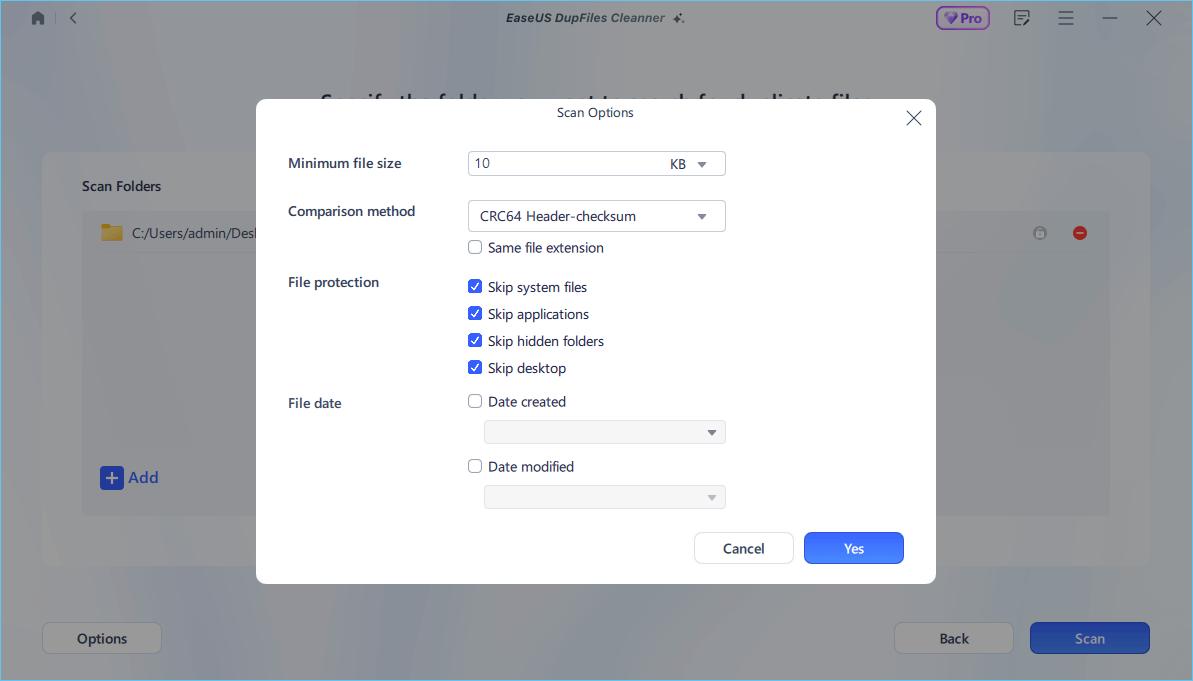
Step 4. Tap Scan button to start finding duplicate files. It may take some time if you have multiple unnecessay duplicate files and folders.
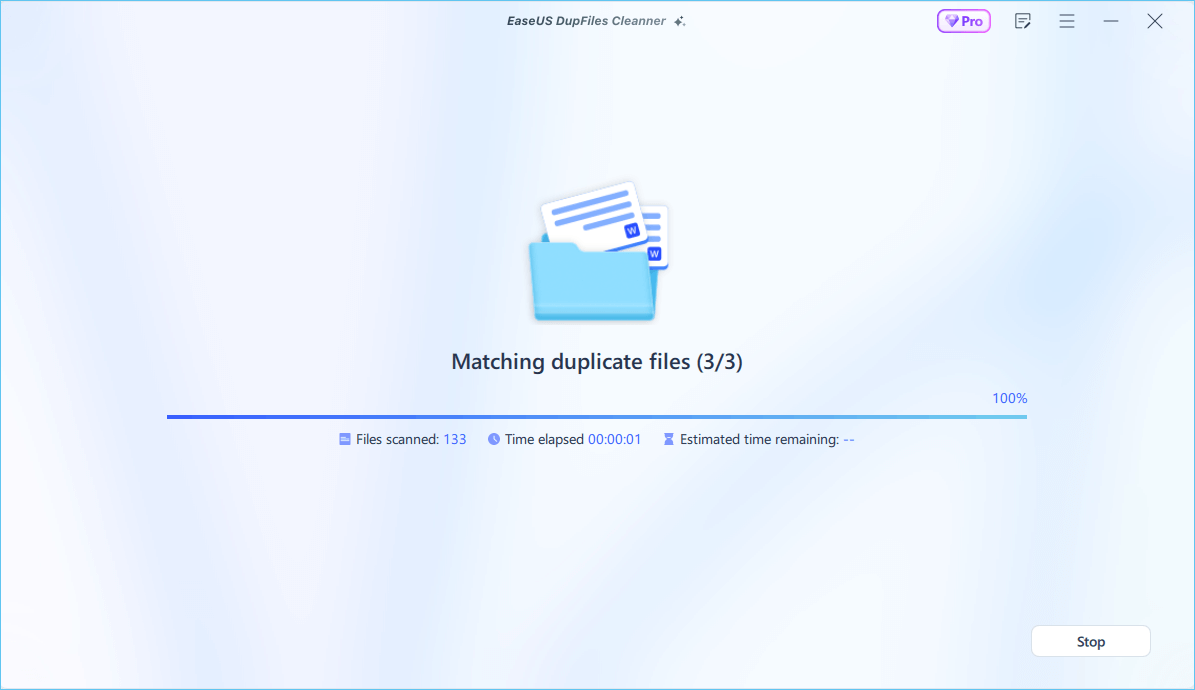
Step 5. When it finishes scanning, you can see the duplicated files are displayed in a list. Choose Auto Rmove(remove these duplicate files intelligently, just keep one original copy) or View Details to delete file selectively.
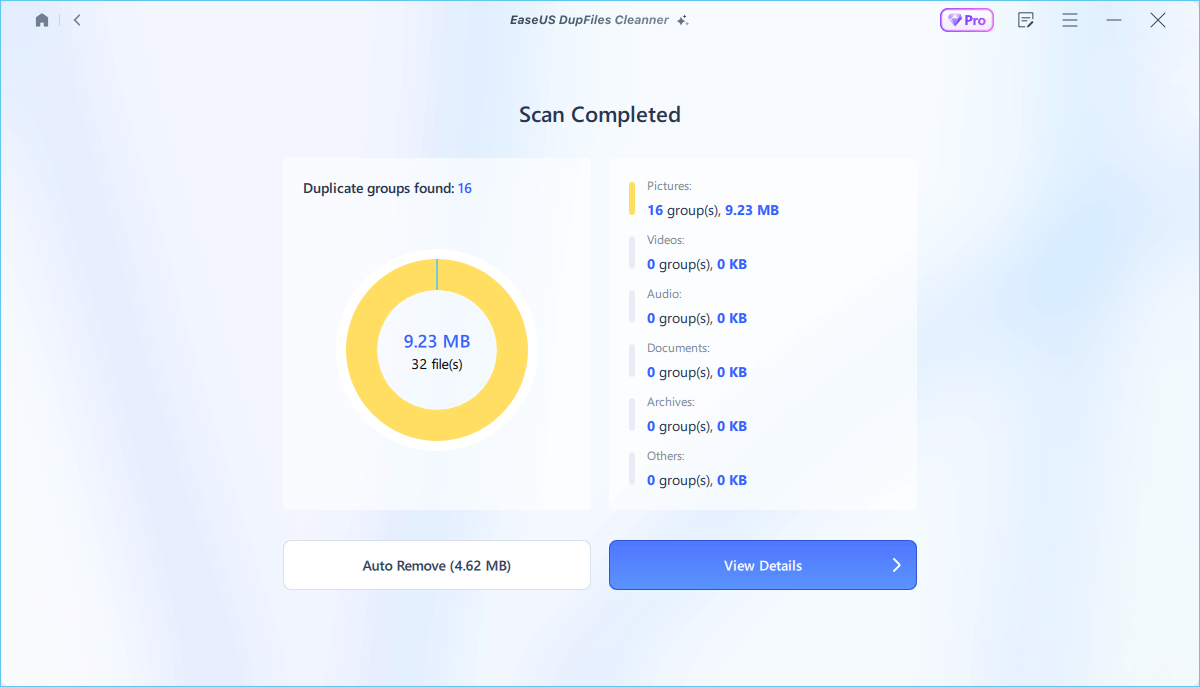
Have you deleted these duplicate files from OneDrive successfully? If Yes, share it on Twitter or Facebook to help your followers and friends.
If the duplicate files are limited, and you have enough time to deal with the issue, you can choose the manual method we explained below to delete duplicate files within OneDrive.
Note that if you use a manual method, you may not clear all duplicate items, which is a little time-consuming compared to professional software.
Theoretically, the duplicate files have identical names and sizes. So you can find them according to name in alphabetical order or compare their sizes. Here are the steps to do it.
Launch OneDrive > Log into your account > Open the folder that you want to delete duplicate files > Right-click on a blank place > Sort by > Name.
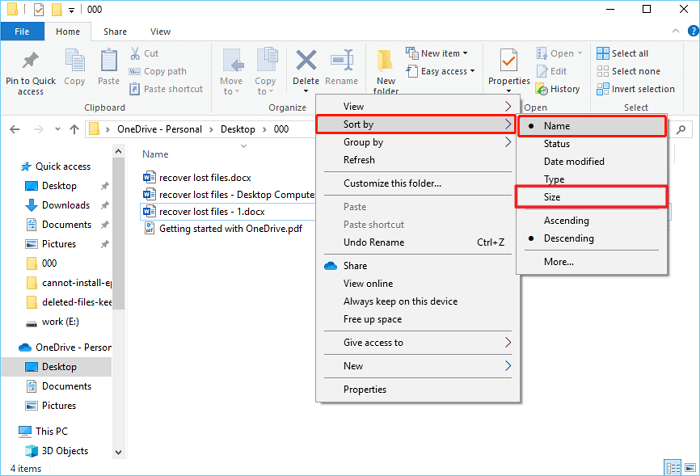
Then, all the files' names will be ranked alphabetically from A to Z. Check for the same names (Some names are followed by "Copy") and delete these duplicate ones in bulk.
Launch OneDrive > Log into your account > Open the folder that you want to delete duplicate files > Right-click on a blank place > Sort by > Size.
Compare the contents of files with the same file size. If the content is consistent, these duplicate files can be removed.
📌Related reading: Find Duplicate Files Using CMD | Find Duplicate Files in Windows 10 Without Software
You can also use OneDrive's online version to find and clear duplicate files with its Manage Storage feature. Here are the steps.
Have you deleted these duplicate files from OneDrive successfully? If Yes, share it on Twitter or Facebook to help your followers and friends.
This is all about how to find and delete duplicate files in OneDrive. We have covered three available methods to help you scan and remove duplicate files. They are all effective in freeing up more storage and reducing space waste.
EaseUS DupFiles Cleaner is the top choice for automatically finding and deleting duplicate files on Windows computers, OneDreive, SD cards, or external devices. With it, you don't need to manage your files manually, which you should never miss.
OneDrive online version allows you to find and delete duplicate files through the Manage Storage feature: Files > Settings > Manage Storage > Find and remove duplicate files.
Duplicate files in OneDrive can occur for many reasons, including accidental file copies, syncing issues, multiple device uploads, or user errors. Additionally, when files are shared or saved in different folders, it can result in duplicate files within the OneDrive storage.
Yes, it is generally safe to delete duplicate files on Windows as long as you are certain that they are indeed duplicates and are not needed by any programs or system files. Using a reliable duplicate file finder tool for this purpose is recommended, such as EaseUS DupFiles Cleaner.
Related Articles - ALSO ON EaseUS SOFTWARE
Best Synology Duplicate File Finder to Find Duplicate Files on Synology NAS
![]() Jerry/2025-04-15
Jerry/2025-04-15
How to Find and Remove Duplicate Photos in Windows 11
![]() Larissa/2025-04-15
Larissa/2025-04-15
(2022) 10 Best Duplicate File Finder in Windows 10/11
![]() Jean/2025-04-15
Jean/2025-04-15
Perfectly Solved! How to Find Duplicate Files Across Multiple Drives
![]() Jean/2025-04-15
Jean/2025-04-15