- Products
- Store
- Partner
-
Support
Support CenterGuides, License, ContactDownloadDownload installerChat SupportChat with a TechnicianPre-Sales InquiryChat with a Sales Rep
Table of Contents
When you mount an external disc, the storage device becomes available to any macOS user for tasks like reading and writing.. The process of disk mounting is generally automatic, and this is only required when an external hard drive gets connected to the Mac operating system with the help of the USB ports. The process of hard drive mounting can be done in multiple ways. If you are trying to learn how to disk mounter for Mac, then you are at the right place. Here we are going to discuss the three best disk mounter software available in the market for you. Read the article and follow the steps accordingly to successfully be able to mount the disk on macOS.
| Workable Solutions | Step-by-step Troubleshooting |
|---|---|
| 1. EaseUS NTFS for Mac | Launch EaseUS NTFS for Mac on Mac computer, and click "I already have a license"...Full steps |
| 2. Disk Utility on Mac | The first thing is to check whether the disk is connected...Full steps |
| 3. Terminal | First of all see what all disks are connected to your mac you need to open...Full steps |
The process of mounting on Mac is not that complicated, but you need to have all the information from beforehand to be able to complete the process successfully. The process of mounting on Mac can be done in multiple ways, and you should try them all to understand what suits you the most. Here we will be talking about the three best disk mounter software available which will make your life so much easier.
EaseUS NTFS for Mac is popular software which you can use to unmount on any macOS. While using this software, you will not have to worry about learning complicated commands and entering them into the Terminal. The mounting process in this software is so easy and convenient. The software also resides in the Mac status bar, which helps in quick access.
The tool is quite powerful and known for its versatility. One of the main reasons people prefer to use EaseUS NTFS for Mac is its easy-to-use interface. Everything you will need in this software will be right in front of your eyes. This tool will easily be able to move, copy and write files from drives with NTFS format. This tool allows you to do anything with a Microsoft Windows drive and you do not have to format the drive also.
Step 1. Launch EaseUS NTFS for Mac on Mac computer, and click "I already have a license" to enter your code for unlocking the software.
Step 2. Connect your NTFS external storage device to Mac, and let EaseUS NTFS for Mac to detect it. Once it detects your drive, select the drive and click "Mount".
After this, EaseUS NTFS for Mac will mount this drive on Mac and you shall be able to open and view its content.
Most people prefer using EaseUS NTFS for Mac because of all the great features it offers to the users. Here we have listed some pros of EaseUS NTFS for Mac which are worth mentioning.
The only con of using EaseUS NTFS for Mac is that you will have to install this external software on your system. Other than that, everything is quite basic. All you need to do is one click and you will be able to install EaseUS NTFS for Mac. You can simply visit https://toolbox.easeus.com/ntfs-for-mac/index.html and click on buy to get the software. Since the software is not available for free, it can add up in the cons list for EaseUS NTFS.
If you see a drive not mounted in Disk Utility, then it means that the drive is not available for the macOS. macOS is not able to find a mount point to read and write the drive. The most commonly used solution to fix the mount issue in macOS is to simply restart the system and connect the disk again to check. If the issue persists then, Disk Utility surely comes in handy. Follow the steps to solve the Mac disk mounting software issue with Disk Utility.
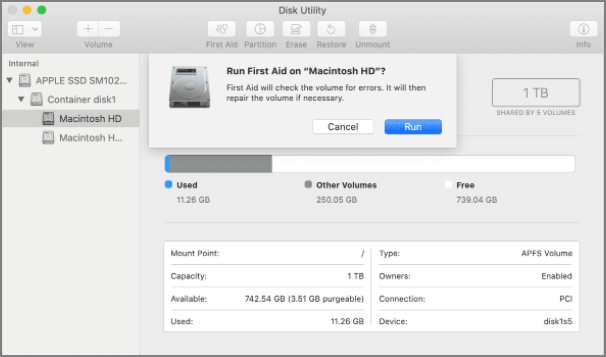
This process is quite useful and comes in handy. Here we have listed the reasons why people prefer using Disk Utility.
The only con about Disk Utility is that it is not always effective and users might not be able to solve the problem with its help. Disk mounting issue might persist even after using the software. If the issue persists, users need to try other ways to solve the disk mounting issue.
The most effective way to mount a drive in macOS is with the help of Terminal. The process of mounting with the help of a terminal is a bit complicated because users need to learn about multiple commands to proceed. You should always be careful while using Terminal because one wrong command might end up crashing your operating system in seconds.
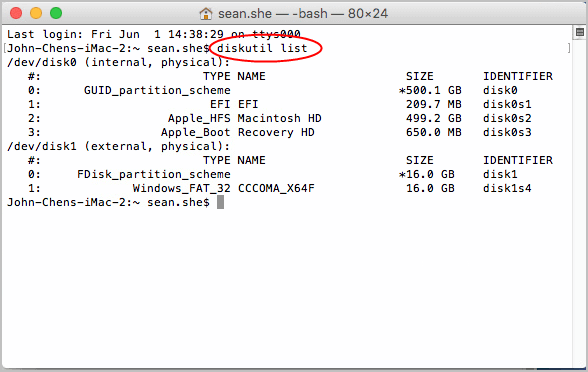

This will help solve the disk mounting issue on the macOS.
Here is a list of pros of using Terminal for disk mounting.
The only con is that you need to have proper knowledge when you are using the Terminal, or else you might end up crashing the entire system with one wrong command.
The Disk Mounting issue is faced by almost every user who switches between multiple operating systems. The problem of disk mounting is not that serious and can be easily solved with the three disk mounter software available. All the software is good in its way, but the EaseUS NTFS for Mac is just perfect for everyone's needs. This software is not available for free, but it surely is worth every penny. This software will surely help you solve your problems of disk mounting on macOS.
Related Articles - ALSO ON EaseUS SOFTWARE
How Do I Read and Write NTFS Drives on Mac? 3 Best Solutions Available to Help
![]() Banu/2025-06-26
Banu/2025-06-26
How to Fix Toshiba External Hard Drive Not Working on Mac
![]() Banu/2025-06-26
Banu/2025-06-26
Don't Have Permission to Write to External Hard Drive on Mac? Get Your Complete Guide
![]() Banu/2025-06-26
Banu/2025-06-26
3 Best Mac NTFS Writers 2025 Free Download
![]() Banu/2025-06-26
Banu/2025-06-26

