- Products
- Store
- Partner
-
Support
Support CenterGuides, License, ContactDownloadDownload installerChat SupportChat with a TechnicianPre-Sales InquiryChat with a Sales Rep
Table of Contents
Dropbox helps you arrange all your files and photos in a single place on the cloud. If you keep all your files on the cloud, you can see duplicate files accumulating on the app over time. While there are many reasons for this, you need to clear the duplicate files to cut the billing costs. This post from EaseUS will address the reasons for this and what we can do to remove duplicates in Dropbox.
Storing duplicates on Dropbox cloud storage can drastically increase your bill if the app creates duplicates of large files. If your Dropbox is in sync with the computer, it will occupy the space of your PC, making it cluttered. Less storage makes your system slow and affects the overall performance.
EaseUS DupFiles Cleaner applies advanced algorithms to go through your Dropbox and remove duplicate files in Dropbox with just a click. Even if you have similar files or photos, you can easily find and remove unnecessary files and improve your system's performance.
With DupFiles cleaner, you can find duplicates in folders, hard drives, Google Drive, OneDrive, iCloud, Dropbox, NAS storage, and more. You can automatically select and preview the files before deleting them. Download this cloud duplicate finder and remove all the duplicate files on Dropbox.
Step 1. Launch EaseUS DupFiles Cleaner and select Files to find duplicate and similar files.
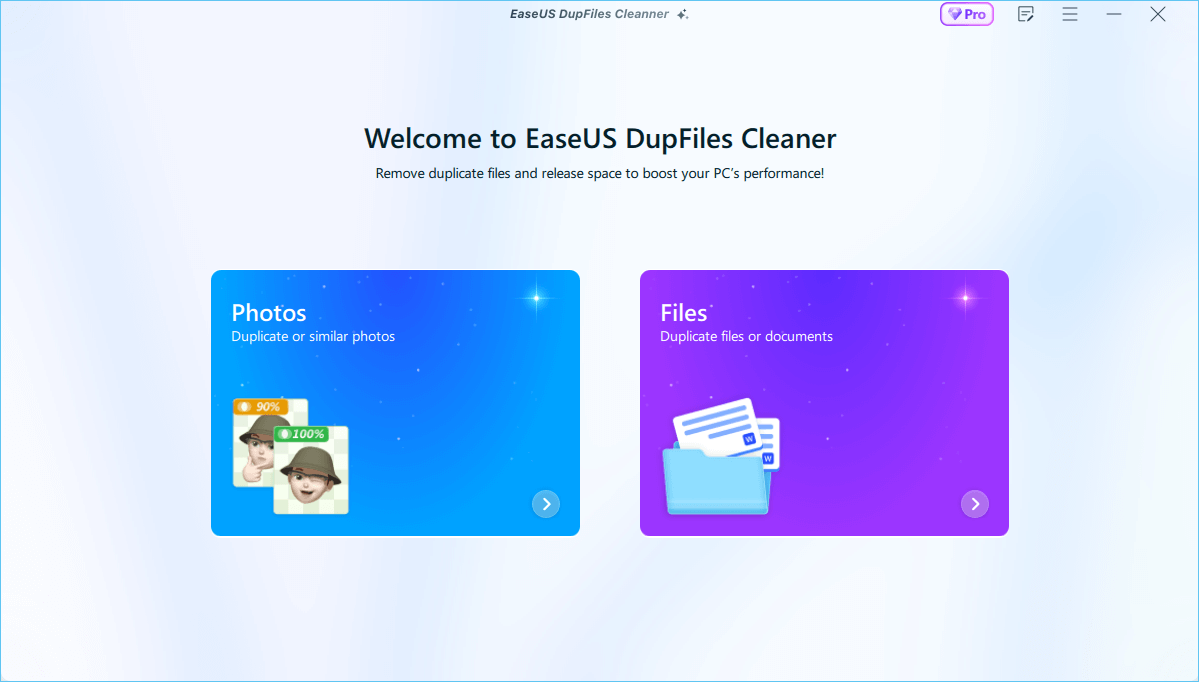
Step 2. You can customize the specific file or folder by clicking Here, or let the software Scan whole computer automatically.

Step 3. Click Options button to customize your filter criteria, including minimum file size, comparison method, file protection, and file date. When set down, click Yes.
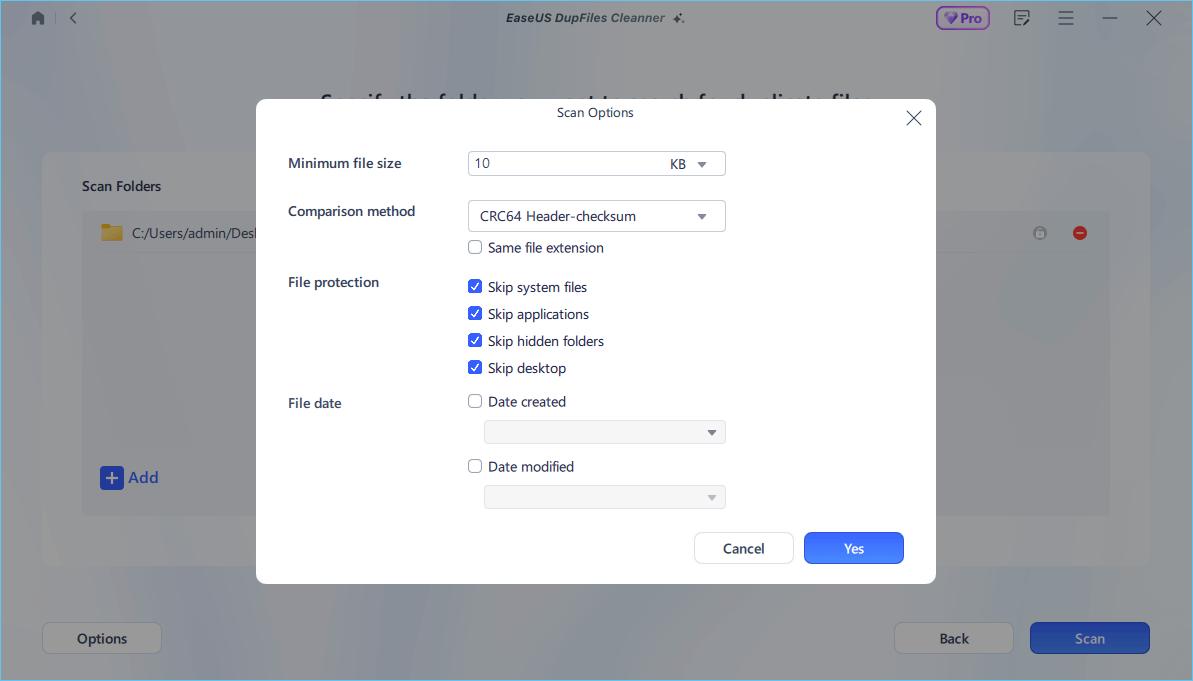
Step 4. Tap Scan button to start finding duplicate files. It may take some time if you have multiple unnecessay duplicate files and folders.
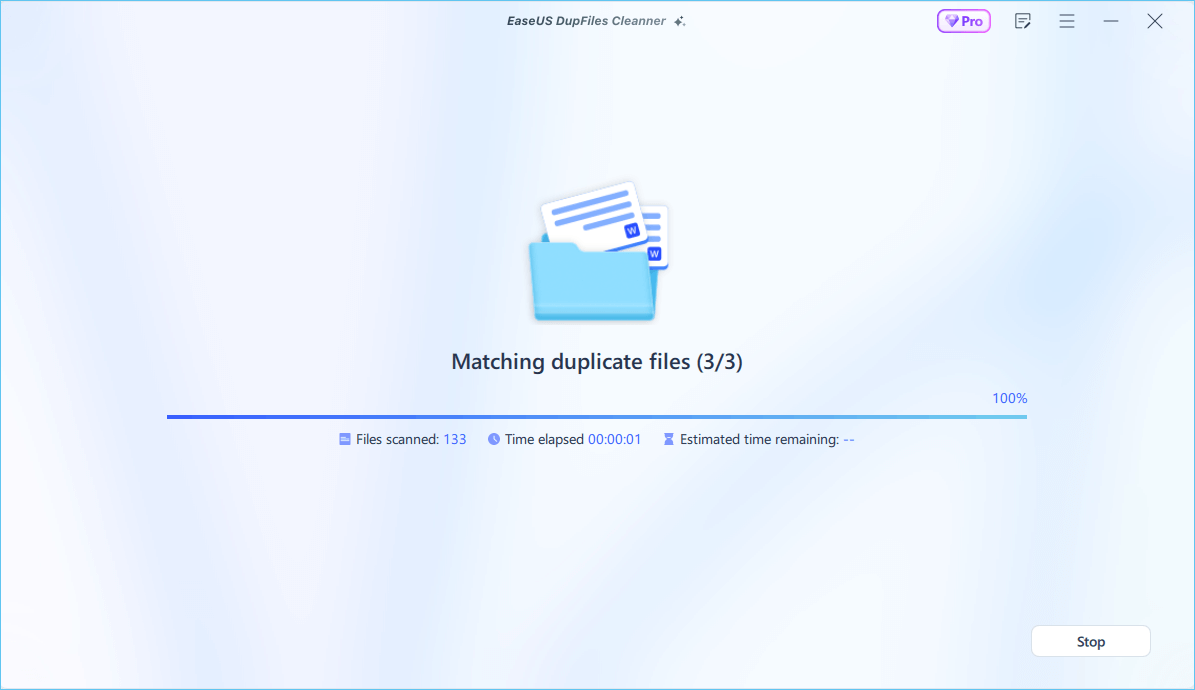
Step 5. When it finishes scanning, you can see the duplicated files are displayed in a list. Choose Auto Rmove(remove these duplicate files intelligently, just keep one original copy) or View Details to delete file selectively.
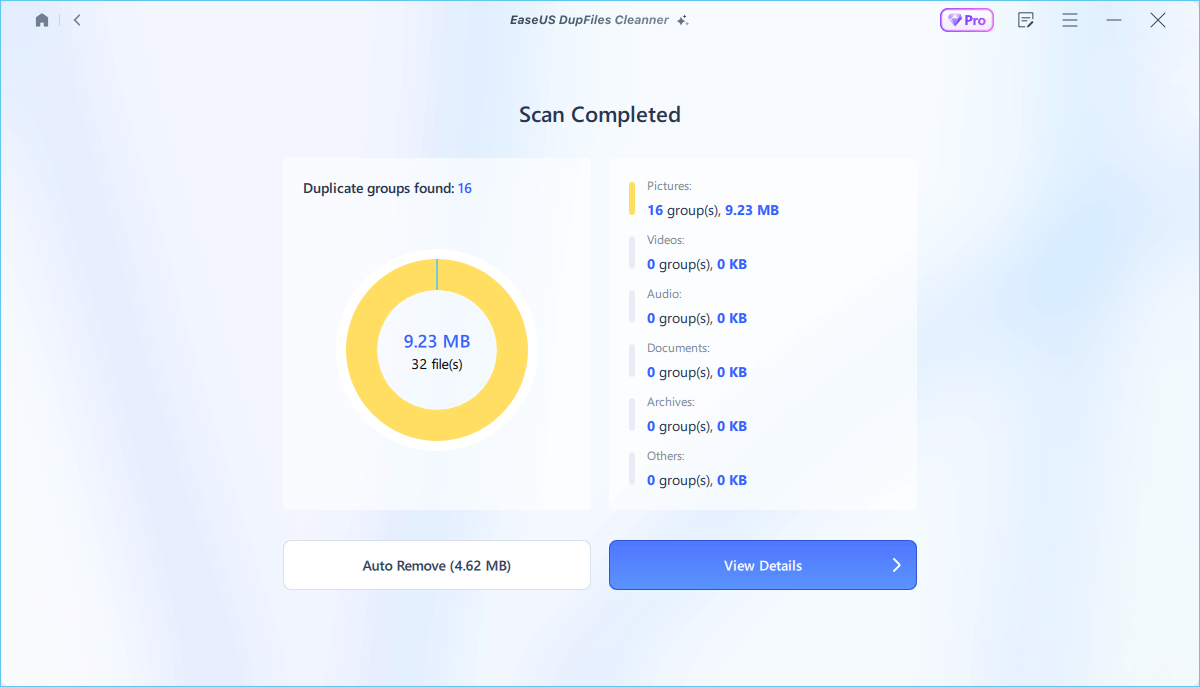
Share this article on your social platforms to help others remove duplicates in Cloud drives!
There is no dedicated feature in Dropbox to find and remove duplicates. We will have to manually search for duplicates and similar files to compare and delete. Let us examine 2 methods for manually deleting files on Dropbox.
Duplicate files have similar names, sizes, types, and binary data. Sometimes, users intentionally rename the copy files for different reasons. Even if two files have the same name, it does not mean they are entirely the same.
Finding and deleting duplicates Dropbox website:
Step 1. Sign in to find and delete duplicate photos on your Dropbox.
Step 2. Select My Files from the left pane to open Dropbox folders. Here, you can see three horizontal dots with a downward arrow. The drop-down options here give you specific criteria to filter the files. So, you can filter the files and try to find duplicate files based on size, extension, and more.
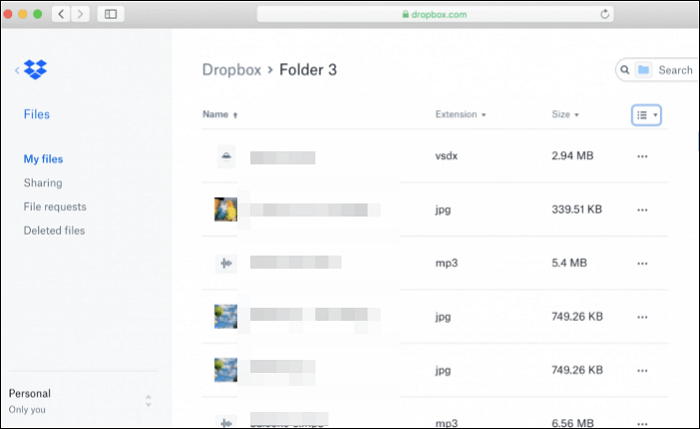
Step 3. Dropbox arranges the files in alphabetic order by default. You can try to detect similar files and photos based on the attributes. If you want to search in folders, you have to open it, sort the content, and then use the attributes like size to find the duplicates.
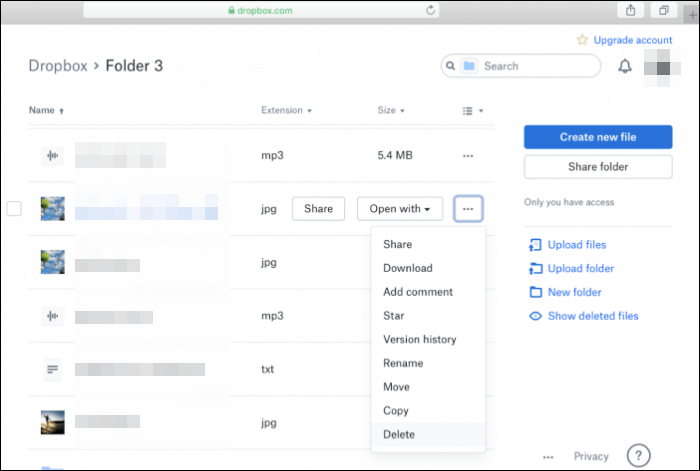
After finding the files, open them and see if the content is identical. If they are repeating, you can select the unnecessary files and click Delete from the right pane to remove them.
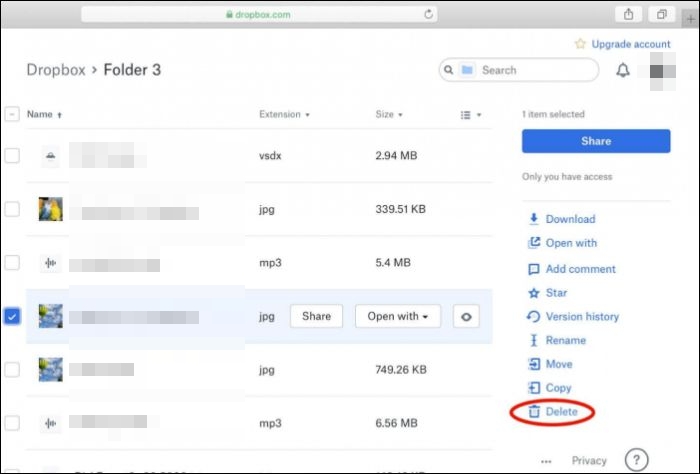
But, this method is time-consuming and irritating. Even if you sort them based on name, size, and type of files, you have to see the preview to cross-check for duplicate content, and there's no guarantee that the files are identical. Another disadvantage of Dropbox is that it rounds the file sizes, making files seem identical without any other similarities.
You can use the Finder's Smart Folder on Mac to find duplicate files. You should download the Dropbox desktop app on your Mac.
Step 1. Open Finder and select Dropbox.
Step 2. From the menu bar, click File and select New Smart Folder from the menu.
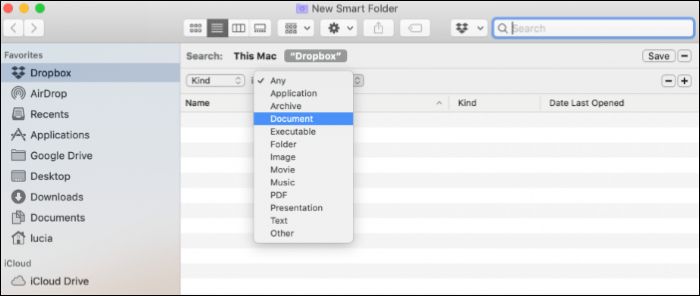
Step 3. Under the search line, click Add (+), and choose Kind in the left field in the field that appears. Select Document from the drop-down to search for files.
Step 4. Select Dropbox to view all the files from it.
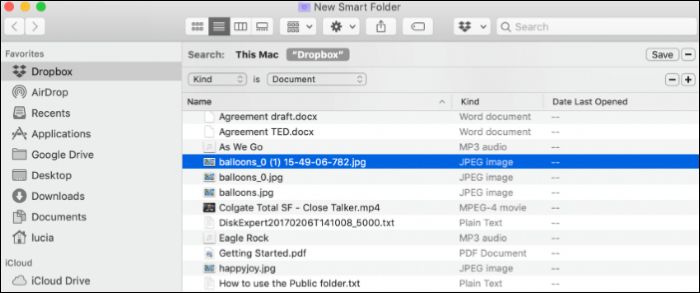
Step 5. The Finder's Search allows you to filter items by name and Kind. Like with documents, you can do the same for images, movies, PDFs, text, or music to narrow the search bandwidth.
Let us see with the Image example. To delete duplicate photos, change the search criteria to Image, select the image extension type (JPEG, PNG, GIF, etc.), and click Plus to add additional search criteria. This can include file size, less or more than, and kilobytes.
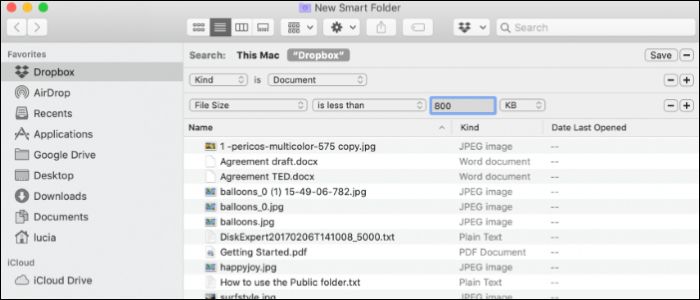
Step 6. To delete the identical files from the drop box, right-click on the file/image and select Move to Trash.
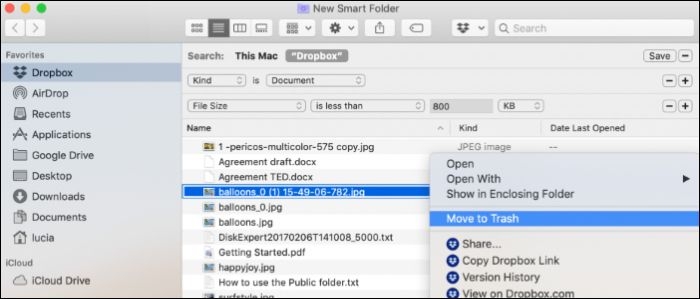
The advantage of this method is you can see the small previews of the files rather than individually opening them. The cons are the same as those of the online method. Additionally, the search criteria are not universal; you will have to search for various files repeatedly depending on your needs. This takes a lot of time and makes it complicated to detect and remove duplicate files.
Duplicate files on Dropbox are common. In most cases, Dropbox creates duplicates due to sync issues, but in some cases, the duplicates can be caused by the user. Here are some situations leading to duplicates on Dropbox.
If you are a frequent Dropbox user, and the app is in sync with your computer, you likely have duplicate files. These files occupy large spaces on Dropbox and may cost a lot of your precious storage space. It clutters the computer storage if they are in sync with it. The best way to tackle this is to use EaseUS DupFiles Cleaner to detect and remove duplicates in Dropbox.
EaseUS DupFiles Cleaner is a leading tool for automatically finding and deleting duplicates. With efficient scanning algorithms and features, you can complete the process with just a click. Download it now, and free up space on Dropbox.
Here are some frequently asked questions on removing duplicates in Dropbox.
1. Does Dropbox detect duplicate photos?
No, Dropbox does not detect duplicates. If you try to upload a file with the same name as an existing file in the folder, the app will not allow it. But in all other cases, Dropbox stores the duplicates.
2. Is there a way to quickly delete duplicate files?
To quickly detect and delete duplicate files, you can use EaseUS DupFiles Cleaner. With advanced comparison methods, the software accurately finds the duplicates and removes them with just a click.
3. Why does Dropbox upload duplicates?
If the Dropbox app syncs with the computer, the cloud storage creates duplicates as a backup. If multiple people edit a single file simultaneously, you can see multiple files with the same name.
4. How do I mass delete duplicate photos?
Download EaseUS DupFiles Cleaner and scan the folder from which you want to delete duplicates. Now, let the app select the duplicate photos in Dropbox, and you can mass delete duplicate pictures with a single click.
Related Articles - ALSO ON EaseUS SOFTWARE
How to Find and Remove Duplicates Amazon Photos for Free
![]() Jerry/2025-04-15
Jerry/2025-04-15
How to Mass Find and Delete Duplicate Files in OneDrive
![]() Larissa/2025-04-15
Larissa/2025-04-15
2022 Quick Tip: How to Delete Duplicate Rows in Excel but Keep One
![]() Jean/2025-04-15
Jean/2025-04-15
(2022) 10 Best Duplicate File Finder in Windows 10/11
![]() Jean/2025-04-15
Jean/2025-04-15