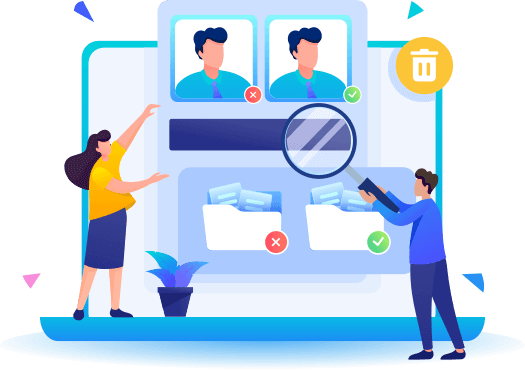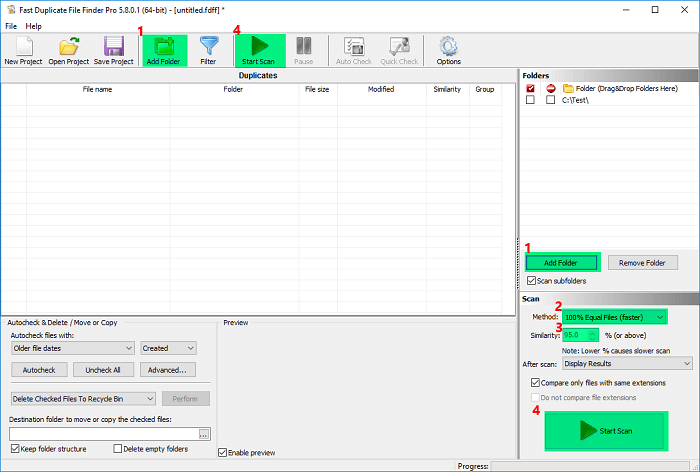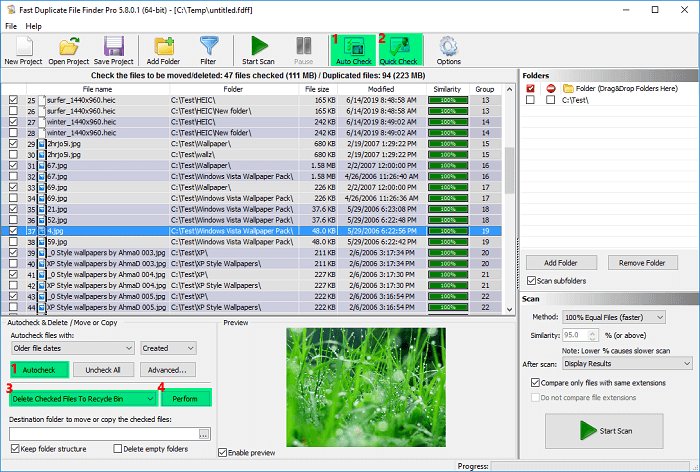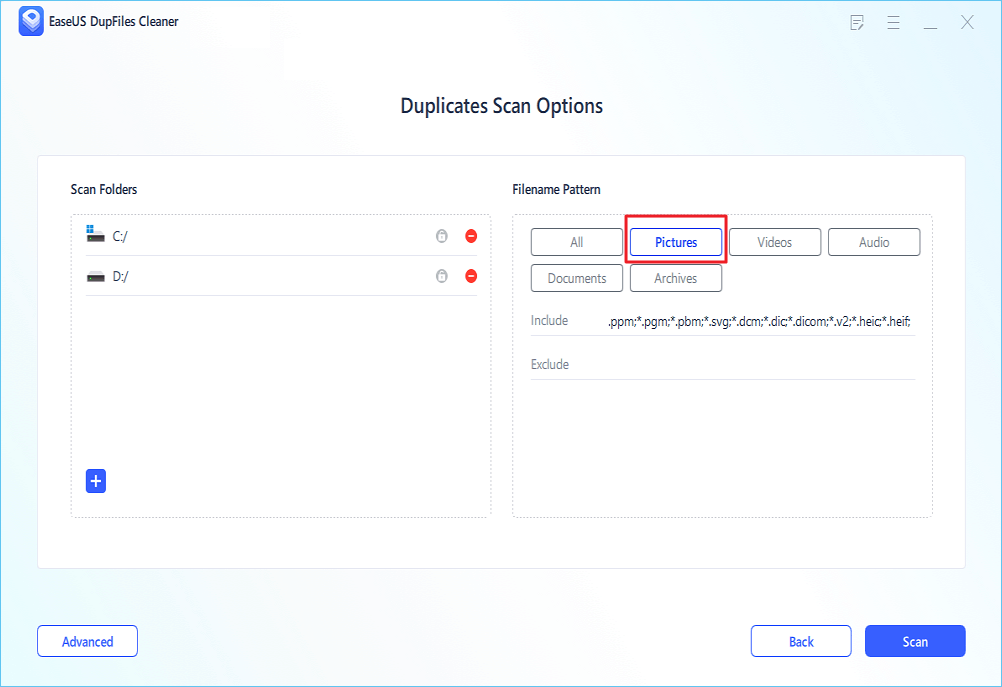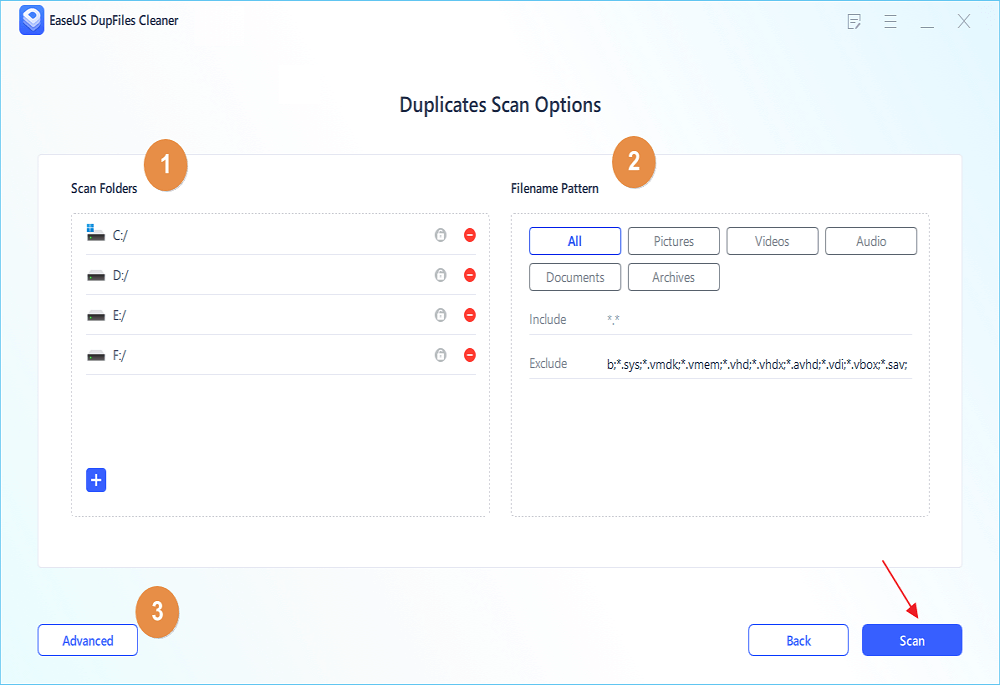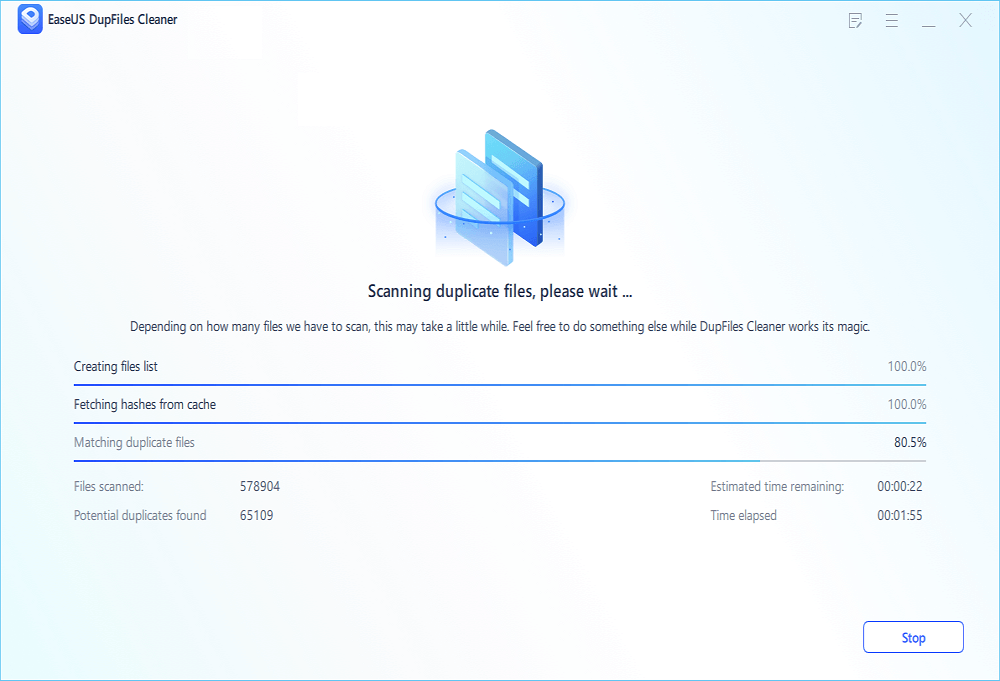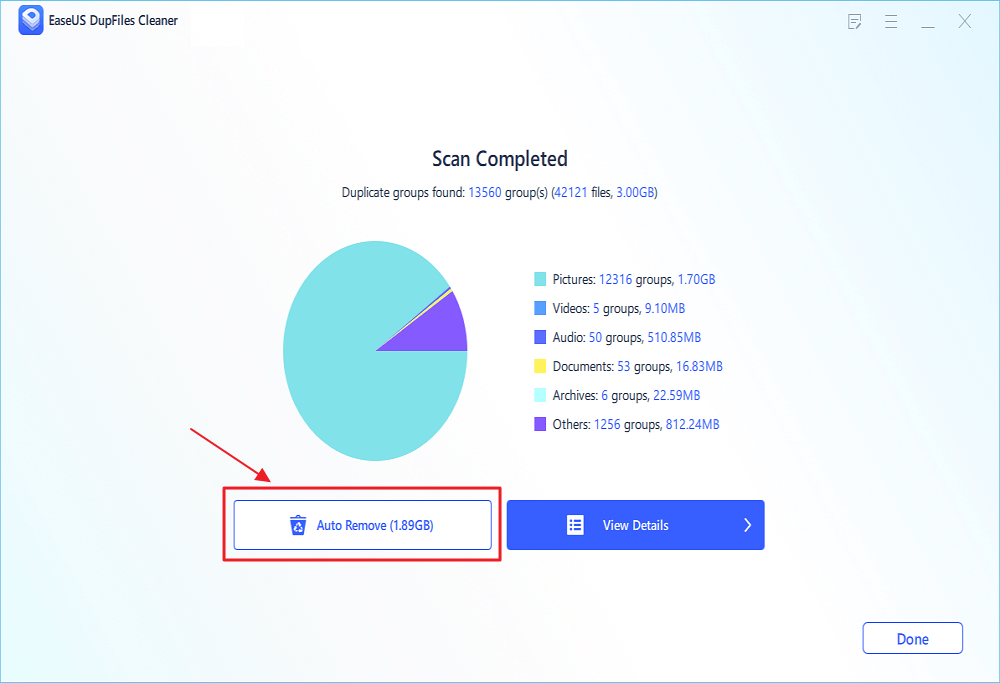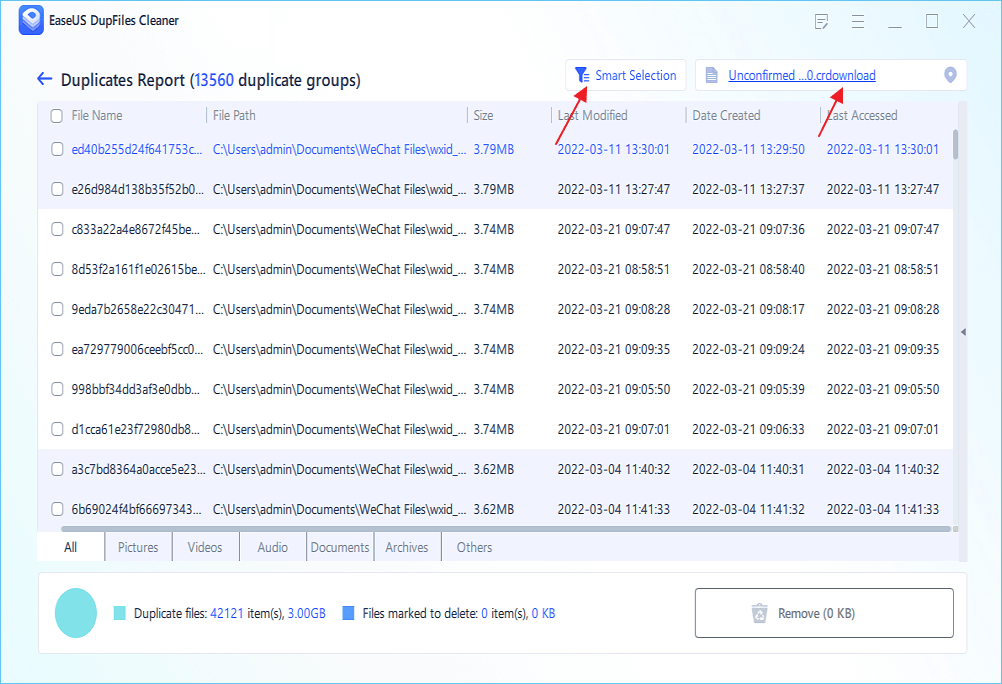Duplicate files are everyone's concern! So, are you one of those users facing duplicate file accumulation issues on the PC? Don't know how to get rid of them? Then, download an outstanding duplicate file fixer app is recommended when you get stuck with the annoying duplicate files.
But the Fast Duplicate File Finder by MindGems is the best freeware app that can identify these files throughout your network or on your PC. This application will help compare the file's content so it will uncover the duplicate files even though they're using separate file names. However, over 50 Fast Duplicate File Finder alternatives are available on Linux, Windows, and Mac. But the best alternative is EaseUS Dupfiles Cleaner! It can detect and eliminate duplicate files and boost your PC's performance instantaneously.
So, are you ready to know more about this Fast Duplicate File Finder and its best alternative, EaseUS Dupfiles Cleaner? Without delaying much, let's proceed ahead with the nitty-gritty information.
Overview of Duplicate Files
Before proceeding with the Fast Duplicate File Finder and the alternative, let's know what a duplicate file is and why everyone needs to get rid of it.
The duplicate files create an identical copy of the files in a similar folder but with a different name. Mainly, the new name includes the actual name with an added number sequentially. But it's possible to format the new names any way you prefer.
The way to find duplicate files and eliminate those in Windows must be your second concern. The heap of duplicate files ensues for various reasons. Staggeringly, this is what users do by mistake, such as downloading the same file twice and saving it in one folder. However, you need to find out the duplicate files because the unwanted copies slow down your PC. The more files you preserve on your hard drive, the slower your PC becomes. Therefore, the useless duplicate files occupy valuable disk space and eventually reduce your system's speed.
How to Find Duplicate Files on Your Computer
The Fast Duplicate File Finder helps you find the presence of duplicate folders. Also, this best-in-the-market application will let you compare the file's content and find duplicates, although they are available in different file names.
The last updated professional version of the Fast Duplicate File Finder was on 15th October 2020. It utilizes advanced algorithms while rummaging for analogous files and generates precise results.
System Requirements for Downloading Fast Duplicate File Finder
- OS: Windows 11/ 10/ 8.1/ 8.0/ 7.0/ Vista/ 2000/ 2003.
- RAM: 512 GB
- CPU: 2GHz or more
- Hard disk space: 20 MB
The most prominent features of a Fast Duplicate File Finder are the following:
- Super-fast binary comparison algorithm.
- It has rich documentation and an inbuilt interface.
- Duplicate files will be moved to recycle bin, eliminated permanently, or custom folder.
- Multi-language file system support.
- Smaller or older files can quickly be marked for deletion.
How to Use Fast Duplicate File Finder?
Step 1. The main window will appear after the beginning of the program.
Step 2. Using the "Add Folder" button, incorporate the essential folders to be scanned.
![Fast Duplicate File Finder interface after you start the program]()
N.B: Self-scan facility could be disabled for a particular folder using the checkbox under the nose of the folder name. It will push the app so that it doesn't compare the items inside with one another.
Step 3. You need to choose the reliable scanning method; for example, scan for 100% precise duplicates, choose "100% Equal Files", and to scan for identical files, choose Similar Files.
Step 4. Now, adjust the "Similarity" value for the Similar Files method; 95% is established as default and generates the top-notch result for daily use. Reducing the similarity value will reduce the scan speed and cause incorrect positives.
Step 5. If you find filtering is required, it must be applied before initiating a scan using the "Filter" switch on the toolbar.
Step 6. Hit the "Start Scan" button.
![Fast Duplicate File Finder results once the scan process is done]()
Once the scan process is over, the following screen is demonstrated:
The duplicate files are combined with various colors; based on the "Auto Check" settings, the program quickly spots the files with the date of the previous files. In case those files are manually unchecked, the Quick Check and Auto check buttons can be used to remove the changes.
Once checking which files are to be imitated, moved, or even deleted, you have to select the corresponding operation by hitting the perform button. It will complete the chosen process.
Multiple file selection format is supported by a duplicate list, which can be chosen using Ctrl/Shift keys and mouse. "Selected" and "Checked" must not be intertwined as these are different terms. Lastly, the desired files can quickly be eliminated using the 'Delete' option from the hard drive followed by the "Shift + Delete" button.
The Best Alternative to Fast Duplicate File Finder
The duplicate folders and files consume maximum storage on your PC. Such files clutter up your computer's hard drive and make it slower. So, the Fast Duplicate File Finder helps you speed up your PC and lowers the difficulty level to detect the proper file. Are you wondering which alternative can beat Fast Duplicate File Finder? It's EaseUS Dupfiles Cleaner!
This duplicate file finder helps you eliminate all the duplicate files safely. Also, it discovers every type of duplicate file and increases disk space by deleting those. However, the best features of EaseUS Dupfiles Cleaner are shown below:
- Filter your duplicate search
EaseUS can assess individual folders and the entire drives. This app also applies filters and filename patterns to narrow down searches. Moreover, it provides a customizable exclusion list, which can search automatically.
- A credible and handy Dupe cleaner
It finds duplicates of every file type, content, and file name. Thanks to its streamlined searching, filtering, and marking options, EaseUS lets you tackle similar files quickly. This is how the storage space can be freed, and system performance can be enhanced.
- One-click duplicate marking tools
Comparing files by the complete CRC64 checksum or the header, this duplicate file finder exhibits a statistical report on its findings. Hence, it lets you discover the list of duplicates closely.
Step 1. Open EaseUS Dupfiles Cleaner and click Scan Now to start cleaning. EaseUS Dupfiles Cleaner will automatically select all data in all partitions. You can delete partitions you don't want to clean up by pressing the "-" sign in Scan Folders and choose the file types in Filename Pattern.
* You can click Advanced to customize the scan, and the system will turn on file protection mode by default.
Step 2. The scanning process begins, please wait patiently. The time depends on how many files you have to scan.
Step 3. After the scan is completed, you can click Auto Remove to achieve a one-click cleanup.
Step 4. If you still have some concerns, you can choose to click View Details to have a check.
* You can click Smart Selections to further check which type of files you need to clean up and if you cannot identify the content from the file name, you can directly click the file name in the upper right corner to preview it.
Conclusion
Daily cleanup of your computer is essential as it's an excellent way to release extra space. Making our system free from duplicate files was a time-consuming process initially. But this Fast Duplicate File Finder has taken over the maximized sphere. With this app, you can get faster solutions to any issues, such as duplicate photos, files, audio, and videos.
If you've been searching for its best alternative, it's recommended to use EaseUS Dupfiles Cleaner. To clean up those unwanted files, click once and free most of your computer storage. So, what are you thinking of? Try this extraordinary duplicate file finder now, view those files by category, and clean up the bigger files. Download now!