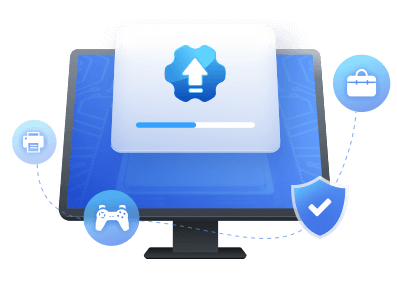Table of Contents
Willing to update your NVIDIA Driver in Windows? The guide will assist you in downloading and installing the NVIDIA Driver updates successfully.
NVIDIA is one of the leading companies in the world that offers graphics hardware to consumers. NVIDIA Drivers usually require updates to keep on intact with the ongoing changes. It is a part of maintenance to ensure that your NVIDIA drivers are running in the top form. It is a straightforward process that takes only a few minutes to complete perfectly. Consistent updation of the NVIDIA Driver Updates makes it easier for the users to improve the overall performance from the computer investment.
Backup Current NVIDIA Drivers Before Getting NVIDIA Driver Update
Mishaps can happen anytime, so it is always advised to back up the existing NVIDIA drivers and update them in advance. It will help keep your data safe during driver-updated process failure or other unexpected situations. The demand for backup solutions has been raised at a breakneck pace in the last few years, increasing the number of service providers.
Regarding updating NVIDIA drivers, EaseUS DriverHandy is a complete solution that offers high-end convenience. It is a straightforward and easy-to-go platform that promises users that ALL drivers provided are derived directly from the hardware manufacturers.
In addition, the platform employs a strict testing process to ensure safety, stability, robustness, and updating and compatibility with the Windows operating system.
Before You Start, Check If NVIDIA Drivers Need to Be Updated
Before proceeding with the process, please check whether your NVIDIA drivers need to be updated. If you don't know how to do it, follow the detailed procedure to learn how to confirm if NVIDIA drivers are outdated and need to be updated.
- Right-click on your desktop and then select the NVIDIA Control Panel option.
- After completing the above process, you must select the Help option and tap the System Information.
- The NVIDIA driver version is listed at the top of the Windows Details. You can check the same and can then enable updation accordingly.
What Is the Best Way to Update NVIDIA Drivers for Windows 10
Updating NVIDIA drivers is a straightforward process that hardly takes a few minutes to complete. One can easily do it by following the methods:
#1 Download NVIDIA Driver Update from Geforce Experience.
- If you use the newer model of NVIDIA-based graphic cards, you should update its drivers regularly to get the best performance. Consistent updation improves the overall user experience and ensures a legless user experience.
- Keeping drivers updated with the GeForce Experience makes it easier for the users to optimize the game settings per their preferences. It is an essential companion for you anytime., especially since it delivers game-ready drivers.
- The newer version of the GeForce Experience offers optimal support over a wide range of games, including 51 new. In addition, users here can share their user experience by broadcasting to Facebook Live and can automatically record with the NVIDIA Highlights. Best user experience, game-ready drivers, freestyle game filters, and much more make this platform an excellent option.
#2 Download NVIDIA Driver Update from NVIDIA Official Site
If you are a professional and work on NVIDIA laptops conveniently, you can download the NVIDIA Drivers updates from its official website; it is an attractive option that is not only easy and simple for the user but also ensures users have smoother browsing and downloading experience. The platform offers manual updates to the users.
#3 Download NVIDIA Driver via Third-party Driver Update Software - EaseUS DriverHandy
EaseUS DriverHandy has emerged as one of the finest third-party driver update software available in the marketplace that has eased up the entire process to a greater extent.
The software is designed to be safe and easy to use and ensures users have perfect audio and sharper graphics without any issues. The platform offers users the facility of scanning outdated drivers automatically. Smoother browsing experience, seamless downloads, and much more are there, making it an absolute option.
The main features of the EaseUS DriverHandy are:
- Scans the outdated drivers automatically
- Ensures seamless user experience with less freezing and crashing
- Ensured high-end audio and sharper graphics
- Smooth browsing and downloading facilities
Comparison Table:
| Method | Type | Pros | Cons |
| Gaming lovers |
|
|
|
| NVIDIA laptops and professional users |
|
|
|
| Windows beginners |
|
While the interface is easy, you will also get notifications about another outdated driver, which can be confusing. |
You may be interested in the following links:
Guide 1: Get NVIDIA Driver Update in Windows 10 from Geforce Experience
GeForce Experience is an NVIDIA program used to efficiently manage the Nvidia drivers and game settings. One can easily download this installer on your device from its official website.
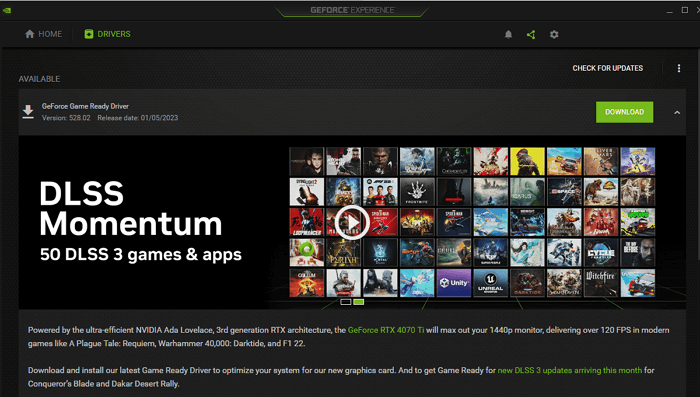
The installer scans your System and checks the support for the hardware included. In case you face an error on screen during installation, especially when why don't have the NVIDIA graphics card or are using an older product, all you can do is:
- Please wait for the installation process to complete, and once it's done, launch the program on your computer system.
- You will now be asked to go with the available updates.
- Next, tap on the Driver's update, followed by tapping on the Check for updates option.
- Users will be notified automatically once after the completion of the application.
- Once you successfully complete the above process, tap on the Download driver option to download the viable updates.
- Now, tap on the Express Installation button to choose the Custom options. It will help you in selecting the preferable drivers for your computer system.
- Upon the completion of the above process successfully, now wait patiently and allow the installation process to get completed. GeForce Experience will handle all of the installation work conveniently.
- Once done, use the System Restore tool for rolling back conveniently, especially when something goes wrong.
- A system restore point will be created automatically once after the completion of the NVIDIA updates. Users here are free to opt for the safe mode and can run the System restore utilities for rolling back.
Guide 2: Download and Install NVIDIA Driver Update from NVIDIA Official Site
NVIDIA Drivers can also be updated conveniently from its official website. It is a simple and easy-to-go process that hardly requires very few clicks to go along with.
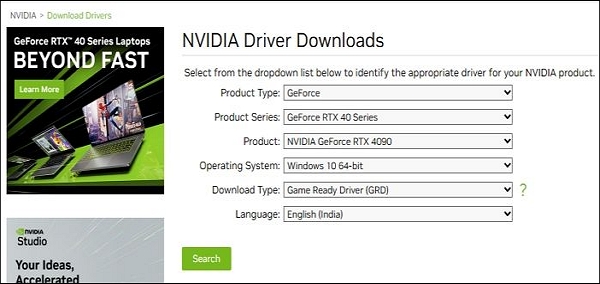
- Launch your web browser and then go to the official website of NVIDIA.
- Go to the NVIDIA Driver Downloads option and tap the appropriate GPU card details.
- Once you select the correct information, tap the SEARCH button to proceed with the process.
- Wait for the search process to complete, and once it is done, you can easily see the driver updates at your convenience.
- Tap on the Download button to move further with the process.
- Wait patiently for the installation process to get completed, and once it is done, make sure that the game client is closed out.
- Restart your computer system.
- Bingo! Your drivers are officially updated now.
You may want to know how to update Graphics Driver on Windows 11. Here is a link for you.
5 Ways to Update Graphics Driver on Windows 11 NVIDIA
This passage mainly talks about why we need to update Graphics Driver on Windows 11 and then gives five ways to update Graphics Driver on Windows 11 with NVIDIA.
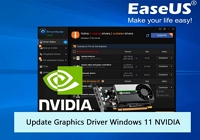
Guide 3: Automatically Download and Install NVIDIA Driver Update with EaseUS DriverHandy
One can also download the NVIDIA Driver using the third-party Driver updated software EaseUS DriverHandy. It is a beautiful platform that offers automatic scans for outdated drivers.
Here are some detailed steps for you:
Step 1. Launch EaseUS DriverHandy on your computer and click "Scan" to find all your drives.
Step 2. Click "Rescue Center" on the left and select "Backup Drivers." This tool will help you select the drivers automatically. And you can also tick the drivers you want to back up.
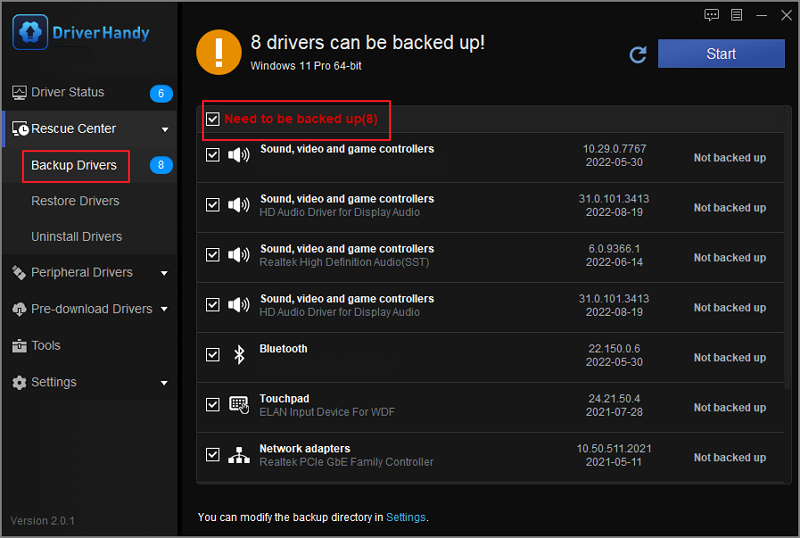
Step 3. Click "Start" to backup the drivers and wait for the process.
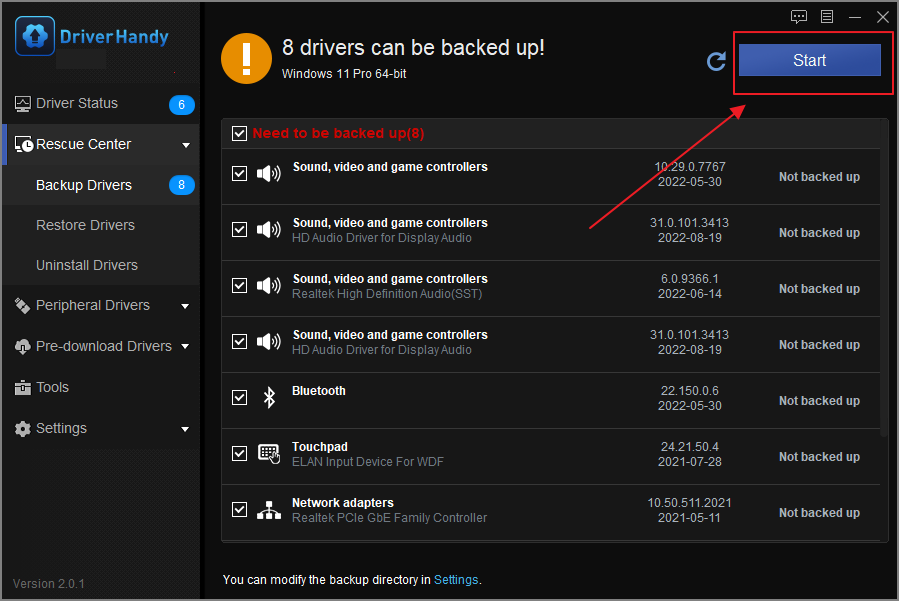
Users here can enjoy smooth browsing and downloading experience while facing fewer freezing and crashing issues. Adding more to it, EaseUS DriverHandy offers better audio and sharper graphics.
Final Verdict
Updating NVIDIA drivers in Windows 10 computers requires us to recognize them. It not only improves the overall performance of your computer system but also makes it easier for you to stay updated with the new features. It prevents users from annoying lags and ensures a smooth user experience. We have provided our readers with three different methods for downloading and installing NVIDIA drivers.
If you are a beginner and are willing to experience a smooth and hassle-free user experience, we advise you to go with the EaseUS DriverHandy option. It is an ultimate driver update option that offers add-on features and secure and protected drivers aside from getting NVIDIA Driver updates.
If you think this passage is useful, you can share it on social media.
NVIDIA Driver Update in Windows 10 FAQs
Although we have tried to provide an absolute solution for the most common query related to the NVIDIA Driver updates in Windows 10, there might still be some queries that need to be resolved to acquire the absolute solution. If you are also going through some confusion, here we are with the top FAQs that will ease things up for you.
1. Why can't I update my NVIDIA drivers on Windows 10?
NVIDIA drivers sometimes fail to install on Windows 10 due to antivirus programs on it. The antivirus programs installed on Windows 10 block up the installation process. Users are advised to disable that program and install their NVIDIA drivers again to eliminate this annoying situation. If you need to learn how to do it, here is the detailed process.
- Go to the Settings option of your device.
- Now tap on the Update & Security option to proceed with the process.
- The next thing you must do in the league is tap on the Windows Security option.
- Once done, tap on the Virus & threat protection option to proceed with the process.
- Now move to the Virus & threat protection settings and disable Windows Defender.
2. What is the latest NVIDIA update?
NVIDIA keeps updating itself consistently to offer a complete experience to the users. NVIDIA recently released GeForce drivers version 527.56 on December 8, 2022. It is the latest version of the NVIDIA drivers and works well with most NVIDIA-based video cards. If we go with the different resources, the final WHQL version of these drivers has ideally replaced all previously available drivers and provided users with a vast range of features.
3. How to update NVIDIA drivers in Windows 11?
One can easily use the Device Manager to update the NVIDIA drivers in Windows 11. All you have to do here is:
- Go to the Search option of your device and then type Device Manager.
- It will help you conveniently view and manage the hardware settings and driver software installed on your computer system.
- Once done with it, select Display Adapter from the given list menu option.
- Now right-click on the Nvidia graphics and choose the Update Driver option to proceed.
- You will have two options: Browse My Computer for drivers and Search automatically for drivers.
- The Search automatically for drivers makes installing the best available Driver for your system easier. But if you are unsatisfied with the installed drivers and look forward to doing it manually, you can check out the Browse, my computer for drivers.
- You will now be provided with two different options. One is to select the location for browsing drivers manually, and the other is to choose from available drivers on the System. The second option displays all of the compatible hardware options conveniently.
- If your graphic Driver is not included in the list, you can uncheck the Show compatible devices option and select it from the viable options.
- Tap on the Next button to move further with the installation process.
- On the completion of the above process successfully now, restart your PC and then check whether your Windows 11 has an updated NVIDIA driver now.
Was This Page Helpful?
Related Articles
-
Laptop USB Mouse Not Working? 10 Fixes Here [2023 Full Guide]
![author icon]() Sherly/2023-07-20
Sherly/2023-07-20 -
[NVIDIA Drivers Auto Detect] How to Update Drivers Automatically
![author icon]() Cici/2023-07-20
Cici/2023-07-20 -
Fixed: USB Composite Device Can't Work Properly with USB 3.0
![author icon]() Tracy King/2023-09-20
Tracy King/2023-09-20 -
How to Fix Unknown USB Device Link in Compliance Code [100% Working Solutions]
![author icon]() Cici/2023-07-20
Cici/2023-07-20