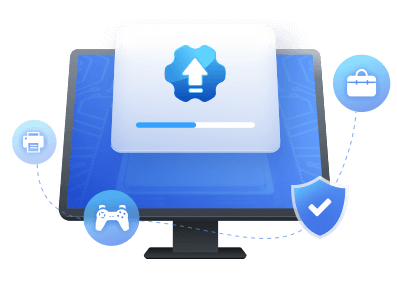Table of Contents
Are you facing a USB composite device can't work properly with USB 3.0' error while connecting your printer? If yes, don't worry; we have the solutions for you. Here in this post, we will guide you on resolving this error and why this issue occurs thoroughly. So read the post till the end.
| ⏱Duration: | 3-5 minutes reading |
| 🎯Goal: | Fix USB composite device can't work properly with USB 3.0. |
| 🧰Tools: | Computer, USB port, Device Manager, USB driver update software. |
| 👔Who Need It: | Windows beginners |
So what's the solution to this error? In the next part, we will discuss the solutions in detail.
How to Fix USB Composite Device Can't Work Properly with USB 3.0 Issue [7 Methods]

Undoubtedly USB composite devices can't work correctly with USB 3.0' Error is very annoying but don't lose hope. Here, in this section, we have given seven working solutions for you! Follow those solutions and fix this error.
- 1. Change the USB Port
- 2. Update the USB Driver
- 3. Update the Printer Driver
- 4. Reinstall USB Controllers
- 5. Update Windows
- 6. Use USB Extension Cables
- 7. Prevent Windows from Turning Off the Devices
Execute the exact process in the guide below to get the best result. Let's get into detail.
1] Change the USB port

Due to an unsupported USB port, you may face the USB composite device that can't work correctly with USB 3.0' error. So the first thing you should do is try to change the USB port or connect the device (printer) with any other USB port and see whether the issue is fixed.
Step 1. Take out the USB drive from your PC
Step 2. Insert the USB into another USB port
Step 3. Open File Explorer and check if the USB drive is visible.
2] Update USB Driver
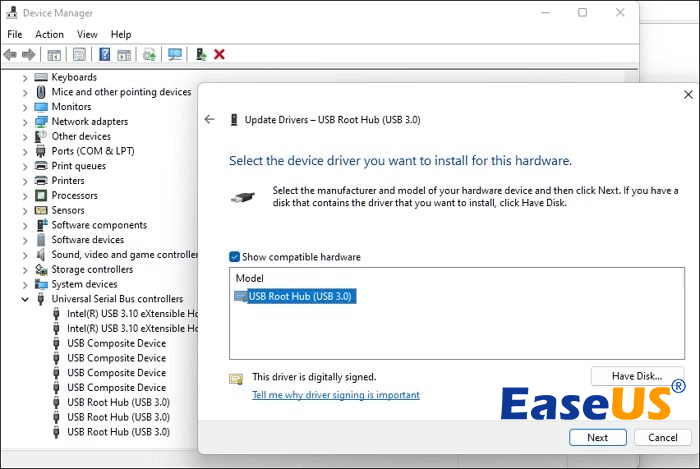
If your USB driver is corrupted, damaged, outdated, or missing, it can show the error. In such cases, we will recommend you update the USB driver. Follow the below steps to complete the process.
Step 1. Press the Windows+R key simultaneously to open the Run command box. Now type devmgmt.msc and click the OK button to open the Device Manager.
Step 2. Now expand the Universal Serial Bus controllers, right-click on Generic USB Hub or USB Root Hub (3.0), and select Update Driver.
Step 3. Now select Browse my computer for driver software and click on Let me pick from a list of drivers on my computer.
Step 4. Select USB 3.0 Driver from the list of drivers and click on the Next button. Wait for Windows to complete the installation process, then click on Close.
You must follow the above four steps for all the devices listed under the Universal Series Bus controllers. After completing the process for all the devices listed, check whether the issue is still there or resolved.
3] Update Printer Driver
If you face the USB Composite Device Can't Work Properly with USB 3.0' Error while running the printer, you can fix it by updating the printer driver. We recommend you install EaseUS DriverHandy to update your printer driver automatically. Always download and install this tool from its official website for safety purposes.
Step 1. Launch EaseUS DriverHadny and click "Scan" to enter the main interface.
Step 2. Select "Printer Drivers" on the left side. Then, click the way you want to search printers and click "Search." And you will find all your printers, click the target drive and select "Next."
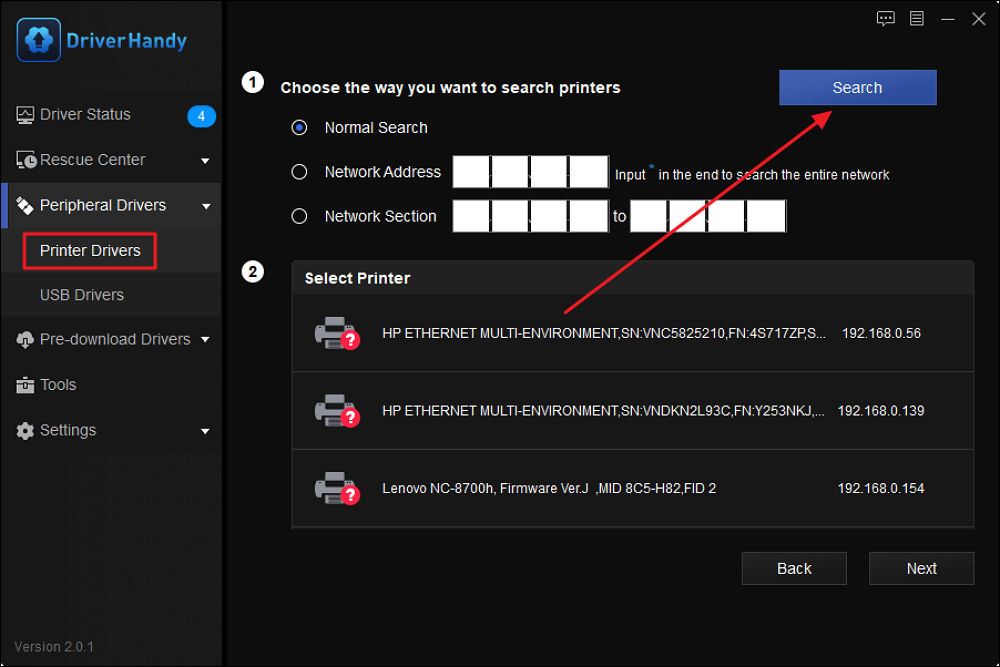
Step 3. Select the printer brand and model in the drop-down box. And click "Next."
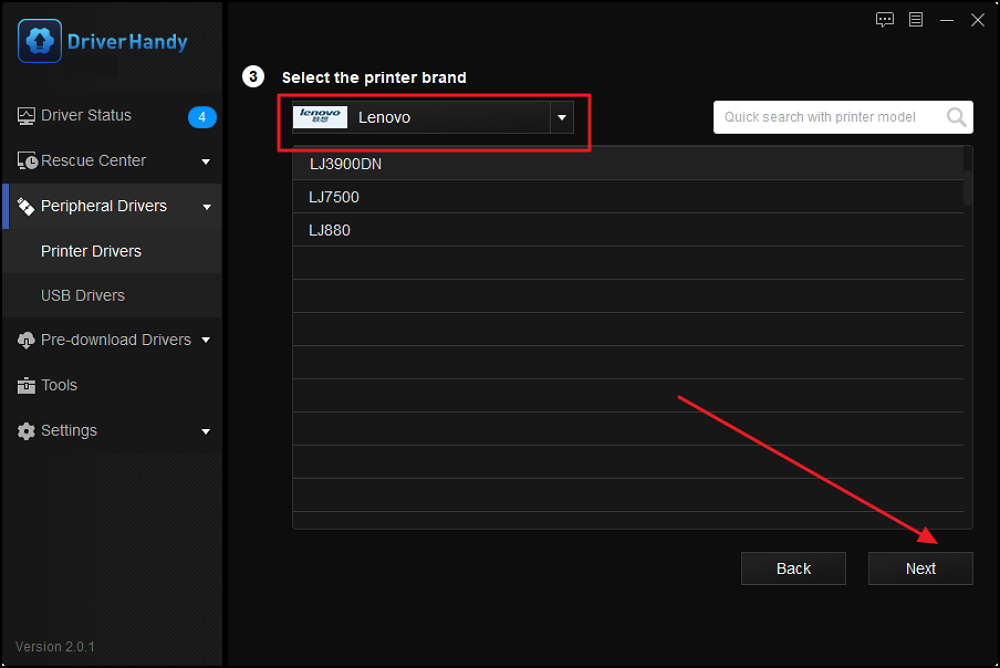
Step 4. Then, the tool will automatically download and install suitable printer drivers. Wait a while and you can use the printer normally.
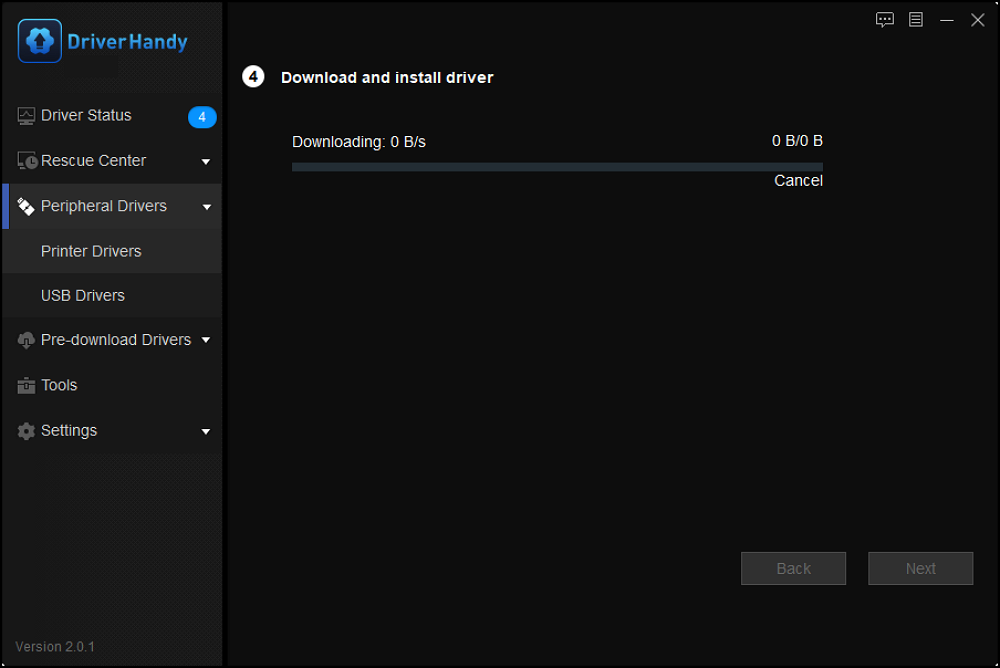
EaseUS DriverHandy is the one-stop scanning solution for updating and fixing your PC drivers. You can say this as an all-in-one Windows driver manager. This advanced tool comes with different features like:
- It can identify missing, outdated, damaged, and incompatible drivers.
- It can download, install, and update computer drivers and provides one-click repair to fix all driver issues.
Users can also pre-download drivers for their PC, and the tool supports downloading drivers for all hardware devices and manufacturers.
4] Reinstall USB Controllers
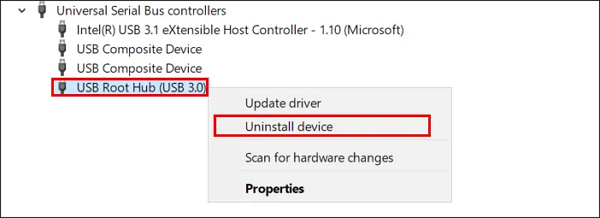
It would be best if you tried reinstalling USB controllers to remove USB Composite Devices that Can't Work Properly with USB 3.0 error issue. This is a safe method to follow and entirely harmless for your PC. Follow the below steps to complete the process.
Step 1. Press the Windows+R key to open the Run command box, type devmgmt.msc, and press the OK button to open the Device Manager window.
Step 2. Now scroll down below, click on the Universal Serial Bus controllers, and expand this section.
Step 3. Right-click on each USB controller from the list and choose the Uninstall option.
Step 4. Repeat the same procedure with all the available USB controllers listed under the Universal Serial Bus controllers.
Step 5. After completing the uninstallation process of all USB controllers, you must restart your PC.
Step 6. After rebooting your PC, Windows automatically scans your system hardware changes and installs all missing drivers. Now check whether your issue is resolved or not.
5] Update Windows
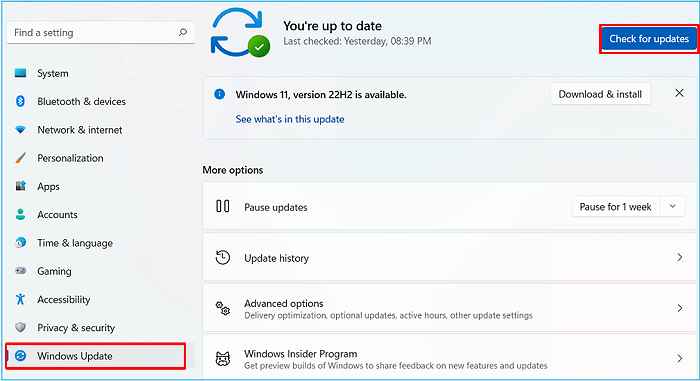
Updating Windows can also fix the USB composite device that can't work properly with USB 3.0' Error. Follow the below steps to update your Windows OS.
Step 1. Left-click the Windows main menu button and search for Settings.
Step 2. On the bottom of the left side panel of the Settings page, click on the Windows Update option.
Step 3. Now, from the right-side panel, click on Check for updates. This will check if any updates available for your system.
Step 4. If any updates are available, it will show you a Download and install option.
Step 5. Download and install the available update and check whether the issue is fixed.
6] Use USB Extension Cables

If none of the above methods works for you, you should use a new USB extension cable, connect the device, and try again to verify whether your issue is fixed.
Step 1. Buy an extension cable from a local vendor or online.
Step 2. Connect the extension cable to the USB port and plug the USB drive into it.
Step 3. Check if the USB is available under This PC.
7] Prevent Windows from Turning Off the Devices
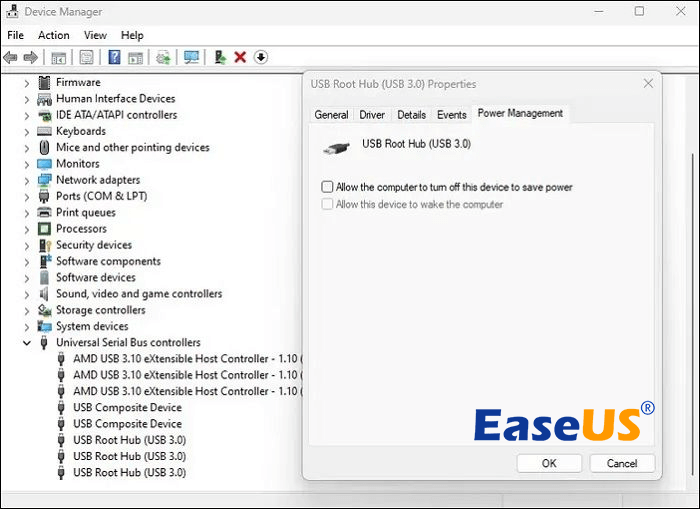
USB Composite Device Can't Work Properly with USB 3.0' Error can efficiently resolve by preventing Windows from turning off the devices. Sometimes this error happens because of a Windows glitch, which automatically turns off the device to save power. To avoid this issue, you need to follow the below steps.
Step 1. Press Windows + R key simultaneously to open the Run command. Now type devmgmt.msc in the Run and hit Enter to open the Device Manager.
Step 2. Scroll down, open the Universal Serial Bus controllers dropdown section, and locate the USB Root Hub entries.
Step 3. Right-click on a USB Root Hub and go to the Properties> Power Management Tab. It would be best if you unchecked the box next to Allow the computer to turn off this device to save power and click on the OK button to save it.
Step 4: Restart your PC and check whether your error is fixed.
Error: USB Composite Device Can't Work Properly with USB 3.0 [Definition & Causes]
Usually, old devices work on USB 2.0 ports, which means if you try to connect old devices with the latest USB 3.0' port, it may create some issues, and in such cases, most of the users have to face the USB composite device can't work properly with USB 3.0' error.
Now the question is why this error causes. It may happen because of several reasons like
- USB driver is out of date
- USB port compatible issue
- The operating system is out of date
- Change new computers with old printer
- USB port is not compatible with USB 3.0
- USB controllers don't have the correct configuration
Conclusion
If you are still following this post, you must understand the solutions for the USB composite device that can't work correctly with USB 3.0's error when it comes to why it happens! The reasons can differ, so we recommend you try all seven solutions individually and experience which works for you.
If you are facing printer-related issues, then we will suggest you update your driver with the help of EaseUS DriverHandy. Regarding the USB 3.0' drive issue, we recommend you change the port, and you can also go for the new extension cable to avoid the error.
FAQs About 'USB Composite Device Can't Work Properly with USB 3.0'
Here we have answered a few frequently asked questions that might help you discover the doubts related to this topic. So read this section carefully.
1. Why Is My USB 3.0 Not Working?
If your USB 3.0 is not working, then the first thing you do is ensure that the internal cables are well connected or not. If everything is okay there, it might be because of outdated drivers. So try to update it to the latest driver and check again.
2. How Do I Fix My USB Composite Device?
You can fix USB composite devices in several ways like
- Updating windows
- Reinstalling USB controller
- Prevent Windows from Turning Off the Devices
- Updating the USB driver
- By changing the USB port(compatible)
3. Is USB 3.0 Compatible With All Devices?
USB 3.0 is incompatible with all devices, primarily if you use old devices. For old devices, you must update the driver; otherwise, it might show the USB Composite Device Can't Work Properly with USB 3.0' Error.
Was This Page Helpful?
Related Articles
-
Full Guide on Intel Graphics Driver Windows 11 Download in 2025
![author icon]() Banu/2025-04-15
Banu/2025-04-15 -
How to Install a Network Driver [Step-by-Step Guide in 2025]
![author icon]() Banu/2025-04-15
Banu/2025-04-15 -
Guide on USB 3.0 to Gigabit Ethernet Adapter Driver Update in 2025 [Tried & True]
![author icon]() Banu/2025-04-15
Banu/2025-04-15 -
Laptop USB Mouse Not Working? 10 Fixes Here [2023 Full Guide]
![author icon]() Sherly/2025-04-15
Sherly/2025-04-15