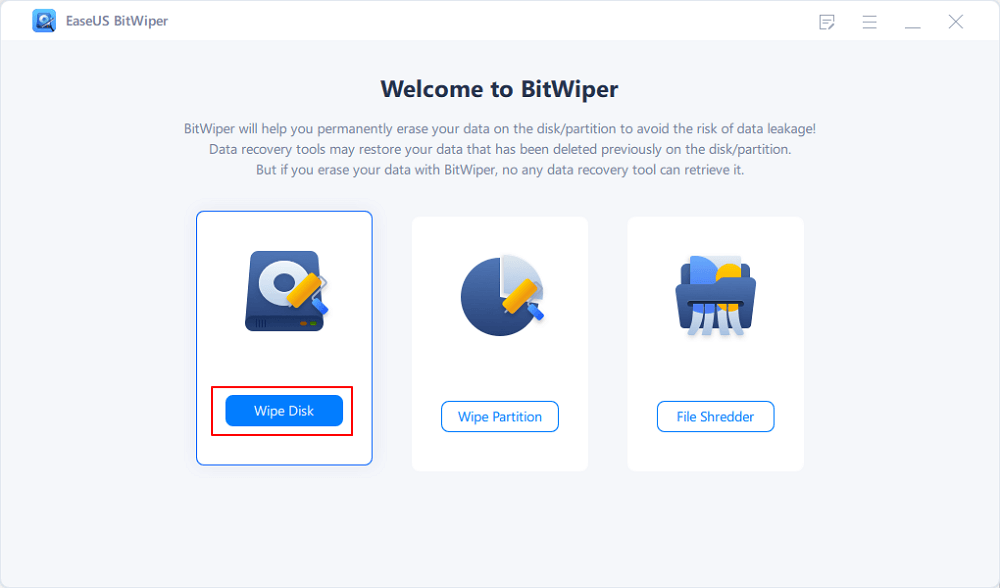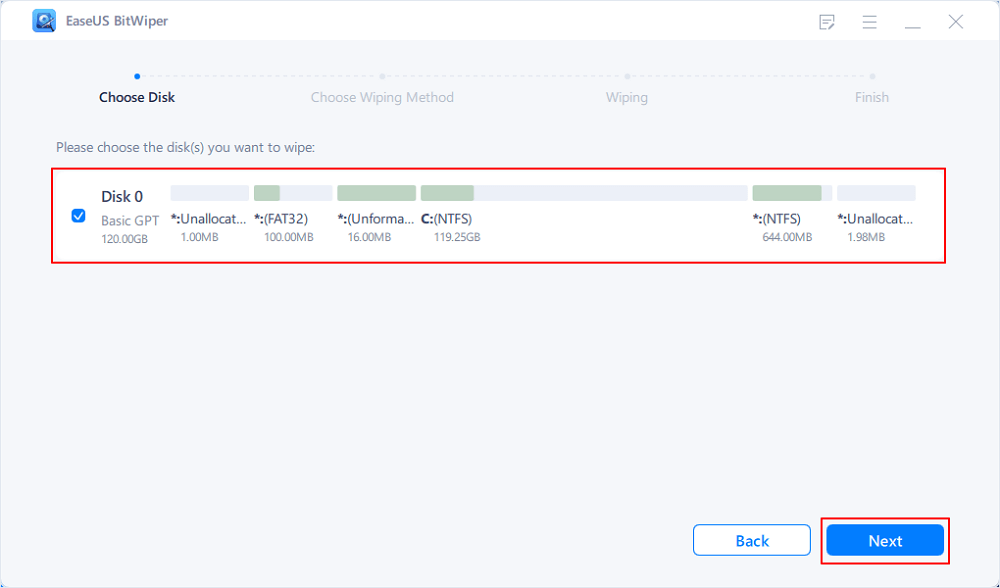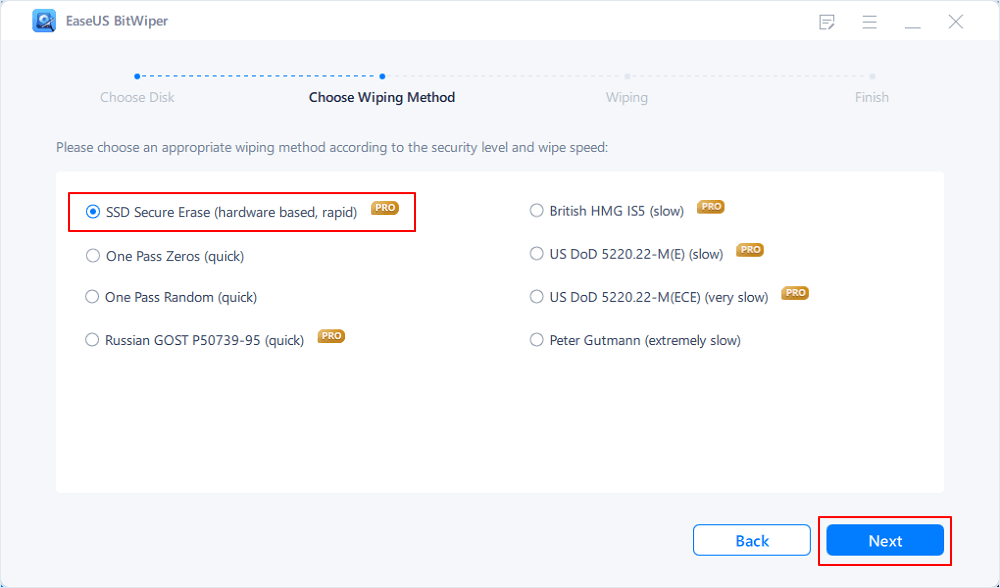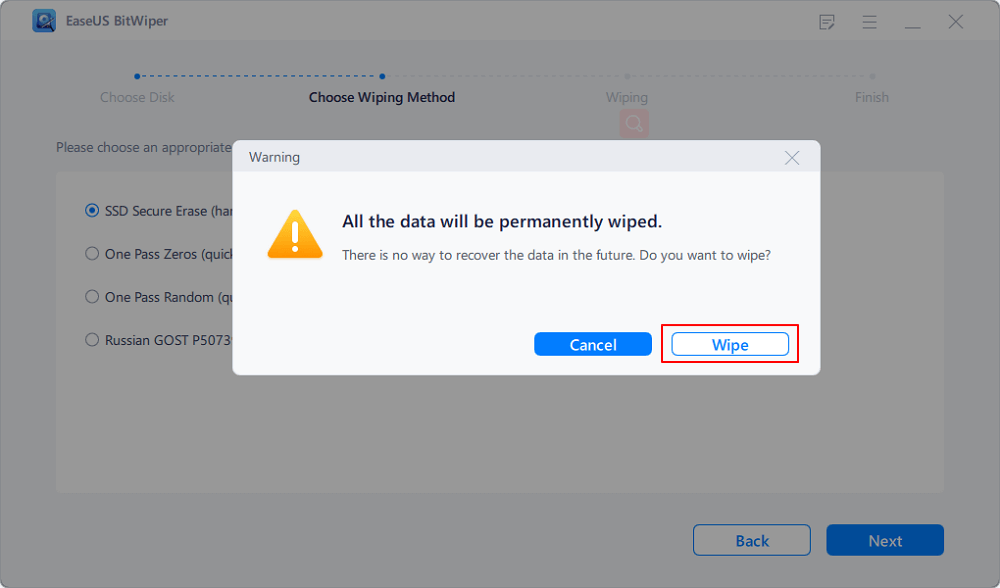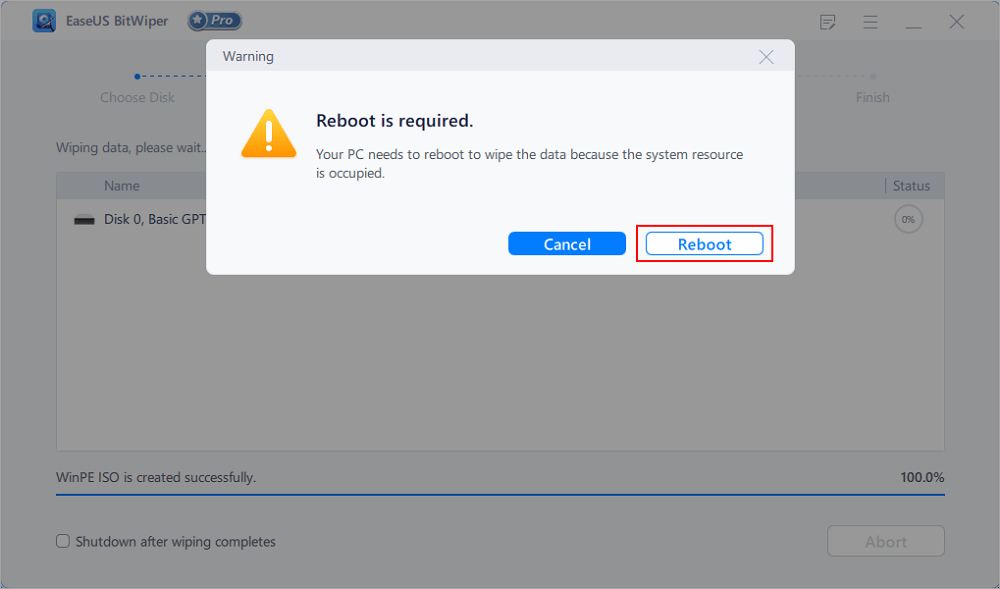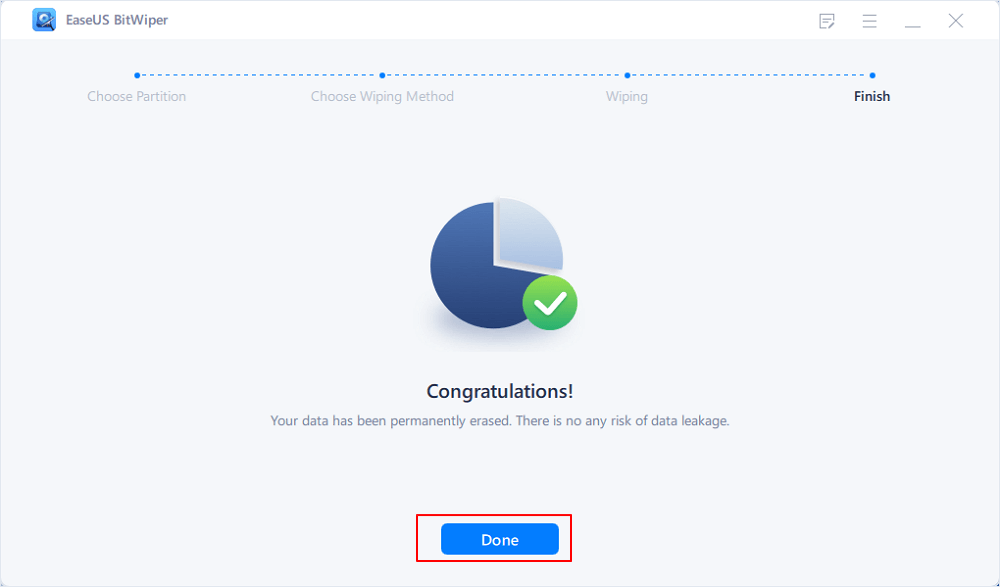- Products
- Store
- Partner
-
Support
Support CenterGuides, License, ContactDownloadDownload installerChat SupportChat with a TechnicianPre-Sales InquiryChat with a Sales Rep
Table of Contents
Here is a simple overview of windows before diving right into the main topic.
| Workable Solutions | Step-by-step Troubleshooting |
|---|---|
| Fix 1. Use EaseUS BitWiper | EaseUS BitWiper is one of the best software used for erasing or wiping partitions or hard drives...Full steps |
| Fix 2. Wipe Windows XP Hard Drive without Software | Erase and Clean Hard Drive in Windows XP Using Command Prompt...Full steps Restore to Factory Settings...Full steps |
Windows XP was released to manufacturing on August 24, 2001, and retailed on October 25, 2001. It is a direct heir of Windows Me (for home users) and Windows 2000 (for professional users).

A factory reset might be the only sure way in this case. You will have to create an entirely new admin account with no password. Then delete all the other user accounts in the control panel by logging in. You can use utilities such as CCleaner and TFC to delete any remaining additional temp files. At last, delete the page file and disable system restore.
You may be forced to wipe the partition for multiple reasons, such as removing viruses. The most common cause can be that you have bought a new computer or hard drive and want to use it to replace the old one. The best way to protect your personal data or information from getting leaked is that you get a hard drive to erase software and wipe data on your old device; after that, it's on you whether you want to sell the device to anyone or give it away to your friends or family.
You probably know this, but pressing the "Delete" button on your keyboard doesn't actually delete files from your hard drive. Also, even after emptying the Recycle Bin, you can still recover the deleted data with a proper software tool. All you can do to ensure complete removal of the files you want to delete is to use a dedicated security cleanup tool such as EaseUSBit Wiper.
EaseUS BitWiper is one of the best software used for erasing or wiping partitions or hard drives. It helps to completely erase all hard drive or external storage information, including programs, malware, viruses, and even your data. The program uses military-grade wiping technology that will overwrite your data several times to ensure that your data can not be recovered again, even if the most sophisticated tool is used.
The application helps you erase partitions and entire disks from your computer. It can also shred files without any annoyance. In just some simple steps, you can get your job done. All you need to do is follow the on-screen instructions. The main window of EaseUS BitWiper displays the three main functions in a simplified manner. You can choose from partitions, wiping disks, or shredding files.
Furthermore, there are a total of 3 simple steps to follow when wiping disks:
Step 1. Click "Wipe Disk" from the panel.
Step 2. Choose the OS drive you want to wipe and click "Next."
Notice: Select the correct OS drive to erase. Otherwise, your data will lose permanently.
Step 3. Choose an appropriate wiping method and then click "Next."
Step 4. Confirm the warning message and click "Wipe."
Confirm the warning message again and click "Reboot."
Step 5. Wait for wiping complete.
There are plenty of wiping methods that you can use. EaseUS BitWiper replaces the content of the partition with random data or zeros, which is the fastest method. Some slower techniques are US DoD, British HMG, or the Peter Gutmann method.
EaseUS BitWiper also contains a file shredder that helps you entirely erase confidential or personal files, making them completely impossible to recover. You can shred files in a few simple steps: first, choose the folders or files you desire to delete. After confirming, the application will start to delete the selected files instantly.
You can wipe windows XP hard drive without using software in two methods are shown below.
Following a few simple steps below will help you erase hard drive windows XP using command prompt:
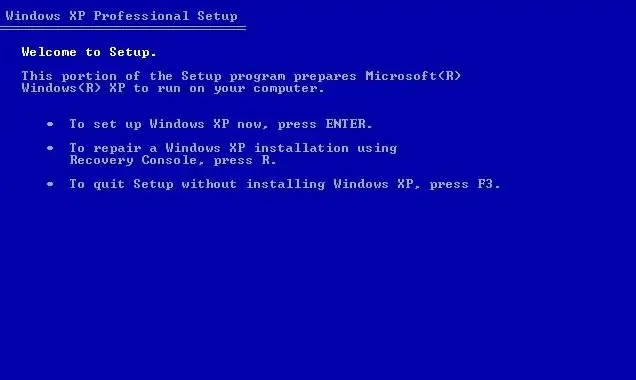
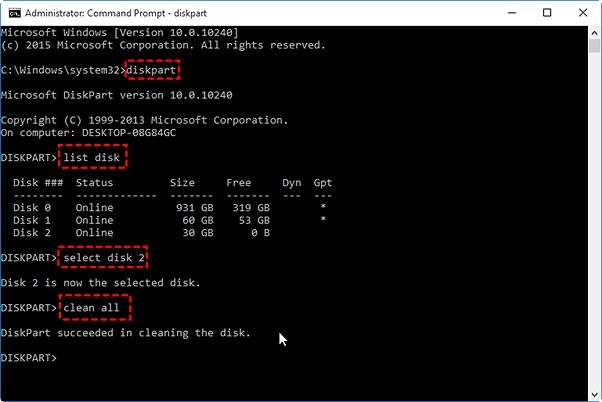
By following our few simple steps mentioned below, you can quickly restore Windows XP to factory settings.
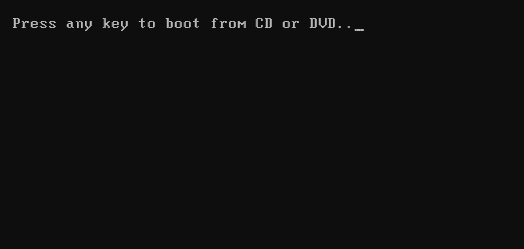
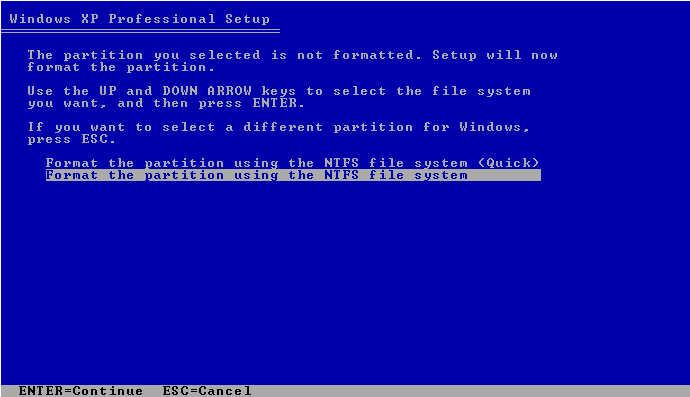
It's better to stay safe and ensure that all your personal and confidential data is entirely erased before you sell your personal or professional device. These were a few ways to wipe a Windows XP computer.
Related Articles - ALSO ON EaseUS SOFTWARE
Wipe and Clean Seagate External Hard Drive Safely on Windows and Mac
![]() Banu/2025-04-15
Banu/2025-04-15
How to Erase USB Drive before Selling or Throwing It Away
![]() Banu/2025-04-15
Banu/2025-04-15
How to Factory Reset Windows 7 in 2026
![]() Banu/2026-01-05
Banu/2026-01-05
7 Best Free Hard Drive Wipe Software Free Download for Windows 11/10
![]() Banu/2025-11-11
Banu/2025-11-11