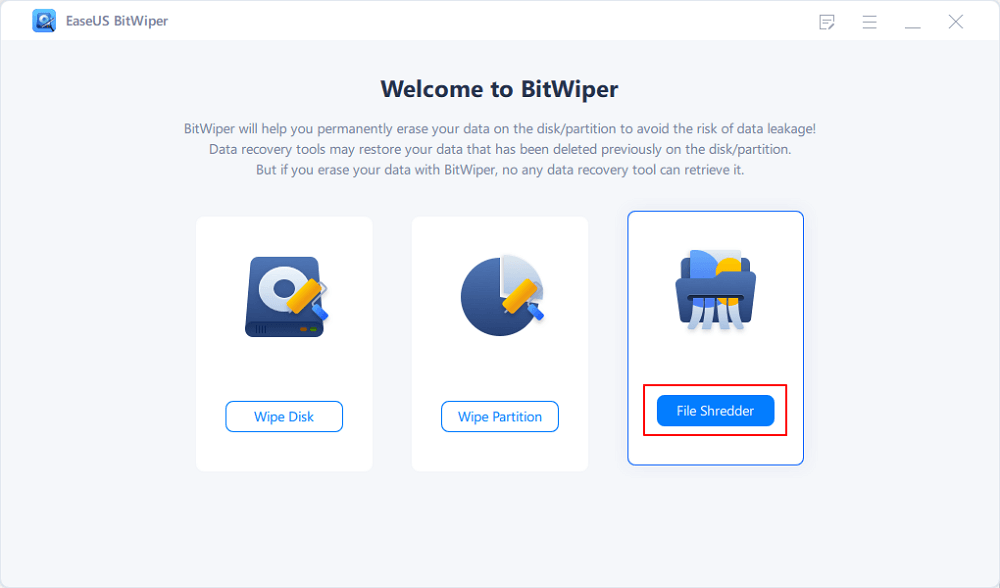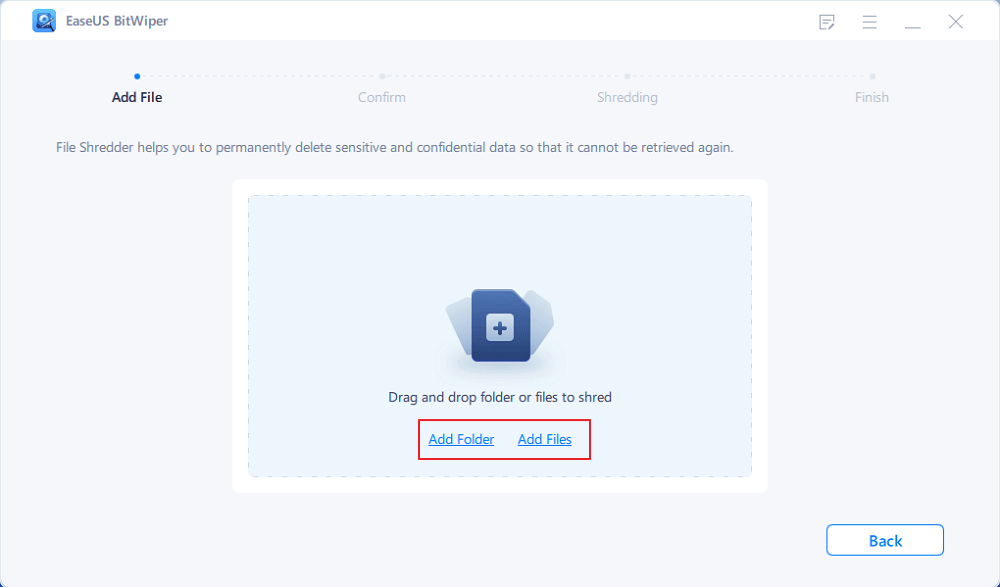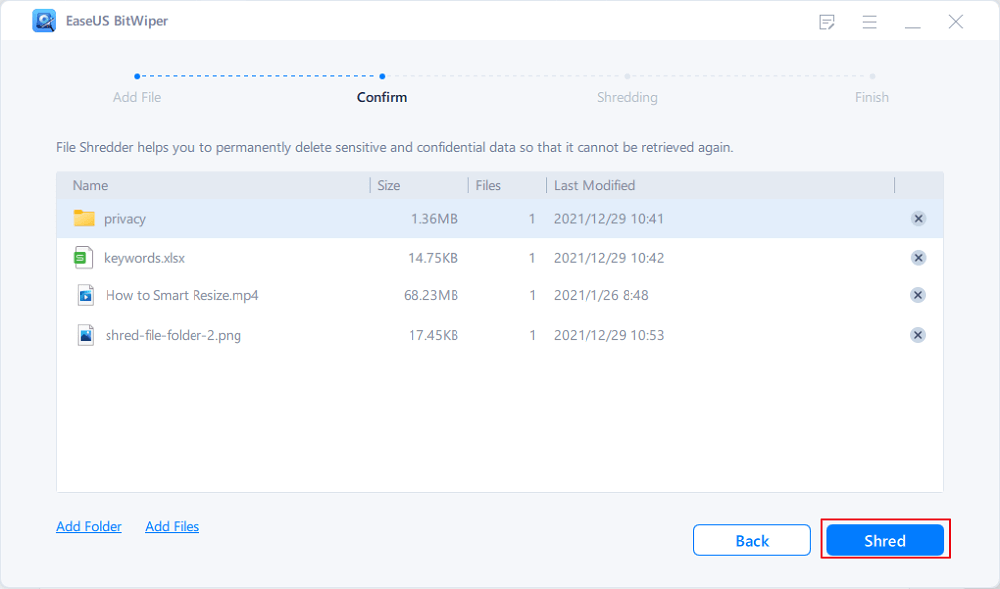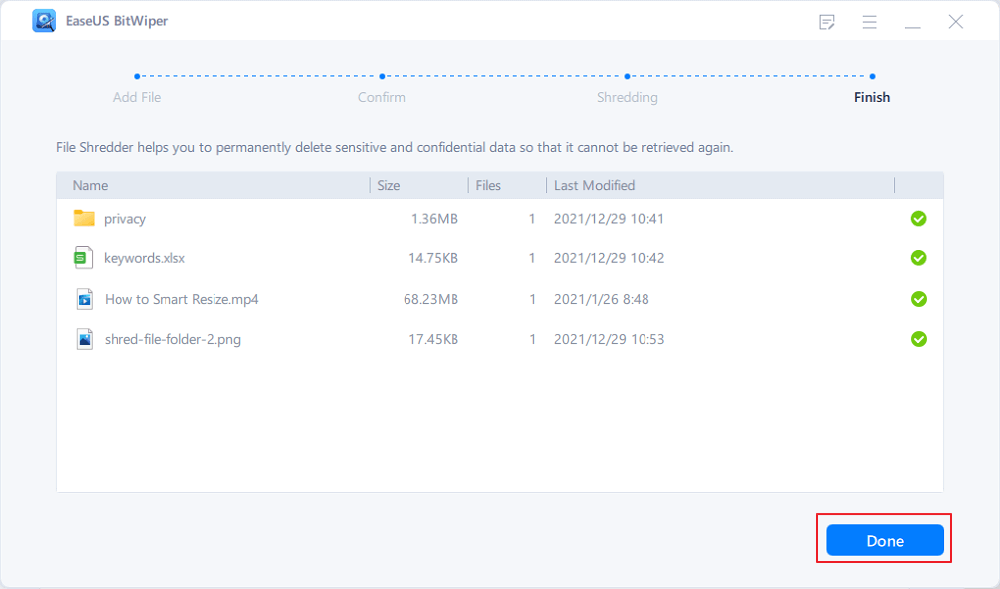- Products
- Store
- Partner
-
Support
Support CenterGuides, License, ContactDownloadDownload installerChat SupportChat with a TechnicianPre-Sales InquiryChat with a Sales Rep
Table of Contents
| Workable Solutions | Step-by-step Troubleshooting |
|---|---|
| Fix 1. EaseUS BitWiper | Step 1. Launch EaseUS BitWiper and click "File Shredder"; Step 2. Click "Add Files" to select the files...Full steps |
| Fix 2. Eraser | Step 1. Download the tool and install it on your Windows PC; Step 2. Locate the file that you want...Full steps |
| Fix 3. Securely File Shredder | Step 1. Download the software from the given link below; Step 2. Install the software on your PC...Full steps |
The data stored on computers has been quite massive these days. The amount of data we have saved on computers has been growing consistently. It is essential to take care of the privacy requirements of the files and information you save on the computers. That is perhaps what you would focus on the suitable file shredder for the purpose. Let us check out the most reliable and secure ways for the best file shredders for Windows 10/11.
Windows do not come with a built-in file shredder. It cannot shred and delete a file in its entirety. It, however, has a built-in Command Prompt command to erase an entire disk or drive.
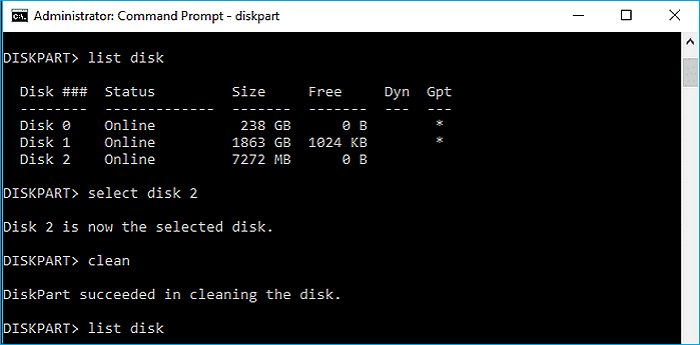
The Clean command from Command Prompt can be a great choice to assist you in wiping the entire drive or disk. If you are looking for the option to shred a single file, the method will not work. In such a scenario, you need to depend on a third-party downloader for the purpose. The third-party file shredding tools can help you opt for deletion of the data such as business data, important documents, and personal information, which helps keep your sensitive data safer.
In the absence of the built-in file shredder option on Windows 11, it would be good to check out the best third-party file shredder options. What are the best file shredder tools you would want to go with? Which options do we recommend for achieving a better degree of performance?
The EaseUS BitWiper can be one of the most potent file shredder tools that you would find fantastic in almost every respect. It can handle a host of tasks that would include complete disk wipes, erasing partitions, and even file shredding to the best of your capabilities. The file shredder offers lots of features in wiping external drives such as USB flash drives, memory sticks, micro SD cards, TF cards, etc.
Features of EaseUS BitWiper
Pros
Cons
EaseUS BitWiper is an excellent choice for shredding any of your confidential files and private data. It is observed to be highly efficient in forcibly shredding files that cannot be deleted. The secure, advanced, and complete solution for providing you with an efficient cleaning up of your files can make it a safer option that you would find all the more effective in almost every way possible.
How to shred files using EaseUS BitWiper?
Step 1. Launch EaseUS BitWiper and click "File Shredder".
Step 2. Click "Add Files" to select the files you need to shred, or you can drag files, documents, images, music files, etc., into the center area.
Step 3. Re-select files that you need to shred and click "Shred" to confirm.
Step 4. The program will immediately shred all the selected files. When it finishes, click "Done".
Download: EaseUS BitWiper
Eraser is the best and most advanced file shredder tool that completely wipes unwanted or sensitive data from your PC and laptops. The perfectly designed file shredder should be an optimum alternative that you would find all the more special and exciting in almost every possible way.
Features of Eraser
Pros
Cons
How to shred files using Eraser?
The steps involved in how to shred a file using Eraser should be very easy and simple to go with.
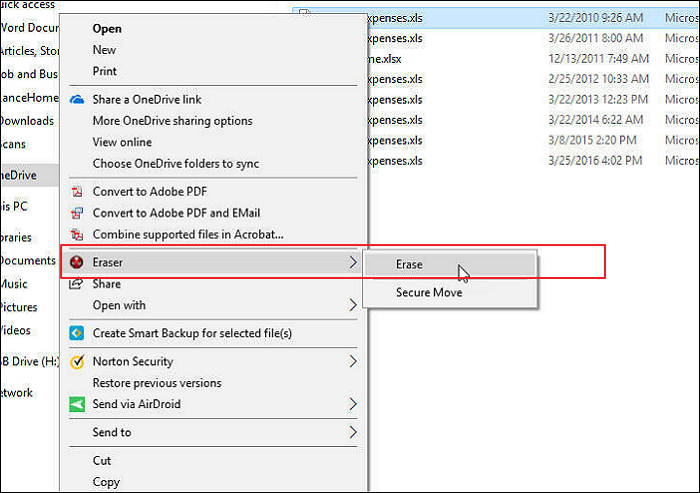
Download: Eraser
Securely is another fast and reliable files shredder solution to help you achieve the best results in achieving a great degree of performance in shredding your files. It can be a powerful and safe tool to help you take control of the data that you do not want anyone to have access to.
Features of Securely File Shredder
Pros
Cons
How to shred files using Securely File Shredder?
The steps involved in how to shred the files can be pretty exciting and unique in every possible manner.
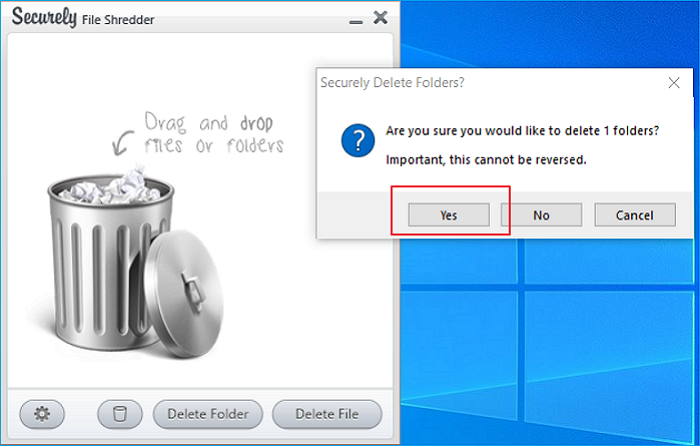
Download: Securely File Shredder
File shredding and erasing can be important tasks that you would find essential in almost every right. This can go a long way in promoting the need to enjoy one of the excellent choices in shredding your files and preventing sensitive information from being accessible to unwanted people. All the three powerful options outlined here can prove to be a great choice to almost every extent.
We recommend you go with the powerful tool of file shredding capability on EaseUS BitWiper. The ease of use, professional level of performance, and a wide range of other options should be convenient in enhancing your experience in shredding the files more securely. However, if you want us to pick the best software among them, you will find that the EaseUS BitWiper choice is truly enhanced to almost every extent.
Related Articles - ALSO ON EaseUS SOFTWARE
Beginners Guide to Wipe Toshiba External Hard Drive in 2025
![]() Banu/2025-04-15
Banu/2025-04-15
7 Best Free Hard Drive Wipe Software Free Download for Windows 11/10
![]() Banu/2025-04-15
Banu/2025-04-15
How to Wipe a PC (With or Without OS)? 2025 Full Guide
![]() Banu/2025-04-15
Banu/2025-04-15
Wipe and Clean Seagate External Hard Drive Safely on Windows and Mac
![]() Banu/2025-04-15
Banu/2025-04-15