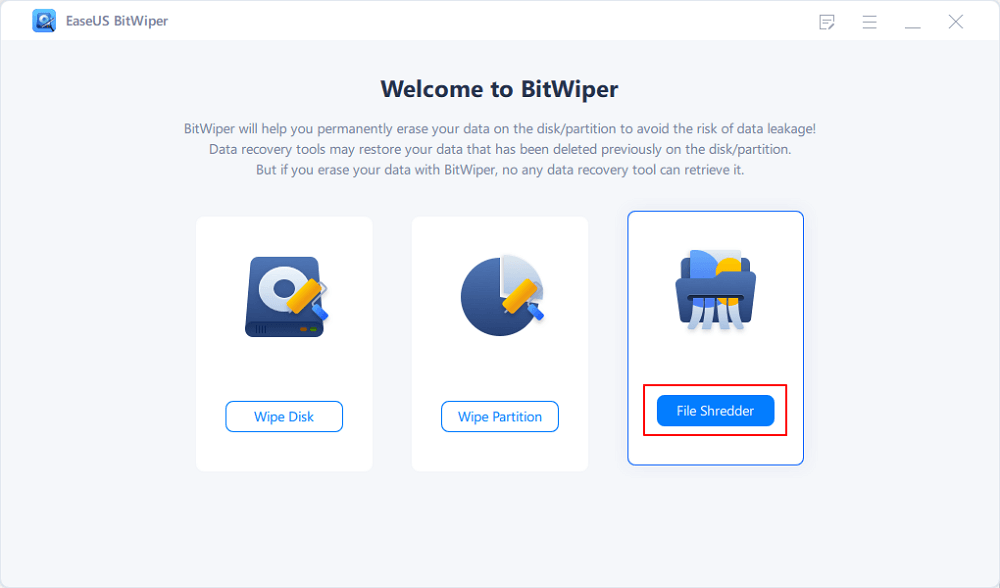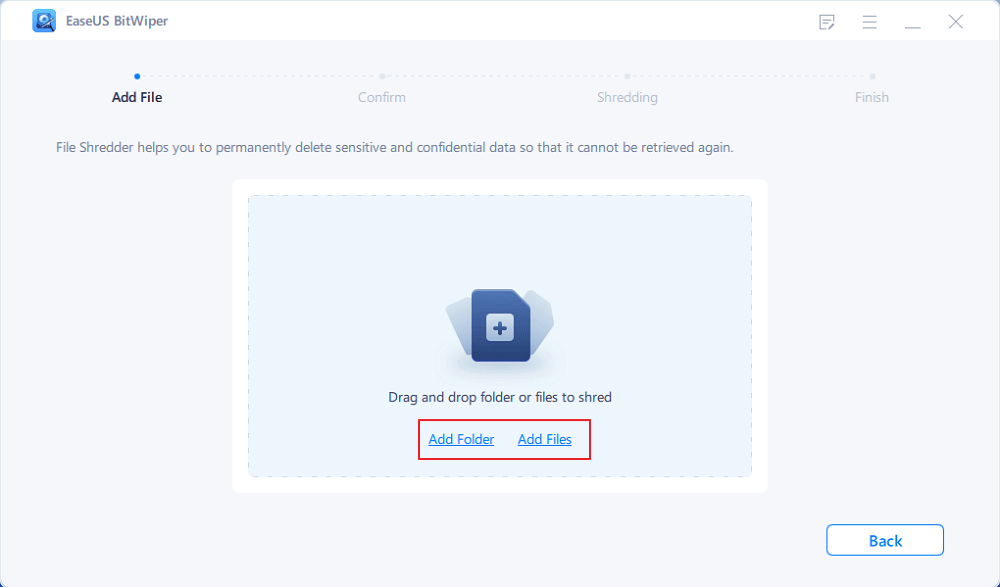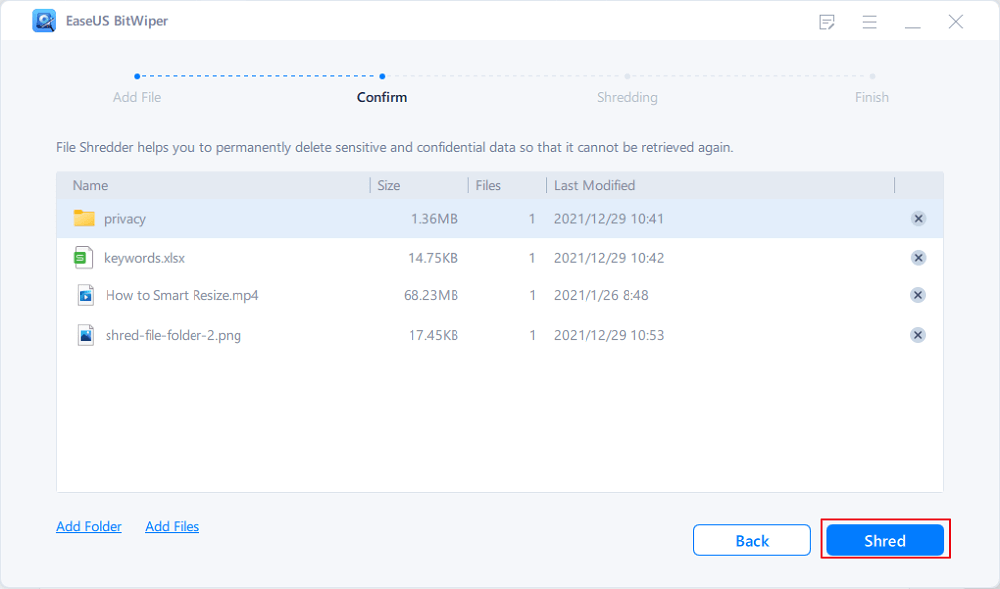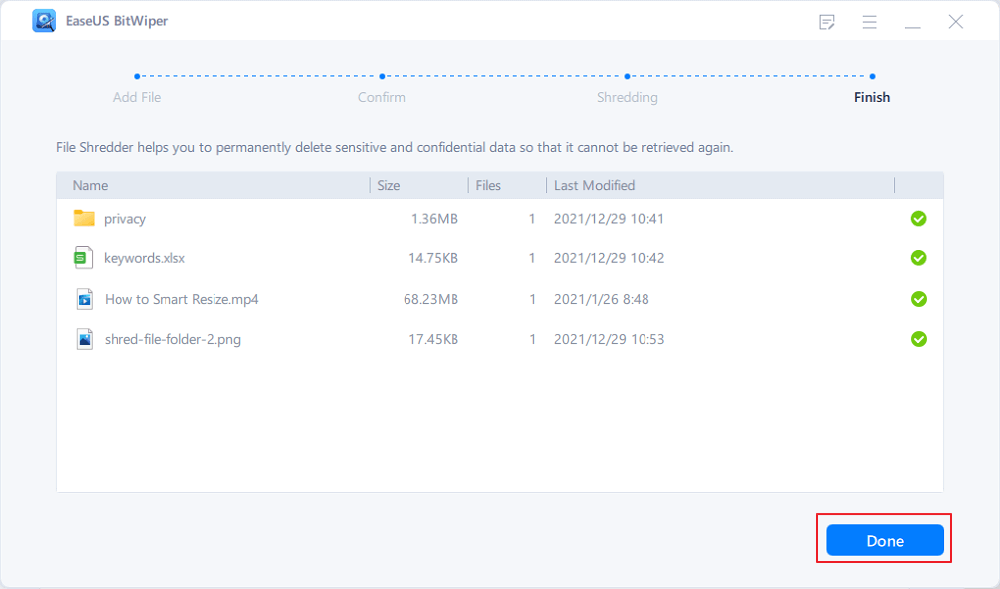- Products
- Store
- Partner
-
Support
Support CenterGuides, License, ContactDownloadDownload installerChat SupportChat with a TechnicianPre-Sales InquiryChat with a Sales Rep
Table of Contents
When you do not need a file any longer, the only way you would need to handle it is by deleting the file. How to delete a file in Windows? We know that it is not deleted when you delete a file. It is marked as deleted. The right way to delete a file securely and permanently would be to shred the file. Let us try understanding what file shredding is and how to shred files.
| Workable Solutions | Step-by-step Troubleshooting |
|---|---|
| Fix 1. Easy File Shredder Free Download | Step 1. Launch EaseUS BitWiper and click "File Shredder"...Full steps |
| Fix 2. Use Windows Built-in File Shredder | Launch Powershell on your computer. Make sure that you are running it as an administrator...Full steps |
Shredding files is a way to delete a file. In fact, instead of merely deleting a file, you can securely delete a file by shredding it. However, there is a fundamental and massive difference between shredding and deleting a file.
When you delete a file, it is not actually deleted. It is marked as deleted, and no search operations can find the file ever. However, the deleted files can quickly be recovered if you use powerful data recovery software. All the content on the file is instantly deleted beyond recovery. The data can never recover when you shred a file in sharp contrast.
Simply deleting a file or even emptying your recycling bin may not assure any effective option to delete your files securely. However, that is where you would need to focus on using sophisticated and dedicated software that can handle the task of shredding your files without hassles and issues of any nature.
One such powerful tool that can help you shred the files beyond recovery so that you can be assured of removal of your sensitive data is EaseUS BitWiper. The BitWiper Software lets you shred any file or folder on any desktop, partition, or even your disk. It can be your best option to remove sensitive or confidential data so that no software can ever retrieve the data.
The simple steps would include:
The EaseUS BitWiper comes with easy-to-use and simple steps for shredding your files.
Step 1. Launch EaseUS BitWiper and click "File Shredder".
Step 2. Click "Add Files" to select the files you need to shred, or you can drag files, documents, images, music files, etc., into the center area.
Step 3. Re-select files that you need to shred and click "Shred" to confirm.
Step 4. The program will immediately shred all the selected files. When it finishes, click "Done".
Some of the key features that you would find quite impressive and unique in every respect can include:
Windows do provide you access to a simple and easy-to-use option for permanently deleting a file. This method can be pretty easy to shred the files without the possibility of any recovery. The built-in secure data deletion tool that forms part of the Windows system is called Cipher. The method or the option has continued to exist since the days of Microsoft XP. If you are not happy with using any third-party options for secure deletion of your files, using the built method may prove to be quite handy.
The method does not come with a graphical interface, making it more challenging to use if you are a newbie.
Before you can use the option to shred the files, you need to delete the files you want to shred. You should first delete the files and then clear your recycle bin. The Cipher command only works with the files that have already been deleted.
Once you have deleted the files that you want to erase securely and cleared the recycling bin, the next step should be to follow the steps here below –
That does it. The command will securely wile all the deleted files from the target drive like C: or D:, which has unallocated space or data. That would mean the command will not touch any files that have not been deleted. It will shred only those files that have been deleted, as explained in the above example.
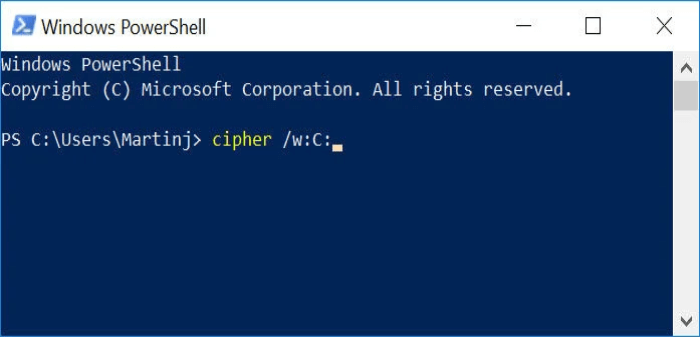
The process can take a very long time, depending on how much data you have deleted over time. If you want to speed up the task, you can specify the exact folder you wish to operate the cipher command.
A few of the examples would include:
Cipher /w:C:\Users\Jim\Documents would handle only those files deleted from the Documents folder for the specified user.
The method – even then, can be prolonged and can take hours to complete. However, the best part is working with the Windows XP operating system. So if you are on Windows XP and looking to use the EaseUS BitWiper, you are out of luck; the default method can be an excellent method for your requirements.
The task of deleting the files permanently can be quite daunting if you are looking to remove them forever without any chance of recovery ever. While there is a default method that Windows does offer you, it is highly advisable to check out the third-party options for the best possible efficiency and workability.
The EaseUS BitWiper should prove one of the unique and prompt options you would find unique and exciting. In addition, the faster performance and other benefits offered by the file shredder should make it one of the best ways for your needs in deleting the files securely!
Related Articles - ALSO ON EaseUS SOFTWARE
What Is DiskPart Clean and Everything You Need to Know
![]() Banu/2025-04-15
Banu/2025-04-15
How Do I Make Deleted Data Unrecoverable in 2025
![]() Banu/2025-11-11
Banu/2025-11-11
3 Best Free File Shredder for Windows 10/11 Free Download
![]() Banu/2025-04-15
Banu/2025-04-15
How to Securely Erase SD Card? 2025 Full Guide
![]() Banu/2025-11-11
Banu/2025-11-11