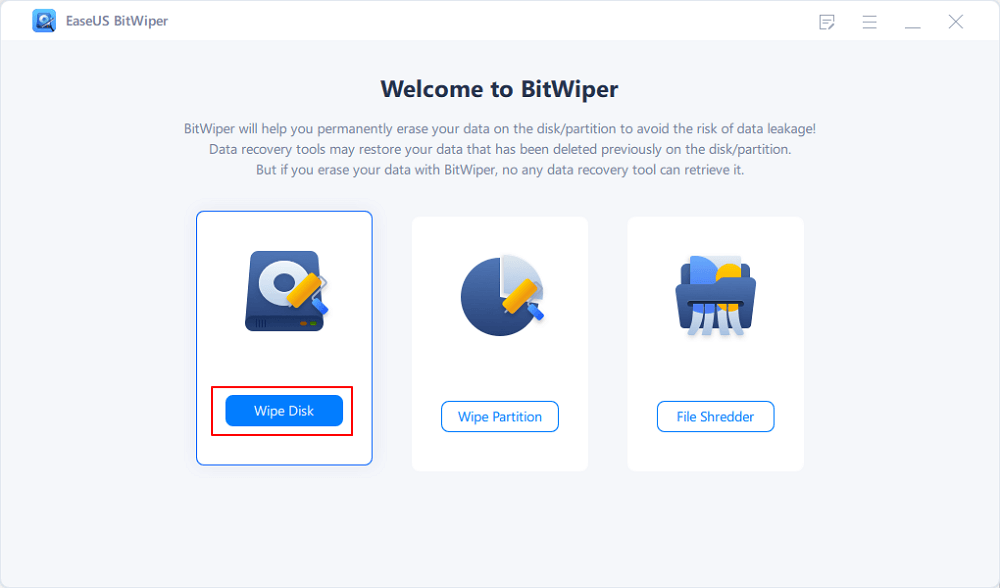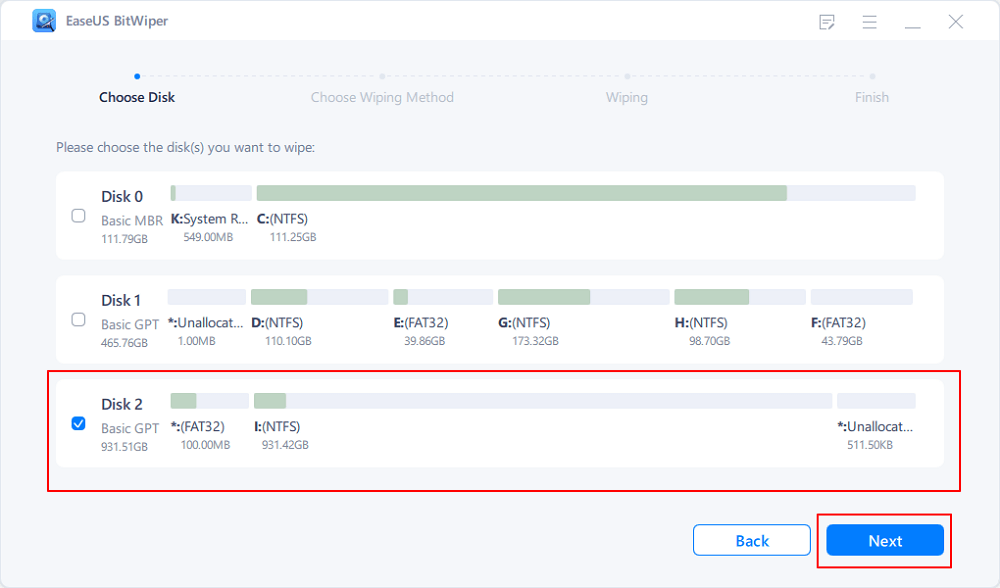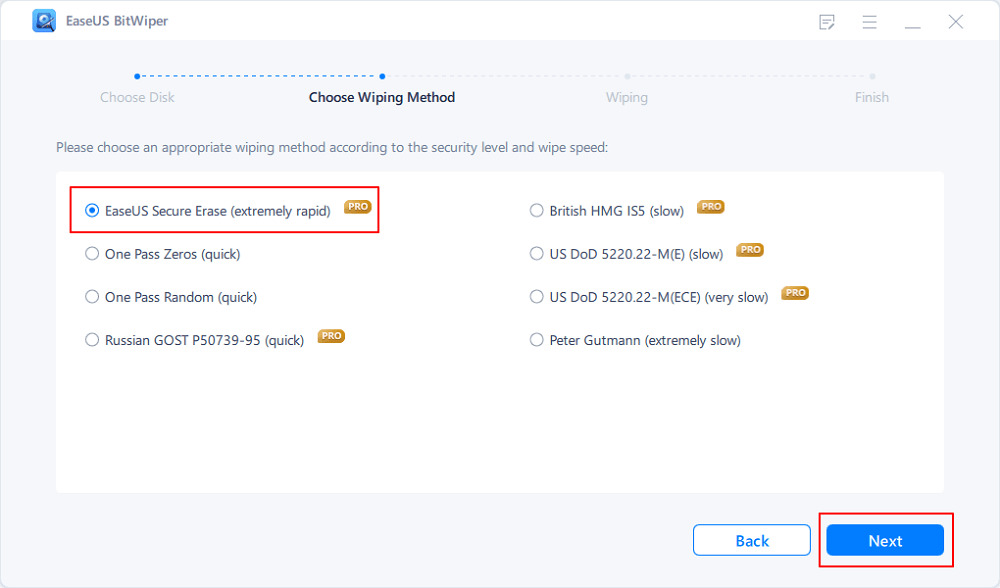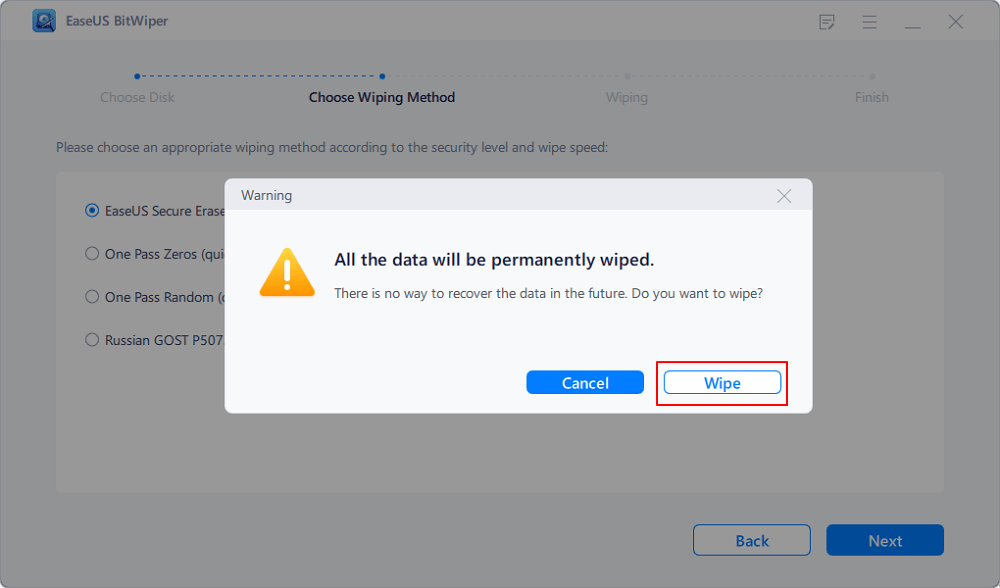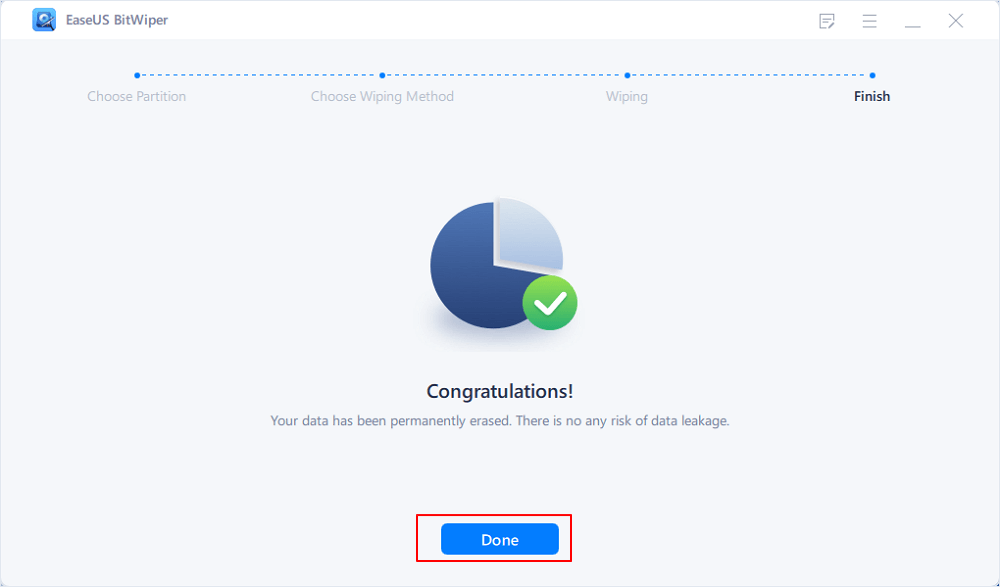- Products
- Store
- Partner
-
Support
Support CenterGuides, License, ContactDownloadDownload installerChat SupportChat with a TechnicianPre-Sales InquiryChat with a Sales Rep
Table of Contents
A portable device like Toshiba external hard drive stored our important resume, bills, emails, PPT, etc. Once you decide to sell or reuse it, cleaning all data is essential.
So how to secure wipe Toshiba external hard drive? Scroll to find your specific solutions on Windows and Mac.
Quick Navigation:
Windows Users - Wipe Toshiba Hard Drive with Advanced Software
Bonus Tips: How to Format Toshiba External Hard Drive for Windows 10/11
Mac Users - Erase and Delete Files
We will introduce this part to run a data destruction software - EaseUS BitWiper. EaseUS BitWiper performs the functions of permanently erasing internal and external hard drives with or without OS. Without being worried, some data recovery tools would recover your sensitive info. This drive erasure software works smoothly to wipe portable devices like Seagate external hard drive on Windows 11/10/8.1/8/7, Server 2012-2022.
Get a free trial here:
Step 1. Open EaseUS BitWiper and then select "Wipe Disk."
Step 2. Choose the external (Or USB, SD, Memory) hard drive to wipe. Then click "Next."
Important: Make sure you have chosen the targeted external disk. The data is irrecoverable.
Step 3. Choose the proper wiping method based on the security level and wipe speed. And then click "Next."
Step 4. Confirm the Warning message and then select "Wipe."
Step 5. Wait for the wiping process to complete.
Note: It's better to back up valuable data first to avoid faulty operation. Once erasure starts, there is no way to get data back.
After downloading and installing this software, EaseUS BitWiper will run automatically. Then connect your Toshiba external hard drive to your PC.
Easy steps, right? Some users may also be concerned about how long it takes to wipe a hard drive. It depends on the drive’s capacity and interface type, even the wipe method. If you are tired of identifying other hardware info, the fastest wiping method is stored on our software (like EaseUS Secure Erase, One Pass Zeros, One Pass Random, etc.)
If you choose format instead of wipe, here are the steps. Please remember - do not overwrite data after formatting if you want to recover data in the future.
Step 1. Connect Toshiba external hard drive to the computer. You can find it in File Explorer if it is working correctly.
Step 2. Right-click the Toshiba external hard drive and click Format.
Step 3. Select the File system.
Step 4. Tick the Quick Format and click Start.
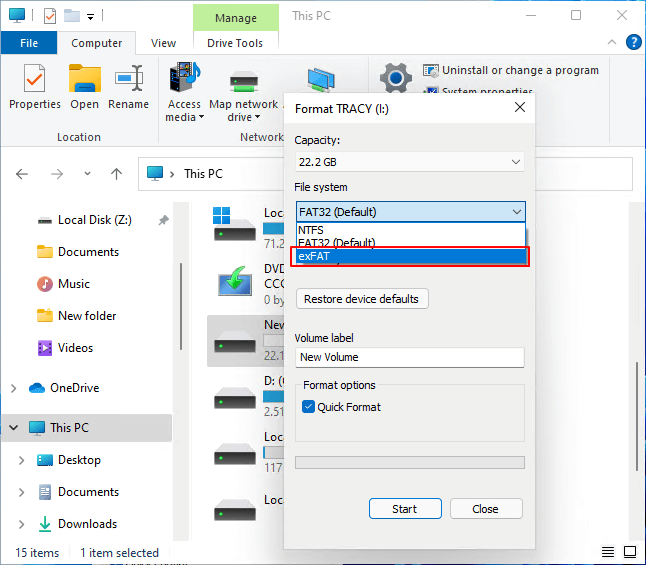
Step 5. When the format is completed, click OK.
That's all for Windows users. Whether choosing erasure or formatting, please make sure you've picked a suitable portable device. Next part, check methods on Mac computer.
Mac provides a native tool - Disk Utility to clean data on the Toshiba external hard drive. This software only can erase the whole drive instead of a single partition.
Step 1. Go to Finder, select Go > Utilities, then choose the Disk Utility icon.
Step 2. Open Disk Utility and connect the portable device to Mac.
Step 3. Go to the External tab and click Toshiba hard drive.
Step 4. Locate the Erase button on the right side, click it.
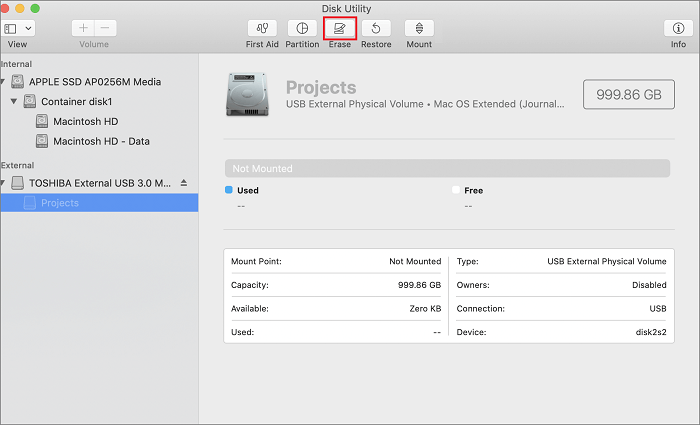
Step 5. Enter volume name and select format
Then click Erase.
Delete Files from Toshiba External Hard Drive on Mac
If you try to a single file or some specific folders on mac, you can open the data on the external hard drive. Right-click the files and select "Move to Trash" from the menu. You can right-click Recycle Bin and click "Empty Trash ."Also, the shortcut key is working. Select multiple files at the same time and press Command + Delete.
Have you tried these quick ways to clean the external device? For PC, a professional drive eraser can securely wipe your data and save time. For Mac, Disk Utility is enough for file erasure. The software will first erase your system partition when the wipe starts, which means even you try to abort the wipe process. Your data is still being damaged. Data recovery happens when you format the hard drive and never put new files to it. May these methods can help you!
Related Articles - ALSO ON EaseUS SOFTWARE
How to Erase USB Drive before Selling or Throwing It Away
![]() Banu/2025-04-15
Banu/2025-04-15
How to Delete Everything But OS in Windows 10/11 [Beginners' Guide]
![]() Banu/2025-04-15
Banu/2025-04-15
HDD Secure Erase: How to Securely Erase HDD to Its Original State
![]() Banu/2025-04-15
Banu/2025-04-15
How Do I Completely Erase USB Drive in Windows 11/10
![]() Banu/2025-04-15
Banu/2025-04-15