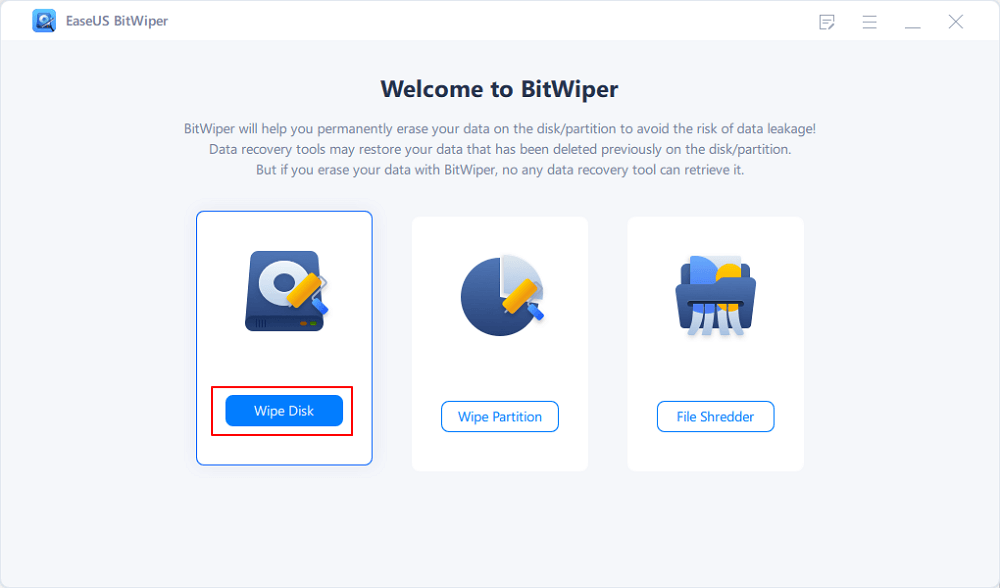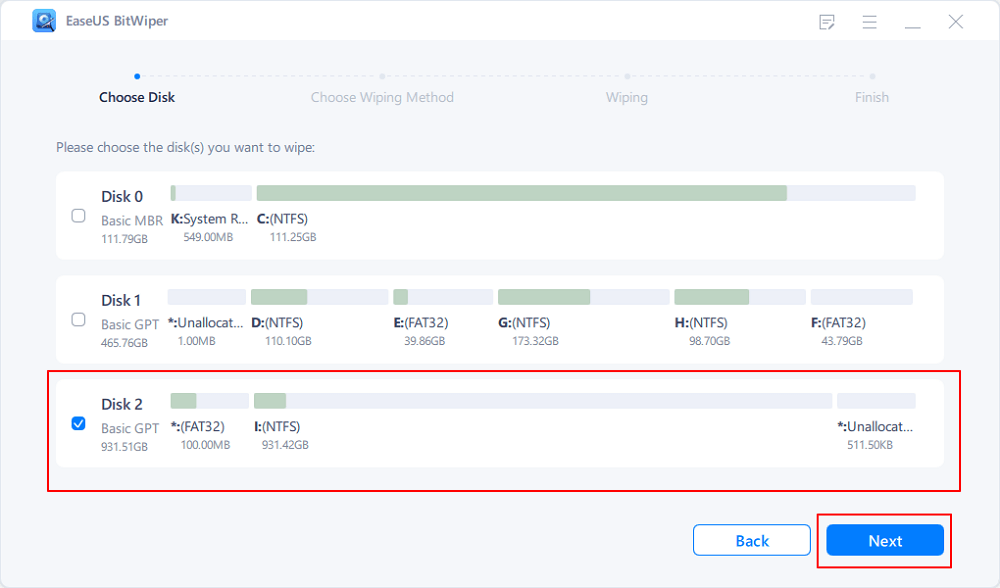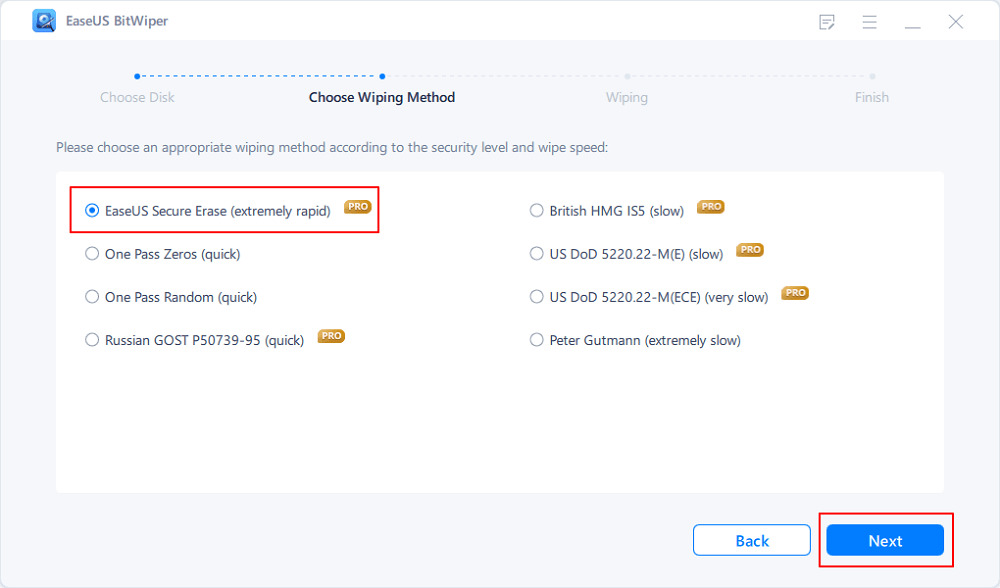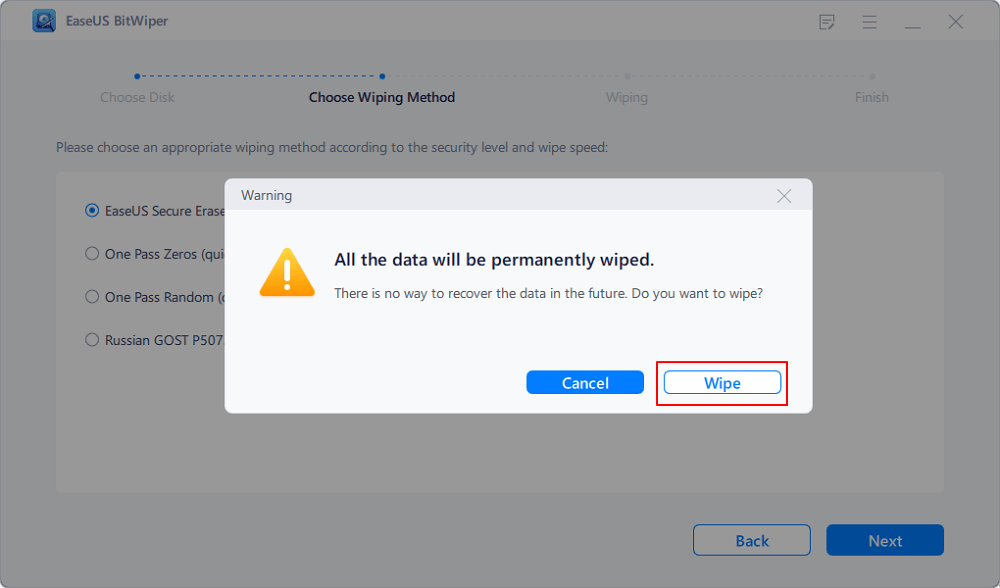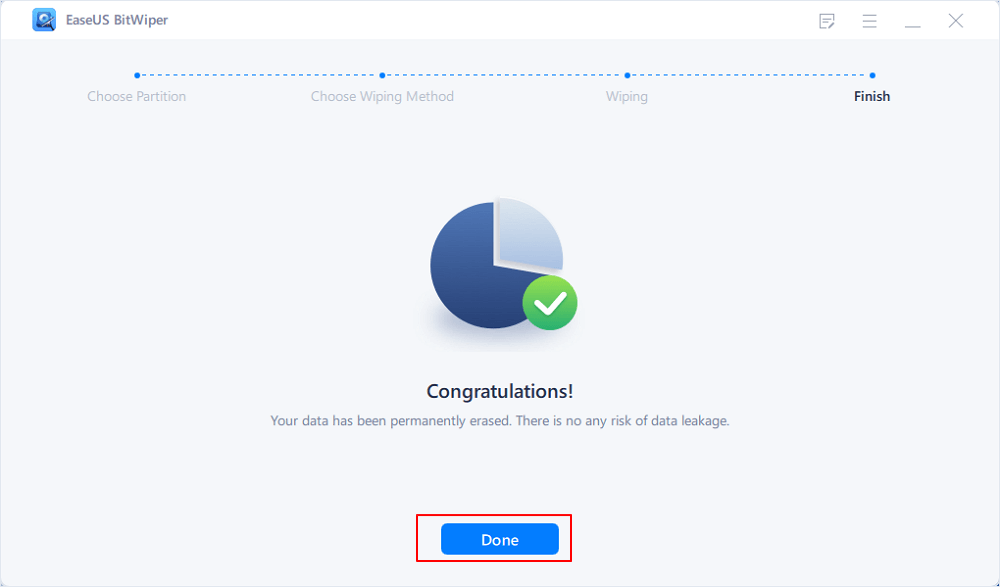- Products
- Store
- Partner
-
Support
Support CenterGuides, License, ContactDownloadDownload installerChat SupportChat with a TechnicianPre-Sales InquiryChat with a Sales Rep
Table of Contents
When you sell your used computer, you should definitely wipe out the necessary files folder and partition with your confidential information. Many of us either wipe out the data by the default methods available in the system, or we use a third-party utility. However, there are some circumstances where your computer is completely dead due to any technical fault. Even if you try, it is still unable to go on. In such a situation, you most definitely wonder, "How do I wipe a dead hard drive?" Or "How to wipe a hard drive when my computer won't turn on?"
| Workable Solutions | Step-by-step Troubleshooting |
|---|---|
| Part 1. Wipe A Hard Drive on Dead Windows | Method 1. Use EaseUS BitWiper on Windows...Full steps Method 2. Reset PC from Boot Menu...Full steps |
| Part 2. Wipe Hard Drive on Mac | Step 1. Unplug all the power sources. Flip your MacBook...Full steps |
It's far riskier to sell a dead machine without even wiping it. Anyone can recover your important information and details, which could result in a bigger loss. To remove data from a dead computer, you'll need a second computer or a hard disc eraser that can erase data and ensure that you can't recover it. To ensure that no data is recovered, it is preferable to wipe a disk drive many times.
It may appear that erasing data from a dead computer is difficult, but it is not! Both Windows and Mac users can wipe a hard drive on a dead computer. In this article, we will answer your question: "How to wipe a hard drive on a dead computer?" We will look at the methods you can opt for wiping out data from a dead computer for both Windows and Mac. So let's get into the details.
On a dead computer, you have numerous options for data recovery. We'll start with one of the simplest and safest methods: erasing the data with a third-party Windows program. Then we'll take a look at Mac's default technique. Let's take a closer look at each strategy one by one.
To wipe out data from your dead computer EaseUS BitWiper is a helpful utility, and this is a secure tool that ensures no data retrieval. EaseUS BitWiper is an effective solution to wipe your disks or partitions in several clicks. It is a reliable software that provides no data recovery and permanently deletes all your files, images, and partitions.
To wipe out data from a dead computer, you need to eject the hard drive and use it on a different computer.
Step 1. Run EaseUS BitWiper. Click the "Wipe Disk" tab.
Step 2. Select the targeted HDD or SSD to wipe.
Notice: Please make sure you have chosen the correct HDD or SSD. Once the wiping starts, your data is irrecoverable.
Step 3. Choose Wiping Method and click "Next."
Choose a suitable wiping method. Recommend EaseUS Secure Erase!
Step 4. Check the warning message and click "Wipe" to confirm.
Step 5. Wait for wiping finish and click "Done."
Some of the useful features that make EaseUS BitWiper preferable software among users are listed below:
When your PC is completely dead, it is undoubtedly one of the most frustrating situations. You cannot even turn it on to see what exactly the problem is. The system is reset manually by opening the system and taking out the battery to fix this issue. Few systems come with easily detachable batteries, but some systems have a battery inside them, making the whole process a little tricky.
To reset your PC on Windows, below are the steps you can follow:
Step 1. Begin with disconnecting all the devices from your laptop. It can be USB, external display, cables, etc.
Step 2. Disconnect your system with an AC adapter too.
Step 3. Now, safely remove the battery from your system.

Step 4. Hold the power button to remove all the remaining residual power in the system.
Step 5. Place the battery back into the system.

At times there is an issue with battery residual electrical charge, which often helps turn on the system.
Step 6. Reconnect your system AC adapter and plug it into power. If the problem was with power electrical residual, now the system will work perfectly well.
Step 7. Reconnect and reinstall the battery into your system.
Step 8. Now, to Reboot your system, press the power button and your PC will be started.
Step 9. To access Boot menu press f12 key on your system. Sometimes, you need to press it multiple times to go to Boot Menu system.
Step 10. Here you can Choose which drive you want to Boot.

Step 11. Now click on Troubleshoot option.
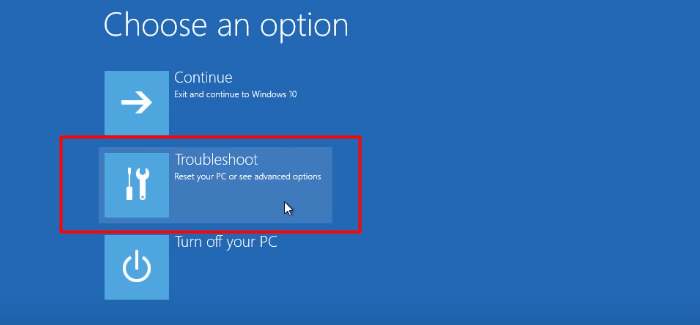
Step 12. Click on Reset This PC to completely wipe the computer.
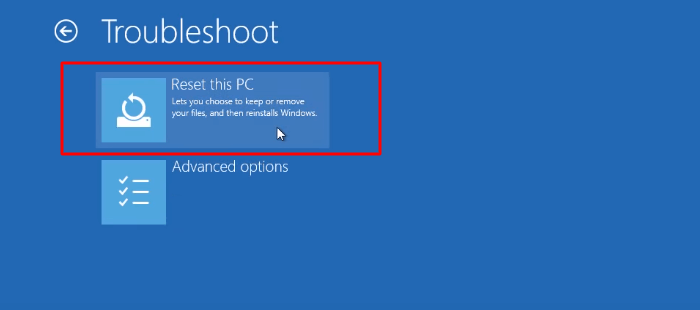
You would need to reinstall the Windows system to make the computer work fine again.
We will look at the steps you can take to wipe the hard drive on a dead Mac. They are listed below:
Step 1. Unplug all the power sources. Flip your MacBook. With the help of a screwdriver, open the back cover.
Step 2. Mac hard drives are usually in the bottom left corner. Locate hard drive in your Mac
Step 3. You can see a black bar holding the hard drive. Unscrew the two black screws to remove the hard drive completely.
Step 4. To lift the hard drive, pull the plastic tab
Step 5. Carefully pull the black bar and detach it from the hard drive. The black bar will remain attached to the system, whereas you will have the hard drive removed from the system.

Step 6. Now, connect your hard drive with another Mac and start it.
Step 7. Go to Disk Utility.

Step 8. Click on view and select Show All Devices
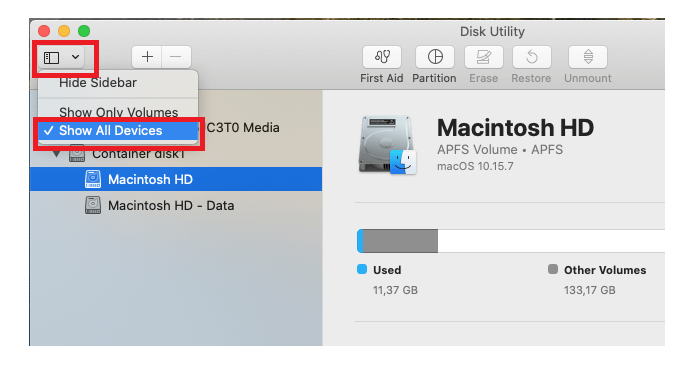
Step 9. Select your Mac drive.
Step 10. Click on Erase.

To summarize the discussion, erasing data from dead windows or Mac is difficult but not impossible. If you don't know how to wipe a hard drive on a dead computer [Windows & Mac], you can still do it easily.
We've discussed several methods for both Windows and Mac that you can use depending on your requirements, but we recommend EaseUS BitWiper. You can choose this option for your data wipeout because it is safe and secure. In only a few clicks, you can delete data permanently. Download it now from the official EaseUS website.
Related Articles - ALSO ON EaseUS SOFTWARE
How Do I Completely Erase USB Drive in Windows 11/10
![]() Banu/2025-04-15
Banu/2025-04-15
How to Destroy A Hard Drive and Make A Hard Drive Unrecoverable
![]() Banu/2025-04-15
Banu/2025-04-15
3 Best Free File Shredder for Windows 10/11 Free Download
![]() Banu/2025-04-15
Banu/2025-04-15
Is It Safe to Sell Used Hard Drives? Your Must-Do Tips Are Here
![]() Banu/2025-04-15
Banu/2025-04-15