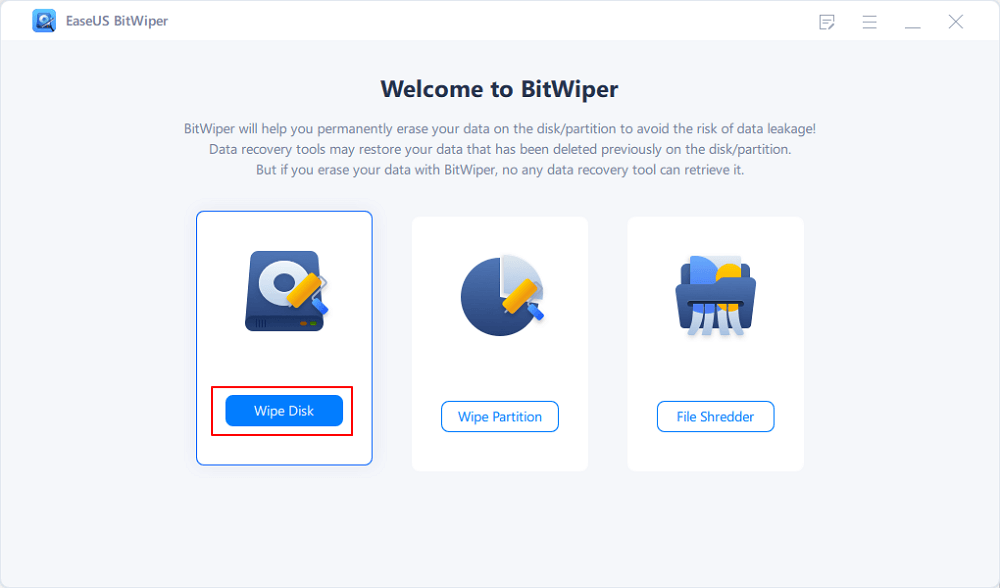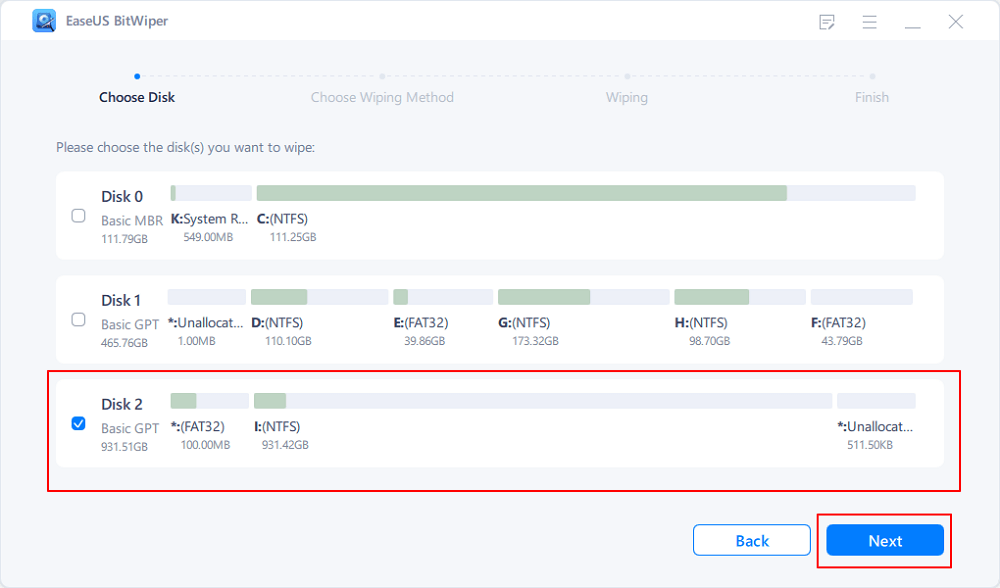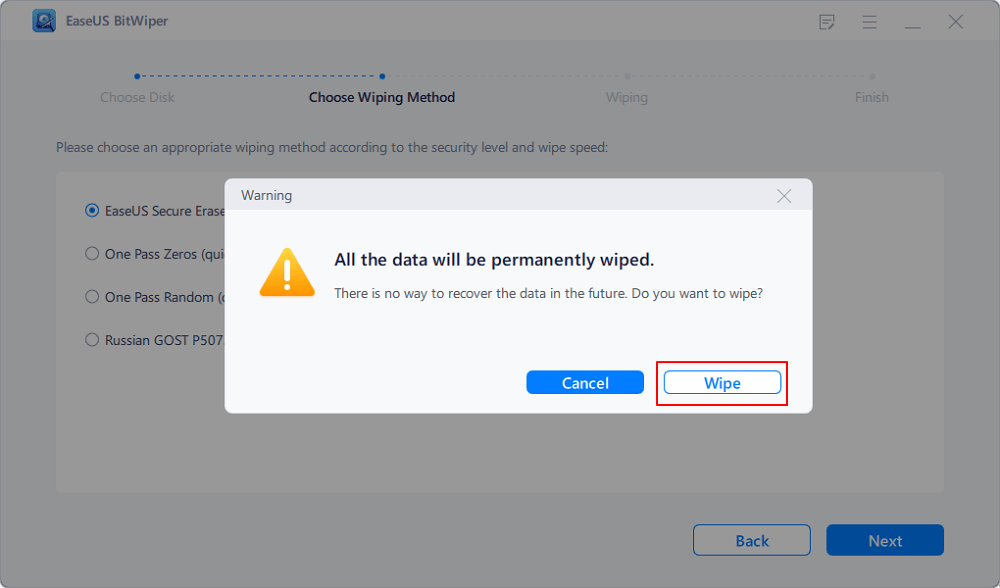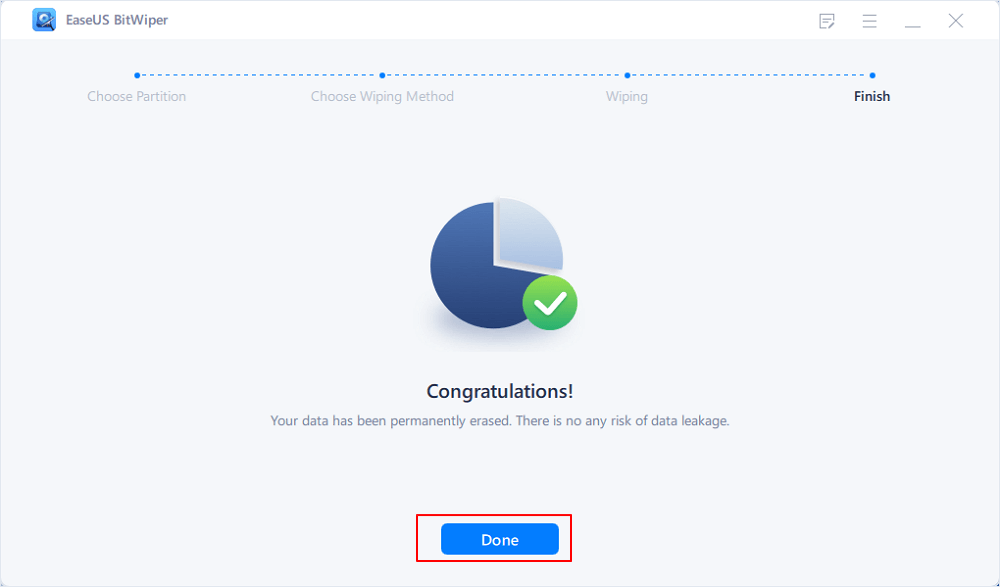- Products
- Store
- Partner
-
Support
Support CenterGuides, License, ContactDownloadDownload installerChat SupportChat with a TechnicianPre-Sales InquiryChat with a Sales Rep
Table of Contents
If you have a locked hard drive, it may prevent the software from having access to content from accessing the disk on the drive. However, there are several occasions wherein you look to erase the data on a hard drive and find that the drive is locked. How can you erase the data on a locked drive? Let us try finding a few options for the purpose.
When you have a locked hard drive, it can always throw errors when you do not remember the password. In such a scenario, one needs to check out the options for accessing the drive or unlocking the drive before one can erase it.

One of the common errors that you may encounter will be to check if there are any specific errors where you may find that the drive on which Windows is installed is locked. In such a circumstance, one would find that it is ideal to find the options for erasing a hard drive that is locked.
There are plenty of methods to help erase the locked hard drive without a password. This post will discuss the two most popular ways that can be handy enough to let you erase a locked hard drive with ease.
Do remember that if you have any important files that one cannot afford to lose on the device. In such cases, it would be a good idea to unlock the drive and then back up your important files before the drive can be erased. If you are not comfortable with the command-line interface, it would be a good idea to check out the best options, such as a third-party Decrypter such as EaseUS BitWiper.
EaseUS BitWiper is one of the excellent options for a professional partition tool. It is your one-stop solution for securely erasing and wiping an SSD in Windows 11/10, thoroughly cleaning up SSD, and making data unrecoverable with ease. The tool comes with an option for Wipe Disk, allowing you to erase the data easily.
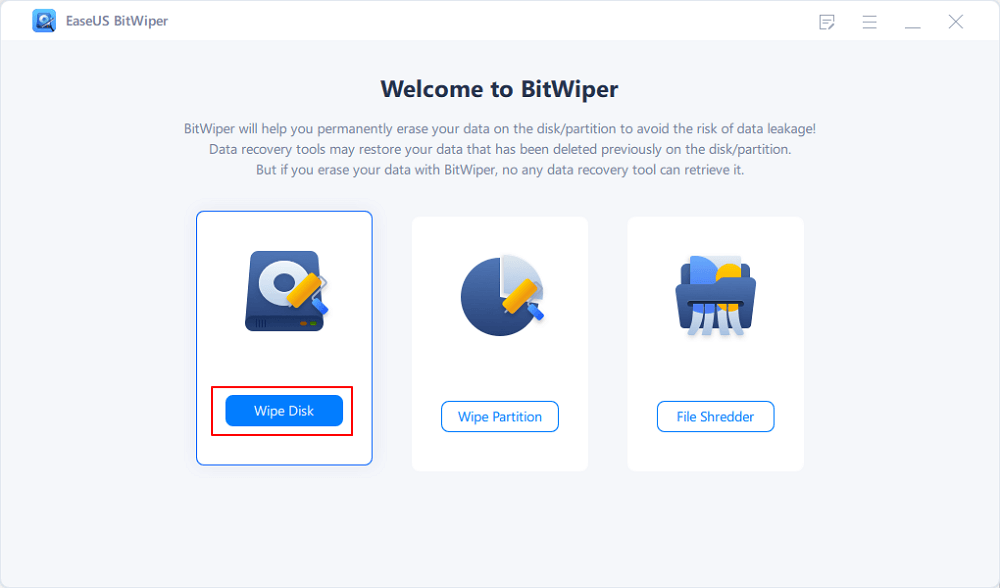
The method used in the Wipe Data functionality makes it relatively efficient and unique than the Secure Erase feature. A few of the features that would make Wipe Data a great option in comparison to the Secure Erase feature would be:
A few of the unique features that you would find quite impressive would include erasing disks, partitions, external hard drives, and even shredding files folders.
Some of the other salient features offered by the software can include
Suppose you are looking for a powerful experience in erasing the locked drive with ease. The steps and options are pretty simple and easy to go with.
Step 1. Launch EaseUS BitWiper. Select the "Wipe Disk" option.
Step 2. Select the locked disk/external disk and click the "Next."
Notice: The wiped data is irrecoverable. Make sure the chosen disk is correct.
Step 3. Choose the Right Wiping method. Then click "Next."
Step 4. Confirm the warning message before going ahead.
Step 5. Wait for the wiping process to be completed.
The Command Prompt option to help you erase a locked hard drive can be quite simple and easy to go by. However, you may need to be careful when using the method as it may damage the drive.
Follow the steps here below –
diskpart
list disk
select disk # - where # refers to the disk number that is shown the disk listing by the diskpart Command.
attributes disk clear readonly- this Command changes the attributes so that it is no longer read-only
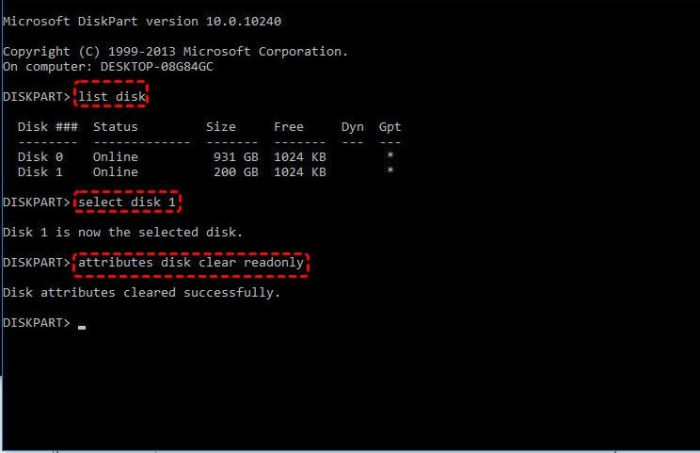
To formats or erase the drive contents, enter the following commands separated by the ENTER command after each line
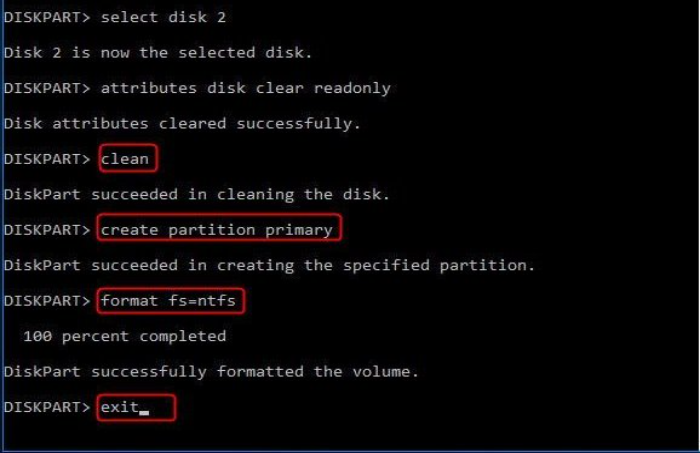
That does it, and you have successfully erased the locked hard drive or SSD relatively easily and through a few simple steps.
While it may appear quite simple, it would be advisable to ensure that you do not commit any errors when using the Diskpart command or Command Prompt method. It may sometimes damage the disk if you fail to do it properly.
If you are not comfortable entering the Command Prompt, we would advise you to go with the best options in the form of EaseUS BitWiper or other efficient and effective third-party services.
Well, erasing a hard drive can be a truly tough task. There are times when one may be looking to sell or dispose of the old hard drive and want to erase the hard drive before that. There may also be other reasons where you are looking to erase the data for improved efficiency. Several options can be quite handy in this venture.
One of the excellent options that can be extremely handy in this connection is the all-powerful and unique EaseUS BitWiper, a great option for practically all the requirements and expectations you may have. The most secure, effective, and efficient option for erasing the data, the software should be one of the unique options ever.
Related Articles - ALSO ON EaseUS SOFTWARE
How to Delete Everything But OS in Windows 10/11 [Beginners' Guide]
![]() Banu/2025-04-15
Banu/2025-04-15
How to Secure Wipe Hard Drive for Free? 2025 Newest Guide Is Here
![]() Banu/2025-04-15
Banu/2025-04-15
How Do I Clean an External Hard Drive in Windows 11/10 [2025 Guide]
![]() Banu/2025-11-10
Banu/2025-11-10
How to Wipe a Windows XP Computer Completely in 2025
![]() Banu/2025-04-15
Banu/2025-04-15