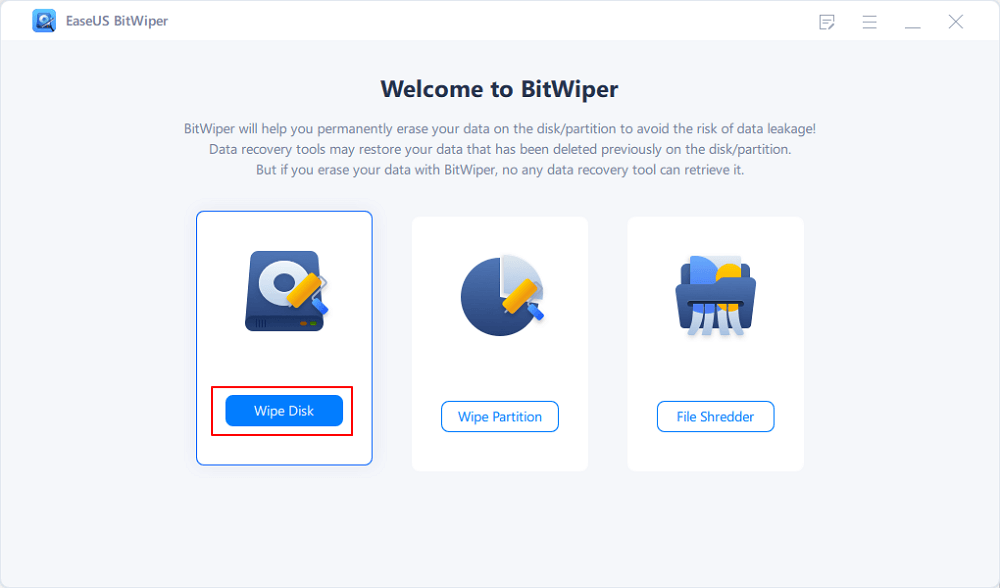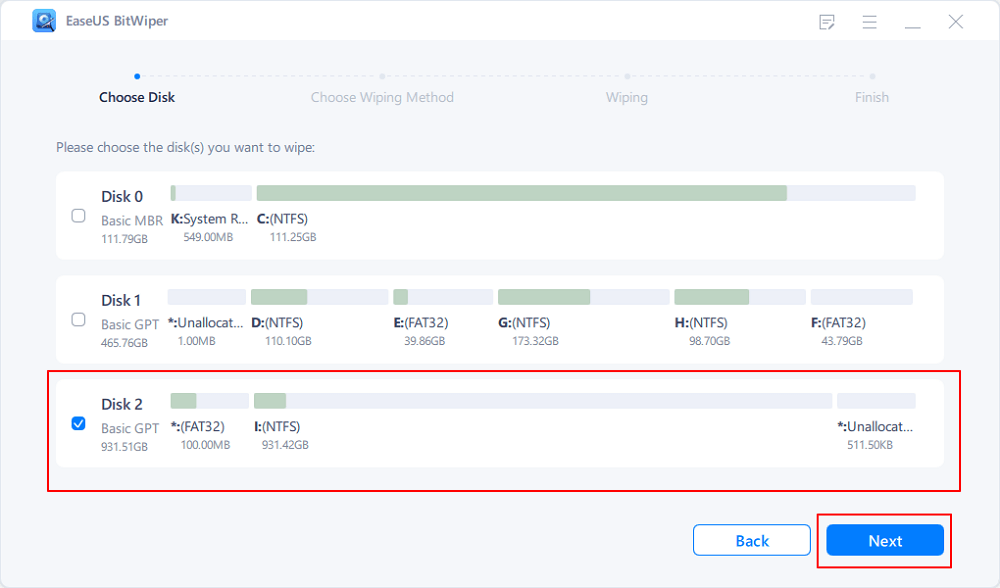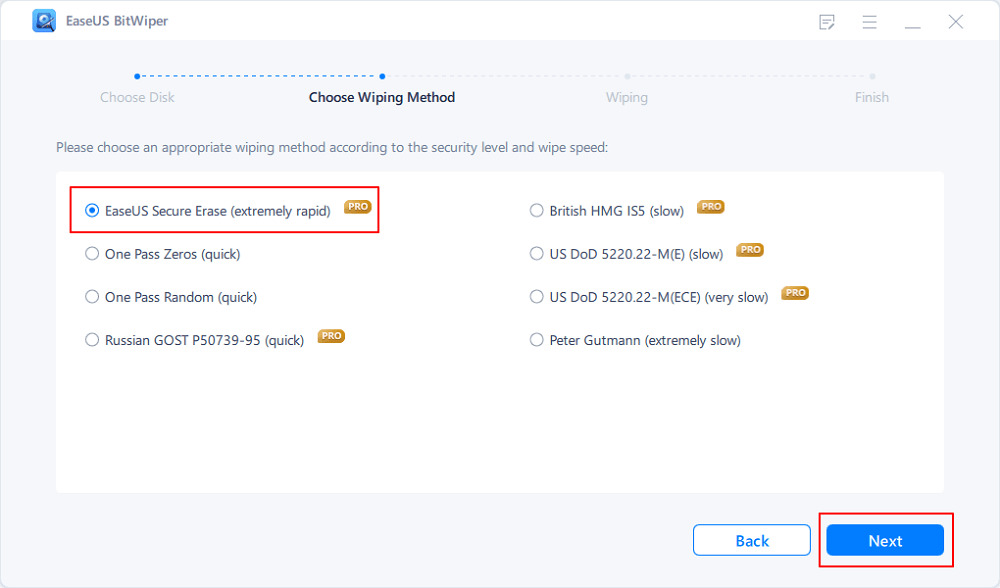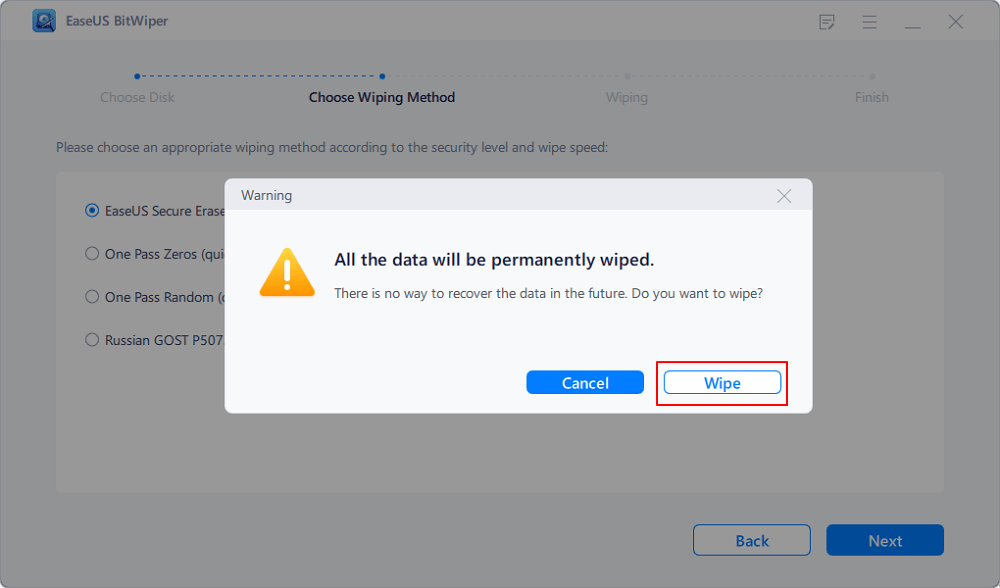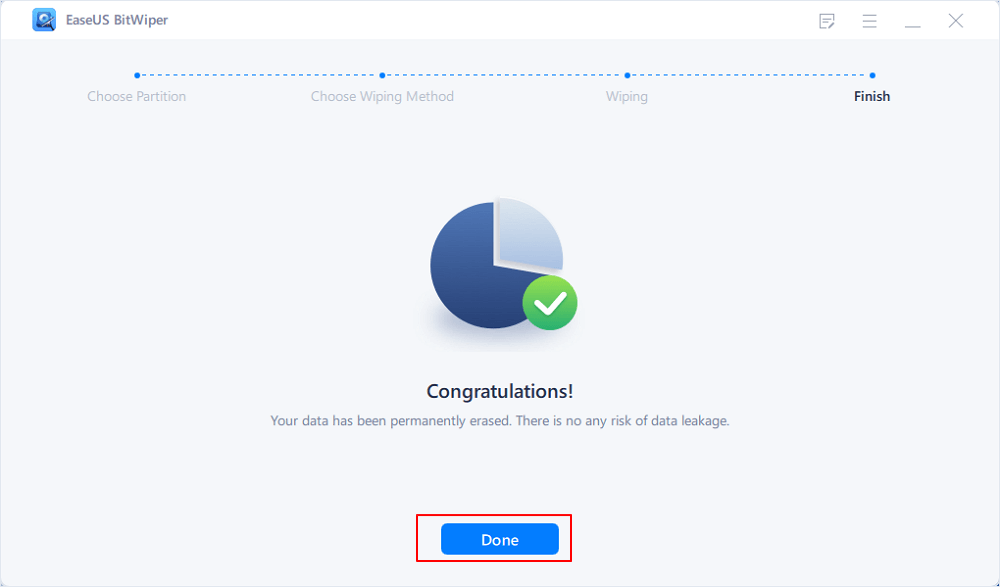- Products
- Store
- Partner
-
Support
Support CenterGuides, License, ContactDownloadDownload installerChat SupportChat with a TechnicianPre-Sales InquiryChat with a Sales Rep
Table of Contents
| Workable Solutions | Step-by-step Troubleshooting |
|---|---|
| #1. EaseUS BitWiper | Step 1. Run EaseUS BitWiper. Click the "Wipe Disk" tab; Step 2. Select the targeted HDD or SSD to wipe...Full steps |
| #2. Total PC Cleaner | Step 1. To open the application, double-click the icon. You'll see something similar to this...Full steps |
| #3. CCleaner | Step 1. Open the CCleaner and Click on Analyze button; Step 2. The quick scanner will begin scanning...Full steps |
| #4. Avast Cleanup | Step 1. On the Avast Cleanup Premium dashboard, click Free Up Space; Step 2. Choose the category...Full steps |
| #5. AVG PC TuneUp | Step 1. On the AVG TuneUp dashboard, click the Free up space tile. The steps you'll see next...Full steps |
PC Cleaner is a program that optimizes the performance of your computer system. It may clear the cache for various programs, remove corrupted registry files, and locate and remove temporary files, among other things. It can prevent background programs from consuming RAM. If there are too many starting items or bloated caches, PC Cleaner should be run at regular intervals to discover the problem areas. It allows you to clean thoroughly and quickly and schedule scans automatically. You can clean the System Registry to find and remove junk files and cached information.
In this article, we will look at the list of the 5 best PC Cleaner Free Download for Windows 10/11. You can download the one that best meets your requirement. By the end of this article, you will be able to select the best PC cleaner to download for free. Let's look into the details.
It depends based on what you want to achieve. There are a lot of free and paid PC Cleaners. Many free cleaners have versions that you need to pay for, like the scanning may be free, but when you get to the cleaning part, you would have to buy it. Similarly, for some cleaners only the "download" is free, but using the program is not.
Some free cleaners include added features that you have to pay for, like scheduled scans, auto-cleaning, malware scanning, automatic program updates, etc.
Many manufacturers like Microsoft may have a free PC cleaner tool like Disk Cleanup to assist users in cleaning temporary content on local disks. However, for deeper cleaning like deleting browser history, downloading content, uninstalling apps, or even wiping out the entire computer data, people need to turn to reliable PC cleaner software for help.
Whether free or paid, PC Cleaners are inevitable to remove the junk from your PC and have it running smoothly. Keeping this in mind, we've compiled a list of 5 PC cleaner free download:
The five best PC cleaner free Download for Windows 10/11 are as follows:
EaseUS BitWiper, with its robust data wipe and disc wipe capability, is highly recommended for most Windows users to try among the other four data wipe software for a 100 percent reliable data wipe.
Meanwhile, if you want to clear computer cache content, Total PC Cleaner is highly recommended for you. Similarly, CCleaner is a good option for cleaning browsers, apps, or even downloaded content.
All-in-One PC Disk Partition Content Cleaner
EaseUS BitWiper is more than just a data or hard disc wiper, it has extensive features that allow you to shred files and protect your data in addition to the data wipe feature. Any Windows user can use this utility to reset their hard drive to its original condition. It's the best out of the five best PC cleaners Free download.
Pros:
Cons:
How to Download?
How to Use EaseUS BitWiper
Step 1. Run EaseUS BitWiper. Click the "Wipe Disk" tab.
Step 2. Select the targeted HDD or SSD to wipe.
Notice: Please make sure you have chosen the correct HDD or SSD. Once the wiping starts, your data is irrecoverable.
Step 3. Choose Wiping Method and click "Next."
Choose a suitable wiping method. Recommend EaseUS Secure Erase!
Step 4. Check the warning message and click "Wipe" to confirm.
Step 5. Wait for wiping finish and click "Done."
Free PC Cleaner
Total PC Cleaner is a free tool designed to increase productivity by removing cache and junk files from your computer. It scans your entire computer for unwanted files, speeds up your computer, and improves its performance.
Features:
Locates and deletes huge files that haven't been opened in months.
Deeply scans and sorts all your folders
Pros:
Cons:
Free Download for Windows 10: PC Cleaner
How To Use PC Cleaner
Step 1. To open the application, double-click the icon. You'll see something similar to this on the Total PC Cleaner startup screen. You must click 'Continue' when the application asks you to validate your System disc.
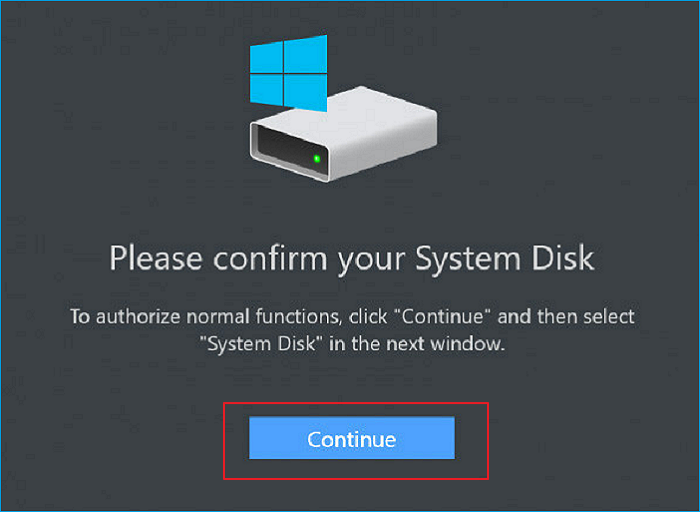
Step 2. You must select the Folder or disc you want to clean.
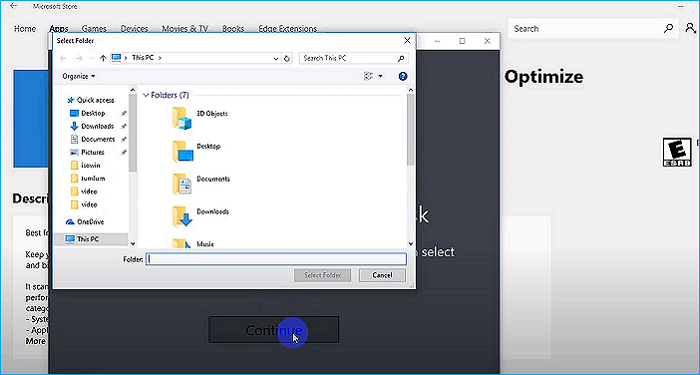
Step 3. On your desktop, a new window will open. Now, click Scan to scan your computer for any unwanted files.
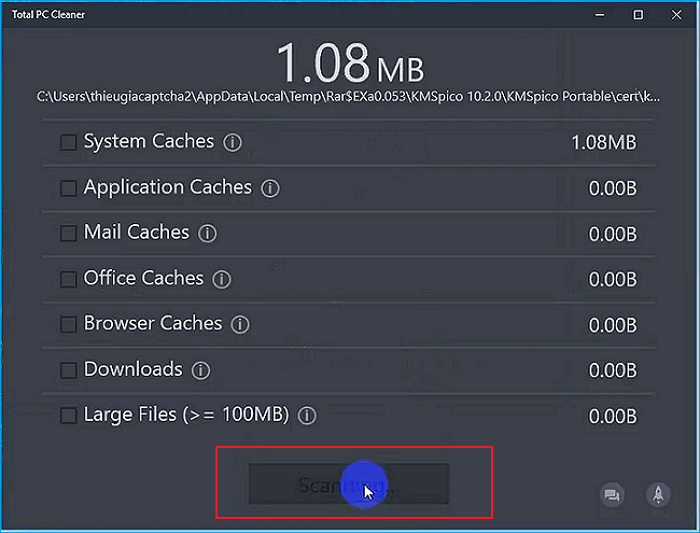
Step 4. Select the checkbox of what you want to remove and click Clean.
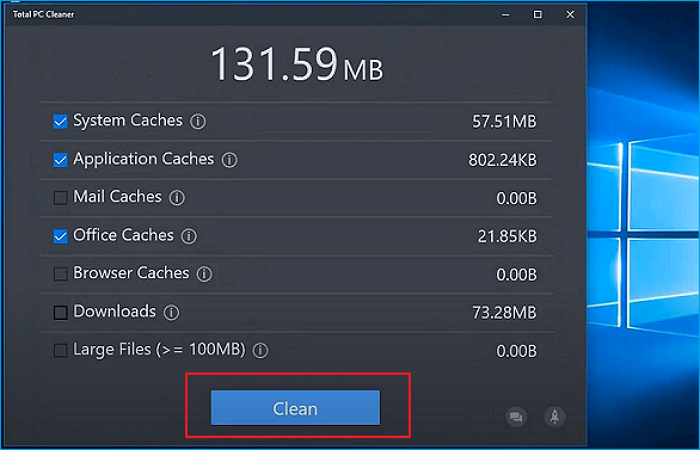
Step 5. You must then click done. Additionally, the application only takes a few minutes to run and cleans your system in that time.
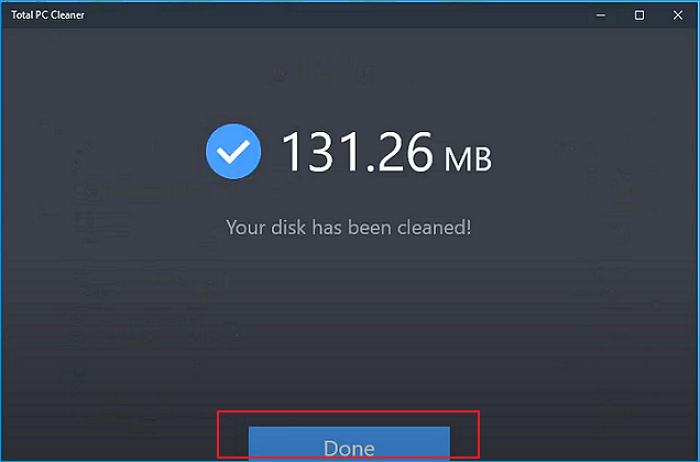
Professional Computer Cleaning Software
Piriform's CCleaner is a tool for removing possibly unwanted files and invalid Windows Registry entries from a computer. CCleaner optimizes your PC by cleaning up these files and updating program drivers.
Pros:
Cons:
Free Download for Windows 10: CCleaner
How To Use CCleaner
Step 1. Open the CCleaner and Click on Analyze button

You can do a quick cleanup for Windows and Application.
Step 2. The quick scanner will begin scanning all the files, cache memory stored in the system.
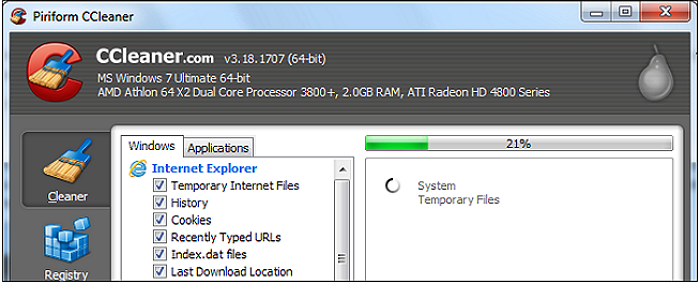
Step 3. Now, you can select the items you want to clean with CCleaner. Then click on Run Cleaner.
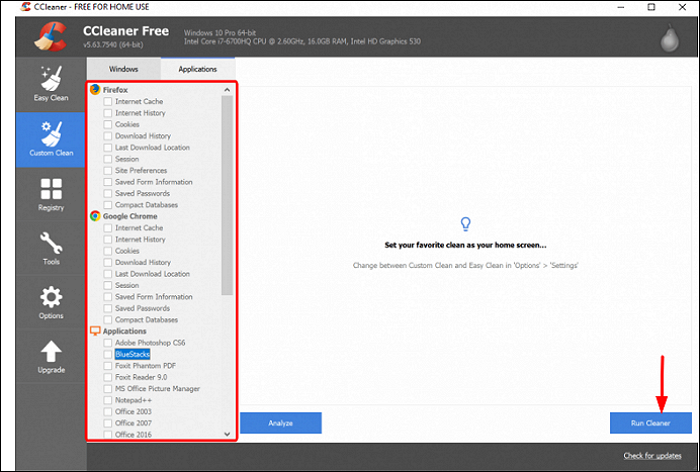
Step 4. After a quick clean all the unnecessary data, files and folders will be cleaned.
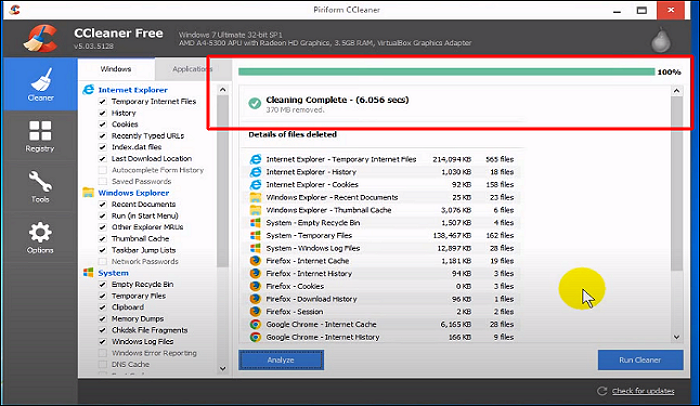
Avast PC Cleaner Tool
Avast Cleanup can help you enhance your PC's performance and speed in a variety of ways. It finds and eliminates garbage files that are taking up space on your computer. Also, it puts background processes to sleep, so they don't use up your PC's resources and prevent you from running the apps you want.
Pros:
Cons:
Free Download for Windows 10: Avast Cleanup
How to Use Avast Cleanup
Avast Cleanup finds and safely deletes system garbage and web browser data to clear up disc space.
Step 1. On the Avast Cleanup Premium dashboard, click Free Up Space.
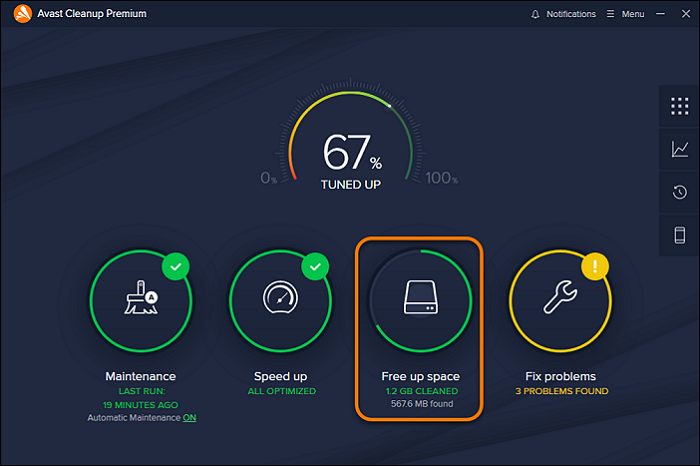
Step 2. Choose the category you'd like to clean:
Junk in the system: To purge your PC of superfluous trash files, click System Junk.
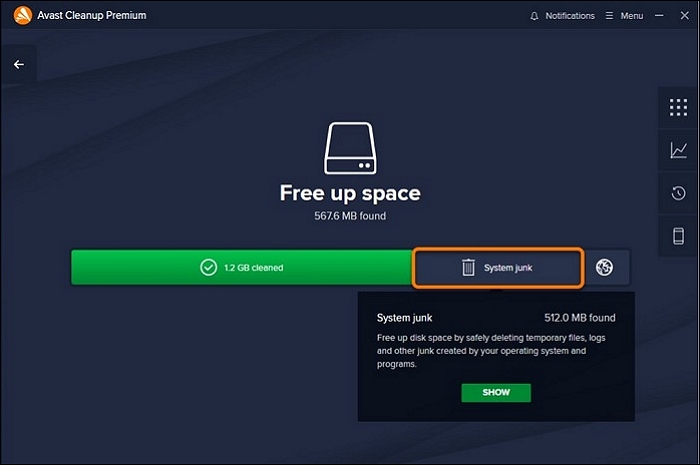
Clean temporary web browser files by clicking the browser icon.
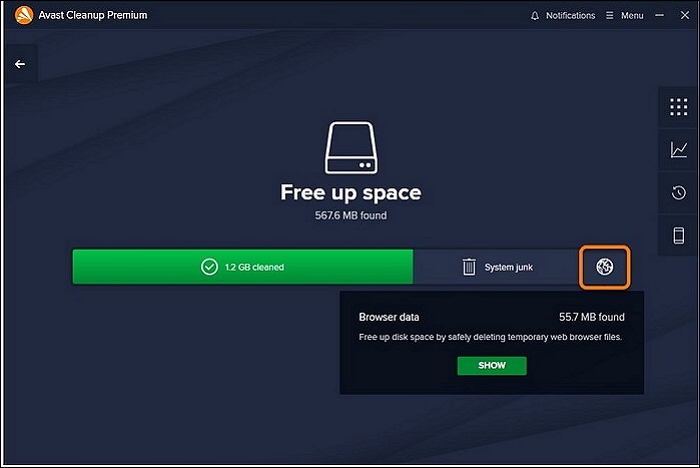
Step 3. To choose files for cleaning, use the drop-down menu in the bottom-left corner. You'll get options of Selecting all, selecting none, and selecting recommended.
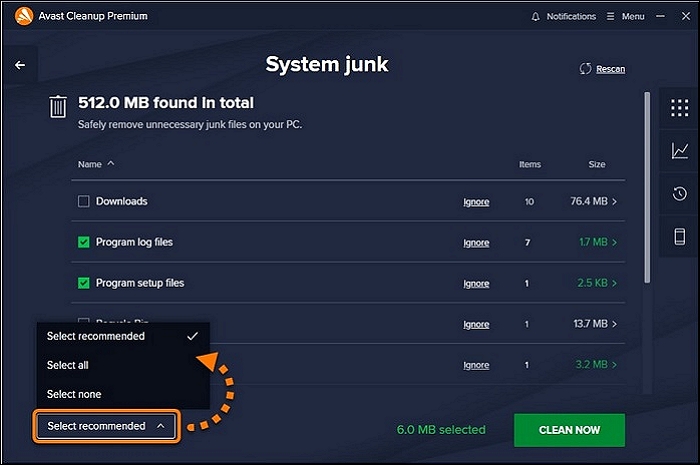
Step 4. Now press the Clean Now button.
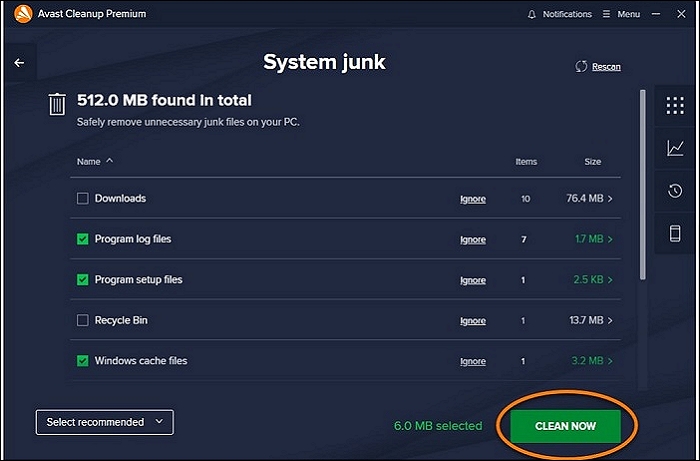
Step 5. When you're done cleaning, click Done.

The files in the specified categories have now been cleared.
AVG PC Cleaner Tool
AVG TuneUp is a utility software suite for Microsoft Windows that helps manage, maintain, optimize, configure, and troubleshoot a computer system.
Pros:
Cons:
Free Download for Windows 10: AVG PC TuneUp
How to Use AVG PC TuneUp
AVG TuneUp checks for and safely deletes system garbage and web browser data to clear up disc space.
Step 1. On the AVG TuneUp dashboard, click the Free up space tile. The steps you'll see next will exactly be the same as in the Avast Cleanup.
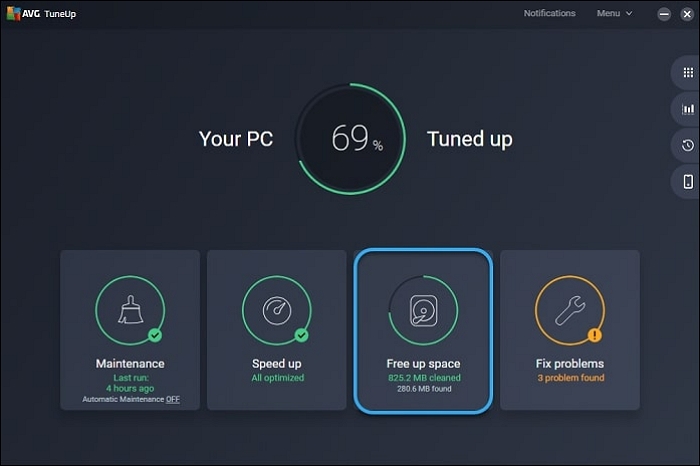
Step 2. Select the junk files you want to clean and click confirm to complete the process.
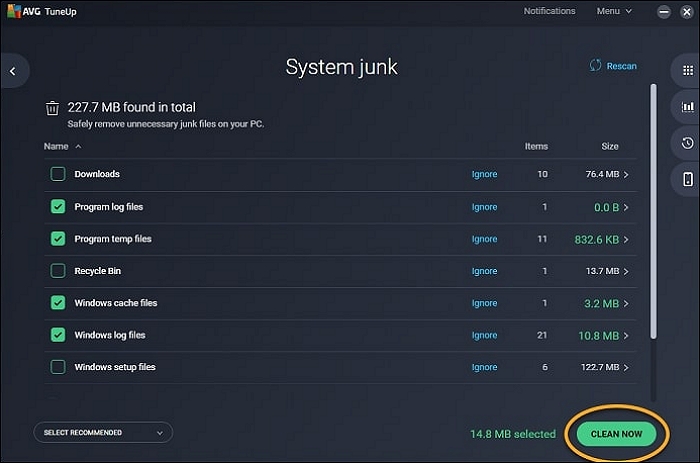
To summarize what has been said so far, using a good PC Cleaner is important for optimized system performance. In this article, we've described five PC cleaner free downloads for Windows 10. You first need to figure out what you want to achieve with the PC Cleaner to make a well-informed decision.
We recommend EaseUS BitWiper for wiping computer disk content and CCleaner for cleaning browser content and app uninstallation. Download for yourself and try them.
Related Articles - ALSO ON EaseUS SOFTWARE
Complete Guide to Force Delete a File in Windows Server 2022/2019/2016
![]() Banu/2025-04-15
Banu/2025-04-15
How to Clear a Pen Drive in 2025 [3 Easy Methods]
![]() Banu/2025-04-15
Banu/2025-04-15
How to Delete All Data from HP Laptop in Windows 11/10/7 [2025 New]
![]() Banu/2025-04-15
Banu/2025-04-15
How to Wipe a PC (With or Without OS)? 2025 Full Guide
![]() Banu/2025-04-15
Banu/2025-04-15