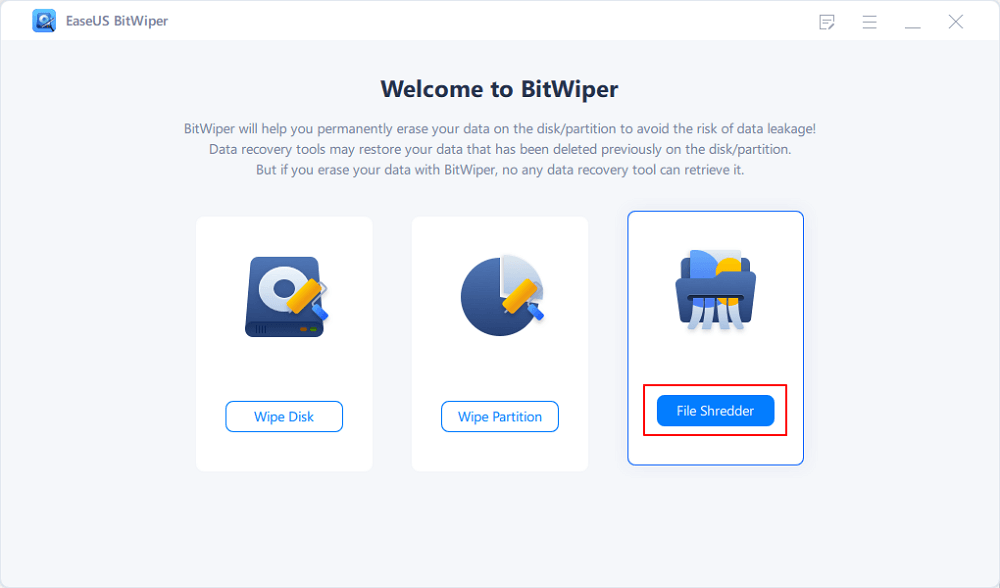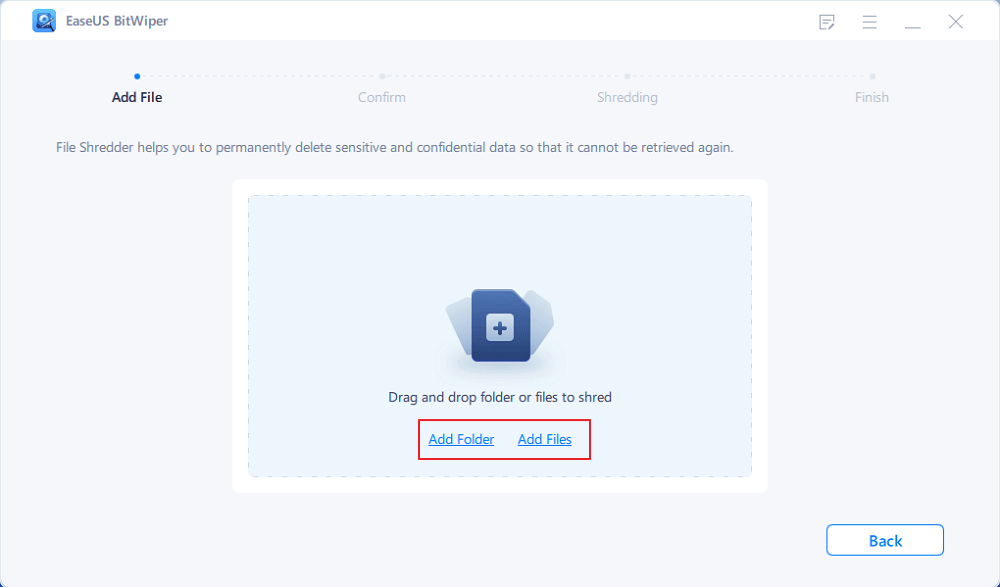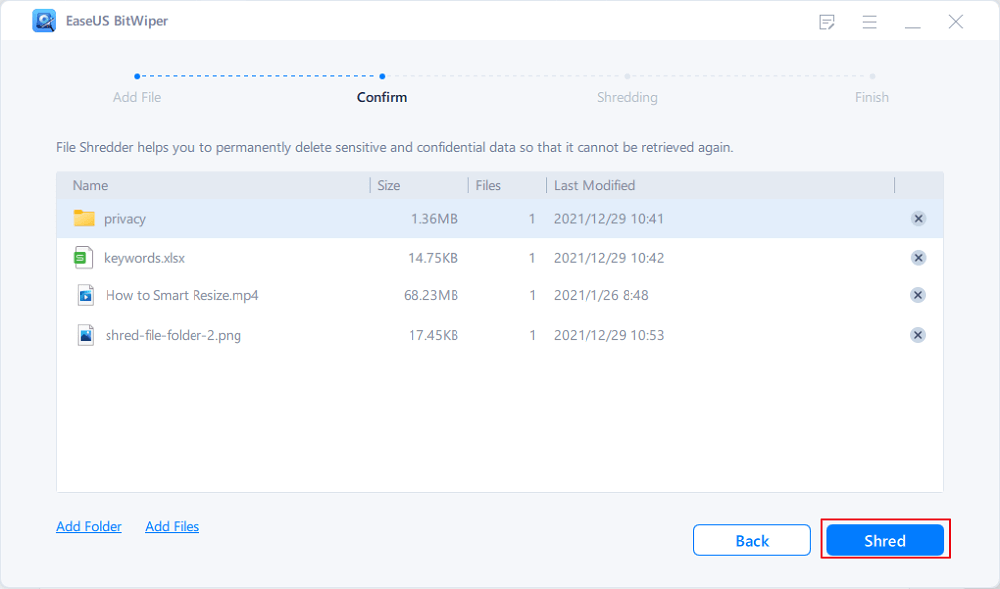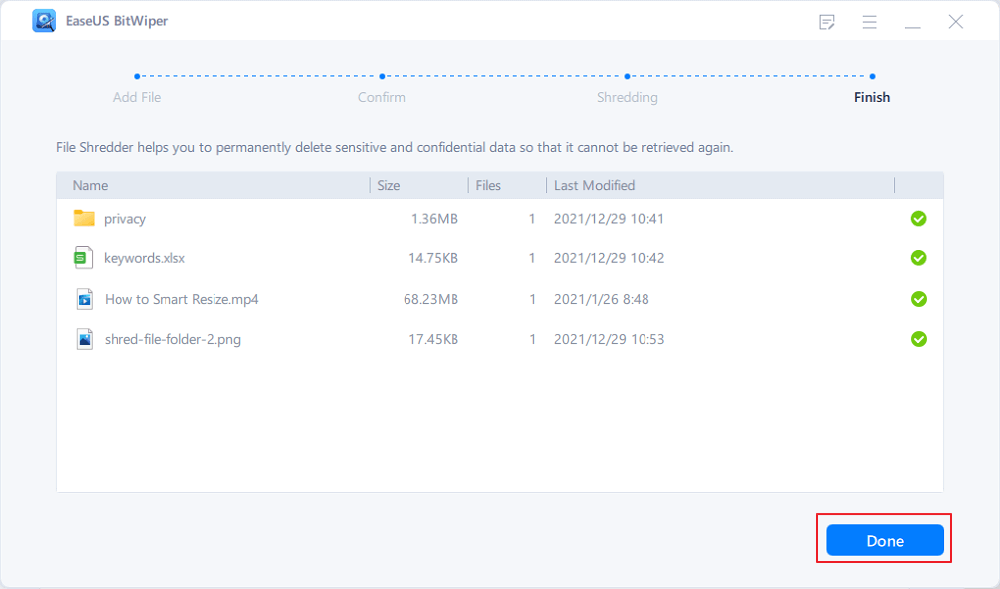- Products
- Store
- Partner
-
Support
Support CenterGuides, License, ContactDownloadDownload installerChat SupportChat with a TechnicianPre-Sales InquiryChat with a Sales Rep
Table of Contents
Your PC is old, and now you want to sell it and get a new one for yourself. But your computer is cluttered with bank account information scanned copies of your driver's license, birth certificate, and other personal information. You know the data is still on your hard disc, even though you 'shift erased' the files; it's only hidden from the operating system.
But there's no need to be concerned; everything has a solution. This article will go through various practical methods for you to permanently delete files so they can't be recovered (available on Windows).
When Windows deletes a file, it moves it to a specific hard drive sector and hides it from the operating system. Even after emptying the Recycle Bin, there is still a chance of data recovery if no new data is written on those specific sectors where the deleted files exist.
If specific sectors of the hard disc are overwritten with new data, however, the odds of recovering deleted files are little to none. But specific data recovery software such as EaseUS Data Recovery Wizard can recreate files after being overwritten.
As a result, most computer users want to know how to permanently delete files so they can't be recovered. This procedure is simple to carry out. Whether you're getting rid of a computer, external hard drive, or USB stick, follow this article to discover how to permanently delete files on a PC or laptop and preserve your data.
You must wipe and erase your computer to eliminate files from your PC or laptop without recovery. In this way, data that has been irreversibly erased can no longer be recovered. Although Windows doesn't include a built-in program for scanning and wiping your hard disc for deleted items, for this purpose, much third-party software is available.
In Windows 11/10/8/7, EaseUS BitWiper has a "File Shredder" tool that permanently erases all disc data. With solutions that satisfy the DoD 5220.22-M Wiping Standard, it can assist you in altogether removing all of the data and partitions on your hard disc.
EaseUS BitWiper supports many basic and advanced hard disc management functions, including:
Using this software, your data is irreversibly erased and cannot be restored in most cases.
EaseUS BitWiper is a powerful tool that can permanently delete sensitive files. It is impossible to retrieve files that have been deleted with this program, and the tool accomplishes this by overwriting the deleted files on specific hard drive sectors. You can download this tool and follow the simple steps to resolve your "how to permanently delete files so they can't be recovered" issue.
Step 1. Launch EaseUS BitWiper and click "File Shredder".
Step 2. Click "Add Files" to select the files you need to shred, or you can drag files, documents, images, music files, etc., into the center area.
Step 3. Re-select files that you need to shred and click "Shred" to confirm.
Step 4. The program will immediately shred all the selected files. When it finishes, click "Done".
Remember any data recovery software will not recover the files once the wipe procedure is completed. If the number of times to wipe the hard disc is set to 10, no data recovery solution will ever be able to retrieve the data.
Also, if you continue to use the hard disc or storage device after data loss, write new data over the old. It is technically impossible to retrieve files that have been overwritten. So to protect your data, you can follow these two preventive measures:
You may want to permanently delete files so they can't be recovered from your old PC, but you may need them on your new PC. One of the best ways to protect your documents, photos, movies, custom configurations, and Windows 10 files against being permanently deleted is to create a backup file to another location in advance.
Once you select your files, your selected files will appear in the list. If you change your mind or discover that some files were chosen accidentally, you can use the remove option to remove them from the list. Your files will be erased and shredded more times and totally in Slow Mode, making them unrecoverable. A warning popup appears when you click the Delete button, informing you that the deleted files cannot be restored using software or other methods. To confirm, click OK.
EaseUS BitWiper is a professional tool specifically designed to shred your files and save you from the hassle of your data being stolen. But as mentioned earlier, your documents will be unrecoverable, and your data will be destroyed and cannot be recovered. It's also impossible to determine what file names were used. So to be on the safe side, it is better to select your files while using this software carefully.
Nobody wants snoopers and hackers to have access to their personal information. Although the built-in encryption on Windows should make your erased data unrecoverable, using the other ways we've listed to permanently delete files so they can't be recovered will offer you complete peace of mind.
You can use a disk-wiping tool like EaseUS BitWiper to indeed prevent someone from recovering any of your data. It will wipe your hard drive clean, including your operating system and all of your files, overwriting them with meaningless data. It is beneficial when getting rid of a computer because it ensures that all of your personal information is deleted.
Related Articles - ALSO ON EaseUS SOFTWARE
How to Securely Erase SD Card? 2025 Full Guide
![]() Banu/2025-04-15
Banu/2025-04-15
![]() Daisy/2025-04-15
Daisy/2025-04-15
Complete Guide to Force Delete a File in Windows Server 2022/2019/2016
![]() Banu/2025-04-15
Banu/2025-04-15
HDD Secure Erase: How to Securely Erase HDD to Its Original State
![]() Banu/2025-04-15
Banu/2025-04-15