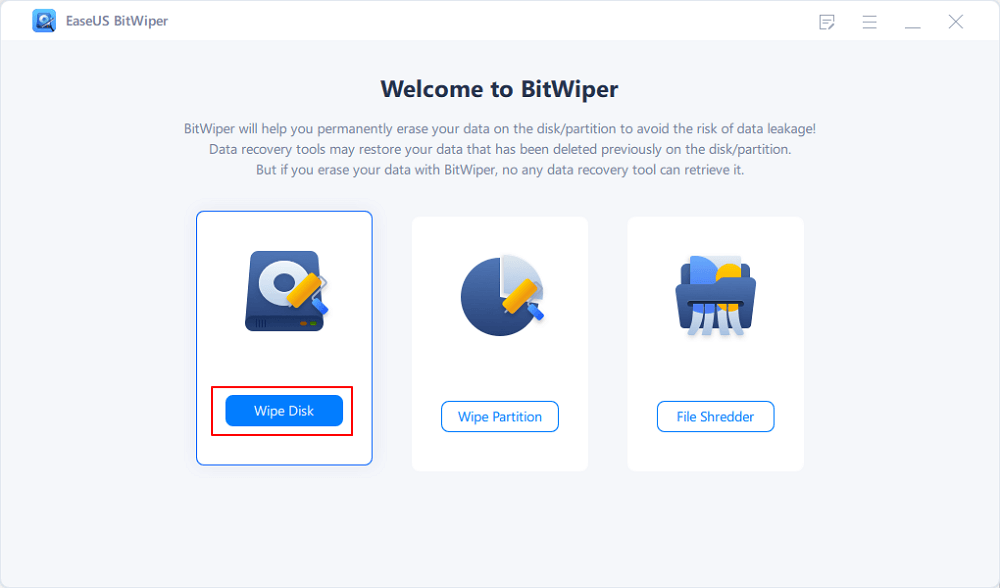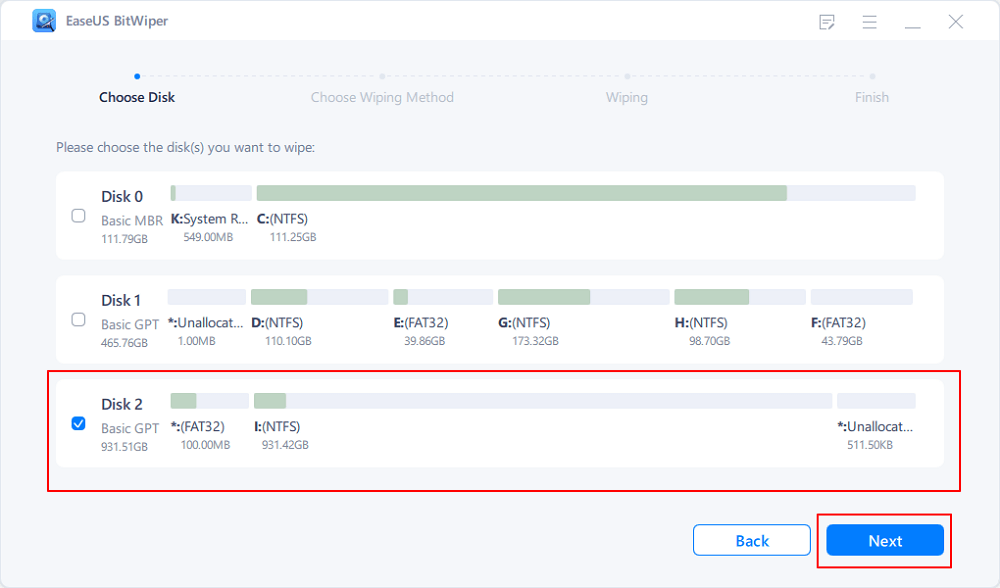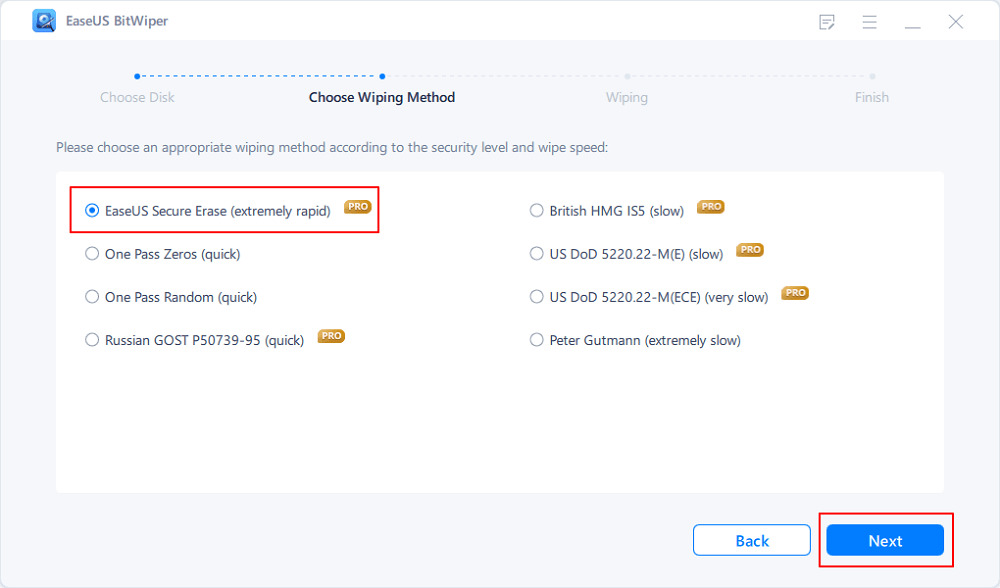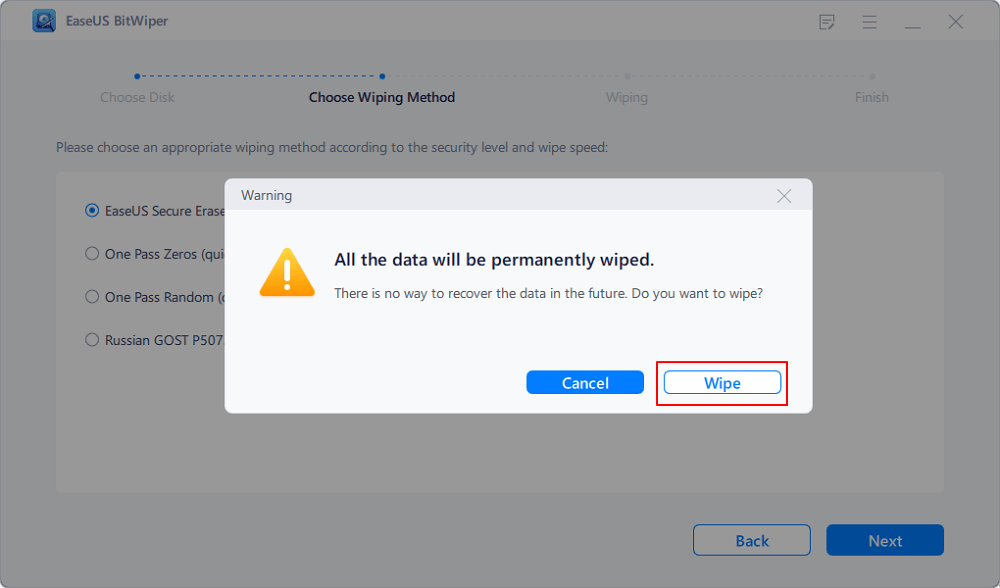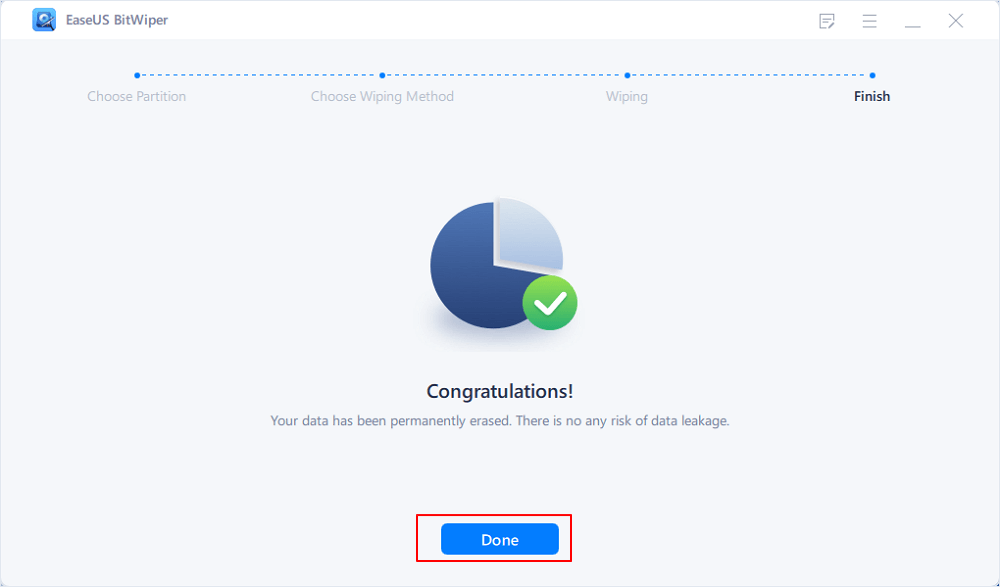- Products
- Store
- Partner
-
Support
Support CenterGuides, License, ContactDownloadDownload installerChat SupportChat with a TechnicianPre-Sales InquiryChat with a Sales Rep
Table of Contents
Solid-state drives (SSDs) are high-speed and energy-efficient storage devices. In recent years, more and more new machines have been equipped with them, and most of us have updated our current PCs and Macs to take advantage of their enhanced performance and replace dead or failing spinning hard drives.

However, SSDs can fail and must be replaced. When the time comes to pass down, discard, or get rid of your SSD, you must first delete all of the data from the drive. And most people don't know that only formatting the data is never enough. So, this article covers How to Make SSD Data Unrecoverable by a third-party tool and different disposing techniques. Let's get started!
| Workable Solutions | Step-by-step Troubleshooting |
|---|---|
| Fix 1. Wipe SSD Data without Physical Damage | Step 1. Run EaseUS BitWiper. Click the "Wipe Disk" tab. Step 2. Select the targeted HDD or SSD to wipe....Full steps |
| Fix 2. Physical Damage - Destroy SSD | 1. Destroying an SSD with a Hammer or Other Tools. 2. Open SSD with Nail - Destroy Disk's Platter...Full steps |
Wiping off the data from an SSD (secure erase SSD) is necessary to prevent your personal information from falling into the wrong hands. The SSD drive could contain your personal details, accounts information, work files, and other confidential information you wouldn't want to risk. However, the question that remains is, when is there a need to secure erase SSD?
We came up with some reasons, which includes:
When you're recycling an SSD drive, it's your utmost responsibility to wipe off the previously stored data (if not already) to respect the privacy of the person using the SSD.
If your SSD has been physically damaged or is not supporting your system, and you're getting rid of it, you must wipe off the data correctly. Because there are ways to retract the data from physically damaged SSDs, you don't want it to happen with you.
One more and the clear case of making your SSD data unrecoverable is when you're selling your SSD to someone. You don't want to give your working SSD with all the personal details to someone else. So, make sure that your data is entirely unrecoverable before selling it.
As mentioned before, formatting your SSD is never enough to delete your data permanently because several third-party apps are available to retrieve the information from a formatted disk. So, if you're selling your SSD or upgrading, you need to secure erase SSD. But if formatting is not enough, you must wonder how to erase SSD. For that, you need a third-party tool. And since several choices are available, finding an excellent one can be challenging. However, this section has covered EaseUS BitWiper, which you can use to wipe off your SSD.
EaseUS BitWiper, as the name implies, is a professionally created data wipe tool that precisely wipes discs and even destroyed files such as photographs, music, documents, and so on.
EaseUS BitWiper wipes HDD, SSD, OS disc, external hard disk, SD card, and USB drive, unlike other applications that do not delete external devices. It also includes a variety of helpful wiping techniques, including Secure Erase, One Pass Random, One Pass Zeros, and so on, to meet your needs.
Step 1. Run EaseUS BitWiper. Click the "Wipe Disk" tab.
Step 2. Select the targeted HDD or SSD to wipe.
Notice: Please make sure you have chosen the correct HDD or SSD. Once the wiping starts, your data is irrecoverable.
Step 3. Choose Wiping Method and click "Next."
Choose a suitable wiping method. Recommend EaseUS Secure Erase!
Step 4. Check the warning message and click "Wipe" to confirm.
Step 5. Wait for wiping finish and click "Done."
If you're upgrading your SSD, and for some reason, you don't want to sell the previous SSD, it isn't safe to keep the data on the previous SSD. If the above method doesn't work due to some unforeseen situation, you need to physically destroy your SSD because throwing it away or keeping all the data intact can be pretty dangerous.
It's safe to take all the precautions when it comes to your security. And since your data is your biggest asset, you must secure it. Destroy your SSD when it's of no use. However, if you're wondering how to destroy the SSD physically, here's how:
Because of the design of SSDs, even if you damage one with a magnet or punch holes in the chips, your data could be safe. To get rid of all of the memory chips within, you should smash them with a hammer.

Using nails to open up SSD damages the platter, making the data unusable. It is amongst the most efficient methods for destroying an SSD since it doesn't need the usage of complicated machinery.

Shredding the SSD into tiny pieces is the safest and most foolproof technique of disposing of the device. This is the costliest option. Around $10,000 is the starting point for purchasing an SSD shredder. These devices might cost as much as $35,000, depending on your demands.
Any possible shredder should be checked for its shred size to ensure that the memory chips on your SSD are entirely destroyed. To ensure that the chips are adequately smashed, use a shredder with a cutting width of no more than half an inch.

After reading this article, we hope you know How to Make SSD Data Unrecoverable. However, considering the cost and convenience of destroying the SSD drive, using third-party wipe software to perform a secure wipe of your SSD drive is pretty wise and reliable.
Downloading and installing EaseUS BitWiper is highly recommended for a safe and straightforward SSD wipe. This wipe software is easy to use and has some valuable features that come free of cost. Download EaseUS BitWiper today to make your SSD data unrecoverable!
Related Articles - ALSO ON EaseUS SOFTWARE
How to Permanently Delete Files on PC (Cannot Be Recovered)
![]() Banu/2025-04-15
Banu/2025-04-15
HDD Secure Erase: How to Securely Erase HDD to Its Original State
![]() Banu/2025-04-15
Banu/2025-04-15
How to Reset a Hard Drive in Windows 11/10 [2026 New Guide]
![]() Banu/2026-01-05
Banu/2026-01-05
How to Factory Reset Windows XP in 2026
![]() Banu/2026-01-05
Banu/2026-01-05