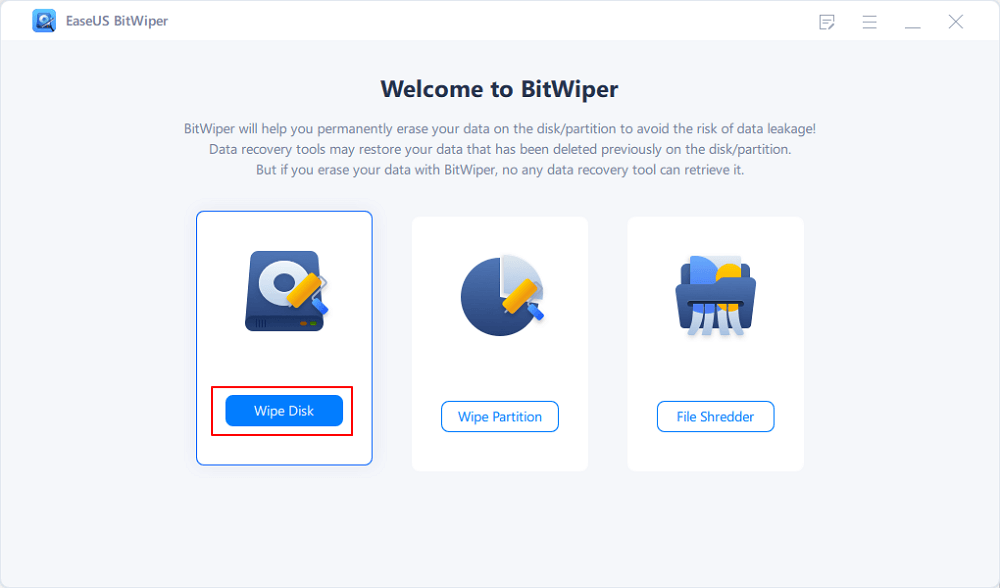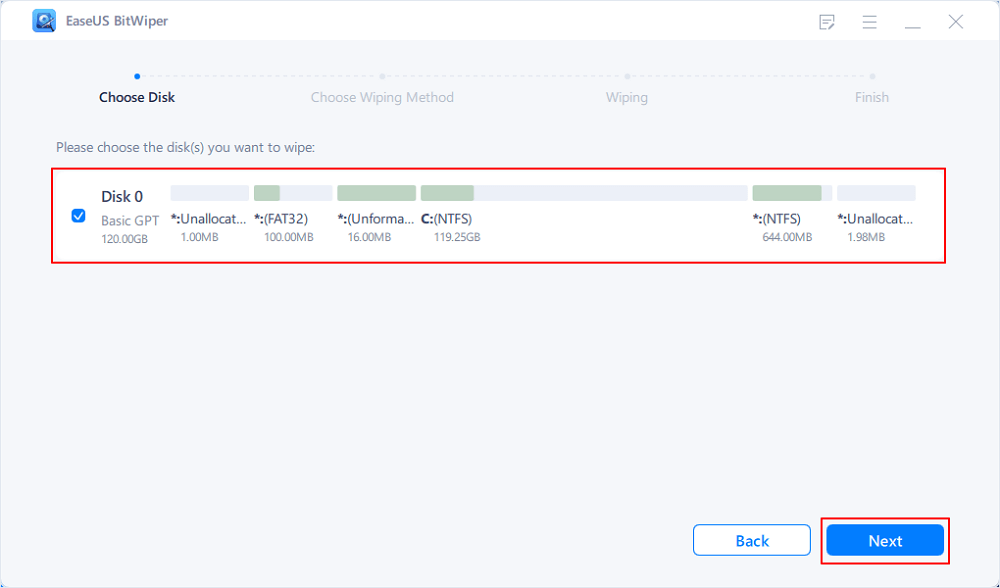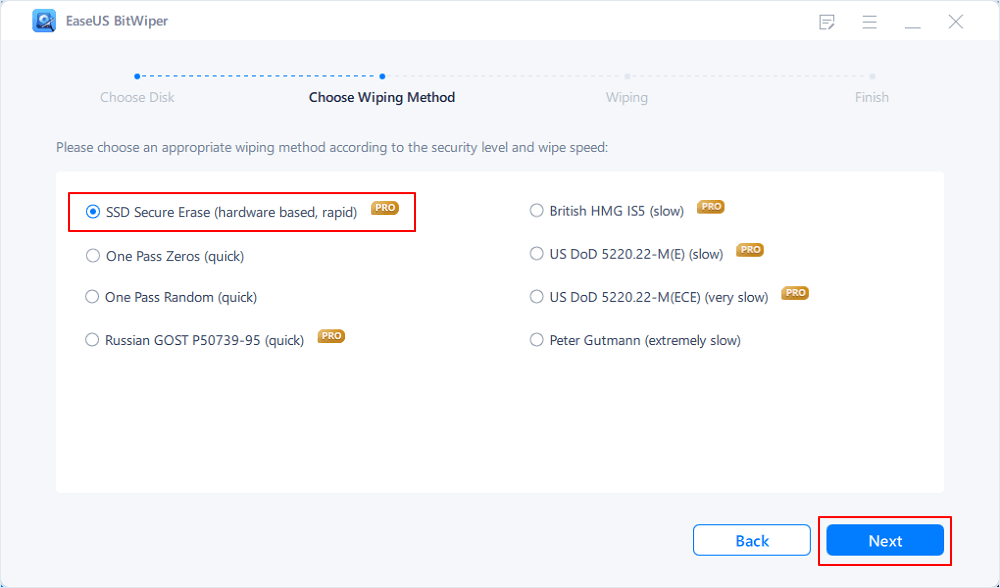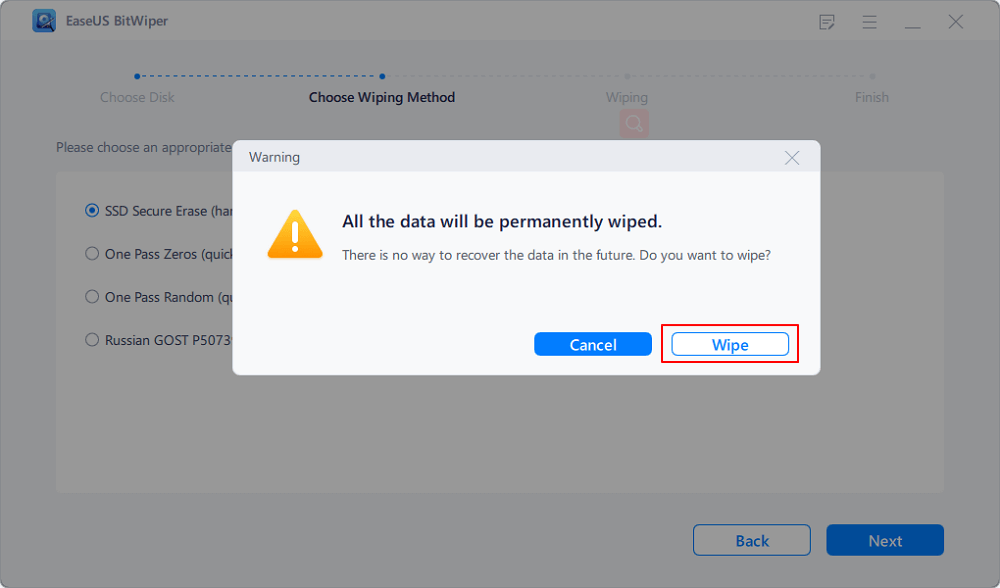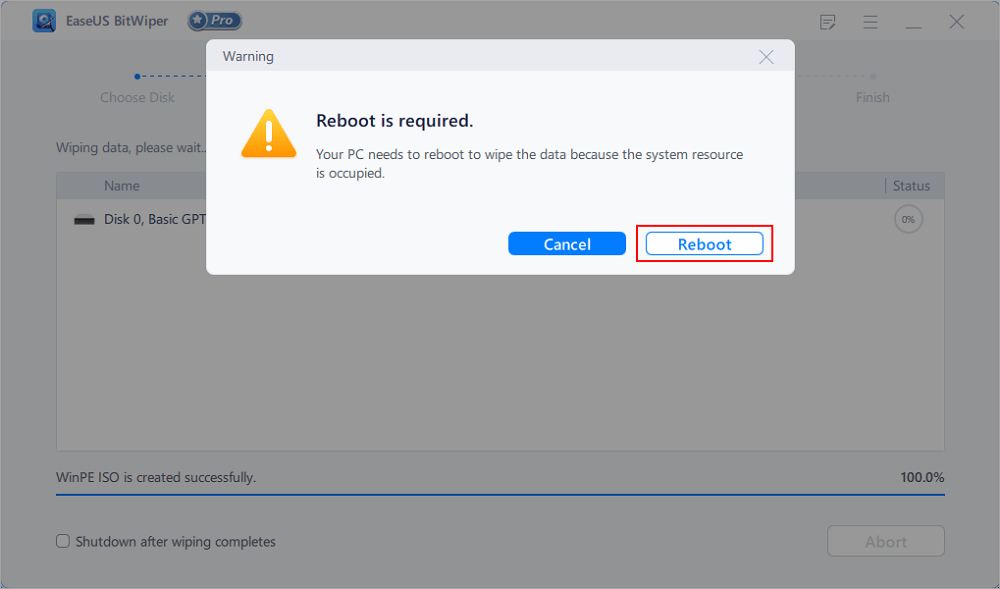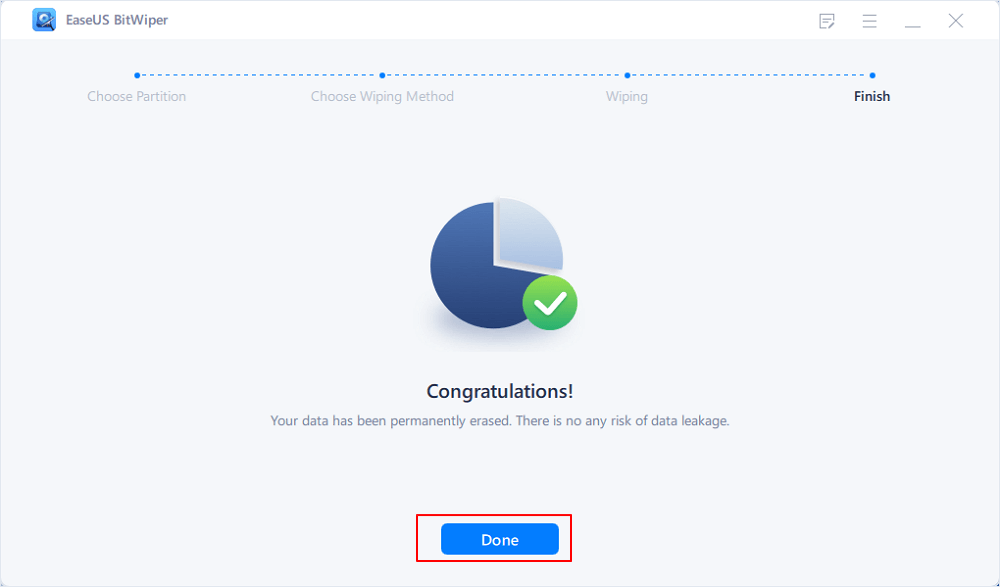- Products
- Store
- Partner
-
Support
Support CenterGuides, License, ContactDownloadDownload installerChat SupportChat with a TechnicianPre-Sales InquiryChat with a Sales Rep
Table of Contents

Hard drives or HDD (Hard Disk Drives) is the storage hub of your PC or laptop. All your essential information, including your PC's OS (Operating System), resides in the HDD. Now, since the IT revolution, common PC components such as hard drives have been vastly improved.
Apart from the speed of hard disks, a lot less people are concerned with the data protection aspect of an HDD. Therefore, data thefts have become common.
So, how can one avoid data theft? Well, you can avoid such incidents by cleaning your HDD before selling or upgrading your PC.
This is a reliable yet convenient way of protecting your private data stored in an HDD. This article is for you if you wonder how I can clean or wipe a hard drive, including the OS. So, let us start the discussion.
Main Content:
Delete, Format, Wipe?
Reasons Why You Want to Wipe a Hard Drive
Use Hard Drive Eraser Software to Clean Hard Drive
Manual Way to Clean a Hard Drive Including OS
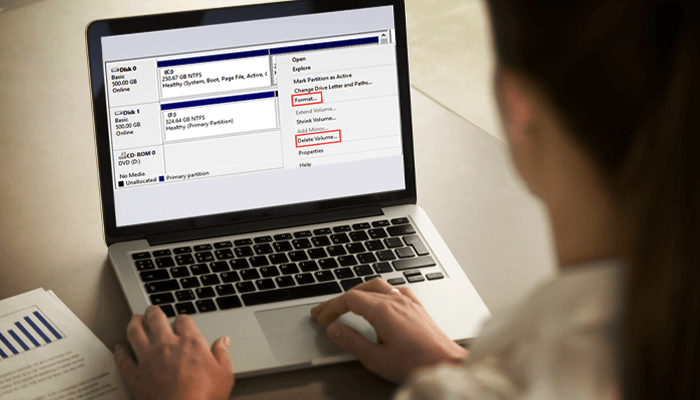
It sounds easy, but in reality, it's not. As hard drives read and write data in binary form (0's and 1's). So, the photos and videos you save on your physical drive are actually saved in the form of binary data.
That's why a simple "Del" button does not format the disk. As a result, hackers can steal your private data through various recovery software. So, experts recommend using an efficient method to wipe a hard drive, including the OS.
Below mentioned are some reasons why you should wipe a hard drive before selling or upgrading your PC.
Data privacy is the utmost priority of every Pc user. Whether he is planning to sell his Pc or upgrade it to a better one, he wants no one to access his data. So, when you wipe your hard drive, your data gets permanently deleted.
Therefore, no unauthorized person can access your data. So, if you want complete peace of mind before selling your old HDD, simply wipe it.
In the world of information technology, more space means more room to network. So, when you wipe your hard drive, you get more space in many ways. First, you do not have to pay any fine as you won't be wasting any hard disk.
Second, you do not have to invest money in buying new hard drives. Once your all-important data has been permanently deleted, you can reuse that old HDD.
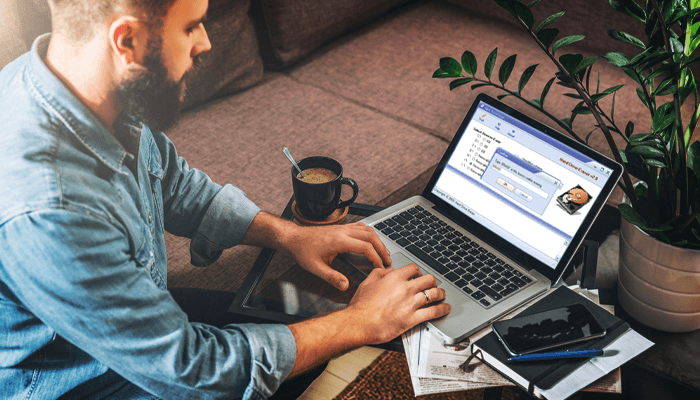
Enough of benefits of wiping an HDD (Hard Disk Drive). Now let us discuss how it can be done. As discussed, there are many ways to clean a hard drive. But a lot of few actually work and are authentic.
EaseUS BitWiper is one remarkable free tool that lets you clean any HDD (Hard Disk Drive) or SDD (Solid State Drive) without any hassle. This particular tool has changed the way the majority used to think of wiping a hard drive.
It comes preloaded with many convenient features that make it easier for anyone to clean a hard drive or a solid-state drive. For example, once you wipe a hard drive through EaseUS BitWiper, no hacker or an unauthorized person will be able to access it.
The most basic yet convenient feature of EaseUS BitWiper is that it lets you wipe the whole disk. So, if you do not want any data left in your hard drive, you can simply wipe your storage device using EaseUS BitWiper.
Often users want to permanently delete a particular partition of their drive. The good news here is that EaseUS BitWiper makes it super easy to clean all data files from any partition of your hard drive.
EaseUS BitWiper also makes it a breeze to clean data from any external storage device. So, you can wipe data from external storage devices such as external hard drives, USB devices, and SD cards.
If you have any file whether it's a document, photo, or a video, you can even get rid of that completely by using EaseUS BitWiper.
EaseUS BitWiper supports windows 7/8/8.1/10/11. So, no matter which windows OS you have installed on your PC, it can wipe any requested portion of your hard drive.
Step 1. Click "Wipe Disk" from the panel.
Step 2. Choose the OS drive you want to wipe and click "Next."
Notice: Select the correct OS drive to erase. Otherwise, your data will lose permanently.
Step 3. Choose an appropriate wiping method and then click "Next."
Step 4. Confirm the warning message and click "Wipe."
Confirm the warning message again and click "Reboot."
Step 5. Wait for wiping complete.
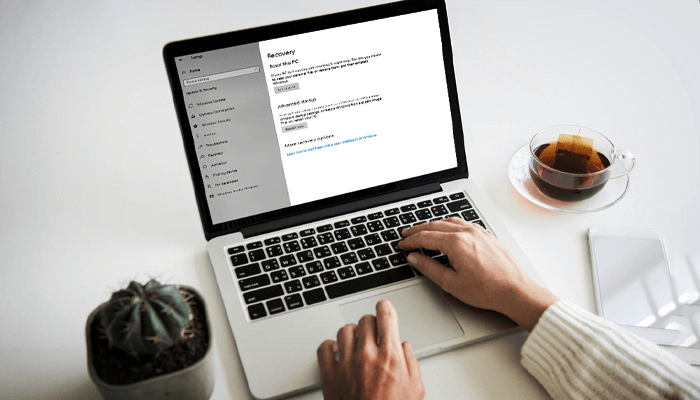
There is a manual way to clean a hard drive for old-school folks, including OS.
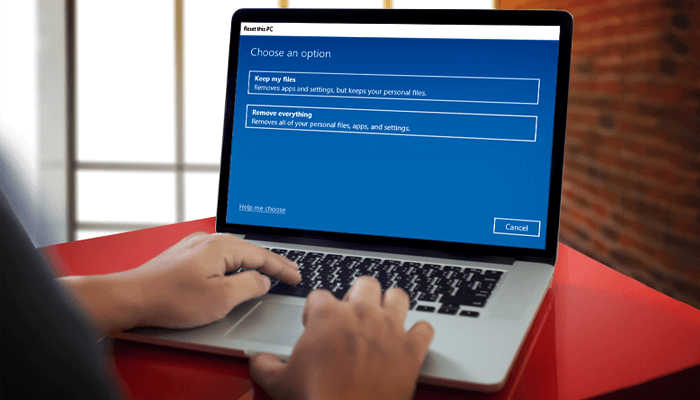
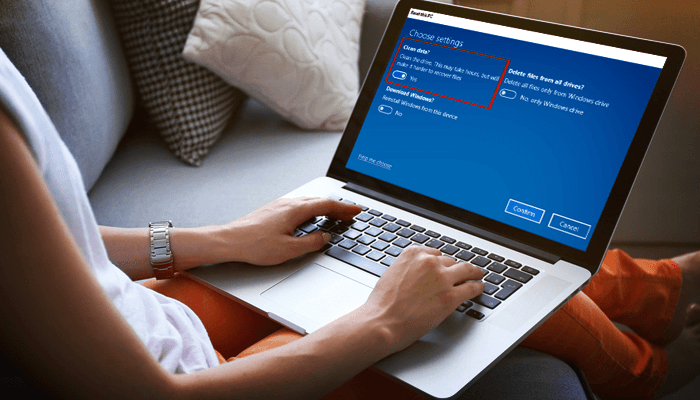
Compared to EaseUS BitWiper, this method is a bit complicated and also takes more time. In addition, newbies and not-so-experienced folks may have difficulty in cleaning their hard disk drive through the manual method.
On the other hand, EaseUS BitWiper makes it a breeze to wipe the whole hard drive or any of its partitions. It even lets you clean the OS. Therefore, it is one top-rated tool recommended by experts. Download EaseUS BitWiper Today!
So, now you know "how to clean or wipe a hard drive including the OS." It is not that tough than it seems.
Advanced yet convenient tools such as EaseUS BitWiper have made the whole wiping process a lot easier. So, download it today and wipe any HDD minutes!
Related Articles - ALSO ON EaseUS SOFTWARE
How to Reset a Hard Drive in Windows 11/10 [2025 New Guide]
![]() Banu/2025-04-15
Banu/2025-04-15
HDD Secure Erase: How to Securely Erase HDD to Its Original State
![]() Banu/2025-04-15
Banu/2025-04-15
![]() Daisy/2025-04-15
Daisy/2025-04-15
How to Factory Reset Windows 7 in 2025
![]() Banu/2025-04-15
Banu/2025-04-15