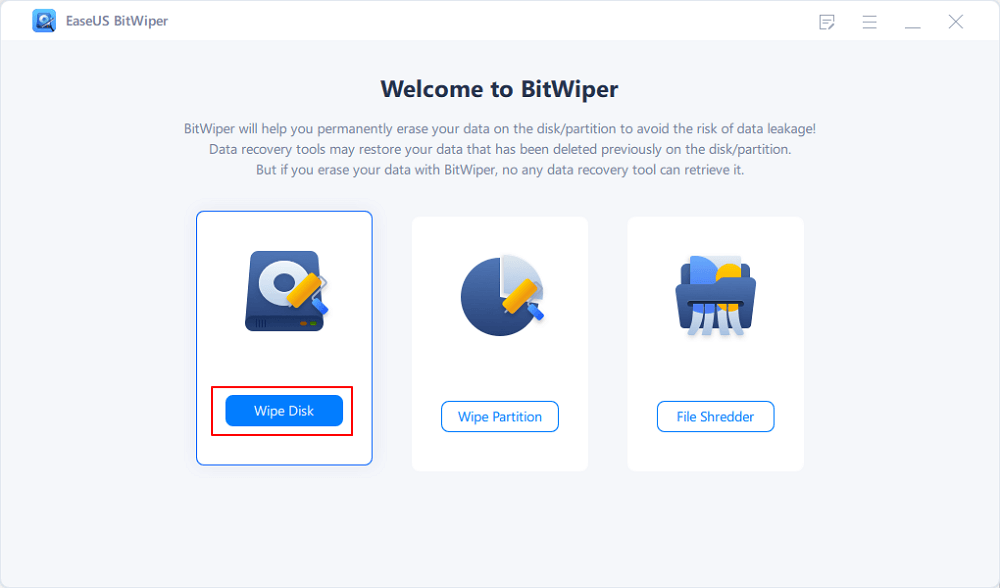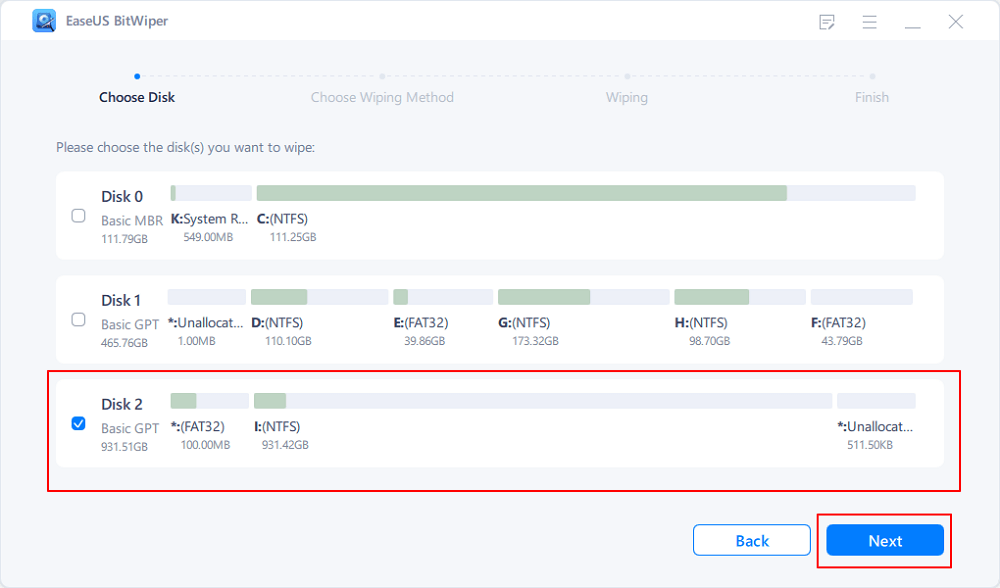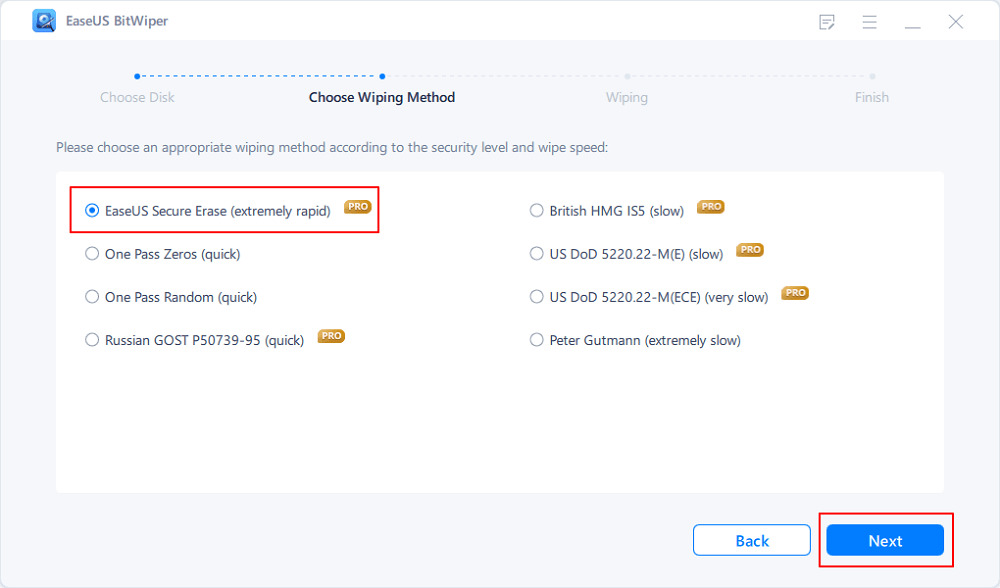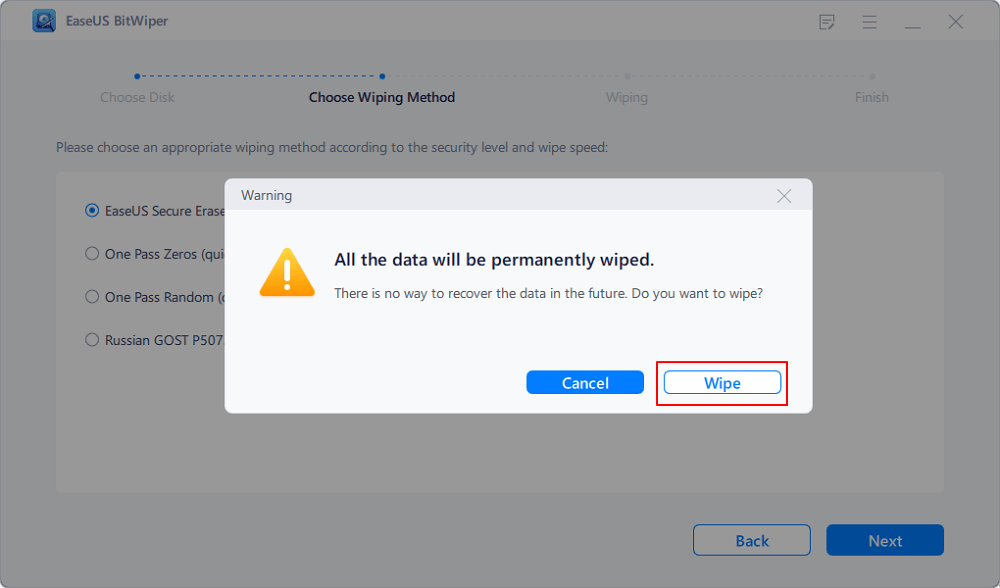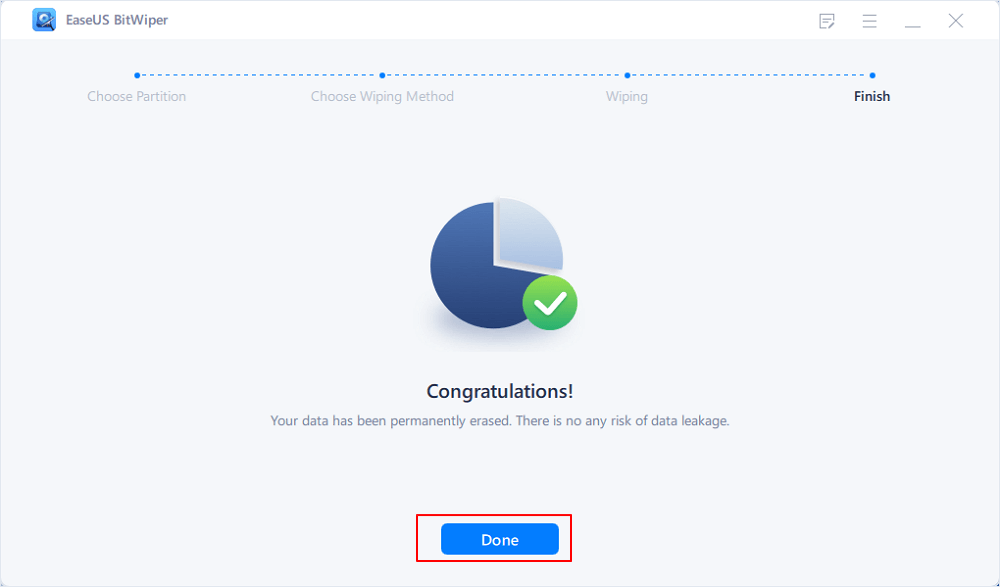- Products
- Store
- Partner
-
Support
Support CenterGuides, License, ContactDownloadDownload installerChat SupportChat with a TechnicianPre-Sales InquiryChat with a Sales Rep
Table of Contents
There are chances that you are looking to sell off your old PC or even give it away to the scrap dealer. You would want to wipe the hard drive before doing anything like that in such a situation. Simply deleting the data may not be sufficient, and it is imperative to use a few good tools to help you wipe the hard drive with ease.
| Workable Solutions | Step-by-step Troubleshooting |
|---|---|
| 1. BitWiper | EaseUS BitWiper is your one-stop solution to assist you in how to wipe your hard drive effectively...Full steps |
| 2. Command Prompt | The Command Prompt provides you with a simple process that can help let you wipe the data...Full steps |
| 3. Reset This PC | Reset This PC can be considered to be the best built-in data wiper tool...Full steps |
| 4. DBAN | DBAN is a free and powerful software to help you wipe the data on desktop, laptops, and Server...Full steps |
| 5. KillDisk | KillDisk is another superior solution for wiping your hard drive...Full steps |
If you are selling your PC or want to get rid of it, it is always essential to wipe the hard drive. This simple job will ensure that your data is entirely secure. Multiple reasons would make it a formidable choice to wipe the hard drive.
Some of the reasons that would make it quite important to focus on wiping hard drives can be
Deleting the data on a file may not be sufficient in most cases. Using efficient data recovery software, you can quickly recover the data, and thus it can be quite unsafe for most of your needs. Deleting the data on a hard drive does not delete the file but removes the reference to the data saved at the particular location. Still, the data can be recovered from the hard drive. That is where data wipe software is much needed.
The data wipe software will clear the entire drive and remove all the content. No data will be recoverable once it has been wiped.
Let us explore the best data recovery tools and solutions that can prove to be handy enough.
The free Windows Disk Wiper Software - EaseUS BitWiper is your one-stop solution to assist you in how to wipe your hard drive effectively and efficiently. It is your perfect tool to help you remove sensitive data from the Windows hard drive.
Some of the features offered by the Bitwiper data wipe solution can be summarised as
Pros :
Cons:
How to Wipe Disk with EaseUS BitWiper
Step 1. Run EaseUS BitWiper. Click the "Wipe Disk" tab.
Step 2. Select the targeted HDD or SSD to wipe.
Notice: Please make sure you have chosen the correct HDD or SSD. Once the wiping starts, your data is irrecoverable.
Step 3. Choose Wiping Method and click "Next."
Choose a suitable wiping method. Recommend EaseUS Secure Erase!
Step 4. Check the warning message and click "Wipe" to confirm.
Step 5. Wait for wiping finish and click "Done."
How to Download:
Download EaseUS BitWiper software from the official website and install it on your PC. The installation process is quite simple and easy.
The Command Prompt provides you with a simple process that can help let you wipe the data. It can be an excellent way to help you erase and wipe the hard drive with error-free and simple steps.
Pros :
Cons:
You may need a little technical knowledge and a background.
Here is how you can go with the task –
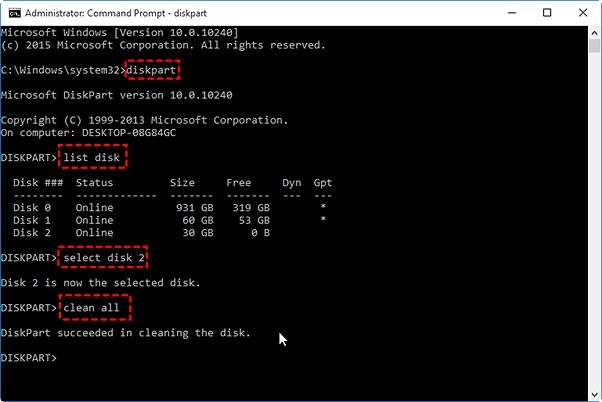
That does it. Your selected disk will be completely deleted.
How to Download:
CMD or Command Prompt is a free Windows built-in Tool. It doesn't require download or installation separately.
This can be considered to be the best built-in data wiper tool. It can be one of the unique methods that can prove to be much handy in providing you with an effortless experience.
Some features on the computer can be
Pros:
Cons:
It can be risky if you do not know the technical aspects.
Here are the steps that can be handy –
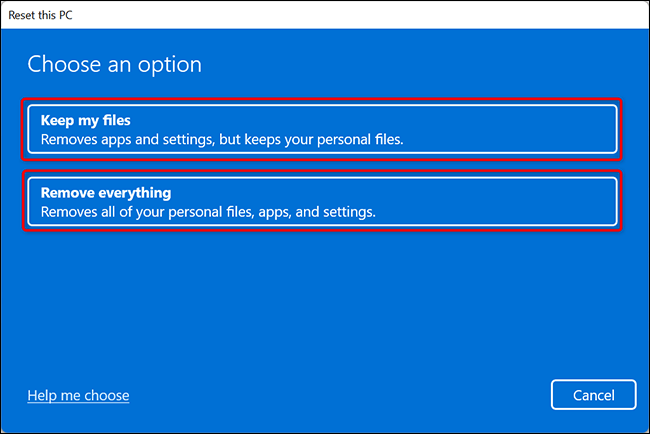
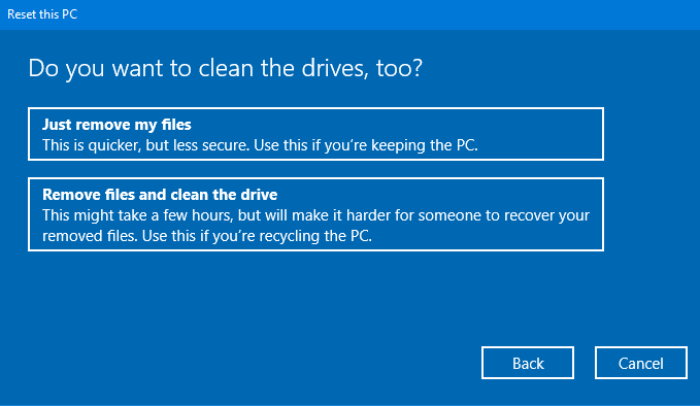
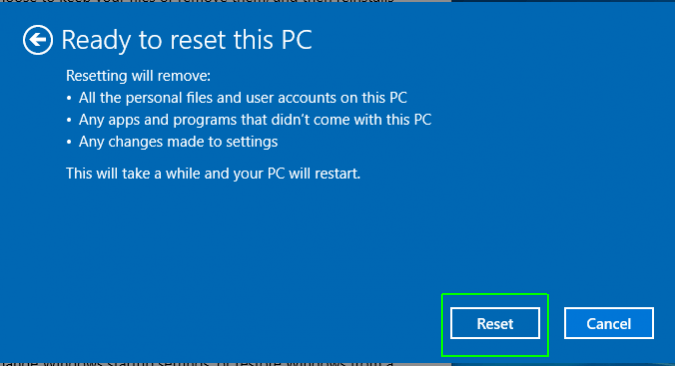
How to Download:
Reset This PC is a free Windows built-in Tool. It doesn't require download or installation separately.
DBAN is a free and powerful software to help you wipe the data on desktop, laptops, and Server machines. The free-to-use tool has been an excellent alternative to almost every extent.
Some features that may be worthy of attention can be
Pros:
Cons:
Here is how you can wipe a hard drive using DBAN –
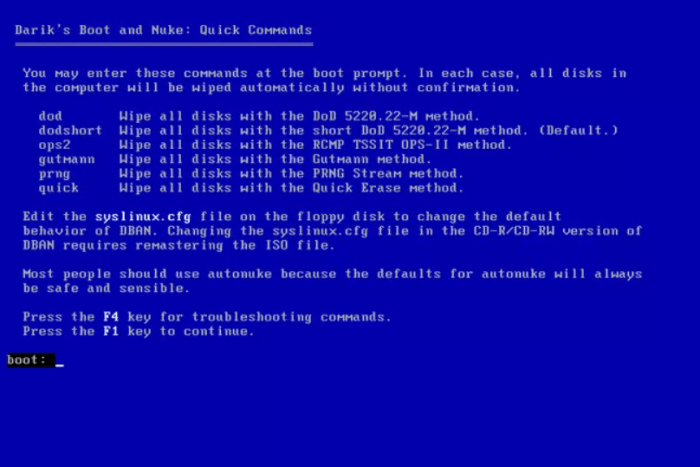
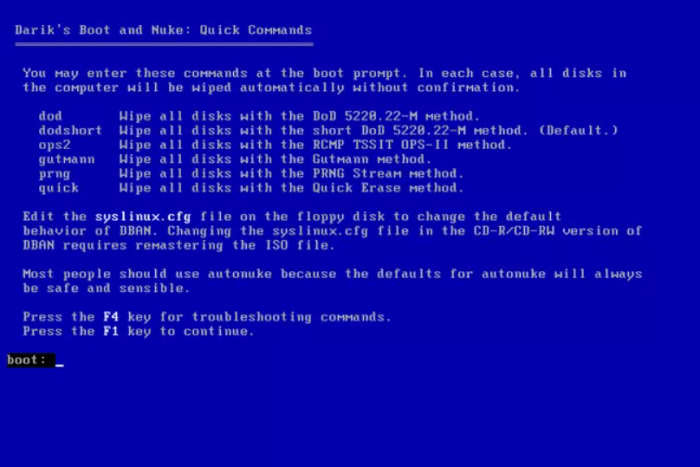
Pick the hard drive you want to erase, and your task will be completed.
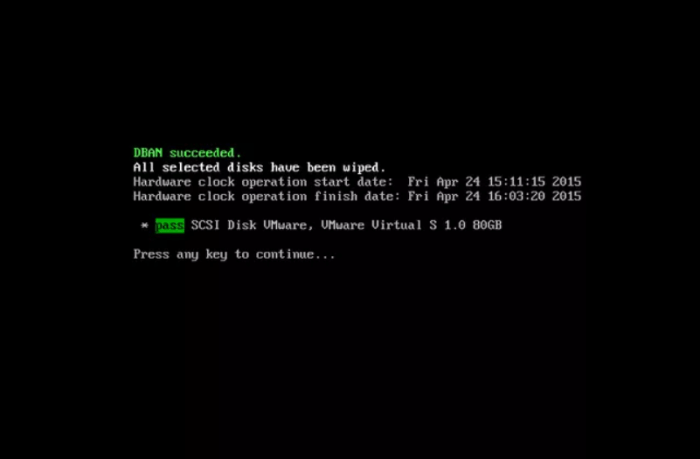
How to Download:
To download this disk wiper tool, go to their official website: https://dban.org/ and click on Download DBAN. It will start downloading immediately on your PC.
KillDisk is another superior solution for wiping your hard drive. It can effectively clean up every file from the hard drive. It can be availed in two options, Free and Professional. The free version can only work with one-pass zeros.
A few features that prove to be handy can include
Pros:
Cons:
Here is how you would work with the software –
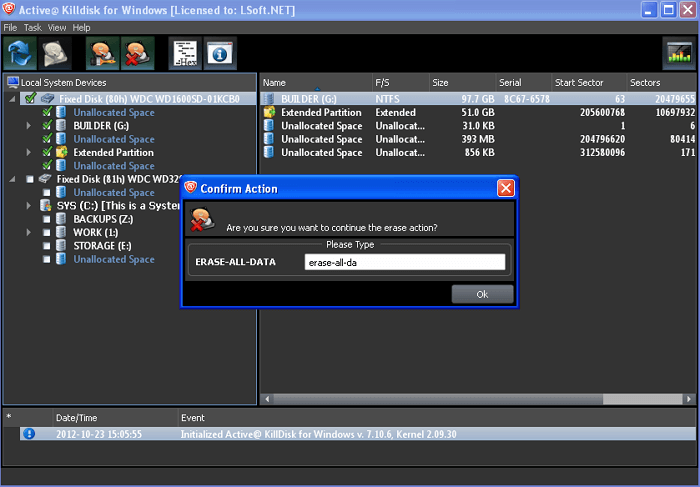
You must select the NIST 800-88 (1 pass random) in the Erase Method.
Follow the instructions to clean up the disk.
How to Download:
Download the latest version of KillDisk software by clicking this link http://killdisk.com/killdisk-freeware.htm
Those were just a few methods that you would find quite impressive in helping you wipe data quickly on the Windows Operating system. While each of them offers a great degree of experience and efficiency, we would recommend opting for EaseUS BitWiper as a powerful solution for most of the needs that you may have. It lets you wipe the OS in just a few simple steps.
If you are looking for a completely free tool without any paid version or requirements, the CMD or Command Prompt method should be the right choice.
Related Articles - ALSO ON EaseUS SOFTWARE
How to Wipe a PC (With or Without OS)? 2025 Full Guide
![]() Banu/2025-04-15
Banu/2025-04-15
How to Wipe a Windows XP Computer Completely in 2025
![]() Banu/2025-04-15
Banu/2025-04-15
How to Delete All Data from HP Laptop in Windows 11/10/7 [2025 New]
![]() Banu/2025-04-15
Banu/2025-04-15
How to Clear a Pen Drive in 2025 [3 Easy Methods]
![]() Banu/2025-11-11
Banu/2025-11-11