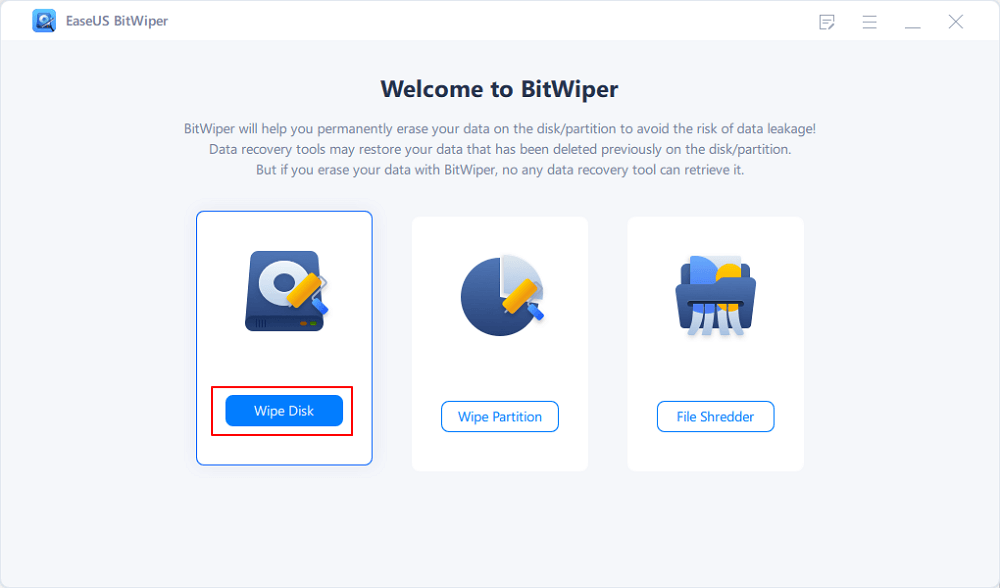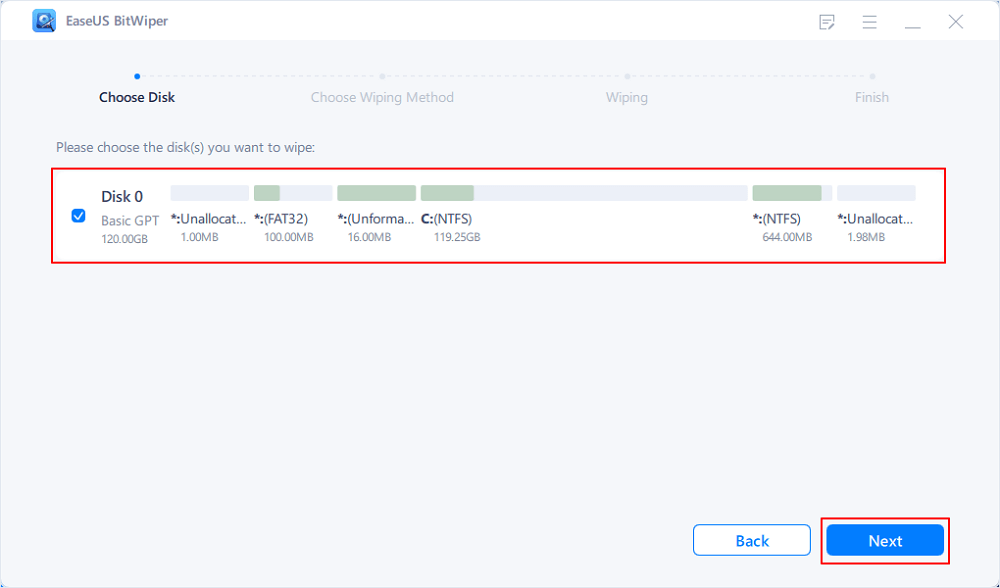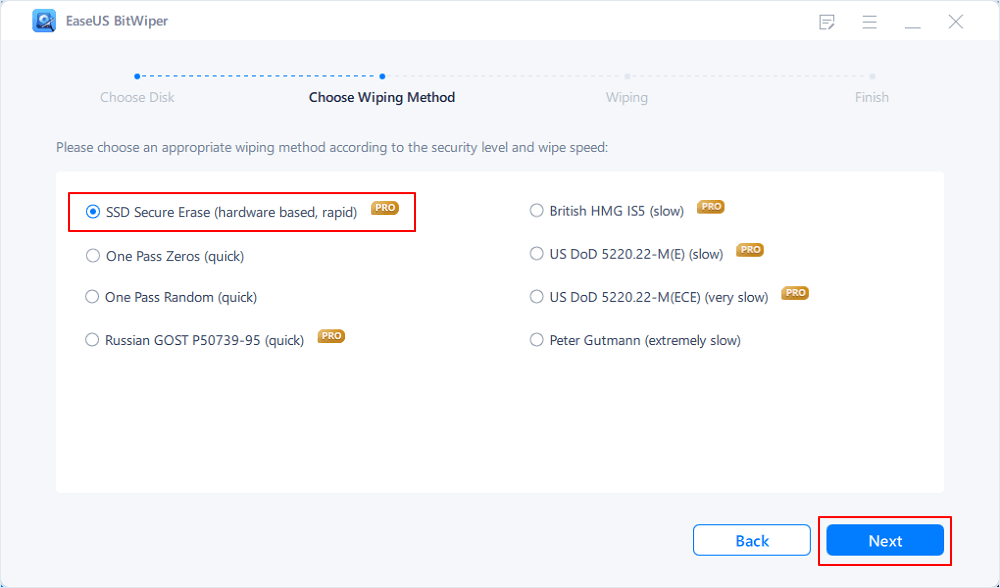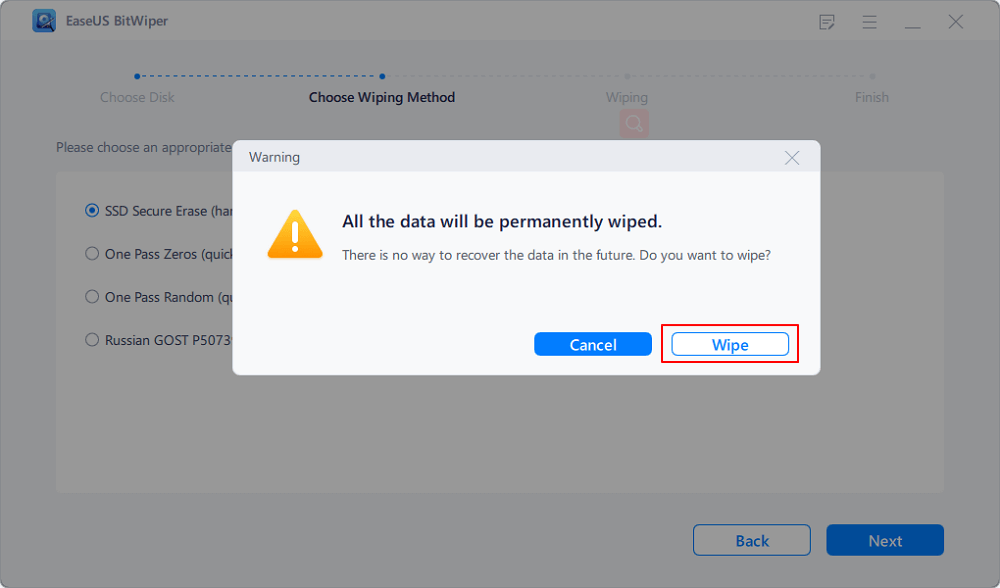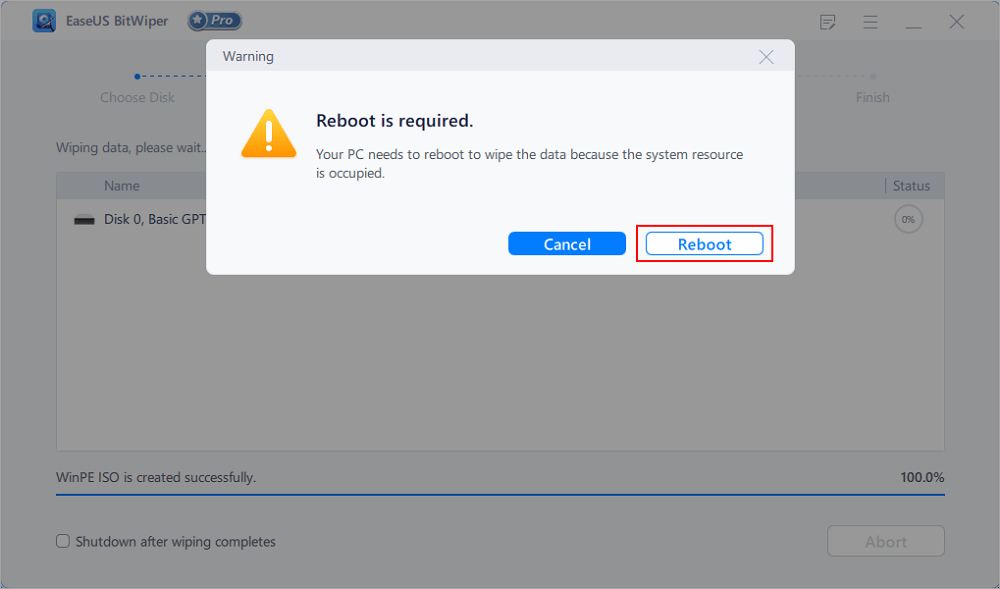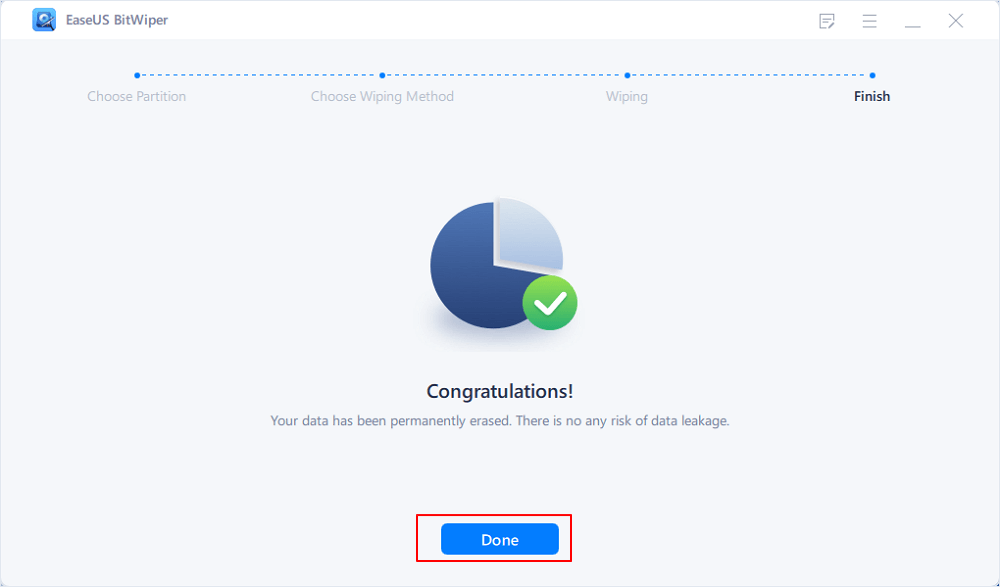- Products
- Store
- Partner
-
Support
Support CenterGuides, License, ContactDownloadDownload installerChat SupportChat with a TechnicianPre-Sales InquiryChat with a Sales Rep
Table of Contents
If you're experiencing issues with your Windows XP machine and haven't been able to resolve those with the standard fixes, you might want to wipe your Windows XP system to eliminate all your problems. There are other reasons why you may want to reset your computer.
Once you've reset your PC, it will work at its optimum performance, allowing you to perform your tasks faster.
| Workable Solutions | Step-by-step Troubleshooting |
|---|---|
| Fix 1. Restore to Factory Settings | Step 1. Start by inserting your XP disc into your computer and turning on your computer...Full steps |
| Fix 2. Use Data Wiper Software to Wipe OS or Data Drive |
Step 1. Click "Wipe Disk" from the panel. Step 2. Choose the OS drive you want to wipe...Full steps |
While modern versions of the Windows operating system offer built-in reset options, that is not the case with Windows XP. If you don't have access to System Restore or have already tried and it didn't work, you'll need to use your XP's bootable CD to bring the system to factory settings.
If you're experiencing severe issues with your system, such as your system getting frozen too often, or you can't do specific tasks due to some reason, you'll want to get an XP CD and format your machine. The other reasons for wiping off your computer include virus problems or the desire to configure everything from scratch.
Regardless of your reason, it's possible to repair XP on your computer.
As mentioned earlier, you'll need a bootable Windows XP CD that you can insert into your machine to reset it. You can either borrow one from your friends if they have one or make one for yourself using online instructions.
Once you've got the CD, follow the following steps to start the wiping process. Make sure to back up your important data, as you'll lose everything as part of the reset process.
Step 1. Start by inserting your XP disc into your computer and turning on your computer. Press the button that your system asks you to boot from your CD.
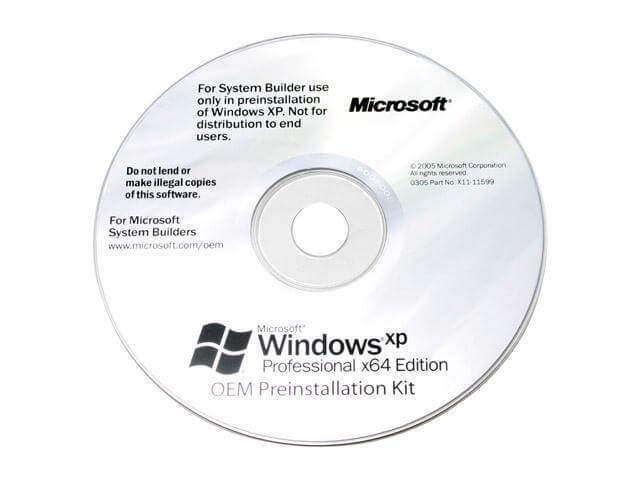
Step 2. Select the "Repair Install" option on Windows XP's welcome page by pressing the Enter key on your keyboard. Then, ensure you've selected the correct drive for your XP repair.
Step 3. Your system will now ask you to choose one of the two install options. You need to press the R key to repair your system. You don't have to go for a complete reinstall at this point.
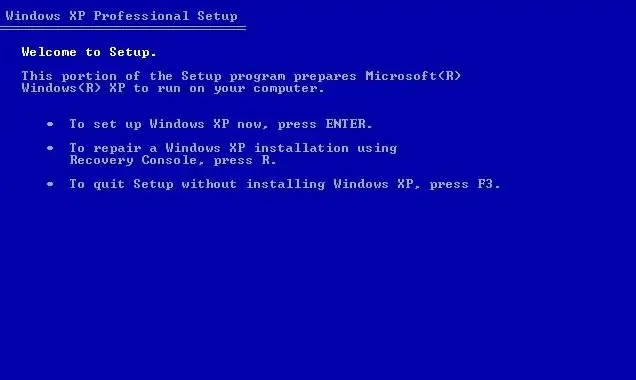
Step 4. Wait while the disc repairs and installs specific Windows XP files on your computer. Then, follow the instructions displayed on your screen to finish setting up the operating system.
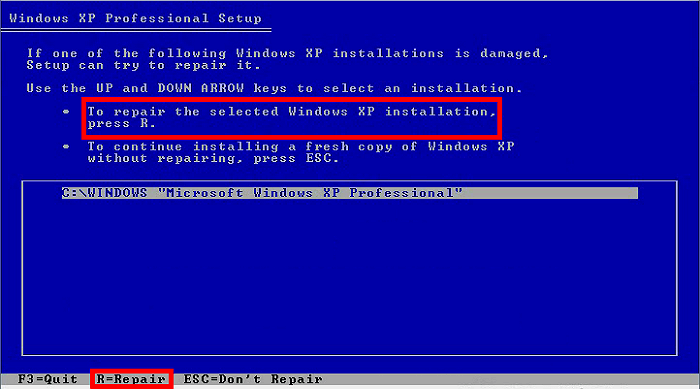
Once you've done the above, you will reach your login screen and your desktop. From here on, you can configure and work with your PC however you want. You'll probably want to set up certain things with your system, like your hardware devices before you start using it.
Since most people don't use Windows XP anymore, it’s hard to get your hands on a bootable XP disc. If you can't fix your machine because of this reason, you may want to explore other available options to wipe off your XP-based PC.
One way to do the task is to use EaseUS BitWiper. Using this little utility, you can wipe off the data stored on your computer in no time. The app works like any other app on your machine and allows you to quickly and securely delete your saved data.
Since you're looking to remove everything from your PC, use BitWiper's disk erase option to delete everything from your operating system's drive.
Step 1. Click "Wipe Disk" from the panel.
Step 2. Choose the OS drive you want to wipe and click "Next."
Notice: Select the correct OS drive to erase. Otherwise, your data will lose permanently.
Step 3. Choose an appropriate wiping method and then click "Next."
Step 4. Confirm the warning message and click "Wipe."
Confirm the warning message again and click "Reboot."
Step 5. Wait for wiping complete.
The other salient features of this tool include:
Wipe Data
With the app's free version, you can wipe a disk, wipe multiple partitions on a disk, and securely shred up to five files. The app supports deleting data from both your partitions and drives simultaneously, saving your precious time.
Secure File Deletion
EaseUS BitWiper uses government-standard wiping functions, which means you rest assured that the people using your PC after you won't have access to any of your data. It uses a series of DoD5220 algorithms to securely delete your data so any app can't recover it.
It offers fast wiping performance, which means you don't have to wait for hours to get your partitions or drives deleted. It destroys all the data on your drives at a faster rate.
In addition to drives and partitions, BitWiper offers a file shredder to help you get rid of your files forever. You can't recover these shredded files using any tool on the market. These files are gone for good.
There are many reasons to factory reset your PC running Windows XP. You may be facing specific issues with it, you need to customize it from the beginning, or you want to boost its speed by removing everything from it.
While you do have an option to reset your XP system with a disc, it doesn't always work, as getting the disc is difficult. In these cases, it's worth trying out the EaseUS BitWiper tool as it offers pretty much the same features as the XP disc and lets you wipe off everything on your computer, including the operating system.
Even with the tool's free version, you're getting the option to wipe a single drive, which is all you need if you were initially only looking to remove your operating system.
Related Articles - ALSO ON EaseUS SOFTWARE
![]() Daisy/2025-04-15
Daisy/2025-04-15
Windows 11/10 Easy File Shredder: How to Shred Files on Your Own [2025 Guide]
![]() Banu/2025-04-15
Banu/2025-04-15
Permanently Delete Files so They Can't Be Recovered [2023 New Guide]
![]() Daisy/2025-04-15
Daisy/2025-04-15
Complete Guide to Force Delete a File in Windows Server 2022/2019/2016
![]() Banu/2025-04-15
Banu/2025-04-15